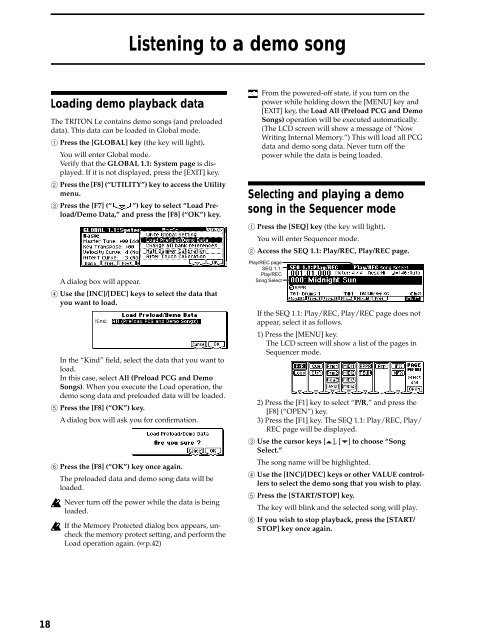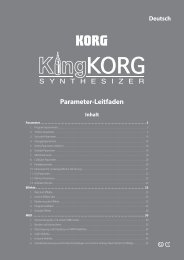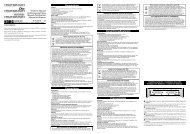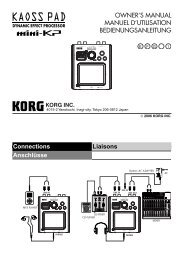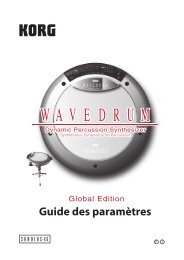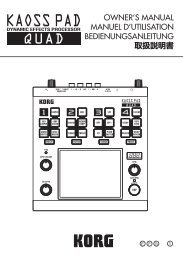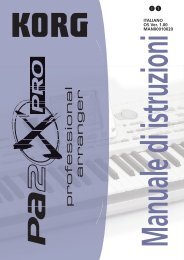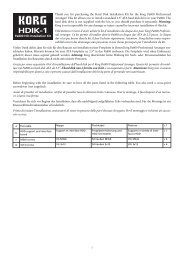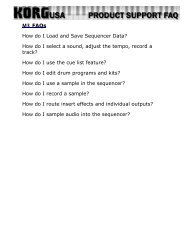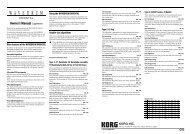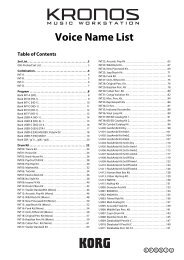TRITON Le Basic guide - Korg
TRITON Le Basic guide - Korg
TRITON Le Basic guide - Korg
You also want an ePaper? Increase the reach of your titles
YUMPU automatically turns print PDFs into web optimized ePapers that Google loves.
18<br />
Loading demo playback data<br />
Listening to a demo song<br />
The <strong>TRITON</strong> <strong>Le</strong> contains demo songs (and preloaded<br />
data). This data can be loaded in Global mode.<br />
1 Press the [GLOBAL] key (the key will light).<br />
You will enter Global mode.<br />
Verify that the GLOBAL 1.1: System page is displayed.<br />
If it is not displayed, press the [EXIT] key.<br />
2 Press the [F8] (“UTILITY”) key to access the Utility<br />
menu.<br />
3 Press the [F7] (“ ”) key to select “Load Preload/Demo<br />
Data,” and press the [F8] (“OK”) key.<br />
A dialog box will appear.<br />
4 Use the [INC]/[DEC] keys to select the data that<br />
you want to load.<br />
In the “Kind” field, select the data that you want to<br />
load.<br />
In this case, select All (Preload PCG and Demo<br />
Songs). When you execute the Load operation, the<br />
demo song data and preloaded data will be loaded.<br />
5 Press the [F8] (“OK”) key.<br />
A dialog box will ask you for confirmation.<br />
6 Press the [F8] (“OK”) key once again.<br />
The preloaded data and demo song data will be<br />
loaded.<br />
Never turn off the power while the data is being<br />
loaded.<br />
If the Memory Protected dialog box appears, uncheck<br />
the memory protect setting, and perform the<br />
Load operation again. (☞p.42)<br />
From the powered-off state, if you turn on the<br />
power while holding down the [MENU] key and<br />
[EXIT] key, the Load All (Preload PCG and Demo<br />
Songs) operation will be executed automatically.<br />
(The LCD screen will show a message of “Now<br />
Writing Internal Memory.”) This will load all PCG<br />
data and demo song data. Never turn off the<br />
power while the data is being loaded.<br />
Selecting and playing a demo<br />
song in the Sequencer mode<br />
1 Press the [SEQ] key (the key will light).<br />
You will enter Sequencer mode.<br />
2 Access the SEQ 1.1: Play/REC, Play/REC page.<br />
Play/REC page<br />
SEQ 1.1:<br />
Play/REC<br />
Song Select<br />
If the SEQ 1.1: Play/REC, Play/REC page does not<br />
appear, select it as follows.<br />
1) Press the [MENU] key.<br />
The LCD screen will show a list of the pages in<br />
Sequencer mode.<br />
2) Press the [F1] key to select “P/R,” and press the<br />
[F8] (“OPEN”) key.<br />
3) Press the [F1] key. The SEQ 1.1: Play/REC, Play/<br />
REC page will be displayed.<br />
3 Use the cursor keys [ ], [ ] to choose “Song<br />
Select.”<br />
The song name will be highlighted.<br />
4 Use the [INC]/[DEC] keys or other VALUE controllers<br />
to select the demo song that you wish to play.<br />
5 Press the [START/STOP] key.<br />
The key will blink and the selected song will play.<br />
6 If you wish to stop playback, press the [START/<br />
STOP] key once again.