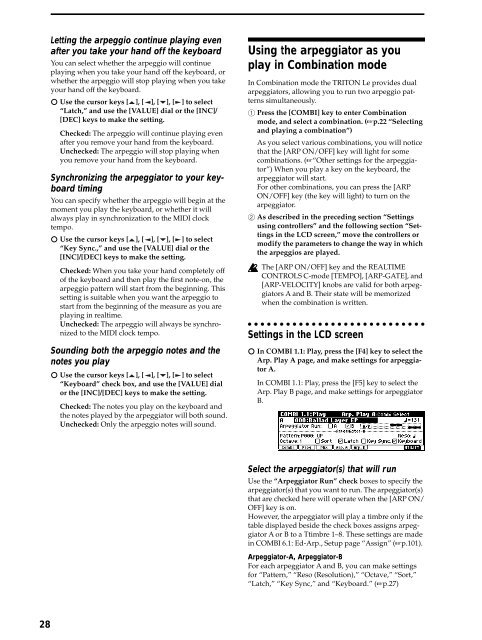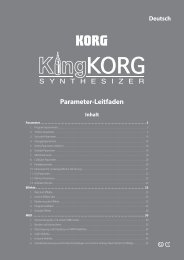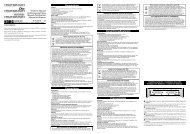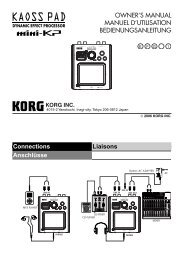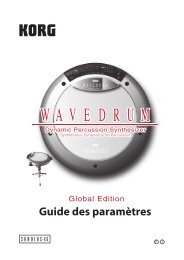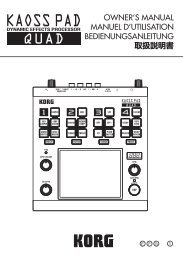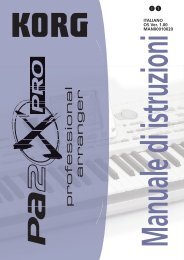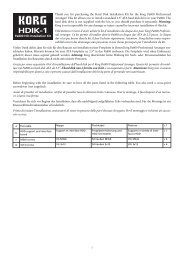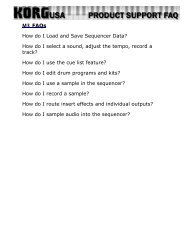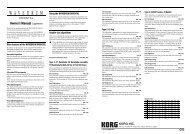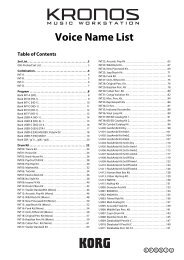TRITON Le Basic guide - Korg
TRITON Le Basic guide - Korg
TRITON Le Basic guide - Korg
You also want an ePaper? Increase the reach of your titles
YUMPU automatically turns print PDFs into web optimized ePapers that Google loves.
28<br />
<strong>Le</strong>tting the arpeggio continue playing even<br />
after you take your hand off the keyboard<br />
You can select whether the arpeggio will continue<br />
playing when you take your hand off the keyboard, or<br />
whether the arpeggio will stop playing when you take<br />
your hand off the keyboard.<br />
Use the cursor keys [ ], [ ], [ ], [ ] to select<br />
“Latch,” and use the [VALUE] dial or the [INC]/<br />
[DEC] keys to make the setting.<br />
Checked: The arpeggio will continue playing even<br />
after you remove your hand from the keyboard.<br />
Unchecked: The arpeggio will stop playing when<br />
you remove your hand from the keyboard.<br />
Synchronizing the arpeggiator to your keyboard<br />
timing<br />
You can specify whether the arpeggio will begin at the<br />
moment you play the keyboard, or whether it will<br />
always play in synchronization to the MIDI clock<br />
tempo.<br />
Use the cursor keys [ ], [ ], [ ], [ ] to select<br />
“Key Sync.,” and use the [VALUE] dial or the<br />
[INC]/[DEC] keys to make the setting.<br />
Checked: When you take your hand completely off<br />
of the keyboard and then play the first note-on, the<br />
arpeggio pattern will start from the beginning. This<br />
setting is suitable when you want the arpeggio to<br />
start from the beginning of the measure as you are<br />
playing in realtime.<br />
Unchecked: The arpeggio will always be synchronized<br />
to the MIDI clock tempo.<br />
Sounding both the arpeggio notes and the<br />
notes you play<br />
Use the cursor keys [ ], [ ], [ ], [ ] to select<br />
“Keyboard” check box, and use the [VALUE] dial<br />
or the [INC]/[DEC] keys to make the setting.<br />
Checked: The notes you play on the keyboard and<br />
the notes played by the arpeggiator will both sound.<br />
Unchecked: Only the arpeggio notes will sound.<br />
Using the arpeggiator as you<br />
play in Combination mode<br />
In Combination mode the <strong>TRITON</strong> <strong>Le</strong> provides dual<br />
arpeggiators, allowing you to run two arpeggio patterns<br />
simultaneously.<br />
1 Press the [COMBI] key to enter Combination<br />
mode, and select a combination. (☞p.22 “Selecting<br />
and playing a combination”)<br />
As you select various combinations, you will notice<br />
that the [ARP ON/OFF] key will light for some<br />
combinations. (☞“Other settings for the arpeggiator”)<br />
When you play a key on the keyboard, the<br />
arpeggiator will start.<br />
For other combinations, you can press the [ARP<br />
ON/OFF] key (the key will light) to turn on the<br />
arpeggiator.<br />
2 As described in the preceding section “Settings<br />
using controllers” and the following section “Settings<br />
in the LCD screen,” move the controllers or<br />
modify the parameters to change the way in which<br />
the arpeggios are played.<br />
The [ARP ON/OFF] key and the REALTIME<br />
CONTROLS C-mode [TEMPO], [ARP-GATE], and<br />
[ARP-VELOCITY] knobs are valid for both arpeggiators<br />
A and B. Their state will be memorized<br />
when the combination is written.<br />
Settings in the LCD screen<br />
In COMBI 1.1: Play, press the [F4] key to select the<br />
Arp. Play A page, and make settings for arpeggiator<br />
A.<br />
In COMBI 1.1: Play, press the [F5] key to select the<br />
Arp. Play B page, and make settings for arpeggiator<br />
B.<br />
Select the arpeggiator(s) that will run<br />
Use the “Arpeggiator Run” check boxes to specify the<br />
arpeggiator(s) that you want to run. The arpeggiator(s)<br />
that are checked here will operate when the [ARP ON/<br />
OFF] key is on.<br />
However, the arpeggiator will play a timbre only if the<br />
table displayed beside the check boxes assigns arpeggiator<br />
A or B to a Ttimbre 1–8. These settings are made<br />
in COMBI 6.1: Ed-Arp., Setup page “Assign” (☞p.101).<br />
Arpeggiator-A, Arpeggiator-B<br />
For each arpeggiator A and B, you can make settings<br />
for “Pattern,” “Reso (Resolution),” “Octave,” “Sort,”<br />
“Latch,” “Key Sync,” and “Keyboard.” (☞p.27)