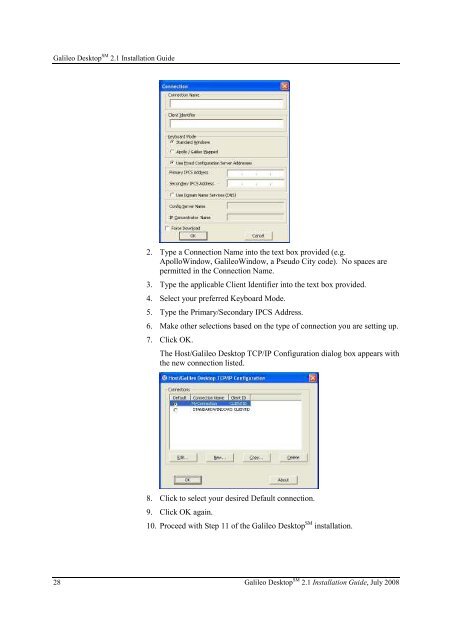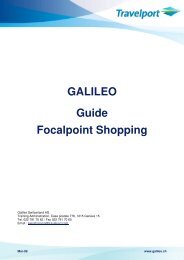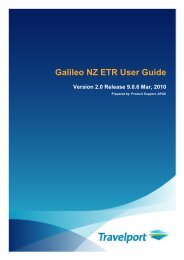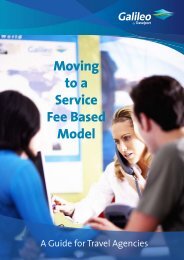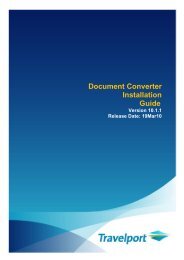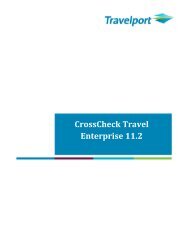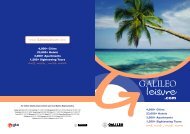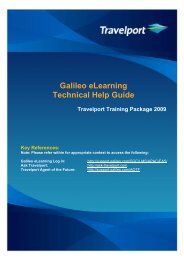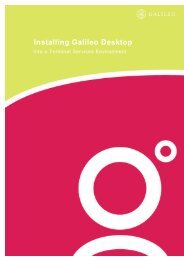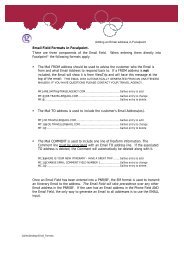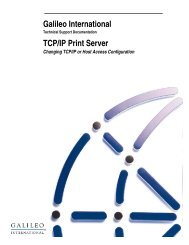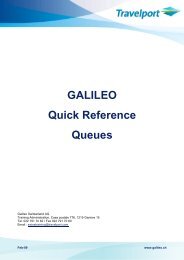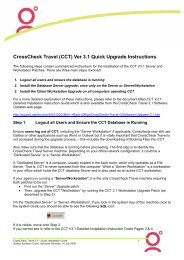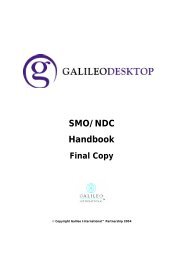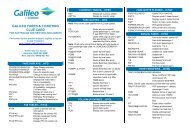Galileo DesktopSM 2.1 - Travelport Support
Galileo DesktopSM 2.1 - Travelport Support
Galileo DesktopSM 2.1 - Travelport Support
You also want an ePaper? Increase the reach of your titles
YUMPU automatically turns print PDFs into web optimized ePapers that Google loves.
<strong>Galileo</strong> Desktop SM <strong>2.1</strong> Installation Guide<br />
2. Type a Connection Name into the text box provided (e.g.<br />
ApolloWindow, <strong>Galileo</strong>Window, a Pseudo City code). No spaces are<br />
permitted in the Connection Name.<br />
3. Type the applicable Client Identifier into the text box provided.<br />
4. Select your preferred Keyboard Mode.<br />
5. Type the Primary/Secondary IPCS Address.<br />
6. Make other selections based on the type of connection you are setting up.<br />
7. Click OK.<br />
The Host/<strong>Galileo</strong> Desktop TCP/IP Configuration dialog box appears with<br />
the new connection listed.<br />
8. Click to select your desired Default connection.<br />
9. Click OK again.<br />
10. Proceed with Step 11 of the <strong>Galileo</strong> Desktop SM installation.<br />
28 <strong>Galileo</strong> Desktop SM <strong>2.1</strong> Installation Guide, July 2008