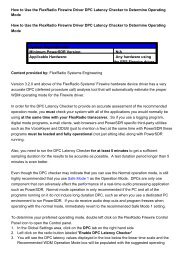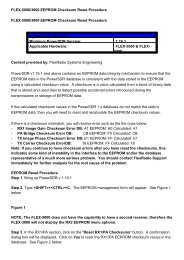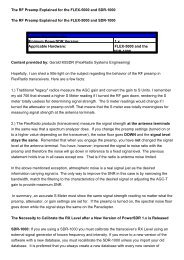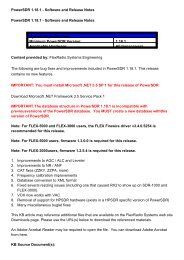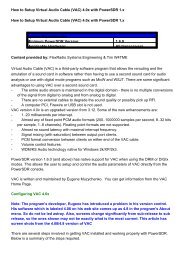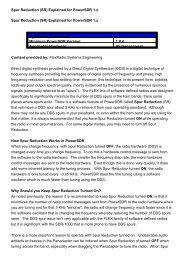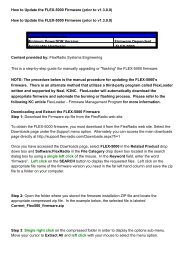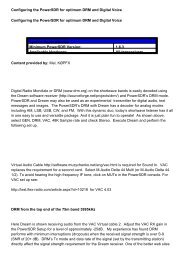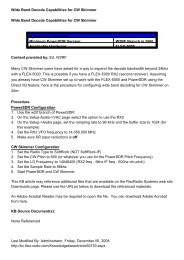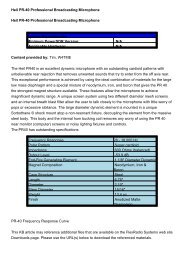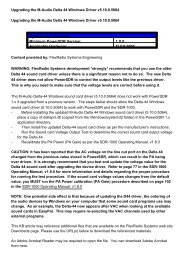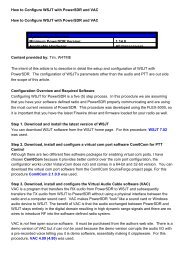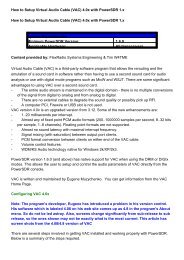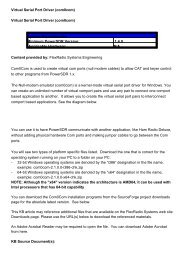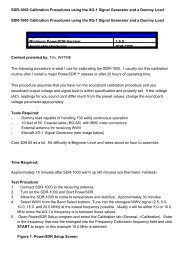1. 2. 3. 4. Running Different Versions of PowerSDR 1.x Running ...
1. 2. 3. 4. Running Different Versions of PowerSDR 1.x Running ...
1. 2. 3. 4. Running Different Versions of PowerSDR 1.x Running ...
Create successful ePaper yourself
Turn your PDF publications into a flip-book with our unique Google optimized e-Paper software.
<strong>Running</strong> <strong>Different</strong> <strong>Versions</strong> <strong>of</strong> <strong>PowerSDR</strong> <strong>1.</strong>x<br />
<strong>Running</strong> <strong>Different</strong> <strong>Versions</strong> <strong>of</strong> <strong>PowerSDR</strong> <strong>1.</strong>x<br />
System Dependencies<br />
Minimum <strong>PowerSDR</strong> Version: <strong>1.</strong>8.0<br />
Applicable Hardware:<br />
All transceivers<br />
Content provided by: FlexRadio Systems Engineering<br />
Question:<br />
Is it possible to have multiple versions available on the hard drive? I'm thinking about running<br />
them sequentially not concurrently. I would like to a have a fully released version all calibrated and<br />
interfaced to supporting CAT programs ready for use during serious operations. However, as time<br />
allows, I'd like to participate in SVN testing. Is this possible?<br />
Answer:<br />
Absolutely. I have 3 versions installed: the current <strong>of</strong>ficial release, the current SVN, & the current<br />
K6JCA console.<br />
All you have to do is create a separate directory for each version. In the case <strong>of</strong> the SVN & K6JCA<br />
versions, you do a "checkout" to the directory for that version. That is, I checked out the SVN<br />
version to my SVN directory, and I checked out the K6JCA console version to my K6JCA<br />
directory.<br />
Each directory will have its own copy <strong>of</strong> the <strong>PowerSDR</strong>.mdb database file, so the different<br />
versions will NOT interact. In fact they will not even know that the others exist.<br />
You can create separate Windows program shortcuts for each version and place them on the<br />
Desktop so you can easily start what ever version you desire.<br />
Below are instructions for creating a Shortcut to a Program or File. To create a shortcut on the<br />
desktop to a program or file, there are two possible methods to choose from.<br />
Method 1<br />
<strong>1.</strong> Right-click an open area on the desktop, point to New, and then click Shortcut.<br />
<strong>2.</strong> Click Browse.<br />
<strong>3.</strong> Locate the program or file to which you want to create a shortcut, click the program or file, click<br />
Open, and then click Next.<br />
<strong>4.</strong> Type a name for the shortcut. If a Finish button appears at the bottom <strong>of</strong> the dialog box, click it.<br />
If a Next button appears at the bottom <strong>of</strong> the dialog box, click it, click the icon you want to use<br />
for the shortcut, and then click Finish.<br />
Method 2
<strong>1.</strong><br />
<strong>2.</strong><br />
<strong>3.</strong><br />
Click Start, point to Programs, and then right-click the program you want to create the shortcut<br />
to.<br />
Click Create Shortcut.<br />
The shortcut is now at the end <strong>of</strong> the Programs list. For example, if you created a shortcut to<br />
Micros<strong>of</strong>t Word, to find that program, click Start, and then point to Programs. You will find the<br />
shortcut, named "Micros<strong>of</strong>t Word (2)" (without the quotation marks), at the bottom <strong>of</strong> the<br />
Program list.<br />
Drag the shortcut to the Desktop.<br />
<strong>4.</strong><br />
This KB article may reference additional files that are available on the FlexRadio Systems web site<br />
Downloads page. Please use the URL(s) below to download the referenced materials.<br />
An Adobe Acrobat Reader may be required to open the file.<br />
You can download Adobe Acrobat from here.<br />
KB Source Document(s):<br />
NoneReferenced<br />
Last Modified By: Administrator, Friday, November 07, 2008<br />
http://kc.flex-radio.com/KnowledgebaseArticle5012<strong>3.</strong>aspx<br />
Sunday, August 23, 2009