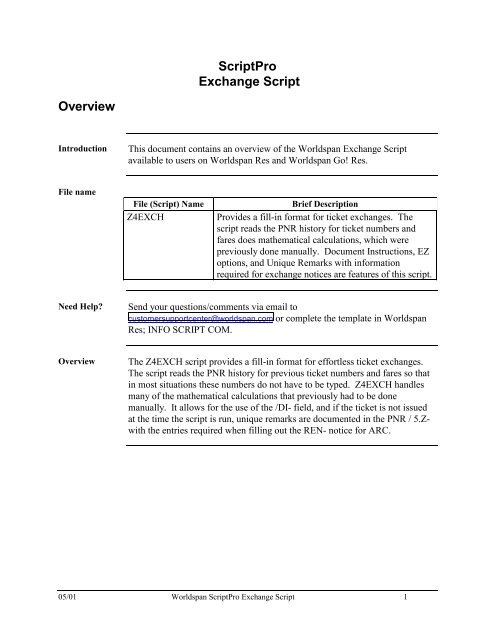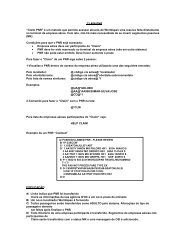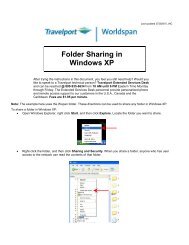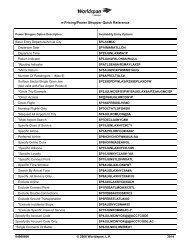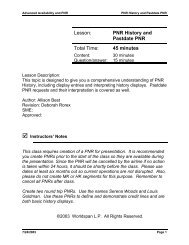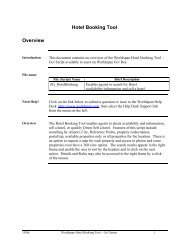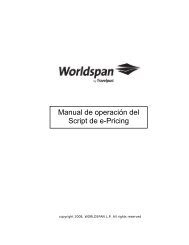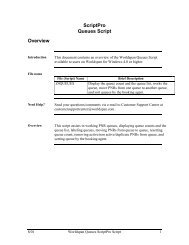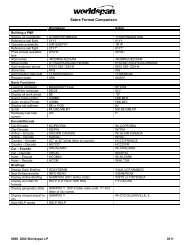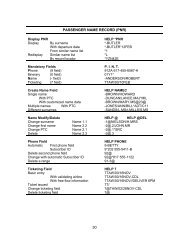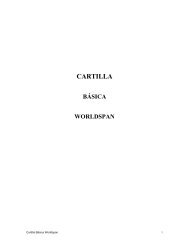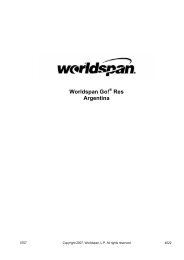ScriptPro Exchange Script - Global Learning Center
ScriptPro Exchange Script - Global Learning Center
ScriptPro Exchange Script - Global Learning Center
You also want an ePaper? Increase the reach of your titles
YUMPU automatically turns print PDFs into web optimized ePapers that Google loves.
<strong><strong>Script</strong>Pro</strong><br />
<strong>Exchange</strong> <strong>Script</strong><br />
Overview<br />
Introduction<br />
This document contains an overview of the Worldspan <strong>Exchange</strong> <strong>Script</strong><br />
available to users on Worldspan Res and Worldspan Go! Res.<br />
File name<br />
File (<strong>Script</strong>) Name<br />
Z4EXCH<br />
Brief Description<br />
Provides a fill-in format for ticket exchanges. The<br />
script reads the PNR history for ticket numbers and<br />
fares does mathematical calculations, which were<br />
previously done manually. Document Instructions, EZ<br />
options, and Unique Remarks with information<br />
required for exchange notices are features of this script.<br />
Need Help?<br />
Send your questions/comments via email to<br />
customersupportcenter@worldspan.com or complete the template in Worldspan<br />
Res; INFO SCRIPT COM.<br />
Overview<br />
The Z4EXCH script provides a fill-in format for effortless ticket exchanges.<br />
The script reads the PNR history for previous ticket numbers and fares so that<br />
in most situations these numbers do not have to be typed. Z4EXCH handles<br />
many of the mathematical calculations that previously had to be done<br />
manually. It allows for the use of the /DI- field, and if the ticket is not issued<br />
at the time the script is run, unique remarks are documented in the PNR / 5.Zwith<br />
the entries required when filling out the REN- notice for ARC.<br />
05/01 Worldspan <strong><strong>Script</strong>Pro</strong> <strong>Exchange</strong> <strong>Script</strong> 1
Operating Instructions<br />
<strong>Script</strong><br />
Conventions<br />
• Mandatory fields are indicated with burgundy text.<br />
• A black arrow pointing down indicates a drop down list is available for<br />
applicable choices for the input box, or the ability to scroll for more<br />
information.<br />
• Some dialog boxes may contain input fields with conditions that would<br />
disable other fields and/or buttons (e.g., selecting a Move option will<br />
disable the ability to select specific Rule Categories to view, or leaving<br />
a field blank disables other fields pertaining only to that blank field).<br />
• In a list where the choices are Yes or No, leaving the field blank is also<br />
No.<br />
• Use the key to move in order to each input field. Use<br />
to move in reverse order. Or use the mouse to click on<br />
the needed input field.<br />
• Some fields contain a “hot key.” This is an underlined letter. Pressing<br />
the key and the underlined letter together will move the cursor<br />
directly to that input box.<br />
• The key may be used in place of the OK button.<br />
Need to Know<br />
Worldspan Res has provided the capability to pause and resume <strong><strong>Script</strong>Pro</strong><br />
scripts using the keystroke combinations W and R. Go! Res<br />
cannot retain all the previous default keystrokes due to the browser defaults.<br />
The left side (terminal emulator/Go! Res) has retained some of the Worldspan<br />
keystroke defaults. If the focus is in the terminal emulator/Res side, W<br />
pauses a <strong><strong>Script</strong>Pro</strong> script and R resumes a <strong><strong>Script</strong>Pro</strong> script. The right<br />
side of the window (Index/Go! Res scripts) takes on the Browser/Windows<br />
keystroke and local macro defaults. HOWEVER, when the focus is in the<br />
right side/Go! <strong>Script</strong>/Index/Tools area, the R may cause a Microsoft<br />
Internet Explorer error and throw the user out of the product or launch a<br />
macro, while the W shuts down the product. It is important to check<br />
the focus prior to using keystroke combinations. To move the focus, click on<br />
the right or left side.<br />
Continued on next page<br />
05/01 Worldspan <strong><strong>Script</strong>Pro</strong> <strong>Exchange</strong> <strong>Script</strong> 2
Operating Instructions, Continued<br />
Access<br />
From Worldspan Go! Res:<br />
• Access the script from the Utilities Tab<br />
• Select <strong>Exchange</strong> to launch the script<br />
From Worldspan Res (WfW):<br />
• Access the <strong><strong>Script</strong>Pro</strong> menu in Res by one of the following:<br />
‣ Selecting the Tools dropdown menu and <strong><strong>Script</strong>Pro</strong>, or<br />
‣ Pressing S, or<br />
‣ Pressing T and press S or select <strong><strong>Script</strong>Pro</strong>, or<br />
‣ Selecting the <strong>Script</strong> button from the Toolbar<br />
• Type z4exch.csl or scroll and highlight<br />
• <br />
05/01 Worldspan <strong><strong>Script</strong>Pro</strong> <strong>Exchange</strong> <strong>Script</strong> 3
Operating Instructions, Continued<br />
Main Menu<br />
Select one of the processing options from the following <strong>Exchange</strong> dialog box.<br />
EZ and REN Rmks To drive a ticket and create Refund <strong>Exchange</strong><br />
Notice (REN), or Ticket <strong>Exchange</strong> Notice for<br />
Canada (TEN) unique remarks.<br />
DI and REN Rmks To create the Document Instructions and Refund<br />
<strong>Exchange</strong> Notice (REN), or Ticket <strong>Exchange</strong> Notice<br />
for Canada (TEN) unique remarks.<br />
EZ Only<br />
To drive a ticket only.<br />
DI Only<br />
To create the Document Instructions only.<br />
REN or TEN Rmks To create REN or TEN unique remarks only.<br />
<strong>Exchange</strong> Calculator To calculate the exchanged amount from the preexisting<br />
fares in history and stored fares. It also<br />
documents the PNR with the total exchanged<br />
amount.<br />
Continued on next page<br />
05/01 Worldspan <strong><strong>Script</strong>Pro</strong> <strong>Exchange</strong> <strong>Script</strong> 4
Operating Instructions, Continued<br />
Default Settings When the "Change Default Settings" is selected from the main menu, the<br />
following dialog box is displayed. The documents/document override field is<br />
a required entry and it displays the option selected from the main menu. In the<br />
REN or TEN remarks any character from A-Z can be selected but only 5.Z<br />
will be documented in the history.<br />
When the <strong>Exchange</strong> Calculator option is selected the following dialog box is<br />
displayed. The user verifies the ticket and has the option to choose the<br />
coupons to be exchanged.<br />
Continued on next page<br />
05/01 Worldspan <strong><strong>Script</strong>Pro</strong> <strong>Exchange</strong> <strong>Script</strong> 5
Operating Instructions, Continued<br />
<strong>Exchange</strong><br />
Information<br />
This dialog box is used to enter information about the ticket being exchanged.<br />
The fields are pre-populated, but it is always advisable to verify the<br />
information. The coupons field is a drop down list from which the user can<br />
choose the number of coupons to be exchanged. To exchange coupons 1,2,<br />
and 3, select 123.<br />
Delta Airlines<br />
Information<br />
If it is a Delta ticket then Delta Airlines requires the following message to be<br />
displayed. In case of paper and printed electronic ticket exchange Delta<br />
Airlines recommends that the original ticket information be verified.<br />
Continued on next page<br />
05/01 Worldspan <strong><strong>Script</strong>Pro</strong> <strong>Exchange</strong> <strong>Script</strong> 6
Operating Instructions, Continued<br />
Original Ticket<br />
Issue<br />
Information<br />
This dialog box is displayed with information regarding the issue of the<br />
original ticket. Verify the information and change if needed.<br />
Old and New<br />
Fare<br />
Information<br />
This dialog box is pre-populates old and new fare information. Verify that the<br />
ticket information is accurate. Verify the original ticket information below<br />
the ‘Value of Old Ticket’ and the commission on old ticket. Verify the new<br />
ticket information below the ‘Price of New Ticket’ and the commission on<br />
new ticket.<br />
Continued on next page<br />
05/01 Worldspan <strong><strong>Script</strong>Pro</strong> <strong>Exchange</strong> <strong>Script</strong> 7
Operating Instructions, Continued<br />
Verify<br />
Amounts<br />
This dialog box is displayed with the new and old ticket information and the<br />
penalty charge. Verify the amounts and click modify to make changes or OK<br />
to continue.<br />
Results<br />
Documented<br />
5.Z**ADD COLLECT FOR PASSENGER 1.1 DONE ON 17MAY**#5.Z A.<br />
TOTAL NEW FARE..2315.00#5.Z B. BASE OLD FARE.1141.38 CAP#5.Z<br />
C. OLD TAX 1.US 85.62#5.Z D. OLD TAX 2.ZP 5.50.TTL NEW<br />
COMM.50.00 CAP#5.Z E. OLD TAX 3....XF 7.50#5.Z F. TOTAL OLD<br />
FARE.1240.00.PENALTY COMM.25.00#5.Z G. NEW-OLD FARE.107<br />
5.00.TTL OLD COMM.50.00#5.Z H. PENALTY FEE.100.00#<br />
5.Z I. TOTAL EXCHANGE.1175.00.TOTAL COMM.25.00#5.Z OL<br />
D TKT NUMBER.12-006-5501000376#5.Z UNUSED PFCS. ATL4.5 L<br />
MZ- 1.**ADD COLLECT FOR PASSENGER 1.1 DONE ON 17MAY**<br />
2. A. TOTAL NEW FARE..2315.00<br />
3. B. BASE OLD FARE...1141.38 CAP<br />
4. C. OLD TAX 1....US 85.62<br />
5. D. OLD TAX 2....ZP 5.50...........TTL NEW COMM...50.00 C<br />
AP<br />
6. E. OLD TAX 3....XF 7.50<br />
7. F. TOTAL OLD FARE..1240.00.......PENALTY COMM....25.00<br />
8. G. NEW-OLD FARE..1075.00.........TTL OLD COMM...50.00<br />
9. H. PENALTY FEE.....100.00<br />
10. I. TOTAL EXCHANGE..1175.00.......TOTAL COMM.....25.00<br />
11. OLD TKT NUMBER.....12-006-5501000376<br />
12. UNUSED PFCS..... ATL4.5 LAX3<br />
Continued on next page<br />
Operating Instructions, Continued<br />
05/01 Worldspan <strong><strong>Script</strong>Pro</strong> <strong>Exchange</strong> <strong>Script</strong> 8
Options<br />
The options dialog box is displayed to continue or make any changes.<br />
EZT*#$*IET0065501000379X*1/O$CK/ODT0065501000379X/OIATL23M<br />
AY011250490/AB100.00X10.00P100.00T210.00/OB193.48XUS14.52XZP5.<br />
50XXF7.50T221.00/UPATL4.5EWR3/KO$9.67N$14.67A$25.00#KEX*$30.<br />
00#CDL#N1.1<br />
This dialog box is used to append any other ticketing options.<br />
Continued on next page<br />
05/01 Worldspan <strong><strong>Script</strong>Pro</strong> <strong>Exchange</strong> <strong>Script</strong> 9
Operating Instructions, Continued<br />
Add Remarks<br />
Use this dialog box to add any valid Worldspan entry. The dialog box below<br />
prompts you to change the ticketing date.<br />
Final Results<br />
When a successful exchange is completed the following result is displayed.<br />
ITEM GROSS P S A/L TKT NBR COMM PSGR NAME INVOICE<br />
100.00A X 0065501000377 -32.07 GUNN/TIA<br />
00100294<br />
PNR >*2FM4RG<br />
Error Message<br />
This error message is displayed when Fields must be populated for the script<br />
to continue. A message box will display and after selecting the option, click<br />
OK to redisplay the dialog box.<br />
Quit<br />
To quit or stop the script, click on the Exit Button in any dialog box, or press<br />
the Esc (escape) key.<br />
Revisions<br />
5/01 – Document reflects new enhancements.<br />
05/01 Worldspan <strong><strong>Script</strong>Pro</strong> <strong>Exchange</strong> <strong>Script</strong> 10