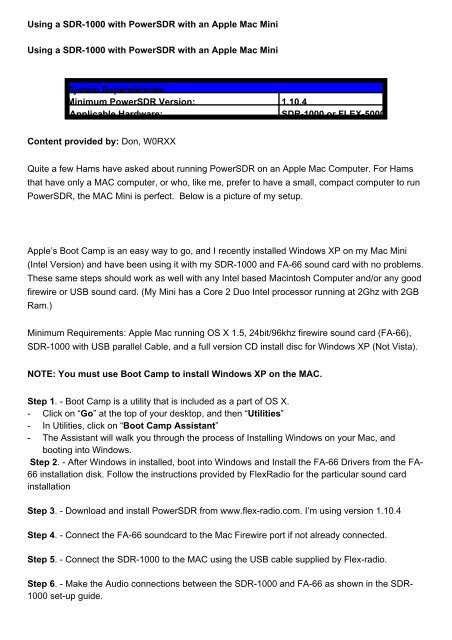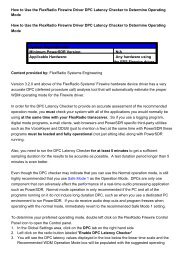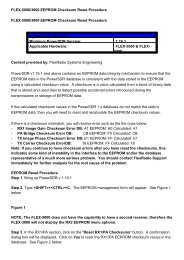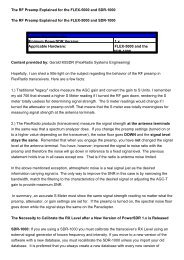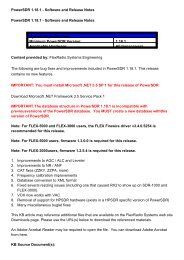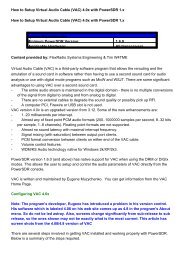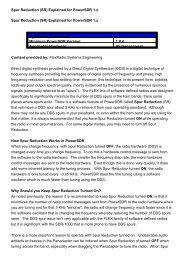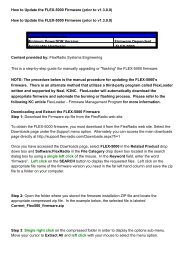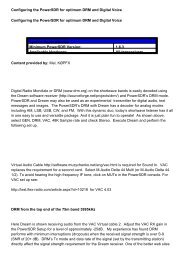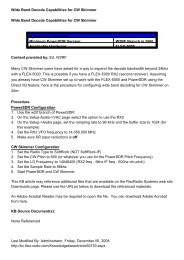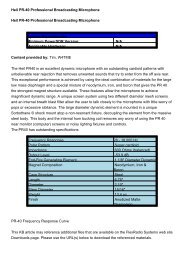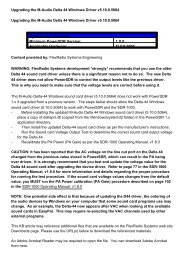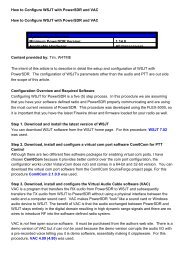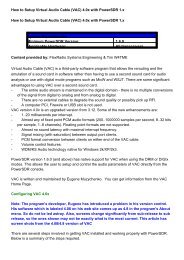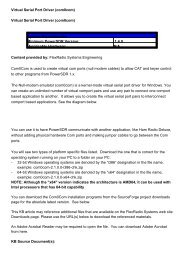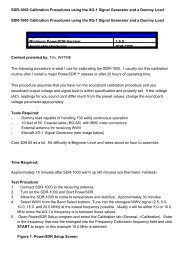- - - Using a SDR-1000 with PowerSDR with an Apple Mac Mini ...
- - - Using a SDR-1000 with PowerSDR with an Apple Mac Mini ...
- - - Using a SDR-1000 with PowerSDR with an Apple Mac Mini ...
Create successful ePaper yourself
Turn your PDF publications into a flip-book with our unique Google optimized e-Paper software.
<strong>Using</strong> a <strong>SDR</strong>-<strong>1000</strong> <strong>with</strong> Power<strong>SDR</strong> <strong>with</strong> <strong>an</strong> <strong>Apple</strong> <strong>Mac</strong> <strong>Mini</strong><br />
<strong>Using</strong> a <strong>SDR</strong>-<strong>1000</strong> <strong>with</strong> Power<strong>SDR</strong> <strong>with</strong> <strong>an</strong> <strong>Apple</strong> <strong>Mac</strong> <strong>Mini</strong><br />
System Dependencies<br />
<strong>Mini</strong>mum Power<strong>SDR</strong> Version: 1.10.4<br />
Applicable Hardware:<br />
<strong>SDR</strong>-<strong>1000</strong> or FLEX-5000<br />
Content provided by: Don, W0RXX<br />
Quite a few Hams have asked about running Power<strong>SDR</strong> on <strong>an</strong> <strong>Apple</strong> <strong>Mac</strong> Computer. For Hams<br />
that have only a MAC computer, or who, like me, prefer to have a small, compact computer to run<br />
Power<strong>SDR</strong>, the MAC <strong>Mini</strong> is perfect. Below is a picture of my setup.<br />
<strong>Apple</strong>’s Boot Camp is <strong>an</strong> easy way to go, <strong>an</strong>d I recently installed Windows XP on my <strong>Mac</strong> <strong>Mini</strong><br />
(Intel Version) <strong>an</strong>d have been using it <strong>with</strong> my <strong>SDR</strong>-<strong>1000</strong> <strong>an</strong>d FA-66 sound card <strong>with</strong> no problems.<br />
These same steps should work as well <strong>with</strong> <strong>an</strong>y Intel based <strong>Mac</strong>intosh Computer <strong>an</strong>d/or <strong>an</strong>y good<br />
firewire or USB sound card. (My <strong>Mini</strong> has a Core 2 Duo Intel processor running at 2Ghz <strong>with</strong> 2GB<br />
Ram.)<br />
<strong>Mini</strong>mum Requirements: <strong>Apple</strong> <strong>Mac</strong> running OS X 1.5, 24bit/96khz firewire sound card (FA-66),<br />
<strong>SDR</strong>-<strong>1000</strong> <strong>with</strong> USB parallel Cable, <strong>an</strong>d a full version CD install disc for Windows XP (Not Vista).<br />
NOTE: You must use Boot Camp to install Windows XP on the MAC.<br />
Step 1. - Boot Camp is a utility that is included as a part of OS X.<br />
- Click on “Go” at the top of your desktop, <strong>an</strong>d then “Utilities”<br />
- In Utilities, click on “Boot Camp Assist<strong>an</strong>t”<br />
- The Assist<strong>an</strong>t will walk you through the process of Installing Windows on your <strong>Mac</strong>, <strong>an</strong>d<br />
booting into Windows.<br />
Step 2. - After Windows in installed, boot into Windows <strong>an</strong>d Install the FA-66 Drivers from the FA-<br />
66 installation disk. Follow the instructions provided by FlexRadio for the particular sound card<br />
installation<br />
Step 3. - Download <strong>an</strong>d install Power<strong>SDR</strong> from www.flex-radio.com. I’m using version 1.10.4<br />
Step 4. - Connect the FA-66 soundcard to the <strong>Mac</strong> Firewire port if not already connected.<br />
Step 5. - Connect the <strong>SDR</strong>-<strong>1000</strong> to the MAC using the USB cable supplied by Flex-radio.<br />
Step 6. - Make the Audio connections between the <strong>SDR</strong>-<strong>1000</strong> <strong>an</strong>d FA-66 as shown in the <strong>SDR</strong>-<br />
<strong>1000</strong> set-up guide.
Step 7. - Turn on the <strong>SDR</strong>-<strong>1000</strong> <strong>an</strong>d start Power<strong>SDR</strong>. The first time it will bring up a wizard to<br />
make sure the settings are correct. I use a 96K sample rate for the FA-66 <strong>an</strong>d Power<strong>SDR</strong>.<br />
Step 8. - If you have <strong>an</strong> <strong>an</strong>tenna connected to the <strong>SDR</strong>-<strong>1000</strong> you should be receiving signals OK.<br />
BEFORE tr<strong>an</strong>smitting <strong>with</strong> this setup, you need to install extra Ferrite Beads on both ends<br />
of the USB cable, <strong>an</strong>d make sure the MAC, FA-66 <strong>an</strong>d <strong>SDR</strong>-<strong>1000</strong> are all grounded to each<br />
other <strong>an</strong>d to a common Earth Ground! (I slipped a ground lug under one of the screws for<br />
the VGA Video jack on the MAC <strong>Mini</strong>) (An Antenna or a dummy load is also required!)<br />
Step 9. - Now you should have a compact, stable <strong>an</strong>d quiet rig for m<strong>an</strong>y enjoyable <strong>SDR</strong> QSO’s!<br />
<strong>Apple</strong>’s website also has <strong>an</strong> excellent m<strong>an</strong>ual to assist <strong>with</strong> setup. See the Related Links below.<br />
This KB article may reference additional files that are available on the FlexRadio Systems web site<br />
Downloads page. Please use the URL(s) below to download the referenced materials.<br />
An Adobe Acrobat Reader may be required to open the file. You c<strong>an</strong> download Adobe Acrobat<br />
from here.<br />
KB Source Document(s):<br />
NoneReferenced<br />
Last Modified By: Administrator, Thursday, July 31, 2008<br />
http://kc.flex-radio.com/KnowledgebaseArticle50113.aspx<br />
Tuesday, August 25, 2009