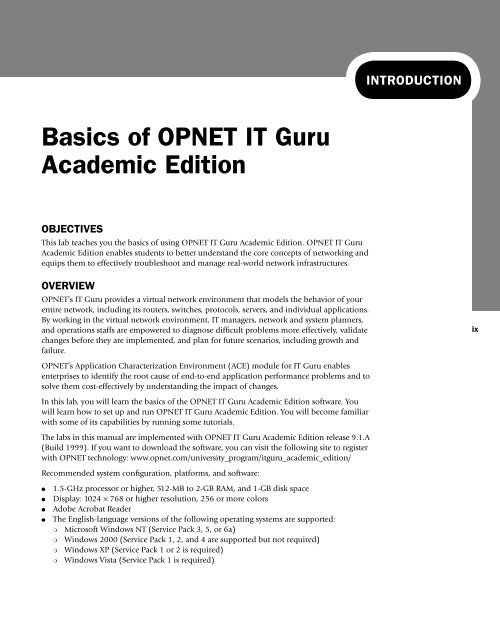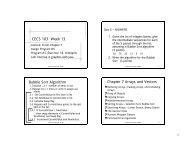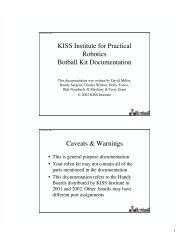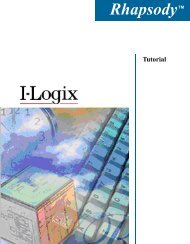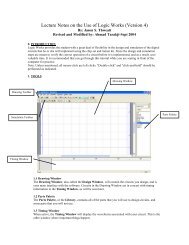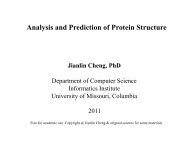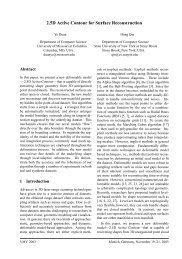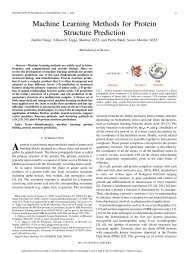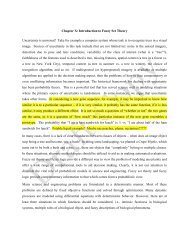Basics of OPNET IT Guru Academic Edition - Eagle.cs.missouri.edu
Basics of OPNET IT Guru Academic Edition - Eagle.cs.missouri.edu
Basics of OPNET IT Guru Academic Edition - Eagle.cs.missouri.edu
You also want an ePaper? Increase the reach of your titles
YUMPU automatically turns print PDFs into web optimized ePapers that Google loves.
INTRODUCTION<br />
<strong>Basi<strong>cs</strong></strong> <strong>of</strong> <strong>OPNET</strong> <strong>IT</strong> <strong>Guru</strong><br />
<strong>Academic</strong> <strong>Edition</strong><br />
OBJECTIVES<br />
This lab teaches you the basi<strong>cs</strong> <strong>of</strong> using <strong>OPNET</strong> <strong>IT</strong> <strong>Guru</strong> <strong>Academic</strong> <strong>Edition</strong>. <strong>OPNET</strong> <strong>IT</strong> <strong>Guru</strong><br />
<strong>Academic</strong> <strong>Edition</strong> enables students to better understand the core concepts <strong>of</strong> networking and<br />
equips them to effectively troubleshoot and manage real-world network infrastructures.<br />
OVERVIEW<br />
<strong>OPNET</strong>’s <strong>IT</strong> <strong>Guru</strong> provides a virtual network environment that models the behavior <strong>of</strong> your<br />
entire network, including its routers, switches, protocols, servers, and individual applications.<br />
By working in the virtual network environment, <strong>IT</strong> managers, network and system planners,<br />
and operations staffs are empowered to diagnose difficult problems more effectively, validate<br />
changes before they are implemented, and plan for future scenarios, including growth and<br />
failure.<br />
<strong>OPNET</strong>’s Application Characterization Environment (ACE) module for <strong>IT</strong> <strong>Guru</strong> enables<br />
enterprises to identify the root cause <strong>of</strong> end-to-end application performance problems and to<br />
solve them cost-effectively by understanding the impact <strong>of</strong> changes.<br />
In this lab, you will learn the basi<strong>cs</strong> <strong>of</strong> the <strong>OPNET</strong> <strong>IT</strong> <strong>Guru</strong> <strong>Academic</strong> <strong>Edition</strong> s<strong>of</strong>tware. You<br />
will learn how to set up and run <strong>OPNET</strong> <strong>IT</strong> <strong>Guru</strong> <strong>Academic</strong> <strong>Edition</strong>. You will become familiar<br />
with some <strong>of</strong> its capabilities by running some tutorials.<br />
The labs in this manual are implemented with <strong>OPNET</strong> <strong>IT</strong> <strong>Guru</strong> <strong>Academic</strong> <strong>Edition</strong> release 9.1.A<br />
(Build 1999). If you want to download the s<strong>of</strong>tware, you can visit the following site to register<br />
with <strong>OPNET</strong> technology: www.opnet.com/university_program/itguru_academic_edition/<br />
Recommended system configuration, platforms, and s<strong>of</strong>tware:<br />
●<br />
●<br />
●<br />
●<br />
1.5-GHz processor or higher, 512-MB to 2-GB RAM, and 1-GB disk space<br />
Display: 1024 × 768 or higher resolution, 256 or more colors<br />
Adobe Acrobat Reader<br />
The English-language versions <strong>of</strong> the following operating systems are supported:<br />
❍ Micros<strong>of</strong>t Windows NT (Service Pack 3, 5, or 6a)<br />
❍ Windows 2000 (Service Pack 1, 2, and 4 are supported but not required)<br />
❍ Windows XP (Service Pack 1 or 2 is required)<br />
❍ Windows Vista (Service Pack 1 is required)<br />
ix
INTRODUCTION<br />
<strong>Basi<strong>cs</strong></strong> <strong>of</strong> <strong>OPNET</strong> <strong>IT</strong> <strong>Guru</strong> <strong>Academic</strong> <strong>Edition</strong><br />
PRE-LAB ACTIV<strong>IT</strong>IES<br />
& Read Chapter 1 from Computer Networks: A Systems Approach , 5th <strong>Edition</strong> .<br />
: Go to www.net-seal.net and play the following animation:<br />
❍ No Network<br />
PROCEDURE<br />
Start <strong>OPNET</strong> <strong>IT</strong> <strong>Guru</strong> <strong>Academic</strong> <strong>Edition</strong><br />
To start <strong>OPNET</strong> <strong>IT</strong> <strong>Guru</strong> <strong>Academic</strong> <strong>Edition</strong>:<br />
1. Click on Start ‡ All Programs ‡ <strong>OPNET</strong> <strong>IT</strong> <strong>Guru</strong> <strong>Academic</strong> <strong>Edition</strong> x.x ‡ <strong>OPNET</strong> <strong>IT</strong><br />
<strong>Guru</strong> <strong>Academic</strong> <strong>Edition</strong> , where x.x is the s<strong>of</strong>tware version (e.g., 9.1).<br />
2. Read the Restricted Use Agreement and if you agree, click I have read this SOFTWARE<br />
AGREEMENT and I understand and accept the terms and conditions described herein .<br />
Now you should see the starting window <strong>of</strong> <strong>OPNET</strong> <strong>IT</strong> <strong>Guru</strong> <strong>Academic</strong> <strong>Edition</strong> as shown:<br />
x<br />
CHECK THE <strong>OPNET</strong> PREFERENCES<br />
The <strong>OPNET</strong> Preferences let you display and edit environment attributes, which control<br />
program operations. In this lab, you will check three <strong>of</strong> these attributes.<br />
1. After starting <strong>OPNET</strong>, from the Edit menu, choose Preferences .<br />
2. The list <strong>of</strong> environment attributes is sorted alphabetically according to name. You can<br />
locate attributes faster by typing any part <strong>of</strong> the attribute’s name in the Find field.
INTRODUCTION<br />
<strong>Basi<strong>cs</strong></strong> <strong>of</strong> <strong>OPNET</strong> <strong>IT</strong> <strong>Guru</strong> <strong>Academic</strong> <strong>Edition</strong><br />
3. Check the value <strong>of</strong> the license_server attribute. It has the name <strong>of</strong> the License Server’s<br />
host. If <strong>IT</strong> <strong>Guru</strong> is getting its license from the local host (i.e., the computer on which the<br />
s<strong>of</strong>tware was installed), the value <strong>of</strong> license_server should be localhost as shown in the<br />
following figure.<br />
4. Set the license_server_standalone attribute to TRUE . This attribute specifies whether the<br />
program acts as its own license server.<br />
5. A model directory is a directory that contains <strong>OPNET</strong> model files. If the directory is listed<br />
in the mod_dirs environment attribute, then <strong>OPNET</strong> programs will use the models in<br />
that directory. Check the value <strong>of</strong> the mod_dirs attribute. The first directory in the list is<br />
where your own models will be saved. In the future, you might need to access that directory<br />
to back up, copy, or move your models. <strong>IT</strong> <strong>Guru</strong> saves numerous files for every single<br />
project you create.<br />
6. Click OK to close the dialog box.<br />
xi
INTRODUCTION<br />
<strong>Basi<strong>cs</strong></strong> <strong>of</strong> <strong>OPNET</strong> <strong>IT</strong> <strong>Guru</strong> <strong>Academic</strong> <strong>Edition</strong><br />
Run the Introduction Tutorial<br />
Now you will run the introductory tutorial that teaches you the basi<strong>cs</strong> <strong>of</strong> using <strong>OPNET</strong> <strong>IT</strong> <strong>Guru</strong>.<br />
1. From the Help menu, select Tutorial .<br />
2. Go over the Introduction lesson from the list <strong>of</strong> Basic Lessons .<br />
Run the Small Internetworks Tutorial<br />
In this tutorial, you will learn how to use <strong>OPNET</strong> <strong>IT</strong> <strong>Guru</strong> features to build and analyze<br />
network models.<br />
1. From the Help menu, select Tutorial .<br />
2. Carry out the Small Internetworks tutorial from the list <strong>of</strong> Basic Lessons .<br />
EXERCISE<br />
1. In the project you created for the Small Internetworks tutorial, add a new scenario as a<br />
duplicate <strong>of</strong> the first_floor scenario. Name the new scenario expansion2 . In the expansion2<br />
scenario, expand the network the same way as you did in the expansion scenario<br />
but with 30 nodes in the second floor instead <strong>of</strong> 15 nodes. Run the simulation and<br />
compare the load and delay graphs <strong>of</strong> this new scenario with the corresponding graphs <strong>of</strong><br />
the first_floor and expansion scenarios.<br />
xii<br />
LAB REPORT<br />
The laboratory report for all labs in this manual, including this one, should incorporate the<br />
following items/sections:<br />
●<br />
●<br />
●<br />
●<br />
●<br />
●<br />
A cover page with your name, course information, lab number and title, and date <strong>of</strong><br />
submission.<br />
A summary <strong>of</strong> the addressed topic and objectives <strong>of</strong> the lab.<br />
Implementation: a brief description <strong>of</strong> the process you followed in conducting the implementation<br />
<strong>of</strong> the lab scenarios.<br />
Results obtained throughout the lab implementation, the analysis <strong>of</strong> these results, and a<br />
comparison <strong>of</strong> these results with your expectations.<br />
Answers to the given exercises at the end <strong>of</strong> the lab. If an answer incorporates new graphs,<br />
analysis <strong>of</strong> these graphs should be included here.<br />
A conclusion that includes what you learned, difficulties you faced, and any suggested<br />
extensions/improvements to the lab.