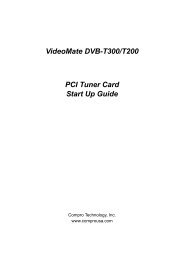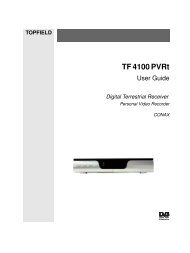VideoMate U3 Digital Terrestrial USB 2.0 TV Box Start Up Guide
VideoMate U3 Digital Terrestrial USB 2.0 TV Box Start Up Guide
VideoMate U3 Digital Terrestrial USB 2.0 TV Box Start Up Guide
Create successful ePaper yourself
Turn your PDF publications into a flip-book with our unique Google optimized e-Paper software.
Note<br />
The default folder of recorded file is on My Document, you can change to<br />
another folder by entering the Options of ComproD<strong>TV</strong>.<br />
<strong>Digital</strong> <strong>TV</strong> program is a fixed MPEG-II file format from <strong>TV</strong> station. ComproD<strong>TV</strong><br />
will directly save them into your hard disk and can’t transfer them to another<br />
format.<br />
Playback<br />
Press the Play button to open the Play dialog box.<br />
Timeshifting<br />
Timeshifting temporarily saves the video to your hard disk for a specified<br />
period of time so that you can pause, replay, or skip commercials during live<br />
<strong>TV</strong>, without interrupting an ongoing recording session.<br />
Press the Timeshifting button and the Time Monitoring bar will appear.<br />
You may also press the Advance (for commercial skip) and Replay (for instant<br />
replay) buttons on the control panel or remote control to navigate through the<br />
program. When you return to your seat, you can resume viewing the program<br />
from the point when you left.<br />
Still Image Capture<br />
Click on the capture icon on the control panel or hit the "Space Bar" of<br />
the keyboard shortcut to capture an image of the display window. You can see<br />
the screen capture dialog as below.<br />
9