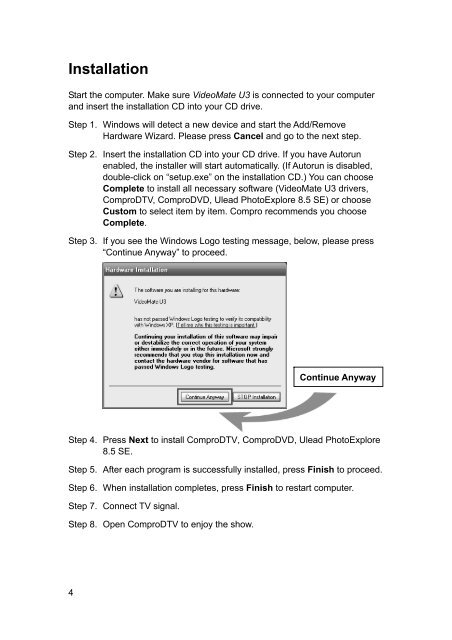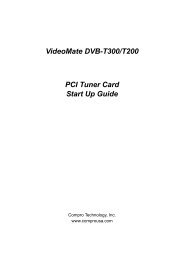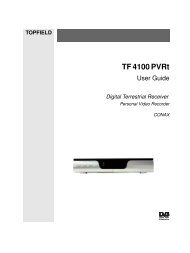VideoMate U3 Digital Terrestrial USB 2.0 TV Box Start Up Guide
VideoMate U3 Digital Terrestrial USB 2.0 TV Box Start Up Guide
VideoMate U3 Digital Terrestrial USB 2.0 TV Box Start Up Guide
You also want an ePaper? Increase the reach of your titles
YUMPU automatically turns print PDFs into web optimized ePapers that Google loves.
Installation<br />
<strong>Start</strong> the computer. Make sure <strong>VideoMate</strong> <strong>U3</strong> is connected to your computer<br />
and insert the installation CD into your CD drive.<br />
Step 1. Windows will detect a new device and start the Add/Remove<br />
Hardware Wizard. Please press Cancel and go to the next step.<br />
Step 2. Insert the installation CD into your CD drive. If you have Autorun<br />
enabled, the installer will start automatically. (If Autorun is disabled,<br />
double-click on “setup.exe” on the installation CD.) You can choose<br />
Complete to install all necessary software (<strong>VideoMate</strong> <strong>U3</strong> drivers,<br />
ComproD<strong>TV</strong>, ComproDVD, Ulead PhotoExplore 8.5 SE) or choose<br />
Custom to select item by item. Compro recommends you choose<br />
Complete.<br />
Step 3. If you see the Windows Logo testing message, below, please press<br />
“Continue Anyway” to proceed.<br />
Step 4. Press Next to install ComproD<strong>TV</strong>, ComproDVD, Ulead PhotoExplore<br />
8.5 SE.<br />
Step 5. After each program is successfully installed, press Finish to proceed.<br />
Step 6. When installation completes, press Finish to restart computer.<br />
Step 7. Connect <strong>TV</strong> signal.<br />
Step 8. Open ComproD<strong>TV</strong> to enjoy the show.<br />
4<br />
Continue Anyway