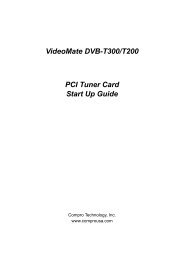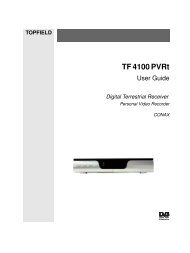VideoMate U3 Digital Terrestrial USB 2.0 TV Box Start Up Guide
VideoMate U3 Digital Terrestrial USB 2.0 TV Box Start Up Guide
VideoMate U3 Digital Terrestrial USB 2.0 TV Box Start Up Guide
Create successful ePaper yourself
Turn your PDF publications into a flip-book with our unique Google optimized e-Paper software.
5. Power Issue: <strong>VideoMate</strong> <strong>U3</strong> takes power from the <strong>USB</strong> <strong>2.0</strong> port. Note:<br />
PCMCIA and <strong>USB</strong> hub won’t provide enough power so that you have to use<br />
PCMCIA and <strong>USB</strong> hub with adapter plug-in in order to take power from it.<br />
Sometimes plugging in another <strong>USB</strong> <strong>2.0</strong> port may help. Some<br />
motherboards and notebook’s <strong>USB</strong> <strong>2.0</strong> ports do not meet the <strong>USB</strong><br />
standard providing the standard 5V 500mA power. In these cases,<br />
<strong>VideoMate</strong> <strong>U3</strong> will not have enough power to work. Please contact<br />
computer vendor for the issue.<br />
6. No Signal: In order to receive digital terrestrial <strong>TV</strong> broadcasts, an antenna<br />
is crucial. <strong>Digital</strong> terrestrial <strong>TV</strong> broadcast uses about the same wave<br />
frequencies as analog <strong>TV</strong> (VHF and UHF). It’s recommended to have a<br />
fishbone-like antenna (see figure) on the roof for reception.<br />
Make sure you position the antenna in the<br />
direction of the <strong>TV</strong> broadcast base. Adjust<br />
the position for the best reception.<br />
<strong>Digital</strong> terrestrial <strong>TV</strong> determined by<br />
government policy. The broadcast bases will<br />
be increased in order to cover the entire<br />
country. Please check the related<br />
government website for more information<br />
about the strength of digital terrestrial <strong>TV</strong> broadcast in your area.<br />
You can check how good the signal is in your location by a simple test.<br />
Please plug in the antenna into an analog <strong>TV</strong> set. Then check if this <strong>TV</strong> set<br />
can receive a good <strong>TV</strong> signal. If the picture is not clear, the digital terrestrial<br />
<strong>TV</strong> broadcast signal is about the same. The difference is when the program<br />
data is not sufficient, you may see a blank screen or the video will be<br />
scrambled.<br />
7. No Video: In order to decode DVB-T MPEG-2 file format, you have to<br />
install the Ulead PhotoExplore 8.5 SE on the installation CD for decoding.<br />
8. No Audio: Check the Mute and Volume settings in the Windows Volume<br />
Control dialog. (Double-click on the speaker icon in the system tray.) Check<br />
the Mute and Volume settings in the ComproD<strong>TV</strong> Volume Control dialog.<br />
9. Can’t record: Make sure that your hard drive has plenty space for<br />
recording. ComproD<strong>TV</strong> needs to use components of Ulead PhotoExplore<br />
8.5 SE on the installation CD. If your computer doesn’t have PhotoExplore,<br />
ComproD<strong>TV</strong> will fail to record. Please install Ulead PhotoExplore 8.5 SE.<br />
10. Video lags: It’s possible that signal is not strong enough. Please verify it as<br />
above step. While receiving HD<strong>TV</strong> programs, <strong>VideoMate</strong> <strong>U3</strong> needs full<br />
speed <strong>USB</strong> <strong>2.0</strong> bandwidth to transfer data and a lot of CPU usage to<br />
decode. Please also check the CPU usage if reaches 100% while watch<br />
HD<strong>TV</strong> programs. 2.4 GHz is recommended for HD<strong>TV</strong> watching and<br />
13