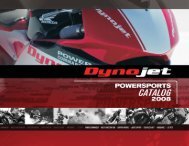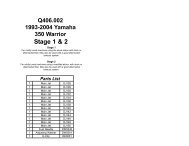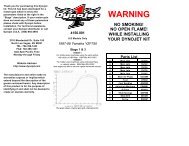CPU Module Installation Guide - Dynojet Research
CPU Module Installation Guide - Dynojet Research
CPU Module Installation Guide - Dynojet Research
Create successful ePaper yourself
Turn your PDF publications into a flip-book with our unique Google optimized e-Paper software.
<strong>CPU</strong> MODULE INSTALLATION<br />
<strong>Installation</strong><br />
6 Verify each module is being recognized.<br />
Note: Be sure to check for proper module communication before securing the<br />
grounding strap and cable ducts. This will make it easier to troubleshoot and<br />
reposition the modules if needed.<br />
6a Attach the 9-pin serial cable from the PC to the RS-232 socket on the <strong>CPU</strong><br />
module. Refer to Figure 1-8 for cable placement.<br />
6b Attach the 3-pin power plug from the power supply to the <strong>CPU</strong> module with<br />
the flat side facing down. Refer to Figure 1-8 for cable placement.<br />
6c Plug in the power supply to the power source. Turn the power switch on at<br />
the <strong>CPU</strong> module. Verify that the green power LEDs glow on each module.<br />
6d Use Dyno Find to verify each module is recognized.<br />
• Open Windows Explorer.<br />
• Double-click dynofind.exe located in the WinPEP folder (C:\WinPEP).<br />
• Click Search.<br />
• Verify each module is being recognized. Your <strong>CPU</strong> module number will<br />
be different from the one used in this example.<br />
Note: Be sure any additional modules, such as the Air/Fuel Ratio module, are<br />
being recognized by Dyno Find.<br />
recognized modules<br />
Figure 1-7: Dyno Find Window<br />
6e If the top modules are not responding, turn off the power and separate the<br />
top modules from the <strong>CPU</strong> module. Make sure all the connector pins are<br />
straight and carefully replace the top modules.<br />
6f Repeat steps 6c through 6e until all of the modules are recognized.<br />
7 Once all of the modules are recognized, turn the power off.<br />
8 Using the No. 10 torx wrench, tighten the top right screw on the back of the <strong>CPU</strong><br />
module to secure the grounding strap.<br />
9 Replace the cable ducts on both sides of the <strong>CPU</strong> module.<br />
<strong>CPU</strong> <strong>Module</strong> <strong>Installation</strong> <strong>Guide</strong><br />
1-5