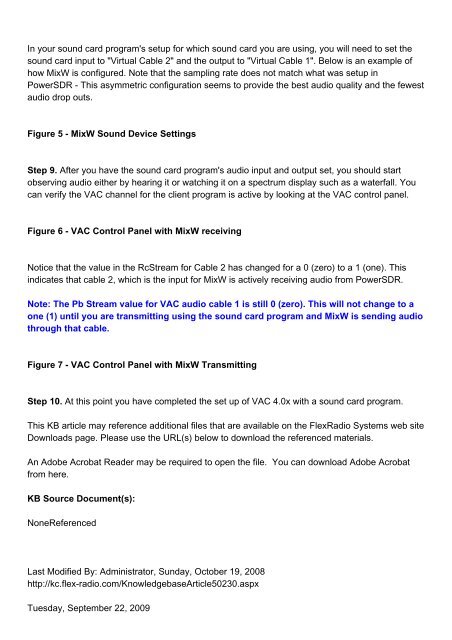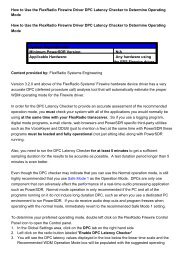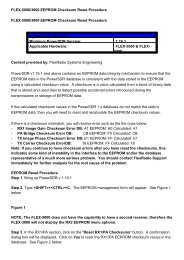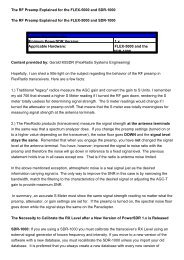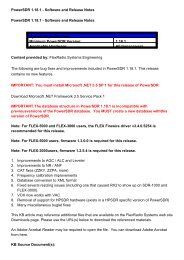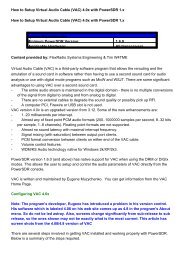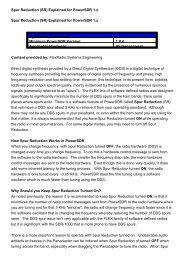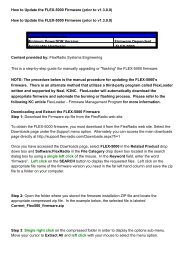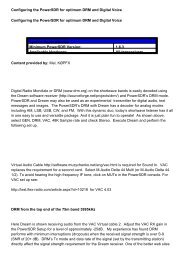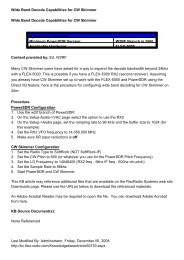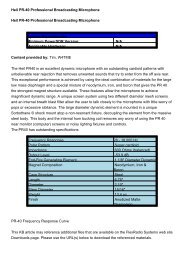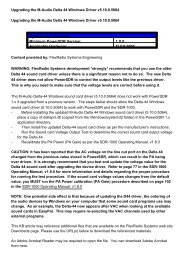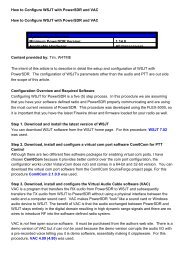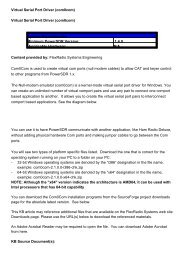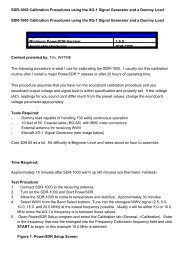How to Setup Virtual Audio Cable (VAC) 4.0x with PowerSDR 1.x ...
How to Setup Virtual Audio Cable (VAC) 4.0x with PowerSDR 1.x ...
How to Setup Virtual Audio Cable (VAC) 4.0x with PowerSDR 1.x ...
You also want an ePaper? Increase the reach of your titles
YUMPU automatically turns print PDFs into web optimized ePapers that Google loves.
In your sound card program's setup for which sound card you are using, you will need <strong>to</strong> set the<br />
sound card input <strong>to</strong> "<strong>Virtual</strong> <strong>Cable</strong> 2" and the output <strong>to</strong> "<strong>Virtual</strong> <strong>Cable</strong> 1". Below is an example of<br />
how MixW is configured. Note that the sampling rate does not match what was setup in<br />
<strong>PowerSDR</strong> - This asymmetric configuration seems <strong>to</strong> provide the best audio quality and the fewest<br />
audio drop outs.<br />
Figure 5 - MixW Sound Device Settings<br />
Step 9. After you have the sound card program's audio input and output set, you should start<br />
observing audio either by hearing it or watching it on a spectrum display such as a waterfall. You<br />
can verify the <strong>VAC</strong> channel for the client program is active by looking at the <strong>VAC</strong> control panel.<br />
Figure 6 - <strong>VAC</strong> Control Panel <strong>with</strong> MixW receiving<br />
Notice that the value in the RcStream for <strong>Cable</strong> 2 has changed for a 0 (zero) <strong>to</strong> a 1 (one). This<br />
indicates that cable 2, which is the input for MixW is actively receiving audio from <strong>PowerSDR</strong>.<br />
Note: The Pb Stream value for <strong>VAC</strong> audio cable 1 is still 0 (zero). This will not change <strong>to</strong> a<br />
one (1) until you are transmitting using the sound card program and MixW is sending audio<br />
through that cable.<br />
Figure 7 - <strong>VAC</strong> Control Panel <strong>with</strong> MixW Transmitting<br />
Step 10. At this point you have completed the set up of <strong>VAC</strong> <strong>4.0x</strong> <strong>with</strong> a sound card program.<br />
This KB article may reference additional files that are available on the FlexRadio Systems web site<br />
Downloads page. Please use the URL(s) below <strong>to</strong> download the referenced materials.<br />
An Adobe Acrobat Reader may be required <strong>to</strong> open the file. You can download Adobe Acrobat<br />
from here.<br />
KB Source Document(s):<br />
NoneReferenced<br />
Last Modified By: Administra<strong>to</strong>r, Sunday, Oc<strong>to</strong>ber 19, 2008<br />
http://kc.flex-radio.com/KnowledgebaseArticle50230.aspx<br />
Tuesday, September 22, 2009