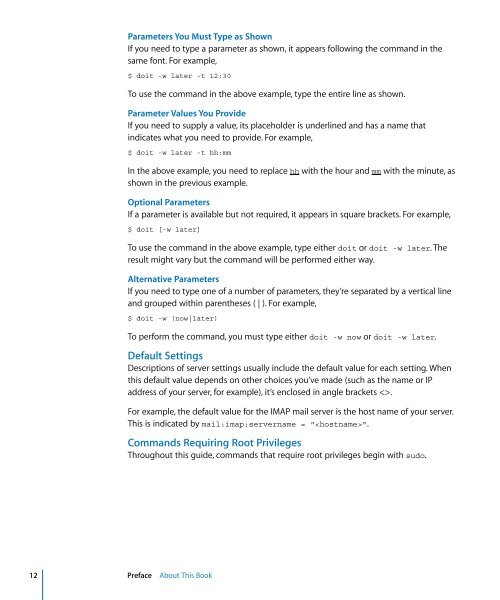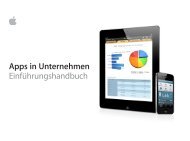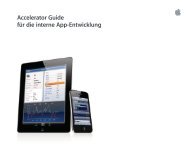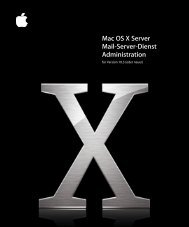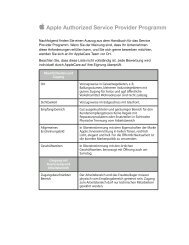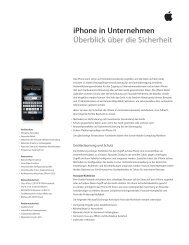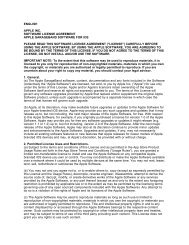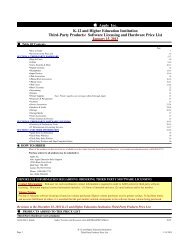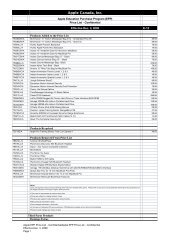Mac OS X Server Command-Line Administration - Apple
Mac OS X Server Command-Line Administration - Apple
Mac OS X Server Command-Line Administration - Apple
Create successful ePaper yourself
Turn your PDF publications into a flip-book with our unique Google optimized e-Paper software.
12 Preface About This Book<br />
Parameters You Must Type as Shown<br />
If you need to type a parameter as shown, it appears following the command in the<br />
same font. For example,<br />
$ doit -w later -t 12:30<br />
To use the command in the above example, type the entire line as shown.<br />
Parameter Values You Provide<br />
If you need to supply a value, its placeholder is underlined and has a name that<br />
indicates what you need to provide. For example,<br />
$ doit -w later -t hh:mm<br />
In the above example, you need to replace hh with the hour and mm with the minute, as<br />
shown in the previous example.<br />
Optional Parameters<br />
If a parameter is available but not required, it appears in square brackets. For example,<br />
$ doit [-w later]<br />
To use the command in the above example, type either doit or doit -w later. The<br />
result might vary but the command will be performed either way.<br />
Alternative Parameters<br />
If you need to type one of a number of parameters, they’re separated by a vertical line<br />
and grouped within parentheses ( | ). For example,<br />
$ doit -w (now|later)<br />
To perform the command, you must type either doit -w now or doit -w later.<br />
Default Settings<br />
Descriptions of server settings usually include the default value for each setting. When<br />
this default value depends on other choices you’ve made (such as the name or IP<br />
address of your server, for example), it’s enclosed in angle brackets .<br />
For example, the default value for the IMAP mail server is the host name of your server.<br />
This is indicated by mail:imap:servername = "".<br />
<strong>Command</strong>s Requiring Root Privileges<br />
Throughout this guide, commands that require root privileges begin with sudo.