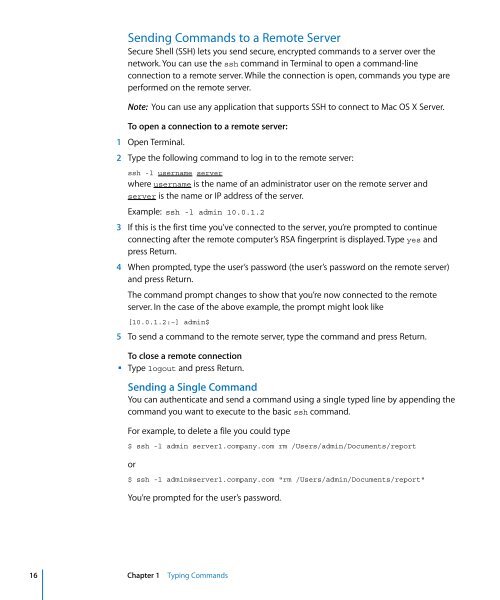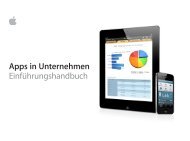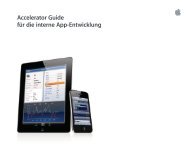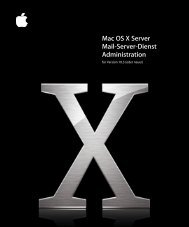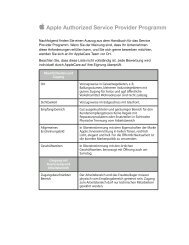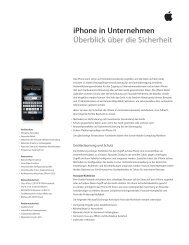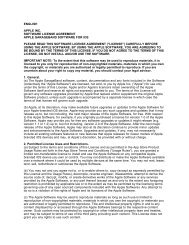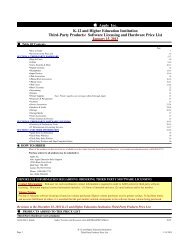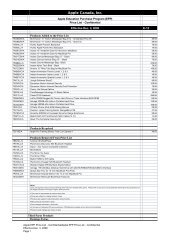Mac OS X Server Command-Line Administration - Apple
Mac OS X Server Command-Line Administration - Apple
Mac OS X Server Command-Line Administration - Apple
You also want an ePaper? Increase the reach of your titles
YUMPU automatically turns print PDFs into web optimized ePapers that Google loves.
Sending <strong>Command</strong>s to a Remote <strong>Server</strong><br />
Secure Shell (SSH) lets you send secure, encrypted commands to a server over the<br />
network. You can use the ssh command in Terminal to open a command-line<br />
connection to a remote server. While the connection is open, commands you type are<br />
performed on the remote server.<br />
Note: You can use any application that supports SSH to connect to <strong>Mac</strong> <strong>OS</strong> X <strong>Server</strong>.<br />
To open a connection to a remote server:<br />
1 Open Terminal.<br />
2 Type the following command to log in to the remote server:<br />
ssh -l username server<br />
where username is the name of an administrator user on the remote server and<br />
server is the name or IP address of the server.<br />
Example: ssh -l admin 10.0.1.2<br />
3 If this is the first time you’ve connected to the server, you’re prompted to continue<br />
connecting after the remote computer’s RSA fingerprint is displayed. Type yes and<br />
press Return.<br />
4 When prompted, type the user’s password (the user’s password on the remote server)<br />
and press Return.<br />
The command prompt changes to show that you’re now connected to the remote<br />
server. In the case of the above example, the prompt might look like<br />
[10.0.1.2:~] admin$<br />
5 To send a command to the remote server, type the command and press Return.<br />
To close a remote connection<br />
m Type logout and press Return.<br />
Sending a Single <strong>Command</strong><br />
You can authenticate and send a command using a single typed line by appending the<br />
command you want to execute to the basic ssh command.<br />
For example, to delete a file you could type<br />
$ ssh -l admin server1.company.com rm /Users/admin/Documents/report<br />
or<br />
$ ssh -l admin@server1.company.com "rm /Users/admin/Documents/report"<br />
You’re prompted for the user’s password.<br />
16 Chapter 1 Typing <strong>Command</strong>s