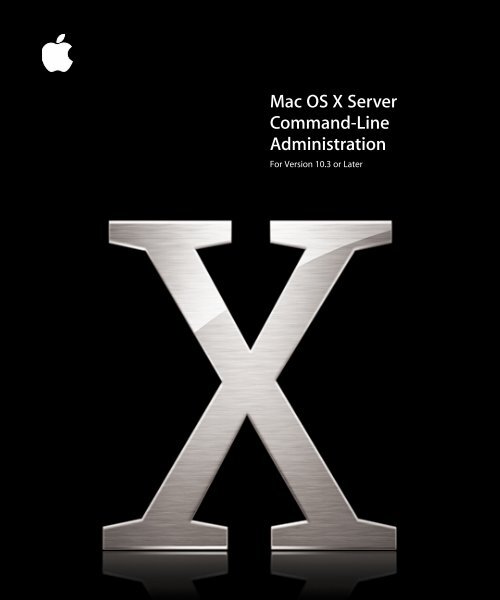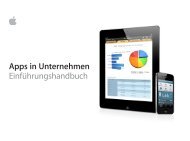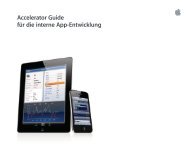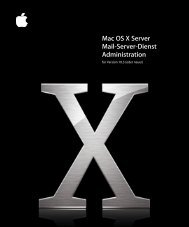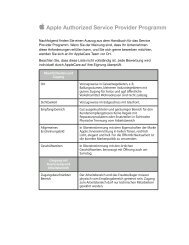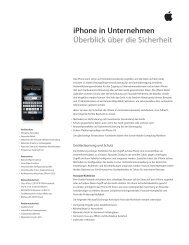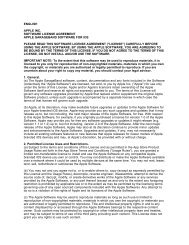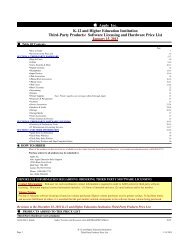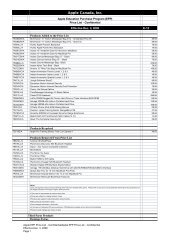Mac OS X Server Command-Line Administration - Apple
Mac OS X Server Command-Line Administration - Apple
Mac OS X Server Command-Line Administration - Apple
You also want an ePaper? Increase the reach of your titles
YUMPU automatically turns print PDFs into web optimized ePapers that Google loves.
<strong>Mac</strong> <strong>OS</strong> X <strong>Server</strong><br />
<strong>Command</strong>-<strong>Line</strong><br />
<strong>Administration</strong><br />
For Version 10.3 or Later
apple <strong>Apple</strong> Computer, Inc.<br />
© 2003 <strong>Apple</strong> Computer, Inc. All rights reserved.<br />
The owner or authorized user of a valid copy of<br />
<strong>Mac</strong> <strong>OS</strong> X <strong>Server</strong> software may reproduce this<br />
publication for the purpose of learning to use such<br />
software. No part of this publication may be reproduced<br />
or transmitted for commercial purposes, such as selling<br />
copies of this publication or for providing paid for<br />
support services.<br />
The <strong>Apple</strong> logo is a trademark of <strong>Apple</strong> Computer, Inc.,<br />
registered in the U.S. and other countries. Use of the<br />
“keyboard” <strong>Apple</strong> logo (Option-Shift-K) for commercial<br />
purposes without the prior written consent of <strong>Apple</strong><br />
may constitute trademark infringement and unfair<br />
competition in violation of federal and state laws.<br />
<strong>Apple</strong>, the <strong>Apple</strong> logo, AirPort, <strong>Apple</strong>Script, <strong>Apple</strong>Share,<br />
<strong>Apple</strong>Talk, ColorSync, FireWire, i<strong>Mac</strong>, Keychain, <strong>Mac</strong>,<br />
<strong>Mac</strong>intosh, Power <strong>Mac</strong>, Power <strong>Mac</strong>intosh, QuickTime,<br />
Sherlock, and WebObjects are trademarks of <strong>Apple</strong><br />
Computer, Inc., registered in the U.S. and other<br />
countries. Extensions Manager and Finder are<br />
trademarks of <strong>Apple</strong> Computer, Inc.<br />
034-2354/10-24-03
1 Contents<br />
Preface 11 About This Book<br />
11 Notation Conventions<br />
11 Summary<br />
11 <strong>Command</strong>s and Other Terminal Text<br />
11 <strong>Command</strong> Parameters and Options<br />
12 Default Settings<br />
12 <strong>Command</strong>s Requiring Root Privileges<br />
Chapter 1 13 Typing <strong>Command</strong>s<br />
13 Using Terminal<br />
14 Correcting Typing Errors<br />
14 Repeating <strong>Command</strong>s<br />
14 Including Paths Using Drag-and-Drop<br />
15 <strong>Command</strong>s Requiring Root Privileges<br />
16 Sending <strong>Command</strong>s to a Remote <strong>Server</strong><br />
16 Sending a Single <strong>Command</strong><br />
17 Updating SSH Key Fingerprints<br />
17 Notes on Communication Security and servermgrd<br />
18 Using Telnet<br />
18 Getting Online Help for <strong>Command</strong>s<br />
19 Notes About Specific <strong>Command</strong>s and Tools<br />
19 serversetup<br />
19 serveradmin<br />
Chapter 2 21 Installing <strong>Server</strong> Software and Finishing Basic Setup<br />
21 Installing <strong>Server</strong> Software<br />
21 Automating <strong>Server</strong> Setup<br />
21 Creating a Configuration File Template<br />
22 Creating Customized Configuration Files from the Template File<br />
25 Naming Configuration Files<br />
25 Storing a Configuration File in an Accessible Location<br />
25 Changing <strong>Server</strong> Settings<br />
3
4 Contents<br />
26 Viewing, Validating, and Setting the Software<br />
Serial Number<br />
26 Updating <strong>Server</strong> Software<br />
27 Moving a <strong>Server</strong><br />
Chapter 3 29 Restarting or Shutting Down a <strong>Server</strong><br />
29 Restarting a <strong>Server</strong><br />
29 Examples<br />
29 Automatic Restart<br />
30 Changing a Remote <strong>Server</strong>’s Startup Disk<br />
30 Shutting Down a <strong>Server</strong><br />
30 Examples<br />
Chapter 4 31 Setting General System Preferences<br />
31 Computer Name<br />
31 Viewing or Changing the Computer Name<br />
31 Date and Time<br />
32 Viewing or Changing the System Date<br />
32 Viewing or Changing the System Time<br />
32 Viewing or Changing the System Time Zone<br />
33 Viewing or Changing Network Time <strong>Server</strong> Usage<br />
33 Energy Saver Settings<br />
33 Viewing or Changing Sleep Settings<br />
33 Viewing or Changing Automatic Restart Settings<br />
34 Power Management Settings<br />
34 Startup Disk Settings<br />
34 Viewing or Changing the Startup Disk<br />
35 Sharing Settings<br />
35 Viewing or Changing Remote Login Settings<br />
35 Viewing or Changing <strong>Apple</strong> Event Response<br />
35 International Settings<br />
35 Viewing or Changing Language Settings<br />
36 Login Settings<br />
36 Disabling the Restart and Shutdown Buttons<br />
Chapter 5 37Network Preferences<br />
37 Network Interface Information<br />
37 Viewing Port Names and Hardware Addresses<br />
38 Viewing or Changing MTU Values<br />
38 Viewing or Changing Media Settings<br />
38 Network Port Configurations<br />
38 Creating or Deleting Port Configurations<br />
38 Activating Port Configurations
39 Changing Configuration Precedence<br />
39 TCP/IP Settings<br />
39 Changing a <strong>Server</strong>’s IP Address<br />
40 Viewing or Changing IP Address, Subnet Mask, or Router Address<br />
41 Viewing or Changing DNS <strong>Server</strong>s<br />
42 Enabling TCP/IP<br />
42 <strong>Apple</strong>Talk Settings<br />
42 Enabling and Disabling <strong>Apple</strong>Talk<br />
42 Proxy Settings<br />
42 Viewing or Changing FTP Proxy Settings<br />
43 Viewing or Changing Web Proxy Settings<br />
43 Viewing or Changing Secure Web Proxy Settings<br />
43 Viewing or Changing Streaming Proxy Settings<br />
43 Viewing or Changing Gopher Proxy Settings<br />
44 Viewing or Changing SOCKS Firewall Proxy Settings<br />
44 Viewing or Changing Proxy Bypass Domains<br />
44 AirPort Settings<br />
44 Viewing or Changing Airport Settings<br />
44 Computer, Host, and Rendezvous Name<br />
44 Viewing or Changing the Computer Name<br />
45 Viewing or Changing the Local Host Name<br />
45 Viewing or Changing the Rendezvous Name<br />
Chapter 6 47Working With Disks and Volumes<br />
47 Mounting and Unmounting Volumes<br />
47 Mounting Volumes<br />
47 Unmounting Volumes<br />
47 Checking for Disk Problems<br />
48 Monitoring Disk Space<br />
49 Reclaiming Disk Space Using Log Rolling Scripts<br />
50 Managing Disk Journaling<br />
50 Checking to See if Journaling is Enabled<br />
50 Turning on Journaling for an Existing Volume<br />
51 Enabling Journaling When You Erase a Disk<br />
51 Disabling Journaling<br />
51 Erasing, Partitioning, and Formatting Disks<br />
51 Setting Up a Case-Sensitive HFS+ File System<br />
52 Imaging and Cloning Volumes Using ASR<br />
Chapter 7 53 Working With Users and Groups<br />
53 Creating <strong>Server</strong> Administrator Users<br />
54 Importing Users and Groups<br />
55 Creating a Character-Delimited User Import File<br />
Contents 5
6 Contents<br />
57 User Attributes<br />
62 Checking a <strong>Server</strong> User’s Name, UID, or Password<br />
63 Creating a User’s Home Directory<br />
63 Mounting a User’s Home Directory<br />
63 Creating a Group Folder<br />
63 Checking a User’s Administrator Privileges<br />
Chapter 8 65 Working With File Services<br />
65 Share Points<br />
65 Listing Share Points<br />
66 Creating a Share Point<br />
67 Modifying a Share Point<br />
67 Disabling a Share Point<br />
67 AFP Service<br />
67 Starting and Stopping AFP Service<br />
67 Checking AFP Service Status<br />
67 Viewing AFP Settings<br />
68 Changing AFP Settings<br />
68 List of AFP Settings<br />
72 List of AFP serveradmin <strong>Command</strong>s<br />
72 Listing Connected Users<br />
73 Sending a Message to AFP Users<br />
73 Disconnecting AFP Users<br />
74 Canceling a User Disconnect<br />
75 Listing AFP Service Statistics<br />
76 Viewing AFP Log Files<br />
76 NFS Service<br />
76 Starting and Stopping NFS Service<br />
76 Checking NFS Service Status<br />
76 Viewing NFS Settings<br />
77 Changing NFS Service Settings<br />
77 FTP Service<br />
77 Starting FTP Service<br />
77 Stopping FTP Service<br />
77 Checking FTP Service Status<br />
77 Viewing FTP Settings<br />
78 Changing FTP Settings<br />
78 FTP Settings<br />
79 List of FTP serveradmin <strong>Command</strong>s<br />
80 Viewing the FTP Transfer Log<br />
80 Checking for Connected FTP Users<br />
80 Windows (SMB) Service<br />
80 Starting and Stopping SMB Service
80 Checking SMB Service Status<br />
81 Viewing SMB Settings<br />
81 Changing SMB Settings<br />
82 List of SMB Service Settings<br />
84 List of SMB serveradmin <strong>Command</strong>s<br />
84 Listing SMB Users<br />
85 Disconnecting SMB Users<br />
86 Listing SMB Service Statistics<br />
86 Updating Share Point Information<br />
87 Viewing SMB Service Logs<br />
Chapter 9 89 Working With Print Service<br />
89 Starting and Stopping Print Service<br />
89 Checking the Status of Print Service<br />
89 Viewing Print Service Settings<br />
90 Changing Print Service Settings<br />
90 Print Service Settings<br />
91 Queue Data Array<br />
93 Print Service serveradmin <strong>Command</strong>s<br />
93 Listing Queues<br />
93 Pausing a Queue<br />
94 Listing Jobs and Job Information<br />
94 Holding a Job<br />
95 Viewing Print Service Log Files<br />
Chapter 10 97Working With NetBoot Service<br />
97 Starting and Stopping NetBoot Service<br />
97 Checking NetBoot Service Status<br />
97 Viewing NetBoot Settings<br />
98 Changing NetBoot Settings<br />
98 NetBoot Service Settings<br />
98 General Settings<br />
99 Storage Record Array<br />
99 Filters Record Array<br />
100 Image Record Array<br />
101 Port Record Array<br />
Chapter 11 103 Working With Mail Service<br />
103 Starting and Stopping Mail Service<br />
103 Checking the Status of Mail Service<br />
103 Viewing Mail Service Settings<br />
104 Changing Mail Service Settings<br />
104 Mail Service Settings<br />
Contents 7
8 Contents<br />
116 Mail serveradmin <strong>Command</strong>s<br />
117 Listing Mail Service Statistics<br />
118 Viewing the Mail Service Logs<br />
119 Setting Up SSL for Mail Service<br />
119 Generating a CSR and Creating a Keychain<br />
121 Obtaining an SSL Certificate<br />
121 Importing an SSL Certificate Into the Keychain<br />
122 Creating a Passphrase File<br />
122 Setting Up SSL for Mail Service on a Headless <strong>Server</strong><br />
Chapter 12 123 Working With Web Technologies<br />
123 Starting and Stopping Web Service<br />
123 Checking Web Service Status<br />
123 Viewing Web Settings<br />
124 Changing Web Settings<br />
124 serveradmin and Apache Settings<br />
124 Changing Settings Using serveradmin<br />
125 Web serveradmin <strong>Command</strong>s<br />
125 Listing Hosted Sites<br />
125 Viewing Service Logs<br />
126 Viewing Service Statistics<br />
127 Example Script for Adding a Website<br />
Chapter 13 129 Working With Network Services<br />
129 DHCP Service<br />
129 Starting and Stopping DHCP Service<br />
129 Checking the Status of DHCP Service<br />
129 Viewing DHCP Service Settings<br />
130 Changing DHCP Service Settings<br />
130 DHCP Service Settings<br />
131 DHCP Subnet Settings Array<br />
133 Adding a DHCP Subnet<br />
134 List of DHCP serveradmin <strong>Command</strong>s<br />
134 Viewing the DHCP Service Log<br />
135 DNS Service<br />
135 Starting and Stopping the DNS Service<br />
135 Checking the Status of DNS Service<br />
135 Viewing DNS Service Settings<br />
135 Changing DNS Service Settings<br />
135 DNS Service Settings<br />
135 List of DNS serveradmin <strong>Command</strong>s<br />
135 Viewing the DNS Service Log<br />
136 Listing DNS Service Statistics
136 Firewall Service<br />
136 Starting and Stopping Firewall Service<br />
137 Checking the Status of Firewall Service<br />
137 Viewing Firewall Service Settings<br />
137 Changing Firewall Service Settings<br />
137 Firewall Service Settings<br />
138 Defining Firewall Rules<br />
141 IPFilter Rules Array<br />
141 Firewall serveradmin <strong>Command</strong>s<br />
142 Viewing Firewall Service Log<br />
142 Using Firewall Service to Simulate Network Activity<br />
142 NAT Service<br />
142 Starting and Stopping NAT Service<br />
142 Checking the Status of NAT Service<br />
142 Viewing NAT Service Settings<br />
143 Changing NAT Service Settings<br />
143 NAT Service Settings<br />
144 NAT serveradmin <strong>Command</strong>s<br />
144 Viewing the NAT Service Log<br />
145 VPN Service<br />
145 Starting and Stopping VPN Service<br />
145 Checking the Status of VPN Service<br />
145 Viewing VPN Service Settings<br />
145 Changing VPN Service Settings<br />
146 List of VPN Service Settings<br />
149 List of VPN serveradmin <strong>Command</strong>s<br />
149 Viewing the VPN Service Log<br />
150 IP Failover<br />
150 Requirements<br />
150 Failover Operation<br />
151 Enabling IP Failover<br />
152 Configuring IP Failover<br />
153 Enabling PPP Dial-In<br />
Chapter 14 155 Working With Open Directory<br />
155 General Directory Tools<br />
155 Testing Your Open Directory Configuration<br />
155 Modifying an Open Directory Node<br />
155 Testing Open Directory Plugins<br />
156 Registering URLs With Service Location Protocol (SLP)<br />
156 Changing Open Directory Service Settings<br />
157 LDAP<br />
157 Configuring LDAP<br />
Contents 9
10 Contents<br />
157 A Note on Using ldapsearch<br />
158 Idle Rebinding Options<br />
158 Additional Information About LDAP<br />
159 NetInfo<br />
159 Configuring NetInfo<br />
159 Password <strong>Server</strong><br />
159 Working With the Password <strong>Server</strong><br />
159 Viewing or Changing Password Policies<br />
159 Enabling or Disabling Authentication Methods<br />
160 Kerberos and Single Sign On<br />
Chapter 15 161 Working With QuickTime Streaming <strong>Server</strong><br />
161 Starting QTSS Service<br />
161 Stopping QTSS Service<br />
161 Checking QTSS Service Status<br />
162 Viewing QTSS Settings<br />
162 Changing QTSS Settings<br />
163 QTSS Settings<br />
166 QTSS serveradmin <strong>Command</strong>s<br />
166 Listing Current Connections<br />
167 Viewing QTSS Service Statistics<br />
168 Viewing Service Logs<br />
168 Forcing QTSS to Re-Read its Preferences<br />
169 Preparing Older Home Directories for User Streaming<br />
Index 171
About This Book<br />
Notation Conventions<br />
The following conventions are used throughout this book.<br />
Summary<br />
Notation Indicates<br />
monospaced font A command or other terminal text<br />
$ A shell prompt<br />
[text_in_brackets] An optional parameter<br />
(one|other) Alternative parameters (type one or the other)<br />
underlined A parameter you must replace with a value<br />
[...] A parameter that may be repeated<br />
A displayed value that depends on your server configuration<br />
<strong>Command</strong>s and Other Terminal Text<br />
<strong>Command</strong>s or command parameters that you might type, along with other text that<br />
normally appears in a Terminal window, are shown in this font. For example,<br />
You can use the doit command to get things done.<br />
When a command is shown on a line by itself as you might type it in a Terminal<br />
window, it follows a dollar sign that represents the shell prompt. For example,<br />
$ doit<br />
To use this command, type “doit” without the dollar sign at the command prompt in a<br />
Terminal window, then press the Return key.<br />
<strong>Command</strong> Parameters and Options<br />
Most commands require one or more parameters to specify command options or the<br />
item to which the command is applied.<br />
Preface<br />
11
12 Preface About This Book<br />
Parameters You Must Type as Shown<br />
If you need to type a parameter as shown, it appears following the command in the<br />
same font. For example,<br />
$ doit -w later -t 12:30<br />
To use the command in the above example, type the entire line as shown.<br />
Parameter Values You Provide<br />
If you need to supply a value, its placeholder is underlined and has a name that<br />
indicates what you need to provide. For example,<br />
$ doit -w later -t hh:mm<br />
In the above example, you need to replace hh with the hour and mm with the minute, as<br />
shown in the previous example.<br />
Optional Parameters<br />
If a parameter is available but not required, it appears in square brackets. For example,<br />
$ doit [-w later]<br />
To use the command in the above example, type either doit or doit -w later. The<br />
result might vary but the command will be performed either way.<br />
Alternative Parameters<br />
If you need to type one of a number of parameters, they’re separated by a vertical line<br />
and grouped within parentheses ( | ). For example,<br />
$ doit -w (now|later)<br />
To perform the command, you must type either doit -w now or doit -w later.<br />
Default Settings<br />
Descriptions of server settings usually include the default value for each setting. When<br />
this default value depends on other choices you’ve made (such as the name or IP<br />
address of your server, for example), it’s enclosed in angle brackets .<br />
For example, the default value for the IMAP mail server is the host name of your server.<br />
This is indicated by mail:imap:servername = "".<br />
<strong>Command</strong>s Requiring Root Privileges<br />
Throughout this guide, commands that require root privileges begin with sudo.
1 Typing<br />
<strong>Command</strong>s<br />
How to use Terminal to execute commands, connect to a<br />
remote server, and view online information about<br />
commands and utilities.<br />
1<br />
To access a UNIX shell command prompt, you open the Terminal application. In<br />
Terminal, you can use the ssh command to log in to other servers. You can use the man<br />
command to view online documentation for most common commands.<br />
Using Terminal<br />
To enter shell commands or run server command-line tools and utilities, you need<br />
access to a UNIX shell prompt. Both <strong>Mac</strong> <strong>OS</strong> X and <strong>Mac</strong> <strong>OS</strong> X <strong>Server</strong> include Terminal,<br />
an application you can use to start a UNIX shell command-line session on the local<br />
server or on a remote server.<br />
To open Terminal:<br />
m Click the Terminal icon in the dock or double-click the application icon in the Finder (in<br />
/Applications/Utilities).<br />
Terminal presents a prompt when it’s ready to accept a command. The prompt you see<br />
depends on Terminal and shell preferences, but often includes the name of the host<br />
you’re logged in to, your current working directory, your user name, and a prompt<br />
symbol. For example, if you’re using the default bash shell and the prompt is<br />
server1:~ admin$<br />
you’re logged in to a computer named “server1” as the user named “admin” and your<br />
current directory is the admin’s home directory (~).<br />
Throughout this manual, wherever a command is shown as you might type it, the<br />
prompt is abbreviated as $.<br />
13
To type a command:<br />
m Wait for a prompt to appear in the Terminal window, then type the command and<br />
press Return.<br />
If you get the message command not found, check your spelling. If the error recurs,<br />
the program you’re trying to run might not be in your default search path. Add the<br />
path before the program name or change your working directory to the directory that<br />
contains the program. For example:<br />
[server:/] admin$ serversetup -getAllPort<br />
serversetup: <strong>Command</strong> not found.<br />
[server:/] admin$ /System/Library/<strong>Server</strong>Setup/serversetup -getAllPort<br />
1<br />
Built-in Ethernet<br />
[server:/] admin$ cd /System/Library/<strong>Server</strong>Setup<br />
[server:/System/Library/<strong>Server</strong>Setup] admin$ ./serversetup -getAllPort<br />
1<br />
Built-in Ethernet<br />
[server:/System/Library/<strong>Server</strong>Setup] admin$ cd /<br />
[server:/] admin$ PATH = "$PATH:/System/Library/<strong>Server</strong>Setup"<br />
[server:/] admin$ serversetup -getAllPort<br />
1<br />
Built-in Ethernet<br />
Correcting Typing Errors<br />
To correct a typing error before you press Return to issue the command, use the Delete<br />
key or press Control-H to erase unwanted characters and retype.<br />
To ignore what you have typed and start again, press Control-U.<br />
Repeating <strong>Command</strong>s<br />
To repeat a command, press Up-Arrow until you see the command, then press Return.<br />
To repeat a command with modifications, press Up-Arrow until you see the command,<br />
press Left-Arrow or Right-Arrow to skip over parts of the command you don’t want to<br />
change, press Delete to remove characters, type regular characters to insert them, then<br />
press Return to execute the command.<br />
Including Paths Using Drag-and-Drop<br />
To include a fully-qualified file name or directory path in a command, stop typing<br />
where the item is required in the command and drag the folder or file from a Finder<br />
window into the Terminal window.<br />
14 Chapter 1 Typing <strong>Command</strong>s
<strong>Command</strong>s Requiring Root Privileges<br />
Many commands used to manage a server must be executed by the root user. If you<br />
get a message such as “permission denied,” the command probably requires root<br />
privileges.<br />
To issue a single command as the root user, begin the command with sudo.<br />
For example:<br />
$ sudo serveradmin list<br />
You’re prompted for the root password if you haven’t used sudo recently. The root user<br />
password is set to the administrator user password when you install <strong>Mac</strong> <strong>OS</strong> X <strong>Server</strong>.<br />
To switch to the root user so you don’t have to repeatedly type sudo, use the su<br />
command:<br />
$ su root<br />
You’re prompted for the root user password and then are logged in as the root user<br />
until you log out or use the su command to switch to another user.<br />
Important: As the root user, you have sufficient privileges to do things that can cause<br />
your server to stop working properly. Don’t execute commands as the root user unless<br />
you understand clearly what you’re doing. Logging in as an administrative user and<br />
using sudo selectively might prevent you from making unintended changes.<br />
Throughout this guide, commands that require root privileges begin with sudo.<br />
Chapter 1 Typing <strong>Command</strong>s 15
Sending <strong>Command</strong>s to a Remote <strong>Server</strong><br />
Secure Shell (SSH) lets you send secure, encrypted commands to a server over the<br />
network. You can use the ssh command in Terminal to open a command-line<br />
connection to a remote server. While the connection is open, commands you type are<br />
performed on the remote server.<br />
Note: You can use any application that supports SSH to connect to <strong>Mac</strong> <strong>OS</strong> X <strong>Server</strong>.<br />
To open a connection to a remote server:<br />
1 Open Terminal.<br />
2 Type the following command to log in to the remote server:<br />
ssh -l username server<br />
where username is the name of an administrator user on the remote server and<br />
server is the name or IP address of the server.<br />
Example: ssh -l admin 10.0.1.2<br />
3 If this is the first time you’ve connected to the server, you’re prompted to continue<br />
connecting after the remote computer’s RSA fingerprint is displayed. Type yes and<br />
press Return.<br />
4 When prompted, type the user’s password (the user’s password on the remote server)<br />
and press Return.<br />
The command prompt changes to show that you’re now connected to the remote<br />
server. In the case of the above example, the prompt might look like<br />
[10.0.1.2:~] admin$<br />
5 To send a command to the remote server, type the command and press Return.<br />
To close a remote connection<br />
m Type logout and press Return.<br />
Sending a Single <strong>Command</strong><br />
You can authenticate and send a command using a single typed line by appending the<br />
command you want to execute to the basic ssh command.<br />
For example, to delete a file you could type<br />
$ ssh -l admin server1.company.com rm /Users/admin/Documents/report<br />
or<br />
$ ssh -l admin@server1.company.com "rm /Users/admin/Documents/report"<br />
You’re prompted for the user’s password.<br />
16 Chapter 1 Typing <strong>Command</strong>s
Updating SSH Key Fingerprints<br />
The first time you connect to a remote server using SSH, the local computer asks if it<br />
can add the remote server’s “fingerprint” (a security key) to a list of known remote<br />
computers. You might see a message like this:<br />
The authenticity of host "server1.company.com" can’t be established.<br />
RSA key fingerprint is a8:0d:27:63:74:f1:ad:bd:6a:e4:0d:a3:47:a8:f7.<br />
Are you sure you want to continue connecting (yes/no)?<br />
Type yes and press Return to finish authenticating.<br />
If you later see a warning message about a “man-in-the-middle” attack when you try to<br />
connect, it might be because the key on the remote computer no longer matches the<br />
key stored on the local computer. This can happen if you:<br />
• Change your SSH configuration<br />
• Perform a clean install of the server software<br />
• Start up from a <strong>Mac</strong> <strong>OS</strong> X <strong>Server</strong> CD<br />
To connect again, delete the entries corresponding to the remote computer (which can<br />
be stored by both name and IP address) in the file ~/.ssh/known_hosts.<br />
Important: Removing an entry from the known_hosts file bypasses a security<br />
mechanism that helps you avoid imposters and “man-in -the-middle” attacks. Be sure<br />
you understand why the key on the remote computer has changed before you delete<br />
its entry from the known_hosts file.<br />
Notes on Communication Security and servermgrd<br />
When you use the <strong>Server</strong> Admin GUI application or the serveradmin command-line<br />
tool, you’re communicating with a local or remote servermgrd process.<br />
• servermgrd uses SSL for encryption and client authentication but not for user<br />
authentication, which uses HTTP basic authentication along with Directory Services.<br />
• servermgrd uses a self-signed (test) SSL certificate installed by default in<br />
/etc/servermgrd/ssl.crt/. You can replace this with an actual certificate.<br />
• The default certificate format for SSLeay/OpenSSL is PEM, which actually is Base64<br />
encoded DER with header and footer lines (from www.modssl.org).<br />
• servermgrd checks the validity of the SSL certificate only if the “Require valid digital<br />
signature” option is checked in <strong>Server</strong> Admin preferences. If this option is enabled,<br />
the certificate must be valid and not expired or <strong>Server</strong> Admin will refuse to connect.<br />
• The SSLOptions and SSLRequire settings determine what SSL encryption options are<br />
used. By default, they’re set as shown below but can be changed at any time by<br />
editing /etc/servermgrd/servermgrd.conf, port 311.<br />
SSLCertificateFile /private/etc/servermgrd/ssl.crt/server.crt<br />
SSLCertificateKeyFile /private/etc/servermgrd/ssl.key/server.key<br />
SSLCipherSuite<br />
ALL:!ADH:!EXPORT56:RC4+RSA:+HIGH:+MEDIUM:+LOW:+SSLv2:+EXP:+eNULL<br />
SSLOptions +StdEnvVars<br />
Chapter 1 Typing <strong>Command</strong>s 17
Using Telnet<br />
Because it isn’t as secure as SSH, Telnet access isn’t enabled by default.<br />
To enable Telnet access:<br />
$ service telnet start<br />
To disable Telnet access:<br />
$ service telnet stop<br />
Getting Online Help for <strong>Command</strong>s<br />
Onscreen help is available for most commands and utilities.<br />
Note: Not all techniques work for all commands, and some commands have no<br />
onscreen help.<br />
To view onscreen information about a command, try the following:<br />
• Type the command without any parameters or options. This will often list a summary<br />
of options and parameters you can use with the command.<br />
Example:<br />
$ sudo serveradmin<br />
• Type man command, where command is the command you’re curious about. This<br />
usually displays detailed information about the command, its options, parameters,<br />
and proper use.<br />
Example:<br />
$ man serveradmin<br />
For help using the man command, type:<br />
$ man man<br />
• Type the command followed by a -help, -h, --help, or help parameter.<br />
Examples:<br />
$ hdiutil help<br />
$ dig -h<br />
$ diff --help<br />
18 Chapter 1 Typing <strong>Command</strong>s
Notes About Specific <strong>Command</strong>s and Tools<br />
serversetup<br />
The serversetup utility is located in /System/Library/<strong>Server</strong>Setup. To run this<br />
command, you can type the full path, for example:<br />
$ /System/Library/<strong>Server</strong>Setup/serversetup -getAllPort<br />
Or, if you want to use the utility to perform several commands, you can change your<br />
working directory and type a shorter command:<br />
$ cd /System/Library/<strong>Server</strong>Setup<br />
$ ./serversetup -getAllPort<br />
$ ./serversetup -getDefaultInfo<br />
or add the directory to your search path for this session and type an even shorter<br />
command:<br />
$ PATH = "$PATH:/System/Library/<strong>Server</strong>Setup"<br />
$ serversetup -getAllPort<br />
To permanently add the directory to your search path, add the path to the file<br />
/etc/profile.<br />
serveradmin<br />
You can use the serveradmin tool to perform many service-related tasks. You’ll see it<br />
used throughout this guide.<br />
Determining Whether a Service Needs to be Restarted<br />
Some services need to be restarted after you change certain settings. If a change you<br />
make using a service’s writeSettings command requires that you restart the service,<br />
the output from the command includes the setting :needsRecycleOrRestart<br />
with a value of yes.<br />
Important: The needsRecycleOrRestart setting is displayed only if you use the<br />
serveradmin svc:command = writeSettings command to change settings. You<br />
won’t see it if you use the serveradmin settings command.<br />
Chapter 1 Typing <strong>Command</strong>s 19
2 Installing<br />
<strong>Server</strong> Software and<br />
Finishing Basic Setup<br />
<strong>Command</strong>s you can use to install, set up, and update<br />
<strong>Mac</strong> <strong>OS</strong> X <strong>Server</strong> software on local or remote computers.<br />
2<br />
Installing <strong>Server</strong> Software<br />
You can use the installer command to install <strong>Mac</strong> <strong>OS</strong> X <strong>Server</strong> or other software on a<br />
computer. For more information, see the man page.<br />
Automating <strong>Server</strong> Setup<br />
Normally, when you install <strong>Mac</strong> <strong>OS</strong> X <strong>Server</strong> on a computer and restart, the <strong>Server</strong><br />
Assistant opens and asks you to provide the basic information necessary to get the<br />
server up and running (for example, the name and password of the administrator user,<br />
the TCP/IP configuration information for the server’s network interfaces, and how the<br />
server uses directory services). You can automate this initial setup task by providing a<br />
configuration file that contains these settings. <strong>Server</strong>s starting up for the first time look<br />
for this file and use it to complete initial server setup without user interaction.<br />
Creating a Configuration File Template<br />
An easy way to prepare configuration files to automate the setup of a group of servers<br />
is to start with a file saved using the <strong>Server</strong> Assistant. You can save the file as the last<br />
step when you use the <strong>Server</strong> Assistant to set up the first server, or you can run the<br />
<strong>Server</strong> Assistant later to create the file. You can then use that first file as a template for<br />
creating configuration files for other servers. You can edit the file directly or create<br />
scripts to create customized configuration files for any number of servers that use<br />
similar hardware.<br />
To save a template configuration file during server setup:<br />
1 In the final pane of the <strong>Server</strong> Assistant, after you review the settings, click Save As.<br />
2 In the dialog that appears, choose Configuration File next to “Save as” and click OK.<br />
So you can later edit the file, don’t select “Save in Encrypted Format.”<br />
3 Choose a location to save the file and click Save.<br />
21
To create a template configuration file at any time after initial setup:<br />
1 Open the <strong>Server</strong> Assistant (in /Applications/<strong>Server</strong>).<br />
2 In the Welcome pane, choose “Save setup information in a file or directory record” and<br />
click Continue.<br />
3 Enter settings on the remaining panes, then, after you review the settings in the final<br />
pane, click Save As.<br />
4 In the dialog that appears, choose Configuration File next to “Save as” and click OK.<br />
So you can later edit the file, don’t select “Save in Encrypted Format.”<br />
5 Choose a location to save the file and click Save.<br />
Creating Customized Configuration Files from the Template File<br />
After you create a template configuration file, you can modify it directly using a text<br />
editor or write a script to automatically generate custom configuration files for a group<br />
of servers.<br />
The file uses XML format to encode the setup information. The name of an XML key<br />
reveals the setup parameter it contains.<br />
The following example shows the basic structure and contents of a configuration file<br />
for a server with the following configuration:<br />
• An administrative user named “Administrator” (short name “admin”) with a user ID of<br />
501 and the password “secret”<br />
• A computer name and host name of “server1.company.com”<br />
• A single Ethernet network interface set to get its address from DHCP<br />
• No server services set to start automatically<br />
<br />
<br />
<br />
<br />
AdminUser<br />
<br />
exists<br />
<br />
name<br />
admin<br />
password<br />
secret<br />
realname<br />
Administrator<br />
uid<br />
501<br />
<br />
ComputerName<br />
server1.company.com<br />
22 Chapter 2 Installing <strong>Server</strong> Software and Finishing Basic Setup
DS<br />
<br />
DSClientInfo<br />
2 - NetInfo client - broadcast dhcp static -192.168.42.250<br />
network<br />
DSClientType<br />
2<br />
DSType<br />
2 - directory client<br />
<br />
HostName<br />
server1.company.com<br />
InstallLanguage<br />
English<br />
Keyboard<br />
<br />
DefaultFormat<br />
0<br />
DefaultScript<br />
0<br />
ResID<br />
0<br />
ResName<br />
U.S.<br />
ScriptID<br />
0<br />
<br />
NetworkInterfaces<br />
<br />
<br />
ActiveAT<br />
<br />
ActiveTCPIP<br />
<br />
DNSDomains<br />
<br />
company.com<br />
<br />
DNS<strong>Server</strong>s<br />
<br />
192.168.100.10<br />
<br />
DeviceName<br />
en0<br />
EthernetAddress<br />
00:0a:93:bc:6d:1a<br />
PortName<br />
Built-in Ethernet<br />
Settings<br />
<br />
DHCPClientID<br />
Chapter 2 Installing <strong>Server</strong> Software and Finishing Basic Setup 23
Type<br />
DHCP Configuration<br />
<br />
<br />
<br />
NetworkTimeProtocol<br />
<br />
UsingNTP<br />
<br />
<br />
Rendezvous<br />
<br />
RendezvousEnabled<br />
<br />
RendezvousName<br />
beasbe3<br />
<br />
SerialNumber<br />
a-123-bcd-456-efg-789-hij-012-klm-345-n<br />
ServicesAutoStart<br />
<br />
Apache<br />
<br />
File<br />
<br />
<strong>Mac</strong>Manager<br />
<br />
Mail<br />
<br />
Print<br />
<br />
QTSS<br />
<br />
WebDAV<br />
<br />
<br />
TimeZone<br />
US/Pacific<br />
VersionNumber<br />
1<br />
<br />
<br />
Note: The actual contents of a configuration file depend on the hardware configuration<br />
of the computer on which it’s created. This is one reason you should start from a<br />
template configuration file created on a computer similar to those you plan to set up.<br />
24 Chapter 2 Installing <strong>Server</strong> Software and Finishing Basic Setup
Naming Configuration Files<br />
The <strong>Server</strong> Assistant recognizes configuration files with these names:<br />
• MAC-address-of-server.plist<br />
• IP-address-of-server.plist<br />
• hardware-serial-number-of-server.plist<br />
• full-host-name-of-server.plist<br />
• generic.plist<br />
The <strong>Server</strong> Assistant uses the file to set up the server with the matching address, name,<br />
or serial number. If the <strong>Server</strong> Assistant cannot find a file named for a particular server,<br />
it will use the file named generic.plist.<br />
Storing a Configuration File in an Accessible Location<br />
The <strong>Server</strong> Assistant looks for configuration files in the following locations:<br />
/Volumes/vol/Auto <strong>Server</strong> Setup/<br />
where vol is any device volume mounted in the /Volumes directory.<br />
Devices you can use to provide configuration files include<br />
• A partition on one of the server’s hard disks<br />
• An iPod<br />
• An optical (CD or DVD) drive<br />
• A USB or FireWire drive<br />
• Any other portable storage device that mounts in the /Volumes directory<br />
Changing <strong>Server</strong> Settings<br />
After initial setup, you can use a variety of commands to view or change <strong>Mac</strong> <strong>OS</strong> X<br />
<strong>Server</strong> configuration settings.<br />
For information on changing general system preferences, see Chapter 4, “Setting<br />
General System Preferences,” on page 31.<br />
For information on changing network settings, see Chapter 5, “Network Preferences,” on<br />
page 37.<br />
For information on changing service-specific settings, see the chapter that covers the<br />
service.<br />
Chapter 2 Installing <strong>Server</strong> Software and Finishing Basic Setup 25
Viewing, Validating, and Setting the Software<br />
Serial Number<br />
You can use the serversetup command to view or set the server’s software serial<br />
number or to validate a server software serial number. The serversetup utility is<br />
located in /System/Library/<strong>Server</strong>Setup.<br />
To display the server’s software serial number:<br />
$ serversetup -getSerialNumber<br />
To set the server software serial number:<br />
$ sudo serversetup -setSerialNumber serialnumber<br />
Parameter Description<br />
serialnumber A valid <strong>Mac</strong> <strong>OS</strong> X <strong>Server</strong> software serial number, as found on the<br />
software packaging that comes with the software.<br />
To validate a server software serial number:<br />
$ serversetup -verifySerialNumber serialnumber<br />
Displays 0 if the number is valid, 1 if it isn’t.<br />
Updating <strong>Server</strong> Software<br />
You can use the softwareupdate command to check for and install software updates<br />
over the web from <strong>Apple</strong>’s website.<br />
To check for available updates:<br />
$ softwareupdate --list<br />
To install an update:<br />
$ softwareupdate --install update-version<br />
Parameter Description<br />
update-version The hyphenated product version string that appears in the list of<br />
updates when you use the --list option.<br />
To view command help:<br />
$ softwareupdate --help<br />
26 Chapter 2 Installing <strong>Server</strong> Software and Finishing Basic Setup
Moving a <strong>Server</strong><br />
Try to place a server in its final network location (subnet) before setting it up for the<br />
first time. If you’re concerned about unauthorized or premature access, you can set up<br />
a firewall to protect the server while you're finalizing its configuration.<br />
If you must move a server after initial setup, you need to change settings that are<br />
sensitive to network location before the server can be used. For example, the server's IP<br />
address and host name—stored in both directories and configuration files that reside<br />
on the server—must be updated.<br />
When you move a server, consider these guidelines:<br />
• Minimize the time the server is in its temporary location so the information you need<br />
to change is limited.<br />
• Don’t configure services that depend on network settings until the server is in its<br />
final location. Such services include Open Directory replication, Apache settings<br />
(such as virtual hosts), DHCP, and other network infrastructure settings that other<br />
computers depend on.<br />
• Wait to import final user accounts. Limit accounts to test accounts so you minimize<br />
the user-specific network information (such as home directory location) that will<br />
need to change after the move.<br />
• After you move the server, use the changeip tool to change IP addresses, host<br />
names, and other data stored in Open Directory NetInfo and LDAP directories on the<br />
server. See “Changing a <strong>Server</strong>’s IP Address” on page 39. You may need to manually<br />
adjust some network configurations, such as the local DNS database, after using the<br />
tool.<br />
• Reconfigure the search policy of computers (such as user computers and DHCP<br />
servers) that have been configured to use the server in its original location.<br />
Chapter 2 Installing <strong>Server</strong> Software and Finishing Basic Setup 27
3 Restarting<br />
or Shutting Down a<br />
<strong>Server</strong><br />
3<br />
<strong>Command</strong>s you can use to shut down or restart a local or<br />
remote server.<br />
Restarting a <strong>Server</strong><br />
You can use the reboot or shutdown -r command to restart a server at a specific<br />
time. For more information, see the man pages.<br />
Examples<br />
To restart the local server:<br />
$ shutdown -r now<br />
To restart a remote server immediately:<br />
$ ssh -l root server shutdown -r now<br />
To restart a remote server at a specific time:<br />
$ ssh -l root server shutdown -r hhmm<br />
Parameter Description<br />
server The IP address or DNS name of the server.<br />
hhmm The hour and minute when the server restarts.<br />
Automatic Restart<br />
You can also use the systemsetup command to set up the server to start automatically<br />
after a power failure or system freeze. See “Viewing or Changing Automatic Restart<br />
Settings” on page 33.<br />
29
Changing a Remote <strong>Server</strong>’s Startup Disk<br />
You can change a remote server’s startup disk using SSH.<br />
To change the startup disk:<br />
Log in to the remote server using SSH and type<br />
$ bless -folder "/Volumes/disk/System/Library/CoreServices" -setOF<br />
Parameter Description<br />
disk The name of the disk that contains the desired startup volume.<br />
For information on using SSH to log in to a remote server, see “Sending <strong>Command</strong>s to<br />
a Remote <strong>Server</strong>” on page 16.<br />
Shutting Down a <strong>Server</strong><br />
You can use the shutdown command to shut down a server at a specific time. For more<br />
information, see the man page.<br />
Examples<br />
To shut down a remote server immediately:<br />
$ ssh -l root server shutdown -h now<br />
To shut down the local server in 30 minutes:<br />
$ shutdown -h +30<br />
Parameter Description<br />
server The IP address or DNS name of the server.<br />
30 Chapter 3 Restarting or Shutting Down a <strong>Server</strong>
4 Setting<br />
General System<br />
Preferences<br />
4<br />
<strong>Command</strong>s you can use to set system preferences,<br />
usually set using the System Preferences GUI application.<br />
Computer Name<br />
You can use the systemsetup command to view or change a server’s computer name<br />
(the name used to browse for AFP share points on the server), which would otherwise<br />
be set using the Sharing pane of System Preferences.<br />
Viewing or Changing the Computer Name<br />
To display the server’s computer name:<br />
$ sudo systemsetup -getcomputername<br />
or<br />
$ sudo networksetup -getcomputername<br />
To change the computer name:<br />
$ sudo systemsetup -setcomputername computername<br />
or<br />
$ sudo networksetup -setcomputername computername<br />
Date and Time<br />
You can use the systemsetup or serversetup command to view or change:<br />
• A server’s system date or time<br />
• A server’s time zone<br />
• Whether a server uses a network time server<br />
These settings would otherwise be changed using the Date & Time pane of System<br />
Preferences.<br />
31
Viewing or Changing the System Date<br />
To view the current system date:<br />
$ sudo systemsetup -getdate<br />
or<br />
$ serversetup -getDate<br />
To set the current system date:<br />
$ sudo systemsetup -setdate mm:dd:yy<br />
or<br />
$ sudo serversetup -setDate mm/dd/yy<br />
Viewing or Changing the System Time<br />
To view the current system time:<br />
$ sudo systemsetup -gettime<br />
or<br />
$ serversetup -getTime<br />
To change the current system time:<br />
$ sudo systemsetup -settime hh:mm:ss<br />
or<br />
$ sudo serversetup -setTime hh:mm:ss<br />
Viewing or Changing the System Time Zone<br />
To view the current time zone:<br />
$ sudo systemsetup -gettimezone<br />
or<br />
$ serversetup -getTimeZone<br />
To view the available time zones:<br />
$ sudo systemsetup -listtimezones<br />
To change the system time zone:<br />
$ sudo systemsetup -settimezone timezone<br />
or<br />
$ sudo serversetup -setTimeZone timezone<br />
32 Chapter 4 Setting General System Preferences
Viewing or Changing Network Time <strong>Server</strong> Usage<br />
To see if a network time server is being used:<br />
$ sudo systemsetup -getusingnetworktime<br />
To enable or disable use of a network time server:<br />
$ sudo systemsetup -setusingnetworktime (on|off)<br />
To view the current network time server:<br />
$ sudo systemsetup -getnetworktimeserver<br />
To specify a network time server:<br />
$ sudo systemsetup -setnetworktimeserver timeserver<br />
Energy Saver Settings<br />
You can use the systemsetup command to view or change a server’s energy saver<br />
settings, which would otherwise be set using the Energy Saver pane of System<br />
Preferences.<br />
Viewing or Changing Sleep Settings<br />
To view the idle time before sleep:<br />
$ sudo systemsetup -getsleep<br />
To set the idle time before sleep:<br />
$ sudo systemsetup -setsleep minutes<br />
To see if the system is set to wake for modem activity:<br />
$ sudo systemsetup -getwakeonmodem<br />
To set the system to wake for modem activity:<br />
$ sudo systemsetup -setwakeonmodem (on|off)<br />
To see if the system is set to wake for network access:<br />
$ sudo systemsetup -getwakeonnetworkaccess<br />
To set the system to wake for network access:<br />
$ sudo systemsetup -setwakeonnetworkaccess (on|off)<br />
Viewing or Changing Automatic Restart Settings<br />
To see if the system is set to restart after a power failure:<br />
$ sudo systemsetup -getrestartpowerfailure<br />
To set the system to restart after a power failure:<br />
$ sudo systemsetup -setrestartpowerfailure (on|off)<br />
To see how long the system waits to restart after a power failure:<br />
$ sudo systemsetup -getWaitForStartupAfterPowerFailure<br />
Chapter 4 Setting General System Preferences 33
To set how long the system waits to restart after a power failure:<br />
$ sudo systemsetup -setWaitForStartupAfterPowerFailure seconds<br />
Parameter Description<br />
seconds Must be a multiple of 30 seconds.<br />
To see if the system is set to restart after a system freeze:<br />
$ sudo systemsetup -getrestartfreeze<br />
To set the system to restart after a system freeze:<br />
$ sudo systemsetup -setrestartfreeze (on|off)<br />
Power Management Settings<br />
You can use the pmset command to change a variety of power management settings,<br />
including:<br />
• Display dim timer<br />
• Disk spindown timer<br />
• System sleep timer<br />
• Wake on network activity<br />
• Wake on modem activity<br />
• Restart after power failure<br />
• Dynamic processor speed change<br />
• Reduce processor speed<br />
• Sleep computer on power button press<br />
For more information, see the pmset man page.<br />
Startup Disk Settings<br />
You can use the systemsetup command to view or change a server’s computer startup<br />
disk, which would otherwise be set using the Startup Disk pane of System Preferences.<br />
Viewing or Changing the Startup Disk<br />
To view the current startup disk:<br />
$ sudo systemsetup -getstartupdisk<br />
To view the available startup disks:<br />
$ sudo systemsetup -liststartupdisks<br />
To change the current startup disk:<br />
$ sudo systemsetup -setstartupdisk path<br />
34 Chapter 4 Setting General System Preferences
Sharing Settings<br />
You can use the systemsetup command to view or change settings that would<br />
otherwise be set using the Sharing pane of System Preferences.<br />
Viewing or Changing Remote Login Settings<br />
You can use SSH to log in to a remote server if remote login is enabled.<br />
To see if the system is set to allow remote login:<br />
$ sudo systemsetup -getremotelogin<br />
To enable or disable remote login:<br />
$ sudo systemsetup -setremotelogin (on|off)<br />
or<br />
$ serversetup -enableSSH<br />
Telnet access is disabled by default because it isn’t as secure as SSH. You can, however,<br />
enable Telnet access. See “Using Telnet” on page 18.<br />
Viewing or Changing <strong>Apple</strong> Event Response<br />
To see if the system is set to respond to remote events:<br />
$ sudo systemsetup -getremoteappleevents<br />
To set the server to respond to remote events:<br />
$ sudo systemsetup -setremoteappleevents (on|off)<br />
International Settings<br />
You can use the serversetup command to view or change language settings that<br />
would otherwise be set using the Sharing pane of System Preferences.<br />
Viewing or Changing Language Settings<br />
To view the current primary language:<br />
$ serversetup -getPrimaryLanguage<br />
To view the installed primary language:<br />
$ serversetup -getInstallLanguage<br />
To change the install language:<br />
$ sudo serversetup -setInstallLanguage language<br />
To view the script setting:<br />
$ serversetup -getPrimaryScriptCode<br />
Chapter 4 Setting General System Preferences 35
Login Settings<br />
Disabling the Restart and Shutdown Buttons<br />
To disable or enable the Restart and Shutdown buttons in the login dialog:<br />
$ sudo serversetup -setDisableRestartShutdown (0|1)<br />
0 disables the buttons.<br />
1 enables the buttons.<br />
To view the current setting:<br />
$ serversetup -getDisableRestartShutdown<br />
36 Chapter 4 Setting General System Preferences
5 Network<br />
Preferences<br />
<strong>Command</strong>s you can use to change a server’s network<br />
settings.<br />
Network Interface Information<br />
This section describes commands you address to a specific hardware device<br />
(for example, en0) or port (for example, Built-in Ethernet).<br />
5<br />
If you prefer to work with network port configurations following the approach used in<br />
the Network preferences pane of System Preferences, see the commands in “Network<br />
Port Configurations” on page 38.<br />
Viewing Port Names and Hardware Addresses<br />
To list all port names:<br />
$ serversetup -getAllPort<br />
To list all port names with their Ethernet (MAC) addresses:<br />
$ sudo networksetup -listallhardwareports<br />
To list hardware port information by port configuration:<br />
$ sudo networksetup -listallnetworkservices<br />
An asterisk in the results (*) marks an inactive configuration.<br />
To view the default (en0) Ethernet (MAC) address of the server:<br />
$ serversetup -get<strong>Mac</strong>Address<br />
To view the Ethernet (MAC) address of a particular port:<br />
$ sudo networksetup -getmacaddress (devicename|"portname")<br />
To scan for new hardware ports:<br />
$ sudo networksetup -detectnewhardware<br />
This command checks the computer for new network hardware and creates a default<br />
configuration for each new port.<br />
37
Viewing or Changing MTU Values<br />
You can use these commands to change the maximum transmission unit (MTU) size for<br />
a port.<br />
To view the MTU value for a hardware port:<br />
$ sudo networksetup -getMTU (devicename|"portname")<br />
To list valid MTU values for a hardware port:<br />
$ sudo networksetup -listvalidMTUrange (devicename|"portname")<br />
To change the MTU value for a hardware port:<br />
$ sudo networksetup -setMTU (devicename|"portname")<br />
Viewing or Changing Media Settings<br />
To view the media settings for a port:<br />
$ sudo networksetup -getMedia (devicename|"portname")<br />
To list valid media settings for a port:<br />
$ sudo networksetup -listValidMedia (devicename|"portname")<br />
To change the media settings for a port:<br />
$ sudo networksetup -setMedia (devicename|"portname") subtype [option1]<br />
[option2] [...]<br />
Network Port Configurations<br />
Network port configurations are sets of network preferences that can be assigned to a<br />
particular network interface and then enabled or disabled. The Network pane of<br />
System Preferences stores and displays network settings as port configurations.<br />
Creating or Deleting Port Configurations<br />
To list existing port configuration:<br />
$ sudo networksetup -listallnetworkservices<br />
To create a port configuration:<br />
$ sudo networksetup -createnetworkservice configuration hardwareport<br />
To duplicate a port configuration:<br />
$ sudo networksetup -duplicatenetworkservice configuration newconfig<br />
To rename a port configuration:<br />
$ sudo networksetup -renamenetworkservice configuration newname<br />
To delete a port configuration:<br />
$ sudo networksetup -removenetworkservice configuration<br />
Activating Port Configurations<br />
To see if a port configuration is on:<br />
$ sudo networksetup -getnetworkserviceenabled configuration<br />
38 Chapter 5 Network Preferences
To enable or disable a port configuration:<br />
$ sudo networksetup -setnetworkserviceenabled configuration (on|off)<br />
Changing Configuration Precedence<br />
To list the configuration order:<br />
$ sudo networksetup -listnetworkserviceorder<br />
The configurations are listed in the order that they’re tried when a network connection<br />
is established. An asterisk (*) marks an inactive configuration.<br />
To change the order of the port configurations:<br />
$ sudo networksetup -ordernetworkservices config1 config2 [config3] [...]<br />
TCP/IP Settings<br />
Changing a <strong>Server</strong>’s IP Address<br />
Changing a server’s IP address isn’t as simple as changing the TCP/IP settings. Address<br />
information is set throughout the system when you set up the server. To make sure<br />
that all the necessary changes are made, use the changeip command.<br />
To change a server’s IP address:<br />
1 Run the changeip tool:<br />
$ changeip [(directory|-)] old-ip new-ip [old-hostname new-hostname]<br />
Parameter Description<br />
directory If the server is an Open Directory master or replica, or is connected<br />
to a directory system, you must include the path to the directory<br />
domain (directory node). For a standalone server, type “-” instead.<br />
old-ip The current IP address.<br />
new-ip The new IP address.<br />
old-hostname (optional) The current DNS host name of the server.<br />
new-hostname (optional) The new DNS host name of the server.<br />
For more information or examples, see the man page.<br />
2 Use the networksetup or serversetup command (or the Network pane of System<br />
Preferences) to change the server’s IP address in its network settings.<br />
3 Restart the server.<br />
Chapter 5 Network Preferences 39
Viewing or Changing IP Address, Subnet Mask, or Router Address<br />
You can use the serversetup and networksetup commands to change a computer’s<br />
TCP/IP settings.<br />
Important: Changing a server’s IP address isn’t as simple as changing the TCP/IP<br />
settings. You must first run the changeip utility to make sure necessary changes are<br />
made throughout the system. See “Changing a <strong>Server</strong>’s IP Address” on page 39.<br />
To list TCP/IP settings for a configuration:<br />
$ sudo networksetup -getinfo "configuration"<br />
Example:<br />
$ networksetup -getinfo "Built-In Ethernet"<br />
Manual Configuration<br />
IP Address: 192.168.10.12<br />
Subnet mask: 255.255.0.0<br />
Router: 192.18.10.1<br />
Ethernet Address: 1a:2b:3c:4d:5e:6f<br />
To view TCP/IP settings for port en0:<br />
$ serversetup -getDefaultinfo (devicename|"portname")<br />
To view TCP/IP settings for a particular port or device:<br />
$ serversetup -getInfo (devicename|"portname")<br />
To change TCP/IP settings for a particular port or device:<br />
$ sudo serversetup -setInfo (devicename|"portname") ipaddress subnetmask<br />
router<br />
To set manual TCP/IP information for a configuration:<br />
$ sudo networksetup -setmanual "configuration" ipaddress subnetmask router<br />
To validate an IP address:<br />
$ serversetup -isValidIPAddress ipaddress<br />
Displays 0 if the address is valid, 1 if it isn’t.<br />
To validate a subnet mask:<br />
$ serversetup -isValidSubnetMask subnetmask<br />
To set a configuration to use DHCP:<br />
$ sudo networksetup -setdhcp "configuration" [clientID]<br />
To set a configuration to use DHCP with a manual IP address:<br />
$ sudo networksetup -setmanualwithdhcprouter "configuration" ipaddress<br />
To set a configuration to use BootP:<br />
$ sudo networksetup -setbootp "configuration"<br />
40 Chapter 5 Network Preferences
Viewing or Changing DNS <strong>Server</strong>s<br />
To view the DNS servers for port en0:<br />
$ serversetup -getDefaultDNS<strong>Server</strong> (devicename|"portname")<br />
To change the DNS servers for port en0:<br />
$ sudo serversetup -setDefaultDNS<strong>Server</strong> (devicename|"portname") server1<br />
[server2] [...]<br />
To view the DNS servers for a particular port or device:<br />
$ serversetup -getDNS<strong>Server</strong> (devicename|"portname")<br />
To change the DNS servers for a particular port or device:<br />
$ sudo serversetup -setDNS<strong>Server</strong> (devicename|"portname") server1 [server2]<br />
[...]<br />
To list the DNS servers for a configuration:<br />
$ sudo networksetup -getdnsservers "configuration"<br />
To view the DNS search domains for port en0:<br />
$ serversetup -getDefaultDNSDomain (devicename|"portname")<br />
To change the DNS search domains for port en0:<br />
$ sudo serversetup -setDefaultDNSDomain (devicename|"portname") domain1<br />
[domain2] [...]<br />
To view the DNS search domains for a particular port or device:<br />
$ serversetup -getDNSDomain (devicename|"portname")<br />
To change the DNS search domains for a particular port or device:<br />
$ sudo serversetup -setDNSDomain (devicename|"portname") domain1 [domain2]<br />
[...]<br />
To list the DNS search domains for a configuration:<br />
$ sudo networksetup -getsearchdomains "configuration"<br />
To set the DNS servers for a configuration:<br />
$ sudo networksetup -setdnsservers "configuration" dns1 [dns2] [...]<br />
To set the search domains for a configuration:<br />
$ sudo networksetup -setsearchdomains "configuration" domain1 [domain2]<br />
[...]<br />
To validate a DNS server:<br />
$ serversetup -verifyDNS<strong>Server</strong> server1 [server2] [...]<br />
To validate DNS search domains:<br />
$ serversetup -verifyDNSDomain domain1 [domain2] [...]<br />
Chapter 5 Network Preferences 41
Enabling TCP/IP<br />
To enable TCP/IP on a particular port:<br />
$ serversetup -EnableTCPIP [(devicename|"portname")]<br />
If you don’t provide an interface, en0 is assumed.<br />
To disable TCP/IP on a particular port:<br />
$ serversetup -DisableTCPIP [(devicename|"portname")]<br />
If you don’t provide an interface, en0 is assumed.<br />
<strong>Apple</strong>Talk Settings<br />
Enabling and Disabling <strong>Apple</strong>Talk<br />
To enable <strong>Apple</strong>Talk on a particular port:<br />
$ serversetup -EnableAT [(devicename|"portname")]<br />
If you don’t provide an interface, en0 is assumed.<br />
To disable <strong>Apple</strong>Talk on a particular port:<br />
$ serversetup -DisableAT [(devicename|"portname")]<br />
If you don’t provide an interface, en0 is assumed.<br />
To enable <strong>Apple</strong>Talk on en0:<br />
$ serversetup -EnableDefaultAT<br />
To disable <strong>Apple</strong>Talk on en0:<br />
$ serversetup -DisableDefaultAT<br />
To make <strong>Apple</strong>Talk active or inactive for a configuration:<br />
$ sudo networksetup -setappletalk "configuration" (on|off)<br />
To check <strong>Apple</strong>Talk state on en0:<br />
$ serversetup -getDefaultATActive<br />
To see if <strong>Apple</strong>Talk is active for a configuration:<br />
$ sudo networksetup -getappletalk<br />
Proxy Settings<br />
Viewing or Changing FTP Proxy Settings<br />
To view the FTP proxy information for a configuration:<br />
$ sudo networksetup -getftpproxy "configuration"<br />
To set the FTP proxy information for a configuration:<br />
$ sudo networksetup -setftpproxy "configuration" domain portnumber<br />
42 Chapter 5 Network Preferences
To view the FTP passive setting for a configuration:<br />
$ sudo networksetup -getpassiveftp "configuration"<br />
To enable or disable FTP passive mode for a configuration:<br />
$ sudo networksetup -setpassiveftp "configuration" (on|off)<br />
To enable or disable the FTP proxy for a configuration:<br />
$ sudo networksetup -setftpproxystate "configuration" (on|off)<br />
Viewing or Changing Web Proxy Settings<br />
To view the web proxy information for a configuration:<br />
$ sudo networksetup -getwebproxy "configuration"<br />
To set the web proxy information for a configuration:<br />
$ sudo networksetup -setwebproxy "configuration" domain portnumber<br />
To enable or disable the web proxy for a configuration:<br />
$ sudo networksetup -setwebproxystate "configuration" (on|off)<br />
Viewing or Changing Secure Web Proxy Settings<br />
To view the secure web proxy information for a configuration:<br />
$ sudo networksetup -getsecurewebproxy "configuration"<br />
To set the secure web proxy information for a configuration:<br />
$ sudo networksetup -setsecurewebproxy "configuration" domain portnumber<br />
To enable or disable the secure web proxy for a configuration:<br />
$ sudo networksetup -setsecurewebproxystate "configuration" (on|off)<br />
Viewing or Changing Streaming Proxy Settings<br />
To view the streaming proxy information for a configuration:<br />
$ sudo networksetup -getstreamingproxy "configuration"<br />
To set the streaming proxy information for a configuration:<br />
$ sudo networksetup -setstreamingproxy "configuration" domain portnumber<br />
To enable or disable the streaming proxy for a configuration:<br />
$ sudo networksetup -setstreamingproxystate "configuration" (on|off)<br />
Viewing or Changing Gopher Proxy Settings<br />
To view the gopher proxy information for a configuration:<br />
$ sudo networksetup -getgopherproxy "configuration"<br />
To set the gopher proxy information for a configuration:<br />
$ sudo networksetup -setgopherproxy "configuration" domain portnumber<br />
To enable or disable the gopher proxy for a configuration:<br />
$ sudo networksetup -setgopherproxystate "configuration" (on|off)<br />
Chapter 5 Network Preferences 43
Viewing or Changing SOCKS Firewall Proxy Settings<br />
To view the SOCKS firewall proxy information for a configuration:<br />
$ sudo networksetup -getsocksfirewallproxy "configuration"<br />
To set the SOCKS firewall proxy information for a configuration:<br />
$ sudo networksetup -setsocksfirewallproxy "configuration" domain portnumber<br />
To enable or disable the SOCKS firewall proxy for a configuration:<br />
$ sudo networksetup -setsocksfirewallproxystate "configuration" (on|off)<br />
Viewing or Changing Proxy Bypass Domains<br />
To list the proxy bypass domains for a configuration:<br />
$ sudo networksetup -getproxybypassdomains "configuration"<br />
To set the proxy bypass domains for a configuration:<br />
$ sudo networksetup -setproxybypassdomains "configuration" [domain1] domain2<br />
[...]<br />
AirPort Settings<br />
Viewing or Changing Airport Settings<br />
To see if AirPort power is on or off:<br />
$ sudo networksetup -getairportpower<br />
To turn AirPort power on or off:<br />
$ sudo networksetup -setairportpower (on|off)<br />
To display the name of the current AirPort network:<br />
$ sudo networksetup -getairportnetwork<br />
To join an AirPort network:<br />
$ sudo networksetup -setairportnetwork network [password]<br />
Computer, Host, and Rendezvous Name<br />
Viewing or Changing the Computer Name<br />
To display the server’s computer name:<br />
$ sudo systemsetup -getcomputername<br />
or<br />
$ sudo networksetup -getcomputername<br />
or<br />
$ serversetup -getComputername<br />
44 Chapter 5 Network Preferences
To change the computer name:<br />
$ sudo systemsetup -setcomputername computername<br />
or<br />
$ sudo networksetup -setcomputername computername<br />
or<br />
$ sudo serversetup -setComputername computername<br />
To validate a computer name:<br />
$ serversetup -verifyComputername computername<br />
Viewing or Changing the Local Host Name<br />
To display the server’s local host name:<br />
$ serversetup -getHostname<br />
To change the server’s local host name:<br />
$ sudo serversetup -setHostname hostname<br />
Viewing or Changing the Rendezvous Name<br />
To display the server’s Rendezvous name:<br />
$ serversetup -getRendezvousname<br />
To change the server’s Rendezvous name:<br />
$ sudo serversetup -setRendezvousname rendezvousname<br />
The command displays a 0 if the name was changed.<br />
Note: If you use the <strong>Server</strong> Admin GUI application to connect to a server using its<br />
Rendezvous name, then change the server’s Rendezvous name, you will need to<br />
reconnect to the server the next time you open the <strong>Server</strong> Admin application.<br />
Chapter 5 Network Preferences 45
6 Working<br />
With Disks and Volumes<br />
<strong>Command</strong>s you can use to prepare, use, and test disks<br />
and volumes.<br />
6<br />
Mounting and Unmounting Volumes<br />
You can use the mount_afp command to mount an AFP volume. For more information,<br />
type man mount_afp to see the man page.<br />
Mounting Volumes<br />
You can use the mount command with parameters appropriate to the type of file<br />
system you want to mount, or use one of these file-system-specific mount commands:<br />
• mount_afp for <strong>Apple</strong> File Protocol (<strong>Apple</strong>Share) volumes<br />
• mount_cd9660 for ISO 9660 volumes<br />
• mount_cddafs for CD Digital Audio format (CDDA) volumes<br />
• mount_hfs for <strong>Apple</strong> Hierarchical File System (HFS) volumes<br />
• mount_msdos for PC MS-D<strong>OS</strong> volumes<br />
• mount_nfs for Network File System (NFS) volumes<br />
• mount_smbfs for <strong>Server</strong> Message Block (SMB) volumes<br />
• mount_udf for Universal Disk Format (UDF) volumes<br />
• mount_webdav for Web-based Distributed Authoring and Versioning (WebDAV)<br />
volumes<br />
For more information, see the related man pages.<br />
Unmounting Volumes<br />
You can use the umount command to unmount a volume. For more information, see<br />
the man page.<br />
Checking for Disk Problems<br />
You can use the diskutil or fsck command (fsck_hfs for HFS volumes) to check the<br />
physical condition and file system integrity of a volume. For more information, see the<br />
related man pages.<br />
47
Monitoring Disk Space<br />
When you need more vigilant monitoring of disk space than the log rolling scripts<br />
provide, you can use the diskspacemonitor command-line tool. It lets you monitor<br />
disk space and take action more frequently than once a day when disk space is critically<br />
low, and gives you the opportunity to provide your own action scripts.<br />
diskspacemonitor is disabled by default. You can enable it by opening a Terminal<br />
window and typing sudo diskspacemonitor on. You may be prompted for your<br />
password. Type man diskspacemonitor for more information about the commandline<br />
options.<br />
When enabled, diskspacemonitor uses information in a configuration file to<br />
determine when to execute alert and recovery scripts for reclaiming disk space:<br />
• The configuration file is /etc/diskspacemonitor/diskspacemonitor.conf. It lets you<br />
specify how often you want to monitor disk space and thresholds to use for<br />
determining when to take the actions in the scripts. By default, disks are checked<br />
every 10 minutes, an alert script executed when disks are 75% full, and a recovery<br />
script executed when disks are 85% full. To edit the configuration file, log in to the<br />
server as an administrator and use a text editor to open the file. See the comments in<br />
the file for additional information.<br />
• By default, two predefined action scripts are executed when the thresholds are<br />
reached.<br />
The default alert script is /etc/diskspacemonitor/action/alert. It runs in accord with<br />
instructions in configuration file /etc/diskspacemonitor/alert.conf. It sends email to<br />
recipients you specify.<br />
The default recovery script is /etc/diskspacemonitor/action/recover. It runs in accord<br />
with instructions in configuration file /etc/diskspacemonitor/recover.conf.<br />
See the comments in the script and configuration files for more information about<br />
these files.<br />
• If you want to provide your own alert and recovery scripts, you can. Put your<br />
alert script in /etc/diskspacemonitor/action/alert.local and your recovery script in<br />
/etc/diskspacemonitor/action/recovery.local. Your scripts will be executed before the<br />
default scripts when the thresholds are reached.<br />
To configure the scripts on a server from a remote <strong>Mac</strong> <strong>OS</strong> X computer, open a Terminal<br />
window and log in to the remote server using SSH.<br />
48 Chapter 6 Working With Disks and Volumes
Reclaiming Disk Space Using Log Rolling Scripts<br />
Three predefined scripts are executed automatically to reclaim space used on your<br />
server for log files generated by<br />
• <strong>Apple</strong> file service<br />
• Windows service<br />
• Web service<br />
• Web performance cache<br />
• Mail service<br />
• Print service<br />
The scripts use values in the following configuration files to determine whether and<br />
how to reclaim space:<br />
• The script /etc/periodic/daily/600.daily.server runs daily. Its configuration file is<br />
/etc/diskspacemonitor/daily.server.conf.<br />
• The script /etc/periodic/weekly/600.weekly.server is intended to run weekly, but is<br />
currently empty. Its configuration file is /etc/diskspacemonitor/weekly.server.conf.<br />
• The script /etc/periodic/monthly/600.monthly.server is intended to run monthly, but<br />
is currently empty. Its configuration file is /etc/diskspacemonitor/monthly.server.conf.<br />
As configured, the scripts specify actions that complement the log file management<br />
performed by the services listed above, so don’t modify them. All you need to do is log<br />
in as an administrator and use a text editor to define thresholds in the configuration<br />
files that determine when the actions are taken:<br />
• the number of megabytes a log file must contain before its space is reclaimed<br />
• the number of days since a log file’s last modification that need to pass before its<br />
space is reclaimed<br />
Specify one or both thresholds. The actions are taken when either threshold is<br />
exceeded.<br />
There are several additional parameters you can specify. Refer to comments in the<br />
configuration files for information about all the parameters and how to set them. The<br />
scripts ignore all log files except those for which at least one threshold is present in the<br />
configuration file.<br />
To configure the scripts on a server from a remote <strong>Mac</strong> <strong>OS</strong> X computer, open a Terminal<br />
window and log in to the remote server using SSH. Then open a text editor and edit<br />
the scripts.<br />
You can also use the diskspacemonitor command-line tool to reclaim disk space.<br />
Chapter 6 Working With Disks and Volumes 49
Managing Disk Journaling<br />
Checking to See if Journaling is Enabled<br />
You can use the mount command to see if journaling is enable on a volume.<br />
To see if journaling is enabled:<br />
$ mount<br />
Look for journaled in the attributes in parentheses following a volume. For example:<br />
/dev/disk0s9 on / (local, journaled)<br />
Turning on Journaling for an Existing Volume<br />
You can use the diskutil command to enable journaling on a volume without<br />
affecting existing files on the volume.<br />
Important: Always check the volume for disk errors using the fsck_hfs command<br />
before you turn on journaling.<br />
To enable journaling:<br />
$ diskutil enableJournal volume<br />
Parameter Description<br />
volume The volume name or device name of the volume.<br />
Example<br />
$ mount<br />
/dev/disk0s9 on / (local, journaled)<br />
/dev/disk0s10 on /Volumes/<strong>OS</strong> 9.2.2 (local)<br />
$ sudo fsck_hfs /dev/disk0s10/<br />
** /dev/rdisk0s10<br />
** Checking HFS plus volume.<br />
** Checking extents overflow file.<br />
** Checking Catalog file.<br />
** Checking Catalog hierarchy.<br />
** Checking volume bitmap.<br />
** Checking volume information.<br />
** The volume <strong>OS</strong> 9.2.2 appears to be OK.<br />
$ diskutil enableJournal /dev/disk0s10<br />
Allocated 8192K for journal file.<br />
Journaling has been enabled on /dev/disk0s10<br />
$ mount<br />
/dev/disk0s9 on / (local, journaled)<br />
/dev/disk0s10 on /Volumes/<strong>OS</strong> 9.2.2 (local, journaled)<br />
50 Chapter 6 Working With Disks and Volumes
Enabling Journaling When You Erase a Disk<br />
You can use the newfs_hfs command to set up and enable journaling when you erase<br />
a disk.<br />
To enable journaling when erasing a disk:<br />
$ newfs_hfs -J -v volname device<br />
Parameter Description<br />
volname The name you want the new disk volume to have.<br />
device The device name of the disk.<br />
Disabling Journaling<br />
To disable journaling:<br />
$ diskutil disableJournal volume<br />
Parameter Description<br />
volume The volume name or device name of the volume.<br />
Erasing, Partitioning, and Formatting Disks<br />
You can use the diskutil command to partition, erase, or format a disk. For more<br />
information, see the man page.<br />
Setting Up a Case-Sensitive HFS+ File System<br />
You can use the diskutil tool to format a drive for case-sensitive HFS.<br />
Note: Volumes you format as case-sensitive HFS are also journaled.<br />
To format a <strong>Mac</strong> <strong>OS</strong> Extended volume as case-sensitive HFS+:<br />
$ sudo diskutil eraseVolume "Case-sensitive HFS+" newvolname volume<br />
Parameter Description<br />
newvolname The name given to the reformatted, case-sensitive volume.<br />
volume The path to the existing volume to be reformatted.<br />
For example, /Volumes/HFSPlus<br />
For more information, see the man page for diskutil.<br />
Chapter 6 Working With Disks and Volumes 51
Imaging and Cloning Volumes Using ASR<br />
You can use <strong>Apple</strong> Software Restore (ASR) to copy a disk image onto a volume or<br />
prepare existing disk images with checksum information for faster copies. ASR can<br />
perform file copies, in which individual files are restored to a volume unless an identical<br />
file is already there, and block copies, which restore entire disk images. The asr utility<br />
doesn’t create the disk images. You can use hdiutil to create disk images from<br />
volumes or folders.<br />
You must run ASR as the root user or with sudo root permissions. You cannot use ASR<br />
on read/write disk images.<br />
To image a boot volume:<br />
1 Install and configure <strong>Mac</strong> <strong>OS</strong> X on the volume as you want it.<br />
2 Restart from a different volume.<br />
3 Make sure the volume you’re imaging has permissions enabled.<br />
4 Use hditutil to make a read-write disk image of the volume.<br />
5 Mount the disk image.<br />
6 Remove cache files, host-specific preferences, and virtual memory files. You can find<br />
example files to remove on the asr man page.<br />
7 Unmount the volume and convert the read-write image to a read-only compressed<br />
image.<br />
hdiutil convert -format UDZO pathtoimage -o compressedimage<br />
8 Prepare the image for duplication by adding checksum information:<br />
sudo asr -imagescan compressedimage<br />
To restore a volume from an image:<br />
$ sudo asr -source compressedimage -target targetvolume -erase<br />
See the asr man page for command syntax, limitations, and image preparation<br />
instructions.<br />
52 Chapter 6 Working With Disks and Volumes
7 Working<br />
With Users and Groups<br />
<strong>Command</strong>s you can use to set up and manage users and<br />
groups in <strong>Mac</strong> <strong>OS</strong> X <strong>Server</strong>.<br />
7<br />
Creating <strong>Server</strong> Administrator Users<br />
You can use the serversetup command to create administrator users for a server. To<br />
create regular users, see “Importing Users and Groups” on page 54.<br />
To create a user:<br />
$ serversetup -createUser fullname shortname password<br />
The name, short name, and password must be typed in the order shown. If the full<br />
name includes spaces, type it in quotes.<br />
The command displays a 1 if the full name or short name is already in use.<br />
To create a user with a specific UID:<br />
$ serversetup -createUserWithID fullname shortname password userid<br />
The name, short name, password, and UID must be typed in the order shown. If the full<br />
name includes spaces, type it in quotes.<br />
The command displays a 1 if the full name, short name, or UID is already in use or if the<br />
UID you specified is less than 100.<br />
To create a user with a specific UID and home directory:<br />
$ serversetup -createUserWithIDIP fullname shortname password userid<br />
homedirpath<br />
The name, short name, password, and UID must be typed in the order shown. If the full<br />
name includes spaces, type it in quotes.<br />
The command displays a 1 if the full name, short name, or UID is already in use or if the<br />
UID you specified is less than 100.<br />
53
Importing Users and Groups<br />
You can use the dsimportexport command to import user and group accounts.<br />
Note: Despite its name, dsimportexport can’t be used to export user records.<br />
The utility is in /Applications/<strong>Server</strong>/Workgroup Manager.app/Contents/Resources.<br />
For information on the formats of the files you can import, see “Creating a Character-<br />
Delimited User Import File” on page 55.<br />
$ dsimportexport (-g|-s|-p) file directory user password (O|M|I|A) [options]<br />
Parameter Description<br />
-g|-s|-p You must specify one of these to indicate the type of file you’re<br />
importing:<br />
-g for a character-delimited file<br />
-s for an XML file exported from Users & Groups in <strong>Mac</strong> <strong>OS</strong> X<br />
<strong>Server</strong> version 10.1.x<br />
-p for an XML file exported from <strong>Apple</strong>Share IP version6.x<br />
file The path of the file to import.<br />
directory The path to the Open Directory node where the records will be<br />
added.<br />
user The name of the directory administrator.<br />
password The password of the directory administrator.<br />
O|M|I|A Specifies how user data is handled if a record for an imported user<br />
already exists in the directory:<br />
O: Overwrite the matching record.<br />
M: Merge the records. Empty attributes in the directory assume<br />
values from the imported record.<br />
I: Ignore imported record and leave existing record unchanged.<br />
A: Append data from import record to existing record.<br />
options Additional command options. To see available options, execute the<br />
dsimportexport command with no parameters.<br />
To import users and groups:<br />
1 Create a file containing the accounts to import, and place it in a location accessible<br />
from the importing server. You can export this file from an earlier version of <strong>Mac</strong> <strong>OS</strong> X<br />
<strong>Server</strong> or <strong>Apple</strong>Share IP 6.3, or create your own character-delimited file. See “Creating a<br />
Character-Delimited User Import File” on page 55.<br />
Open Directory supports up to 100,000 records. For local NetInfo databases, make sure<br />
the file contains no more than 10,000 records.<br />
2 Log in as the administrator of the directory domain into which you want to import<br />
accounts.<br />
54 Chapter 7 Working With Users and Groups
3 Open the Terminal application and type the dsimportexport command. The tool is<br />
located in /Applications/Utilities/Workgroup Manager.app/Contents/Resources.<br />
To include the space in the path name, precede it with a backslash (\). For example:<br />
/Applications/Utilities/Workgroup\ Manager.app/Contents/Resources<br />
/dsimportexport -h<br />
4 If you want, use the createhomedir tool to create home directories for imported users.<br />
See “Creating a User’s Home Directory” on page 63.<br />
Creating a Character-Delimited User Import File<br />
You can create a character-delimited file by hand, using a script, or by using a database<br />
or spreadsheet application.<br />
The first record in the file, the record description, describes the format of each account<br />
record in the file. There are three options for the record description:<br />
• Write a full record description<br />
• Use the shorthand StandardUserRecord<br />
• Use the shorthand StandardGroupRecord<br />
The other records in the file describe user or group accounts, encoded in the format<br />
described by the record description. Any line of a character-delimited file that begins<br />
with “#” is ignored during importing.<br />
Writing a Record Description<br />
The record description specifies the fields in each record in the character-delimited file,<br />
specifies the delimiting characters, and specifies the escape character that precedes<br />
special characters in a record. Encode the record description using the following<br />
elements in the order specified, separating them with a space:<br />
• End-of-record indicator (in hex notation)<br />
• Escape character (in hex notation)<br />
• Field separator (in hex notation)<br />
• Value separator (in hex notation)<br />
• Type of accounts in the file (DSRecTypeStandard:Users or<br />
DSRecTypeStandard:Groups)<br />
• Number of attributes in each account record<br />
• List of attributes<br />
For user accounts, the list of attributes must include the following, although you can<br />
omit UID and PrimaryGroupID if you specify a starting UID and a default primary group<br />
ID when you import the file:<br />
• RecordName (the user’s short name)<br />
• Password<br />
• UniqueID (the UID)<br />
• PrimaryGroupID<br />
• RealName (the user’s full name)<br />
Chapter 7 Working With Users and Groups 55
In addition, you can include<br />
• UserShell (the default shell)<br />
• NFSHomeDirectory (the path to the user’s home directory on the user’s computer)<br />
• Other user data types, described under “User Attributes” on page 57<br />
For group accounts, the list of attributes must include<br />
• RecordName (the group name)<br />
• PrimaryGroupID (the group ID)<br />
• GroupMembership<br />
Here is an example of a record description:<br />
0x0A 0x5C 0x3A 0x2C DSRecTypeStandard:Users 7<br />
RecordName Password UniqueID PrimaryGroupID<br />
RealName NFSHomeDirectory UserShell<br />
Here is an example of a record encoded using the above description:<br />
jim:Adl47E$:408:20:J. Smith, Jr.,<br />
M.D.:/Network/<strong>Server</strong>s/somemac/Homes/jim:/bin/csh<br />
The record consists of values, delimited by colons. Use a double colon (::) to indicate a<br />
value is missing.<br />
Here is another example, which shows a record description and user records for users<br />
whose passwords are to be validated using the Password <strong>Server</strong>. The record description<br />
should include a field named dsAttrTypeStandard:AuthMethod, and the value of this<br />
field for each record should be dsAuthMethodStandard:dsAuthClearText:<br />
0x0A 0x5C 0x3A 0x2C dsRecTypeStandard:Users 8<br />
dsAttrTypeStandard:RecordName dsAttrTypeStandard:AuthMethod<br />
dsAttrTypeStandard:Password dsAttrTypeStandard:UniqueID<br />
dsAttrTypeStandard:PrimaryGroupID dsAttrTypeStandard:Comment<br />
dsAttrTypeStandard:RealName dsAttrTypeStandard:UserShell<br />
skater:dsAuthMethodStandard\:dsAuthClearText:pword1:374:11:comment:<br />
Tony Hawk:/bin/csh<br />
mattm:dsAuthMethodStandard\:dsAuthClearText:pword2:453:161::<br />
Matt Mitchell:/bin/tcsh<br />
As these examples illustrate, you can use the prefix dsAttrTypeStandard: when<br />
referring to an attribute, or you can omit the prefix.<br />
Using the StandardUserRecord Shorthand<br />
When the first record in a character-delimited import file contains<br />
StandardUserRecord, the following record description is assumed:<br />
0x0A 0x5C 0x3A 0x2C DSRecTypeStandard:Users 7<br />
RecordName Password UniqueID PrimaryGroupID<br />
RealName NFSHomeDirectory UserShell<br />
56 Chapter 7 Working With Users and Groups
An example user account looks like this:<br />
jim:Adl47E$:408:20:J. Smith, Jr.,<br />
M.D.:/Network/<strong>Server</strong>s/somemac/Homes/jim:/bin/csh<br />
Using the StandardGroupRecord Shorthand<br />
When the first record in a character-delimited import file contains<br />
StandardGroupRecord, the following record description is assumed:<br />
0x0A 0x5C 0x3A 0x2C DSRecTypeStandard:Groups 4<br />
RecordName Password PrimaryGroupID GroupMembership<br />
Here is an example of a record encoded using the description:<br />
students:Ad147:88:jones,alonso,smith,wong<br />
User Attributes<br />
The following table lists standard XML data structures for attributes in user records.<br />
Attribute Format Sample values<br />
RecordName:<br />
First Dave<br />
A list of names associated value: ASCII David <strong>Mac</strong><br />
with a user; the first is the characters D<strong>Mac</strong>Smith<br />
user’s short name, which is A–Z, a–z, 0–9, Non-zero length, 1 to 16 values. Maximum 255 bytes<br />
also the name of the user’s _,-<br />
(85 triple-byte to 255 single-byte characters) per<br />
home directory<br />
Second value: instance. First value must be 1 to 30 bytes for clients<br />
Important: All attributes UTF-8 Roman using <strong>Mac</strong>intosh Manager, or 1 to 8 bytes for clients<br />
used for authentication must<br />
map to RecordName.<br />
text<br />
using <strong>Mac</strong> <strong>OS</strong> X version 10.1 and earlier.<br />
RealName:<br />
A single name, usually the<br />
user’s full name; not used for<br />
authentication<br />
UniqueID:<br />
A unique user identifier, used<br />
for access privilege<br />
management<br />
PrimaryGroupID:<br />
A user’s primary group<br />
association<br />
NFSHomeDirectory:<br />
Local file system path to the<br />
user’s home directory<br />
UTF-8 text David L. <strong>Mac</strong>Smith, Jr.<br />
Non-zero length, maximum 255 bytes (85 triple-byte<br />
to 255 single-byte characters).<br />
Signed 32-bit<br />
ASCII string of<br />
digits 0–9<br />
Unsigned<br />
32-bit ASCII<br />
string of digits<br />
0–9<br />
Range is 100 to 2,147,483,648.<br />
Values below 100 are typically used for system<br />
accounts. Zero is reserved for use by the system.<br />
Normally unique among entire population of users,<br />
but sometimes can be duplicated.<br />
Warning: A non-integer value is interpreted as 0,<br />
which is the UniqueID of the root user.<br />
Range is 1 to 2,147,483,648.<br />
Normally unique among entire population of group<br />
records. If blank, 20 is assumed.<br />
UTF-8 text /Network/<strong>Server</strong>s/example/Users/<br />
K-M/Tom King<br />
Non-zero length. Maximum 255 bytes.<br />
Chapter 7 Working With Users and Groups 57
Attribute Format Sample values<br />
HomeDirectory:<br />
The location of an AFP-based<br />
home directory<br />
HomeDirectoryQuota:<br />
The disk quota for the user’s<br />
home directory<br />
MailAttribute:<br />
A user’s mail service<br />
configuration (refer to “Mail<br />
Attributes in User Records”<br />
on page 60 for information<br />
on individual fields in this<br />
structure)<br />
PrintServiceUserData<br />
A user’s print quota statistics<br />
Structured<br />
UTF-8 text<br />
Text for the<br />
number of<br />
bytes allowed<br />
Structured<br />
text<br />
UTF-8 XML<br />
plist, single<br />
value<br />
58 Chapter 7 Working With Users and Groups<br />
<br />
<br />
afp://server/sharepoint<br />
<br />
<br />
usershomedirectory<br />
<br />
<br />
In the following example, Tom King’s home directory is<br />
K-M/Tom King, which resides beneath the share point<br />
directory, Users:<br />
<br />
<br />
afp://example.com/Users<br />
<br />
<br />
K-M/Tom King<br />
<br />
<br />
If the quota is 10MB, the value will be the text string<br />
1048576.<br />
<br />
kAttributeVersion<br />
<strong>Apple</strong> Mail 1.0<br />
kAutoForwardValue<br />
user@example.com<br />
kIMAPLoginState<br />
IMAPAllowed<br />
kMailAccountLocation<br />
domain.example.com<br />
kMailAccountState<br />
Enabled<br />
kNotificationState<br />
NotificationStaticIP<br />
kNotificationStaticIPValue<br />
[1.2.3.4]<br />
kPOP3LoginState<br />
POP3Allowed<br />
kSeparateInboxState<br />
OneInbox<br />
kShowPOP3InboxInIMAP<br />
HidePOP3Inbox<br />
Attribute Format Sample values<br />
MCXFlags:<br />
If present, MCXSettings is<br />
loaded; if absent,<br />
MCXSettings isn’t loaded;<br />
required for a managed user.<br />
MCXSettings:<br />
A user’s managed<br />
preferences<br />
AdminLimits<br />
The privileges allowed by<br />
Workgroup Manager to a<br />
user that can administer the<br />
directory domain<br />
Password:<br />
The user’s password<br />
Picture:<br />
File path to a recognized<br />
graphic file to be used as a<br />
display picture for the user<br />
Comment:<br />
Any documentation you like<br />
UserShell:<br />
The location of the default<br />
shell for command-line<br />
interactions with the server<br />
Authentication<br />
Authority:<br />
Describes the user’s<br />
authentication methods,<br />
such as Open Directory or<br />
crypt password; not required<br />
for a user with only a crypt<br />
password; absence of this<br />
attribute signifies legacy<br />
authentication (crypt with<br />
Authentication Manager, if<br />
it’s available).<br />
AuthenticationHint:<br />
Text set by the user to be<br />
displayed as a password<br />
reminder<br />
UTF-8 XML<br />
plist, single<br />
value<br />
UTF-8 XML<br />
plist, single<br />
value<br />
UTF-8 XML<br />
plist, single<br />
value<br />
UNIX crypt<br />
UTF-8 text Maximum 32,676 bytes.<br />
UTF-8 text John is in charge of product<br />
marketing.<br />
Path name /bin/tcsh<br />
/bin/sh<br />
None (this value prevents users with accounts in the<br />
directory domain from accessing the server remotely<br />
via a command line)<br />
Non-zero length.<br />
ASCII text Values describe the user’s authentication methods.<br />
Can be multivalued (for example, basic and<br />
ShadowHash).<br />
Each value has the format vers; tag; data (where vers<br />
and data may be blank).<br />
Crypt password: ;basic;<br />
Open Directory<br />
authentication: ;<strong>Apple</strong>Password<strong>Server</strong>; HexID, server’s<br />
public key IPaddress:port<br />
Shadow password (local directory domain<br />
only): ;ShadowHash;<br />
UTF-8 text Your guess is as good as mine.<br />
Maximum 255 bytes.<br />
Chapter 7 Working With Users and Groups 59
Mail Attributes in User Records<br />
The following table lists the standard XML data structures for a user mail attribute, part<br />
of a standard user record.<br />
MailAttribute field Description Sample values<br />
AttributeVersion A required case-insensitive value that<br />
must be set to <strong>Apple</strong>Mail 1.0.<br />
MailAccountState A required case-insensitive keyword<br />
describing the state of the user’s mail.<br />
It must be set to one of these<br />
values: Off, Enabled, or Forward.<br />
POP3LoginState A required case-insensitive keyword<br />
indicating whether the user is allowed<br />
to access mail via POP. It must be set<br />
to one of these values:<br />
POP3Allowed or POP3Deny.<br />
IMAPLoginState A required case-insensitive keyword<br />
indicating whether the user is allowed<br />
to access mail using IMAP. It must be<br />
set to one of these values:<br />
IMAPAllowed or IMAPDeny.<br />
MailAccountLocation A required value indicating the<br />
domain name or IP address of the<br />
ProductName responsible for storing<br />
the user’s mail.<br />
AutoForwardValue A required field only if<br />
MailAccountState has the value<br />
Forward. The value must be a valid<br />
RFC 822 email address.<br />
60 Chapter 7 Working With Users and Groups<br />
<br />
kAttributeVersion<br />
<br />
<br />
<strong>Apple</strong>Mail 1.0<br />
<br />
<br />
kMailAccountState<br />
<br />
<br />
Enabled<br />
<br />
<br />
kPOP3LoginState<br />
<br />
<br />
POP3Deny<br />
<br />
<br />
kIMAPLoginState<br />
<br />
<br />
IMAPAllowed<br />
<br />
<br />
kMailAccountLocation<br />
<br />
<br />
domain.example.com<br />
<br />
<br />
kAutoForwardValue<br />
<br />
<br />
user@example.com<br />
MailAttribute field Description Sample values<br />
NotificationState An optional keyword describing<br />
whether to notify the user whenever<br />
new mail arrives. If provided, it must<br />
be set to one of these<br />
values: NotificationOff,<br />
NotificationLastIP, or<br />
NotificationStaticIP.<br />
If this field is missing,<br />
NotificationOff is assumed.<br />
NotificationStaticIP<br />
Value<br />
An optional IP address, in bracketed,<br />
dotted decimal format<br />
([xxx.xxx.xxx.xxx]).<br />
If this field is missing,<br />
NotificationState is<br />
interpreted as<br />
NotificationLastIP.<br />
The field is used only when<br />
NotificationState has the<br />
value NotificationStaticIP.<br />
SeparateInboxState An optional case-insensitive keyword<br />
indicating whether the user manages<br />
POP and IMAP mail using different<br />
inboxes. If provided, it must be set to<br />
one of these values: OneInbox or<br />
DualInbox.<br />
If this value is missing, the value<br />
OneInbox is assumed.<br />
ShowPOP3InboxInIMAP An optional case-insensitive keyword<br />
indicating whether POP messages are<br />
displayed in the user’s IMAP folder list.<br />
If provided, it must be set to one of<br />
these values: ShowPOP3Inbox or<br />
HidePOP3Inbox.<br />
If this field is missing, the value<br />
ShowPOP3Inbox is assumed.<br />
<br />
kNotificationState<br />
<br />
<br />
NotificationOff<br />
<br />
<br />
kNotificationStatic<br />
IPValue<br />
<br />
<br />
[1.2.3.4]<br />
<br />
<br />
kSeparateInboxState<br />
<br />
<br />
OneInbox<br />
<br />
<br />
kShowPOP3InboxInIMAP<br />
<br />
<br />
HidePOP3Inbox<br />
<br />
Chapter 7 Working With Users and Groups 61
Checking a <strong>Server</strong> User’s Name, UID, or Password<br />
You can use the following commands to check the name, UID, or password of a user in<br />
the server’s local directory.<br />
Note: These tasks only apply to the local directory on the server.<br />
To see if a full name is already in use:<br />
$ serversetup -verifyRealName "longname"<br />
The command displays a 1 if the name is already in the directory, 0 if it isn’t.<br />
To see if a short name is already in use:<br />
$ serversetup -verifyName shortname<br />
The command displays a 1 if the name is already in the directory, 0 if it isn’t.<br />
To see if a UID is already in use:<br />
$ serversetup -verifyUID userid<br />
The command displays a 1 if the UID is already in the directory, 0 if it isn’t.<br />
To test a user’s password:<br />
$ serversetup -verifyNamePassword shortname password<br />
The command displays a 1 if the password is good, 0 if it isn’t.<br />
To view the names associated with a UID:<br />
$ serversetup -getNamesByID userid<br />
No response means UID not valid.<br />
To generate the default UNIX short name for a user long name:<br />
$ serversetup -getUNIXName "longname"<br />
62 Chapter 7 Working With Users and Groups
Creating a User’s Home Directory<br />
Normally, you can create a user's home directory by clicking the Create Home Now<br />
button on the Homes pane of Workgroup Manager. You can also create home directory<br />
folders using the createhomedir tool. Otherwise, <strong>Mac</strong> <strong>OS</strong> X <strong>Server</strong> creates the user’s<br />
home directory when the user logs in for the first time.<br />
You can use createhomedir to create<br />
• A home directory for a particular user (-u option)<br />
• Home directories for all users in a directory domain (-n or -l option)<br />
• Home directories for all users in all domains in the directory search path (-a option)<br />
For more information, type man createhomedir to view the man page.<br />
In all cases, the home directories are created on the server where you run the tool.<br />
To create a home directory for a particular user:<br />
$ createhomedir [(-a|-l|-n domain)] -u userid<br />
To create a home directory for users in the local domain:<br />
$ createhomedir -l<br />
To create a home directory for users in the local domain:<br />
$ createhomedir [(-a|-l|-n domain)] -u userid<br />
You can also create a user’s home directory using the serversetup tool.<br />
To create a home directory for a particular user:<br />
$ serversetup -createHomedir userid<br />
The command displays a 1 if the user ID you specify doesn’t exist.<br />
Mounting a User’s Home Directory<br />
You can use the mnthome command to mount a user’s home directory. For more<br />
information, see the man page.<br />
Creating a Group Folder<br />
You can use the CreateGroupFolder command to set up group folders. For more<br />
information see the man page.<br />
Checking a User’s Administrator Privileges<br />
To see if a user is a server administrator:<br />
$ serversetup -isAdministrator shortname<br />
The command displays a 0 if the user has administrator privileges, 0 if the user doesn’t.<br />
Chapter 7 Working With Users and Groups 63
8 Working<br />
With File Services<br />
<strong>Command</strong>s you can use to create share points and<br />
manage AFP, NFS, Windows (SMB), and FTP services in<br />
<strong>Mac</strong> <strong>OS</strong> X <strong>Server</strong>.<br />
Share Points<br />
You can use the sharing tool to list, create, and modify share points.<br />
Listing Share Points<br />
To list existing share points:<br />
$ sharing -l<br />
8<br />
In the resulting list, there’s a section of properties similar to the following for each share<br />
point defined on the server. (1 = yes, true, or enabled. 0 = false, no, or disabled.)<br />
name: Share1<br />
path: /Volumes/100GB<br />
afp: {<br />
name: Share1<br />
shared: 1<br />
guest access: 0<br />
inherit perms: 0<br />
}<br />
ftp: {<br />
name: Share1<br />
shared: 1<br />
guest access: 1<br />
}<br />
smb: {<br />
name: Share1<br />
shared: 1<br />
guest access: 1<br />
inherit perms: 0<br />
oplocks: 0<br />
strict locking: 0<br />
directory mask: 493<br />
create mask: 420 }<br />
65
Creating a Share Point<br />
To create a share point:<br />
$ sharing -a path [-n customname] [-A afpname] [-F ftpname]<br />
[-S smbname] [-s shareflags] [-g guestflags] [-i inheritflags]<br />
[-c creationmask] [-d directorymask] [-o oplockflag]<br />
[-t strictlockingflag]<br />
Parameter Description<br />
path The full path to the directory you want to share.<br />
customname The name of the share point. If you don’t specify this custom name,<br />
it’s set to the name of the directory, the last name in path.<br />
afpname The share point name shown to and used by AFP clients. This name<br />
is separate from the share point name.<br />
ftpname The share point name shown to and used by FTP clients.<br />
smbname The share point name shown to and used by SMB clients.<br />
shareflags A three-digit binary number indicating which protocols are used to<br />
share the directory. The digits represent, from left to right, AFP, FTP,<br />
and SMB. 1=shared, 0=not shared.<br />
guestflags A group of three flags indicating which protocols allow guest<br />
access. The flags are written as a three-digit binary number with<br />
the digits representing, from left to right, AFP, FTP, and SMB.<br />
1=guests allowed, 0=guests not allowed.<br />
inheritflags A group of two flags indicating whether new items in AFP or SMB<br />
share points inherit the ownership and access permissions of the<br />
parent folder. The flags are written as a two-digit binary number<br />
with the digits representing, from left to right, AFP and SMB.<br />
1=inherit, 0=don’t inherit.<br />
creationmask The SMB creation mask. Default=0644.<br />
directorymask The SMB directory mask. Default=0755.<br />
oplockflag Specifies whether opportunistic locking is allowed for an SMB<br />
share point. 1=enable oplocks, 0=disable oplocks. For more<br />
information on oplocks, see the file services administration guide.<br />
strictlockingflag Specifies whether strict locking is used on an SMB share point.<br />
1=enable strict locking, 0=disable. For more information on strict<br />
locking, see the file services administration guide.<br />
Examples<br />
$ sharing -a /Volumes/100GB/Art<br />
Creates a share point named Art, shared using AFP, FTP, and SMB, and using the name<br />
Art for all three types of clients.<br />
$ sharing -a /Volumes/100GB/Windows\ Docs -n WinDocs -S Documents -s<br />
001 -o 1<br />
66 Chapter 8 Working With File Services
Shares the directory named Windows Docs on the disk 100GB. The share point is<br />
named WinDocs for server management purposes, but SMB users see it as Documents.<br />
It’s shared using only the SMB protocol with oplocks enabled.<br />
Modifying a Share Point<br />
To change share point settings:<br />
$ sharing -e sharepointname [-n customname] [-A afpname] [-F ftpname]<br />
[-S smbname] [-s shareflags] [-g guestflags] [-i inheritflags]<br />
[-c creationmask] [-d directorymask] [-o oplockflag]<br />
[-t strictlockingflag]<br />
Parameter Description<br />
sharepointname The current name of the share point.<br />
Other parameters See the parameter descriptions under “Creating a Share Point” on<br />
page 66.<br />
Disabling a Share Point<br />
To disable a share point:<br />
$ sharing -r sharepointname<br />
Parameter Description<br />
sharepointname The current name of the share point.<br />
AFP Service<br />
Starting and Stopping AFP Service<br />
To start AFP service:<br />
$ sudo serveradmin start afp<br />
To stop AFP service:<br />
$ sudo serveradmin stop afp<br />
Checking AFP Service Status<br />
To see if AFP service is running:<br />
$ sudo serveradmin status afp<br />
To see complete AFP status:<br />
$ sudo serveradmin fullstatus afp<br />
Viewing AFP Settings<br />
To list all AFP service settings:<br />
$ sudo serveradmin settings afp<br />
Chapter 8 Working With File Services 67
To list a particular setting:<br />
$ sudo serveradmin settings afp:setting<br />
Parameter Description<br />
setting Any of the AFP service settings. For a complete list of settings, type<br />
serveradmin settings afp<br />
or see “List of AFP Settings” on this page.<br />
To list a group of settings:<br />
You can list a group of settings that have part of their names in common by typing<br />
only as much of the name as you want, stopping at a colon (:), and typing an asterisk<br />
(*) as a wildcard for the remaining parts of the name. For example,<br />
$ sudo serveradmin settings afp:loggingAttributes:*<br />
Changing AFP Settings<br />
You can change AFP service settings using the serveradmin command.<br />
To change a setting:<br />
$ sudo serveradmin settings afp:setting = value<br />
Parameter Description<br />
setting An AFP service setting. To see a list of available settings, type<br />
$ sudo serveradmin settings afp<br />
or see “List of AFP Settings” on this page.<br />
value An appropriate value for the setting. Enclose text strings in double<br />
quotes (for example, "text string").<br />
To change several settings:<br />
$ sudo serveradmin settings<br />
afp:setting = value<br />
afp:setting = value<br />
afp:setting = value<br />
[...]<br />
Control-D<br />
List of AFP Settings<br />
The following table lists AFP settings as they appear using serveradmin.<br />
Parameter (afp:) Description<br />
activityLog Turn activity logging on or off.<br />
Default = no<br />
activityLogPath Location of the activity log file.<br />
Default = /Library/Logs/<strong>Apple</strong>FileService/<br />
<strong>Apple</strong>FileServiceAccess.log<br />
68 Chapter 8 Working With File Services
Parameter (afp:) Description<br />
activityLogSize Rollover size (in kilobytes) for the activity log. Only used if<br />
activityLogTime isn’t specified.<br />
Default = 1000<br />
activityLogTime Rollover time (in days) for the activity log.<br />
Default = 7<br />
admin31GetsSp Set to true to force administrative users on <strong>Mac</strong> <strong>OS</strong> X to see<br />
share points instead of all volumes.<br />
Default = yes<br />
adminGetsSp Set to true to force administrative users on <strong>Mac</strong> <strong>OS</strong> 9 to see<br />
share points instead of all volumes. Default = no<br />
afp<strong>Server</strong>Encoding Encoding used with <strong>Mac</strong> <strong>OS</strong> 9 clients.<br />
Default = 0<br />
afpTCPPort TCP port used by AFP on server.<br />
Default = 548<br />
allowRootLogin Allow user to log in as root.<br />
Default = no<br />
attemptAdminAuth Allow an administrator user to masquerade as another user.<br />
Default = yes<br />
authenticationMode Authentication mode. Can be:<br />
standard<br />
kerberos<br />
standard_and_kerberos<br />
Default = "standard_and_kerberos"<br />
autoRestart Whether the AFP service should restart automatically when<br />
abnormally terminated.<br />
Default = yes<br />
clientSleepOnOff Allow client computers to sleep.<br />
Default = yes<br />
clientSleepTime Time (in hours) that clients are allowed to sleep.<br />
Default = 24<br />
createHomeDir Create home directories.<br />
Default = yes<br />
errorLogPath The location of the error log.<br />
Default = /Library/Logs/<strong>Apple</strong>FileService/<br />
<strong>Apple</strong>FileServiceError.log<br />
errorLogSize Rollover size (in kilobytes) for the error log. Only used if<br />
errorLogTime isn’t specified.<br />
Default = 1000<br />
errorLogTime Rollover time (in days) for the error log.<br />
Default = 0<br />
Chapter 8 Working With File Services 69
Parameter (afp:) Description<br />
guestAccess Allow guest users access to the server.<br />
Default = yes<br />
idleDisconnectFlag: Enforce idle disconnect for administrative users.<br />
adminUsers<br />
Default = yes<br />
idleDisconnectFlag: Enforce idle disconnect for guest users.<br />
guestUsers<br />
Default = yes<br />
idleDisconnectFlag: Enforce idle disconnect for registered users.<br />
registeredUsers<br />
Default = yes<br />
idleDisconnectFlag: Enforce idle disconnect for users with open files.<br />
usersWithOpenFiles Default = yes<br />
idleDisconnectMsg The idle disconnect message.<br />
Default = ""<br />
idleDisconnectOnOff Enable idle disconnect.<br />
Default = no<br />
idleDisconnectTime Idle time (in minutes) allowed before disconnect.<br />
Default = 10<br />
kerberosPrincipal Kerberos server principal name.<br />
Default = "afpserver"<br />
loggingAttributes:<br />
Record directory creations in the activity log.<br />
logCreateDir<br />
Default = yes<br />
loggingAttributes:<br />
Record file creations in the activity log.<br />
logCreateFile<br />
Default = yes<br />
loggingAttributes:<br />
Record file deletions in the activity log.<br />
logDelete<br />
Default = yes<br />
loggingAttributes:<br />
Record user logins in the activity log.<br />
logLogin<br />
Default = yes<br />
loggingAttributes:<br />
Log user logouts in the activity log.<br />
logLogout<br />
Default = yes<br />
loggingAttributes:<br />
Log file opens in the activity log.<br />
logOpenFork<br />
Default = yes<br />
loginGreeting The login greeting message.<br />
Default = ""<br />
loginGreetingTime The last time the login greeting was set or updated.<br />
maxConnections Maximum number of simultaneous user sessions allowed by<br />
the server.<br />
Default = -1 (unlimited)<br />
maxGuests Maximum number of simultaneous guest users allowed.<br />
Default = -1 (unlimited)<br />
70 Chapter 8 Working With File Services
Parameter (afp:) Description<br />
maxThreads Maximum number of AFP threads. (Must be specified at<br />
startup.)<br />
Default = 40<br />
noNetworkUsers Indication to client that all users are users on the server.<br />
Default = no<br />
permissionsModel How permissions are enforced. Can be set to:<br />
classic_permissions<br />
unix_with_classic_admin_permissions<br />
unix_permissions<br />
Default = "classic_permissions"<br />
recon1SrvrKeyTTLHrs Time-to-live (in hours) for the server key used to generate<br />
reconnect tokens.<br />
Default = 168<br />
recon1TokenTTLMins Time-to-live (in minutes) for a reconnect token.<br />
Default = 10080<br />
reconnectFlag Allow reconnect options. Can be set to:<br />
none<br />
all<br />
no_admin_kills<br />
Default = "all"<br />
reconnectTTLInMin Time-to-live (in minutes) for a disconnected session waiting<br />
reconnection.<br />
Default = 1440<br />
register<strong>Apple</strong>Talk Advertise the server using <strong>Apple</strong>Talk NBP.<br />
Default = yes<br />
registerNSL Advertise the server using Rendezvous.<br />
Default = yes<br />
sendGreetingOnce Send the login greeting only once.<br />
Default = no<br />
shutdownThreshold Don’t modify. Internal use only.<br />
specialAdminPrivs Grant administrative users super user read/write privileges.<br />
Default = no<br />
SSHTunnel Allow SSH tunneling.<br />
Default = yes<br />
TCPQuantum TCP message quantum.<br />
Default = 262144<br />
tickleTime Frequency of tickles sent to client.<br />
Default = 30<br />
updateHomeDirQuota Enforce quotas on the users volume.<br />
Default = yes<br />
Chapter 8 Working With File Services 71
Parameter (afp:) Description<br />
use<strong>Apple</strong>Talk Don’t modify. Internal use only.<br />
useHomeDirs Default = no<br />
List of AFP serveradmin <strong>Command</strong>s<br />
In addition to the standard start, stop, status, and settings commands, you can<br />
use serveradmin to issue the following service-specific AFP commands.<br />
<strong>Command</strong> (afp:command=) Description<br />
cancelDisconnect Cancel a pending user disconnect. See “Canceling a User<br />
Disconnect” on page 74.<br />
disconnectUsers Disconnect AFP users. See “Disconnecting AFP Users” on page 73.<br />
getConnectedUsers List settings for connected users. See “Listing Connected Users” on<br />
this page.<br />
getHistory View a periodic record of file data throughput or number of user<br />
connections. See “Listing AFP Service Statistics” on page 75.<br />
getLogPaths Display the locations of the AFP service activity and error logs.<br />
sendMessage Send a text message to connected AFP users. See “Sending a<br />
Message to AFP Users” on page 73.<br />
syncSharePoints Update share point information after changing settings.<br />
writeSettings Equivalent to the standard serveradmin settings command,<br />
but also returns a setting indicating whether the service needs to<br />
be restarted. See “Determining Whether a Service Needs to be<br />
Restarted” on page 19.<br />
Listing Connected Users<br />
You can use the serveradmin getConnectedUsers command to retrieve information<br />
about connected AFP users. In particular, you can use this command to retrieve the<br />
session IDs you need to disconnect or send messages to users.<br />
To list connected users:<br />
$serveradmin command afp:command = getConnectedUsers<br />
Output<br />
The following array of settings is displayed for each connected user:<br />
afp:usersArray:_array_index:i:disconnectID = <br />
afp:usersArray:_array_index:i:flags = <br />
afp:usersArray:_array_index:i:ipAddress = <br />
afp:usersArray:_array_index:i:lastUseElapsedTime = <br />
afp:usersArray:_array_index:i:loginElapsedTime = <br />
afp:usersArray:_array_index:i:minsToDisconnect = <br />
afp:usersArray:_array_index:i:name = <br />
afp:usersArray:_array_index:i:serviceType = <br />
afp:usersArray:_array_index:i:sessionID = <br />
afp:usersArray:_array_index:i:sessionType = <br />
afp:usersArray:_array_index:i:state = <br />
72 Chapter 8 Working With File Services
Sending a Message to AFP Users<br />
You can use the serveradmin sendMessage command to send a text message to<br />
connected AFP users. Users are specified by session ID.<br />
To send a message:<br />
$ sudo serveradmin command<br />
afp:command = sendMessage<br />
afp:message = "message-text"<br />
afp:sessionIDsArray:_array_index:0 = sessionid1<br />
afp:sessionIDsArray:_array_index:1 = sessionid2<br />
afp:sessionIDsArray:_array_index:2 = sessionid3<br />
[...]<br />
Control-D<br />
Parameter Description<br />
message-text The message that appears on client computers.<br />
sessionidn The session ID of a user you want to receive the message. To list the<br />
session IDs of connected users, use the getConnectedUsers<br />
command. See “Listing Connected Users” on page 72.<br />
Disconnecting AFP Users<br />
You can use the serveradmin disconnectUsers command to disconnect AFP users.<br />
Users are specified by session ID. You can specify a delay time before disconnect and a<br />
warning message.<br />
To disconnect users:<br />
$ sudo serveradmin command<br />
afp:command = disconnectUsers<br />
afp:message = "message-text"<br />
afp:minutes = minutes-until<br />
afp:sessionIDsArray:_array_index:0 = sessionid1<br />
afp:sessionIDsArray:_array_index:1 = sessionid2<br />
afp:sessionIDsArray:_array_index:2 = sessionid3<br />
[...]<br />
Control-D<br />
Parameter Description<br />
message-text The text of a message that appears on client computers in the<br />
disconnect announcement dialog.<br />
minutes-until The number of minutes between the time the command is issued<br />
and the users are disconnected.<br />
sessionidn The session ID of a user you want to disconnect. To list the session<br />
IDs of connected users, use the getConnectedUsers<br />
command. See “Listing Connected Users” on page 72.<br />
Chapter 8 Working With File Services 73
Output<br />
afp:command = "disconnectUsers"<br />
afp:messageSent = ""<br />
afp:timeStamp = ""<br />
afp:timerID = <br />
<br />
afp:status = <br />
Value Description<br />
The message sent to users in the disconnect announcement dialog.<br />
The time when the command was issued.<br />
An integer that identifies this particular disconnect. You can use<br />
this ID with the cancelDisconnect command to cancel the<br />
disconnect.<br />
A standard array of user settings for each user scheduled for<br />
disconnect. For a description of these settings, see “Listing<br />
Connected Users” on page 72.<br />
A command status code:<br />
0 = command successful<br />
Canceling a User Disconnect<br />
You can use the serveradmin cancelDisconnect command to cancel a<br />
disconnectUsers command. Users receive an announcement that they’re no longer<br />
scheduled to be disconnected.<br />
To cancel a disconnect:<br />
$ sudo serveradmin command<br />
afp:command = cancelDisconnect<br />
afp:timerID = timerID<br />
Control-D<br />
Parameter Description<br />
timerID The integer value of the afp:timerID parameter output when<br />
you issued the disconnectUsers command.<br />
You can also find this number by listing any user scheduled to be<br />
disconnected and looking at the value of the disconnectID<br />
setting for the user.<br />
Output<br />
afp:command = "cancelDisconnect"<br />
afp:timeStamp = ""<br />
afp:status = <br />
Value Description<br />
The time at which the command was issued.<br />
A command status code:<br />
0 = command successful<br />
74 Chapter 8 Working With File Services
Listing AFP Service Statistics<br />
You can use the serveradmin getHistory command to display a log of periodic<br />
samples of the number of connections and the data throughput. Samples are taken<br />
once each minute.<br />
To list samples:<br />
$ sudo serveradmin command<br />
afp:command = getHistory<br />
afp:variant = statistic<br />
afp:timeScale = scale<br />
Control-D<br />
Parameter Description<br />
statistic The value you want to display.<br />
Valid values:<br />
v1 - number of connected users (average during sampling period)<br />
v2 - throughput (bytes/sec)<br />
scale The length of time in seconds, ending with the current time, for<br />
which you want to see samples. For example, to see 30 minutes of<br />
data, you would specify afp:timeScale = 1800.<br />
Output<br />
afp:nbSamples = <br />
afp:samplesArray:_array_index:0:vn = <br />
afp:samplesArray:_array_index:0:t = <br />
afp:samplesArray:_array_index:1:vn = <br />
afp:samplesArray:_array_index:1:t = <br />
[...]<br />
afp:samplesArray:_array_index:i:vn = <br />
afp:samplesArray:_array_index:i:t = <br />
afp:vnLegend = ""<br />
afp:current<strong>Server</strong>Time = <br />
Value displayed by getHistory Description<br />
The total number of samples listed.<br />
A textual description of the selected statistic.<br />
"CONNECTIONS" for v1<br />
"THROUGHPUT" for v2<br />
The numerical value of the sample.<br />
For connections (v1), this is integer average number of users.<br />
For throughput, (v2), this is integer bytes per second.<br />
The time at which the sample was measured. A standard UNIX time<br />
(number of seconds since Sep 1, 1970.) Samples are taken every 60<br />
seconds.<br />
Chapter 8 Working With File Services 75
Viewing AFP Log Files<br />
You can use tail or any other file listing tool to view the contents of the AFP service<br />
logs.<br />
To view the latest entries in a log:<br />
$ tail log-file<br />
You can use the serveradmin getLogPaths command to see where the current AFP<br />
error and activity logs are located.<br />
To display the log paths:<br />
$ sudo serveradmin command afp:command = getLogPaths<br />
Output<br />
afp:accesslog = <br />
afp:errorlog = <br />
Value Description<br />
The location of the AFP service access log. Default =<br />
/Library/Logs/<strong>Apple</strong>FileService/<br />
<strong>Apple</strong>FileServiceAccess.log<br />
The location of the AFP service error log. Default =<br />
/Library/Logs/<strong>Apple</strong>FileService/<br />
<strong>Apple</strong>FileServiceError.log<br />
NFS Service<br />
Starting and Stopping NFS Service<br />
NFS service is started automatically when a share point is exported using NFS. The NFS<br />
daemons that satisfy client requests continue to run until there are no more NFS<br />
exports and the server is restarted.<br />
Checking NFS Service Status<br />
To see if NFS service and related processes are running:<br />
$ sudo serveradmin status nfs<br />
To see complete NFS status:<br />
$ sudo serveradmin fullstatus nfs<br />
Viewing NFS Settings<br />
To list all NFS service settings:<br />
$ sudo serveradmin settings nfs<br />
To list a particular setting:<br />
$ sudo serveradmin settings nfs:setting<br />
76 Chapter 8 Working With File Services
Changing NFS Service Settings<br />
Use the following parameters with the serveradmin command to change settings for<br />
the NFS service.<br />
Parameter (nfs:) Description<br />
nbDaemons Default = 6<br />
To reduce the number of daemons, you must restart the server<br />
after changing this value.<br />
useTCP Default = yes<br />
You must restart the server after changing this value.<br />
useUDP Default = yes<br />
You must restart the server after changing this value.<br />
FTP Service<br />
Starting FTP Service<br />
To start FTP service:<br />
$ sudo serveradmin start ftp<br />
Stopping FTP Service<br />
To stop FTP service:<br />
$ sudo serveradmin stop ftp<br />
Checking FTP Service Status<br />
To see if FTP service is running:<br />
$ sudo serveradmin status ftp<br />
To see complete FTP status:<br />
$ sudo serveradmin fullstatus ftp<br />
Viewing FTP Settings<br />
To list all FTP service settings:<br />
$ sudo serveradmin settings ftp<br />
To list a particular setting:<br />
$ sudo serveradmin settings ftp:setting<br />
To list a group of settings:<br />
You can list a group of settings that have part of their names in common by typing<br />
only as much of the name as you want, stopping at a colon (:), and typing an asterisk<br />
(*) as a wildcard for the remaining parts of the name. For example,<br />
$ sudo serveradmin settings ftp:log<strong>Command</strong>s:*<br />
Chapter 8 Working With File Services 77
Changing FTP Settings<br />
You can change FTP service settings using the serveradmin application.<br />
To change a setting:<br />
$ sudo serveradmin settings ftp:setting = value<br />
Parameter Description<br />
setting An FTP service setting. To see a list of available settings, type<br />
$ sudo serveradmin settings ftp<br />
or see “FTP Settings” on this page.<br />
value An appropriate value for the setting.<br />
To change several settings:<br />
$ sudo serveradmin settings<br />
ftp:setting = value<br />
ftp:setting = value<br />
ftp:setting = value<br />
[...]<br />
Control-D<br />
FTP Settings<br />
Use the following parameters with the serveradmin command to change settings for<br />
the FTP service.<br />
Parameter (ftp:)<br />
administratorEmailAddress Default = "user@hostname"<br />
anonymous-root Default = "/Library/FTP<strong>Server</strong>/FTPRoot"<br />
anonymousAccessPermitted Default = no<br />
authLevel Default = "STANDARD"<br />
bannerMessage Default = "This is the "Banner"<br />
message for the <strong>Mac</strong> <strong>OS</strong> X <strong>Server</strong>'s<br />
FTP server process.<br />
78 Chapter 8 Working With File Services<br />
FTP clients will receive this<br />
message immediately before being<br />
prompted for a name and password.<br />
PLEASE NOTE: Some FTP clients may<br />
exhibit problems if you make this<br />
file too long.<br />
chrootType<br />
----------------------------------"<br />
Default = "STANDARD"<br />
enable<strong>Mac</strong>BinAndDmgAutoConversion Default = yes<br />
ftpRoot Default = "/Library/FTP<strong>Server</strong>/FTPRoot"
Parameter (ftp:)<br />
log<strong>Command</strong>s:anonymous Default = no<br />
log<strong>Command</strong>s:guest Default = no<br />
log<strong>Command</strong>s:real Default = no<br />
loginFailuresPermitted Default = 3<br />
logSecurity:anonymous Default = no<br />
logSecurity:guest Default = no<br />
logSecurity:real Default = no<br />
logToSyslog Default = no<br />
logTransfers:anonymous:inbound Default = yes<br />
logTransfers:anonymous:outbound Default = yes<br />
logTransfers:guest:inbound Default = no<br />
logTransfers:guest:outbound Default = no<br />
logTransfers:real:inbound Default = yes<br />
logTransfers:real:outbound Default = yes<br />
maxAnonymousUsers Default = 50<br />
maxRealUsers Default = 50<br />
showBannerMessage Default = yes<br />
showWelcomeMessage Default = yes<br />
welcomeMessage Default = "This is the "Welcome"<br />
message for the <strong>Mac</strong> <strong>OS</strong> X <strong>Server</strong>'s<br />
FTP server process.<br />
FTP clients will receive this<br />
message right after a successful<br />
log in.<br />
----------------------------------"<br />
List of FTP serveradmin <strong>Command</strong>s<br />
You can use the following commands with the serveradmin application to manage<br />
FTP service.<br />
ftp:command= Description<br />
getConnectedUsers List connected users. See “Checking for Connected FTP Users” on<br />
page 80.<br />
Chapter 8 Working With File Services 79
ftp:command= Description<br />
getLogPaths Show location of the FTP transfer log file. See “Viewing the FTP<br />
Transfer Log” on this page.<br />
writeSettings Equivalent to the standard serveradmin settings command,<br />
but also returns a setting indicating whether the service needs to<br />
be restarted. See “Determining Whether a Service Needs to be<br />
Restarted” on page 19.<br />
Viewing the FTP Transfer Log<br />
You can use tail or any other file listing tool to view the contents of the FTP transfer<br />
log.<br />
To view the latest entries in the transfer log:<br />
$ tail log-file<br />
The default location of log-file is /Library/Logs/FTP.transger.log. You can use the<br />
serveradmin getLogPaths command to see where the current transfer log is located.<br />
To display the log path:<br />
$ sudo serveradmin command ftp:command = getLogPaths<br />
Checking for Connected FTP Users<br />
To see how many FTP users are connected:<br />
$ ftpcount<br />
or<br />
$ sudo serveradmin command ftp:command = getConnectedUsers<br />
Windows (SMB) Service<br />
Starting and Stopping SMB Service<br />
To start SMB service:<br />
$ sudo serveradmin start smb<br />
To stop SMB service:<br />
$ sudo serveradmin stop smb<br />
Checking SMB Service Status<br />
To see if SMB service is running:<br />
$ sudo serveradmin status smb<br />
To see complete SMB status:<br />
$ sudo serveradmin fullstatus smb<br />
80 Chapter 8 Working With File Services
Viewing SMB Settings<br />
To list all SMB service settings:<br />
$ sudo serveradmin settings smb<br />
To list a particular setting:<br />
$ sudo serveradmin settings smb:setting<br />
Parameter Description<br />
setting An SMB service setting. To see a list of available settings, type<br />
$ sudo serveradmin settings smb<br />
or see “List of SMB Service Settings” on page 82.<br />
To list a group of settings:<br />
You can list a group of settings that have part of their names in common by typing<br />
only as much of the name as you want, stopping at a colon (:), and typing an asterisk<br />
(*) as a wildcard for the remaining parts of the name. For example,<br />
$ sudo serveradmin settings smb:admin<strong>Command</strong>s:*<br />
Changing SMB Settings<br />
You can change SMB service settings using the serveradmin command.<br />
To change a setting:<br />
$ sudo serveradmin settings smb:setting = value<br />
Parameter Description<br />
setting An SMB service setting. To see a list of available settings, type<br />
$ sudo serveradmin settings smb<br />
or see “List of SMB Service Settings” on page 82.<br />
value An appropriate value for the setting. For a list of values that<br />
correspond to GUI controls in the <strong>Server</strong> Admin application, see<br />
“List of SMB Service Settings” on page 82.<br />
To change several settings:<br />
$ sudo serveradmin settings<br />
smb:setting = value<br />
smb:setting = value<br />
smb:setting = value<br />
[...]<br />
Control-D<br />
Chapter 8 Working With File Services 81
List of SMB Service Settings<br />
Use the following parameters with the serveradmin command to change settings for<br />
the SMB service.<br />
Parameter (smb:) Description<br />
admin<strong>Command</strong>s:homes Whether home directories are mounted automatically when<br />
Windows users log in so you don’t have to set up individual<br />
share points for each user. Can be set to:<br />
yes | no<br />
Corresponds to the “Enable virtual share points” checkbox in<br />
the Advanced pane of Window service settings in the <strong>Server</strong><br />
Admin GUI application.<br />
admin<strong>Command</strong>s:serverRole The authentication role played by the server. Can be set to:<br />
"standalone"<br />
"domainmember"<br />
"primarydomaincontroller"<br />
Corresponds to the Role pop-up menu in the General pane of<br />
Windows service settings in the <strong>Server</strong> Admin GUI application.<br />
domain master Whether the server is providing domain master browser<br />
service. Can be set to:<br />
yes | no<br />
Corresponds to the Domain Master Browser checkbox in the<br />
Advanced pane of Window service settings in the <strong>Server</strong><br />
Admin GUI application.<br />
dos charset The code page being used. Can be set to:<br />
CP437 (Latin US)<br />
CP737 (Greek)<br />
CP775 (Baltic)<br />
CP850 (Latin1)<br />
CP852 (Latin2)<br />
CP861 (Icelandic)<br />
CP866 (Cyrillic)<br />
CP932 (Japanese SJIS)<br />
CP936 (Simplified Chinese)<br />
CP949 (Korean Hangul)<br />
CP950 (Traditional Chinese)<br />
CP1251 (Windows Cyrillic)<br />
Corresponds to the Code Page pop-up menu on the Advanced<br />
pane of Windows service settings in the <strong>Server</strong> Admin GUI<br />
application.<br />
82 Chapter 8 Working With File Services
Parameter (smb:) Description<br />
local master Whether the server is providing workgroup master browser<br />
service. Can be set to:<br />
yes | no<br />
Corresponds to the Workgroup Master Browser checkbox in<br />
the Advanced pane of Window service settings in the <strong>Server</strong><br />
Admin GUI application.<br />
log level The amount of detail written to the service logs. Can be set to:<br />
0 (Low: errors and warnings only)<br />
1 (Medium: service start and stop, authentication failures,<br />
browser name registrations, and errors and warnings)<br />
2 (High: service start and stop, authentication failures,<br />
browser name registration events, log file access, and errors<br />
and warnings)<br />
Corresponds to the Log Detail pop-up menu in the Logging<br />
pane of Window service settings in the <strong>Server</strong> Admin GUI<br />
application<br />
map to guest Whether guest access is allowed. Can be set to:<br />
"Never" (No guest access)<br />
"Bad User" (Allow guest access)<br />
Corresponds to the “Allow Guest access” checkbox in the<br />
Access pane of Window service settings in the <strong>Server</strong> Admin<br />
GUI application<br />
max smbd processes The maximum allowed number of smb server processes. Each<br />
connection uses its own smbd process, so this is the same as<br />
specifying the maximum number of SMB connections.<br />
0 means unlimited.<br />
This corresponds to the “maximum” client connections field in<br />
the Access pane of the Windows service settings in the <strong>Server</strong><br />
Admin GUI application.<br />
netbios name The server’s NetBI<strong>OS</strong> name. Can be set to a maximum of 15<br />
bytes of UTF-8 characters.<br />
Corresponds to the Computer Name field in the General pane<br />
of the Windows service settings in the <strong>Server</strong> Admin GUI<br />
application.<br />
server string Text that helps identify the server in the network browsers of<br />
client computers. Can be set to a maximum of 15 bytes of<br />
UTF-8 characters.<br />
Corresponds to the Description field in the General pane of the<br />
Windows service settings in the <strong>Server</strong> Admin GUI application.<br />
wins support Whether the server provides WINS support. Can be set to:<br />
yes | no<br />
Corresponds to the WINS Registration “Off” and “Enable WINS<br />
server” selections in the Advanced pane of the Windows<br />
service settings in the <strong>Server</strong> Admin GUI application.<br />
Chapter 8 Working With File Services 83
Parameter (smb:) Description<br />
wins server The name of the WINS server used by the server.<br />
Corresponds to the WINS Registration “Register with WINS<br />
server” selection and field in the Advanced pane of the<br />
Windows service settings in the <strong>Server</strong> Admin GUI application.<br />
workgroup The server’s workgroup. Can be set to a maximum of 15 bytes<br />
of UTF-8 characters.<br />
Corresponds to the Workgroup field in the General pane of the<br />
Windows service settings in the <strong>Server</strong> Admin GUI application.<br />
List of SMB serveradmin <strong>Command</strong>s<br />
You can use these commands with the serveradmin tool to manage SMB service.<br />
smb:command= Description<br />
disconnectUsers Disconnect SMB users. See “Disconnecting SMB Users” on page 85.<br />
getConnectedUsers List users currently connected to an SMB service. See “Listing SMB<br />
Users” on this page.<br />
getHistory List connection statistics. See “Listing SMB Service Statistics” on<br />
page 86.<br />
getLogPaths Show location of service log files. See “Viewing SMB Service Logs”<br />
on page 87.<br />
syncPrefs Update the service to recognize changes in share points. See<br />
“Updating Share Point Information” on page 86.<br />
writeSettings Equivalent to the standard serveradmin settings command,<br />
but also returns a setting indicating whether the service needs to<br />
be restarted. See “Determining Whether a Service Needs to be<br />
Restarted” on page 19.<br />
Listing SMB Users<br />
You can use the serveradmin getConnectedUsers command to retrieve information<br />
about connected SMB users. For example, you can use this command to retrieve the<br />
session IDs you need to disconnect users.<br />
To list connected users:<br />
$serveradmin command smb:command = getConnectedUsers<br />
84 Chapter 8 Working With File Services
Output<br />
The following array of settings is displayed for each connected user:<br />
smb:usersArray:_array_index:i:disconnectID = <br />
smb:usersArray:_array_index:i:sessionID = <br />
smb:usersArray:_array_index:i:connectAt = <br />
smb:usersArray:_array_index:i:service = <br />
smb:usersArray:_array_index:i:loginElapsedTime = <br />
smb:usersArray:_array_index:i:name = ""<br />
smb:usersArray:_array_index:i:ipAddress = ""<br />
Value returned by getConnectedUsers<br />
(smb:usersArray:_array_index::) Description<br />
An integer that identifies the user session.<br />
The date and time when the user connected to<br />
the server.<br />
The share point the user is accessing.<br />
The elapsed time since the user connected.<br />
The user’s name.<br />
The user’s IP address.<br />
Disconnecting SMB Users<br />
You can use the serveradmin disconnectUsers command to disconnect SMB users.<br />
Users are specified by session ID.<br />
To disconnect users:<br />
$ sudo serveradmin command<br />
smb:command = disconnectUsers<br />
smb:sessionIDsArray:_array_index:0 = sessionid1<br />
smb:sessionIDsArray:_array_index:1 = sessionid2<br />
smb:sessionIDsArray:_array_index:2 = sessionid3<br />
[...]<br />
Control-D<br />
Parameter Description<br />
sessionidn The session ID of a user you want to disconnect. To list the session<br />
IDs of connected users, use the getConnectedUsers<br />
command. See “Listing SMB Users” on page 84.<br />
Output<br />
smb:command = "disconnectUsers"<br />
smb:status = <br />
Value Description<br />
A command status code:<br />
0 = command successful<br />
Chapter 8 Working With File Services 85
Listing SMB Service Statistics<br />
You can use the serveradmin getHistory command to display a log of periodic<br />
samples of the number of SMB connections. Samples are taken once each minute.<br />
To list samples:<br />
$ sudo serveradmin command<br />
smb:command = getHistory<br />
smb:variant = v1<br />
smb:timeScale = scale<br />
Control-D<br />
Parameter Description<br />
v1 The number of connected users (average during sampling period).<br />
scale The length of time in seconds, ending with the current time, for<br />
which you want to see samples. For example, to see 30 minutes of<br />
data, you would specify smb:timeScale = 1800.<br />
Output<br />
smb:nbSamples = <br />
smb:samplesArray:_array_index:0:vn = <br />
smb:samplesArray:_array_index:0:t = <br />
smb:samplesArray:_array_index:1:vn = <br />
smb:samplesArray:_array_index:1:t = <br />
[...]<br />
smb:samplesArray:_array_index:i:vn = <br />
smb:samplesArray:_array_index:i:t = <br />
smb:v1Legend = "CONNECTIONS"<br />
smb:current<strong>Server</strong>Time = <br />
Value displayed by getHistory Description<br />
The total number of samples listed.<br />
A textual description of the selected statistic.<br />
"CONNECTIONS" for v1<br />
"THROUGHPUT" for v2<br />
The numerical value of the sample.<br />
For connections (v1), this is integer average number of users.<br />
For throughput, (v2), this is integer bytes per second.<br />
The time at which the sample was measured. A standard UNIX time<br />
(number of seconds since Sep 1, 1970.) Samples are taken every 60<br />
seconds.<br />
Updating Share Point Information<br />
After you make a change to an SMB share point using the sharing tool, you need to<br />
update the SMB service information.<br />
To update SMB share point information:<br />
$ sudo serveradmin command smb:command = syncPrefs<br />
86 Chapter 8 Working With File Services
Viewing SMB Service Logs<br />
You can use tail or any other file listing tool to view the contents of the SMB service<br />
logs.<br />
To view the latest entries in a log:<br />
$ tail log-file<br />
You can use the serveradmin getLogPaths command to see where the current SMB<br />
logs are located.<br />
To display the log paths:<br />
$ sudo serveradmin command smb:command = getLogPaths<br />
Output<br />
smb:fileServiceLog = <br />
smb:nameServiceLog = <br />
Value Description<br />
The location of the SMB service log. Default =<br />
/var/log/samba/log.smbd<br />
The location of the name service log. Default =<br />
/var/log/samba/log.nmbd<br />
Chapter 8 Working With File Services 87
9 Working<br />
With Print Service<br />
<strong>Command</strong>s you can use to manage the Print service in<br />
<strong>Mac</strong> <strong>OS</strong> X <strong>Server</strong>.<br />
Starting and Stopping Print Service<br />
To start Print service:<br />
$ sudo serveradmin start print<br />
To stop Print service:<br />
$ sudo serveradmin stop print<br />
Checking the Status of Print Service<br />
To see summary status of Print service:<br />
$ sudo serveradmin status print<br />
To see detailed status of Print service:<br />
$ sudo serveradmin fullstatus print<br />
Viewing Print Service Settings<br />
To list Print service configuration settings:<br />
$ sudo serveradmin settings print<br />
To list a particular setting:<br />
$ sudo serveradmin settings print:setting<br />
9<br />
To list a group of settings:<br />
You can list a group of settings that have part of their names in common by typing<br />
only as much of the name as you want, stopping at a colon (:), and typing an asterisk<br />
(*) as a wildcard for the remaining parts of the name. For example, to see all settings for<br />
a particular print queue:<br />
$ sudo serveradmin settings print:queuesArray:_array_id:queue-id:*<br />
where queue-id is an id such as 66F66AdA-060B-5603-9024-FCB57AAB24B1.<br />
89
Changing Print Service Settings<br />
To change a setting:<br />
$ sudo serveradmin settings print:setting = value<br />
Parameter Description<br />
setting A Print service setting. To see a list of available settings, type<br />
$ sudo serveradmin settings print<br />
or see “Print Service Settings” on this page.<br />
value An appropriate value for the setting.<br />
To change several settings:<br />
$ sudo serveradmin settings<br />
print:setting = value<br />
print:setting = value<br />
print:setting = value<br />
[...]<br />
Control-D<br />
Print Service Settings<br />
Use the following parameters with the serveradmin command to change settings for<br />
the Print service.<br />
Parameter (print:) Description<br />
serverLogArchiveIntervalDays Default = 7<br />
See “Queue Data Array” on page 91.<br />
serverLogArchiveEnable Default = no<br />
jobLogArchiveIntervalDays Default = 7<br />
jobLogArchiveEnable Default = no<br />
90 Chapter 9 Working With Print Service
Queue Data Array<br />
Print service settings include an array of values for each existing print queue. The array<br />
is a set of 14 parameters that define values for each queue.<br />
is the queue ID, for example, 29D3ECF3-17C8-16E5-A330-84CEC733F249.<br />
Parameter (print:) Description<br />
queuesArray:_array_id:: Default = no<br />
quotasEnforced<br />
queuesArray:_array_id:: Default = "LPR"<br />
sharingList:_array_index:0:<br />
service<br />
queuesArray:_array_id:: Default = no<br />
sharingList:_array_index:0:<br />
sharingEnable<br />
queuesArray:_array_id:: Default = "SMB"<br />
sharingList:_array_index:1:<br />
service<br />
queuesArray:_array_id:: Default = no<br />
sharingList:_array_index:1:<br />
sharingEnable<br />
queuesArray:_array_id:: Default = "PAP"<br />
sharingList:_array_index:2:<br />
service<br />
queuesArray:_array_id:: Default = no<br />
sharingList:_array_index:2:<br />
sharingEnable<br />
queuesArray:_array_id:: Default = yes.<br />
shareable<br />
Cannot be changed.<br />
queuesArray:_array_id:: Not used.<br />
defaultJobPriority<br />
Default = "NORMAL"<br />
queuesArray:_array_id:: Default = ""<br />
printerName<br />
Cannot be changed using serveradmin.<br />
queuesArray:_array_id:: Not used.<br />
defaultJobState<br />
Default = "PENDING"<br />
queuesArray:_array_id:: Default = <br />
printerURI<br />
Format depends on type of printer.<br />
Cannot be changed using serveradmin.<br />
queuesArray:_array_id:: Default = yes<br />
registerRendezvous<br />
queuesArray:_array_id:: Default = ""<br />
printerKind<br />
Cannot be changed using serveradmin.<br />
queuesArray:_array_id:: Default = ""<br />
sharingName<br />
Chapter 9 Working With Print Service 91
Here is an example of a queue array parameter block:<br />
print:queuesArray:_array_id:29D3ECF3-17C8-16E5-A330-<br />
84CEC733F249:quotasEnforced = no<br />
print:queuesArray:_array_id:29D3ECF3-17C8-16E5-A330-<br />
84CEC733F249:sharingList:_array_index:0:service = "LPR"<br />
print:queuesArray:_array_id:29D3ECF3-17C8-16E5-A330-<br />
84CEC733F249:sharingList:_array_index:0:sharingEnable = no<br />
print:queuesArray:_array_id:29D3ECF3-17C8-16E5-A330-<br />
84CEC733F249:sharingList:_array_index:1:service = "SMB"<br />
print:queuesArray:_array_id:29D3ECF3-17C8-16E5-A330-<br />
84CEC733F249:sharingList:_array_index:1:sharingEnable = no<br />
print:queuesArray:_array_id:29D3ECF3-17C8-16E5-A330-<br />
84CEC733F249:sharingList:_array_index:2:service = "PAP"<br />
print:queuesArray:_array_id:29D3ECF3-17C8-16E5-A330-<br />
84CEC733F249:sharingList:_array_index:2:sharingEnable = no<br />
print:queuesArray:_array_id:29D3ECF3-17C8-16E5-A330-84CEC733F249:shareable =<br />
yes<br />
print:queuesArray:_array_id:29D3ECF3-17C8-16E5-A330-<br />
84CEC733F249:defaultJobPriority = "NORMAL"<br />
print:queuesArray:_array_id:29D3ECF3-17C8-16E5-A330-84CEC733F249:printerName<br />
= "Room 3 Printer"<br />
print:queuesArray:_array_id:29D3ECF3-17C8-16E5-A330-<br />
84CEC733F249:defaultJobState = "PENDING"<br />
print:queuesArray:_array_id:29D3ECF3-17C8-16E5-A330-84CEC733F249:printerURI<br />
= "pap://*/Room%203%20Printer/LaserWriter"<br />
print:queuesArray:_array_id:29D3ECF3-17C8-16E5-A330-<br />
84CEC733F249:registerRendezvous = yes<br />
print:queuesArray:_array_id:29D3ECF3-17C8-16E5-A330-84CEC733F249:printerKind<br />
= "HP LaserJet 4100 Series "<br />
print:queuesArray:_array_id:29D3ECF3-17C8-16E5-A330-84CEC733F249:sharingName<br />
= "Room 3 Printer"<br />
92 Chapter 9 Working With Print Service
Print Service serveradmin <strong>Command</strong>s<br />
You can use the following commands with the serveradmin application to manage<br />
Print service.<br />
print:command= Description<br />
getJobs List information about the jobs waiting in a queue. See “Listing<br />
Jobs and Job Information” on page 94.<br />
getLogPaths Finding the locations of the Print service and job logs. See “Viewing<br />
Print Service Log Files” on page 95.<br />
getQueues List Print service queues. See “Listing Queues” on this page.<br />
setJobState Hold or release a job. See “Holding a Job” on page 94.<br />
setQueueState Pauses or release a queue. See “Pausing a Queue” on this page.<br />
writeSettings Equivalent to the standard serveradmin settings command,<br />
but also returns a setting indicating whether the service needs to<br />
be restarted. See “Determining Whether a Service Needs to be<br />
Restarted” on page 19.<br />
Listing Queues<br />
You can use the serveradmin getQueues command to list Print service queues.<br />
$ sudo serveradmin command print:command = getQueues<br />
Pausing a Queue<br />
You can use the serveradmin setQueueState command to pause or release a queue.<br />
To pause a queue:<br />
$ sudo serveradmin command<br />
print:command = setQueueState<br />
print:status = PAUSED<br />
print:namesArray:_array_index:0 = queue<br />
Control-D<br />
Parameter Description<br />
queue The name of the queue. To find the name of the queue, use the<br />
getQueues command and look for the value of the print<br />
setting. See “Listing Queues” on this page.<br />
To release the queue:<br />
$ sudo serveradmin command<br />
print:command = setQueueState<br />
print:status = ""<br />
print:namesArray:_array_index:0 = queue<br />
Control-D<br />
Chapter 9 Working With Print Service 93
Listing Jobs and Job Information<br />
You can use the serveradmin getJobs command to list information about print jobs.<br />
$ sudo serveradmin command<br />
print:command = getJobs<br />
print:maxDisplayJobs = jobs<br />
print:queueNamesArray:_array_index:0 = queue<br />
Control-D<br />
Parameter Description<br />
jobs The maximum number of jobs to list.<br />
queue The name of the queue. To find the name of the queue, use the<br />
getQueues command and look for the value of the print<br />
setting. See “Listing Queues” on page 93.<br />
For each job, the command lists:<br />
• Document name<br />
• Number of pages<br />
• Document size<br />
• Number of sheets<br />
• Job ID<br />
• Submitting user<br />
• Submitting host<br />
• Job name<br />
• Job state<br />
• Printing protocol<br />
• Job priority<br />
Holding a Job<br />
You can use the serveradmin setJobState command to hold or release a job.<br />
To hold a job:<br />
$ sudo serveradmin command<br />
print:command = setJobState<br />
print:status = HOLD<br />
print:namesArray:_array_index:0:printer = queue<br />
print:namesArray:_array_index:0:idsArray:_array_index:0 = jobid<br />
Control-D<br />
Parameter Description<br />
queue The name of the queue. To find the name of the queue, use the<br />
getQueues command and look for the value of the print<br />
setting. See “Listing Queues” on page 93.<br />
jobid The ID of the job. To find the ID of the job, use the getJobs<br />
command and look for the value of the jobId setting. See “Listing<br />
Jobs and Job Information” on this page.<br />
94 Chapter 9 Working With Print Service
To release the job for printing, change its state to PENDING.<br />
To release the job:<br />
$ sudo serveradmin command<br />
print:command = setJobState<br />
print:status = PENDING<br />
print:namesArray:_array_index:0:printer = queue<br />
print:namesArray:_array_index:0:idsArray:_array_index:0 = jobid<br />
Control-D<br />
Viewing Print Service Log Files<br />
You can use tail or any other file listing tool to view the contents of the Print service<br />
logs.<br />
To view the latest entries in a log:<br />
$ tail log-file<br />
You can use the serveradmin getLogPaths command to see where the current logs<br />
are located.<br />
To display the log paths:<br />
$ sudo serveradmin command print:command = getLogPaths<br />
Output<br />
print:logPathsArray:_array_index:0:path = <br />
print:logPathsArray:_array_index:0:name = SYSTEMLOG<br />
print:logPathsArray:_array_index:0:path = <br />
print:logPathsArray:_array_index:0:path = <br />
print:logPathsArray:_array_index:0:path = <br />
print:logPathsArray:_array_index:0:path = <br />
[...]<br />
print:logPathsArray:_array_index:0:path = <br />
print:logPathsArray:_array_index:0:path = <br />
Value Description<br />
The location of the primary Print service log. Default =<br />
/Library/Logs/PrintService/<br />
PrintService.server.log<br />
The location of the job log for the corresponding queue. Default =<br />
/Library/Logs/PrintService/<br />
PrintService..job.log<br />
The name of the queue.<br />
Chapter 9 Working With Print Service 95
10 Working<br />
With NetBoot Service<br />
<strong>Command</strong>s you can use to manage the NetBoot service<br />
in <strong>Mac</strong> <strong>OS</strong> X <strong>Server</strong>.<br />
Starting and Stopping NetBoot Service<br />
To start NetBoot service:<br />
$ sudo serveradmin start netboot<br />
If you get the following response:<br />
$ netboot:state = "STOPPED"<br />
$ netboot:status = 5000<br />
you have not yet enabled NetBoot on any network port.<br />
To stop NetBoot service:<br />
$ sudo serveradmin stop netboot<br />
Checking NetBoot Service Status<br />
To see if NetBoot service is running:<br />
$ sudo serveradmin status netboot<br />
To see complete NetBoot status:<br />
$ sudo serveradmin fullstatus netboot<br />
Viewing NetBoot Settings<br />
To list all NetBoot service settings:<br />
$ sudo serveradmin settings netboot<br />
10<br />
97
Changing NetBoot Settings<br />
You can change NetBoot service settings using the serveradmin command.<br />
To change a setting:<br />
$ sudo serveradmin settings netboot:setting = value<br />
Parameter Description<br />
setting A NetBoot service setting. To see a list of available settings, type<br />
$ sudo serveradmin settings netboot<br />
or see “NetBoot Service Settings” on this page.<br />
value An appropriate value for the setting.<br />
To change several settings:<br />
$ sudo serveradmin settings<br />
netboot:setting = value<br />
netboot:setting = value<br />
netboot:setting = value<br />
[...]<br />
Control-D<br />
NetBoot Service Settings<br />
General Settings<br />
Use the following parameters with the serveradmin command to change settings for<br />
the NetBoot service.<br />
Parameter (netboot:) Description<br />
filterEnabled Specifies whether client filtering is enabled.<br />
Default = "No"<br />
netBootStorageRecordsArray... An array of values for each server volume used to store<br />
boot or install images. For a description, see “Storage<br />
Record Array” on page 99.<br />
netBootFiltersRecordsArray... An array of values for each computer explicitly allowed<br />
or disallowed access to images. For a description, see<br />
“Filters Record Array” on page 99.<br />
netBootImagesRecordsArray... An array of values for each boot or install image stored<br />
on the server. For a description, see “Image Record<br />
Array” on page 100.<br />
netBootPortsRecordsArray... An array of values for each server network port used to<br />
deliver boot or install images. For a description, see<br />
“Port Record Array” on page 101.<br />
98 Chapter 10 Working With NetBoot Service
Storage Record Array<br />
A volume parameter array:<br />
Parameter (netboot:) Description<br />
netBootStorageRecordsArray:_array_index::<br />
sharepoint<br />
netBootStorageRecordsArray:_array_index::<br />
clients<br />
netBootStorageRecordsArray:_array_index::<br />
ignorePrivs<br />
netBootStorageRecordsArray:_array_index::<br />
volType<br />
netBootStorageRecordsArray:_array_index::<br />
path<br />
netBootStorageRecordsArray:_array_index::<br />
volName<br />
netBootStorageRecordsArray:_array_index::<br />
volIcon<br />
netBootStorageRecordsArray:_array_index::<br />
okToDeleteClients<br />
netBootStorageRecordsArray:_array_index::<br />
okToDeleteSharepoint<br />
First parameter in an array<br />
describing a volume available to<br />
serve images.<br />
Default = "No"<br />
Default = "No"<br />
Default = "false"<br />
Default = <br />
Example: "hfs"<br />
Default = "/"<br />
Default = <br />
Default = <br />
Default = "Yes"<br />
Default = "Yes"<br />
Filters Record Array<br />
An array of the following values appears in the NetBoot service settings for each<br />
computer explicitly allowed or denied access to images stored on the server:<br />
Parameter (netboot:) Description:<br />
netBootFiltersRecordsArray:<br />
_array_index::hostName<br />
netBootFiltersRecordsArray:<br />
_array_index::filterType<br />
netBootFiltersRecordsArray:<br />
_array_index::hardwareAddress<br />
The host name of the filtered computer, if<br />
available.<br />
Whether the specified computer is allowed or<br />
denied access. Options:<br />
"allow"<br />
"deny"<br />
The Ethernet hardware (MAC) address of the<br />
filtered computer.<br />
Chapter 10 Working With NetBoot Service 99
Image Record Array<br />
An array of the following values appears in the NetBoot service settings for each image<br />
stored on the server:<br />
Parameter (netboot:) Description:<br />
netBootImagesRecordsArray:<br />
_array_index::Name<br />
netBootImagesRecordsArray:<br />
_array_index::IsDefault<br />
netBootImagesRecordsArray:<br />
_array_index::RootPath<br />
netBootImagesRecordsArray:<br />
_array_index::isEdited<br />
netBootImagesRecordsArray:<br />
_array_index::BootFile<br />
netBootImagesRecordsArray:<br />
_array_index::Description<br />
netBootImagesRecordsArray:<br />
_array_index::SupportsDiskless<br />
netBootImagesRecordsArray:<br />
_array_index::Type<br />
netBootImagesRecordsArray:<br />
_array_index::pathToImage<br />
netBootImagesRecordsArray:<br />
_array_index::Index<br />
netBootImagesRecordsArray:<br />
_array_index::IsEnabled<br />
netBootImagesRecordsArray:<br />
_array_index::IsInstall<br />
100 Chapter 10 Working With NetBoot Service<br />
Name of the image as it appears in the Startup<br />
Disk control panel (<strong>Mac</strong> <strong>OS</strong> 9) or Preferences<br />
pane (<strong>Mac</strong> <strong>OS</strong> X).<br />
Yes specifies this image file as the default boot<br />
image on the subnet.<br />
The path to the .dmg file.<br />
Name of boot ROM file: booter.<br />
Arbitrary text describing the image.<br />
Yes directs the NetBoot server to allocate space<br />
for the shadow files needed by diskless clients.<br />
NFS or HTTP.<br />
The path to the parameter list file in the .nbi<br />
folder on the server describing the image.<br />
1–4095 indicates a local image unique to the<br />
server.<br />
4096–65535 is a duplicate, identical image<br />
stored on multiple servers for load balancing.<br />
Sets whether the image is available to NetBoot<br />
(or Network Image) clients.<br />
Yes specifies a Network Install image; False<br />
specifies a NetBoot image.
Port Record Array<br />
An array of the following items is included in the NetBoot service settings for each<br />
network port on the server set to deliver images:<br />
Parameter (netboot:) Description<br />
netBootPortsRecordsArray:_array_index::<br />
isEnabledAtIndex<br />
netBootPortsRecordsArray:_array_index::<br />
nameAtIndex<br />
netBootPortsRecordsArray:_array_index::<br />
deviceAtIndex<br />
First parameter in an array<br />
describing a network interface<br />
available for responding to<br />
netboot requests.<br />
Default = "No"<br />
Default = ""<br />
Example: "Built-in<br />
Ethernet"<br />
Default = ""<br />
Example: "en0"<br />
Chapter 10 Working With NetBoot Service 101
11 Working<br />
With Mail Service<br />
<strong>Command</strong>s you can use to manage the Mail service in<br />
<strong>Mac</strong> <strong>OS</strong> X <strong>Server</strong>.<br />
Starting and Stopping Mail Service<br />
To start Mail service:<br />
$ sudo serveradmin start mail<br />
To stop Mail service:<br />
$ sudo serveradmin stop mail<br />
Checking the Status of Mail Service<br />
To see summary status of Mail service:<br />
$ sudo serveradmin status mail<br />
To see detailed status of Mail service:<br />
$ sudo serveradmin fullstatus mail<br />
Viewing Mail Service Settings<br />
To list Mail service configuration settings:<br />
$ sudo serveradmin settings mail<br />
To list a particular setting:<br />
$ sudo serveradmin settings mail:setting<br />
11<br />
To list a group of settings:<br />
You can list a group of settings that have part of their names in common by typing<br />
only as much of the name as you want, stopping at a colon (:), and typing an asterisk<br />
(*) as a wildcard for the remaining parts of the name. For example:<br />
$ sudo serveradmin settings mail:imap:*<br />
103
Changing Mail Service Settings<br />
You can use serveradmin to modify your server’s mail configuration. However, if you<br />
want to work with the Mail service from the command-line, you’ll probably find it more<br />
straightforward to work directly with the underlying Postfix and Cyrus mail services.<br />
For information on Postfix, visit www.postfix.org.<br />
For information on Cyrus IMAP/POP, visit asg.web.cmu.edu/cyrus.<br />
You can also use Sherlock or Google to search the web for information on Postfix or<br />
Cyrus.<br />
Mail Service Settings<br />
Use the following parameters with the serveradmin command to change settings for<br />
the Mail service.<br />
Parameter (mail:) Description<br />
postfix:message_size_limit Default = 10240000<br />
postfix:readme_directory Default = no<br />
postfix:double_bounce_sender Default = "double-bounce"<br />
postfix:default_recipient_limit Default = 10000<br />
postfix:local_destination_recipient_limit Default = 1<br />
postfix:queue_minfree Default = 0<br />
postfix:show_user_unknown_table_name Default = yes<br />
postfix:default_process_limit Default = 100<br />
postfix:export_environment Default = "TZ MAIL_CONFIG"<br />
postfix:smtp_line_length_limit Default = 990<br />
postfix:smtp_rcpt_timeout Default = "300s"<br />
postfix:masquerade_domains Default = ""<br />
postfix:soft_bounce Default = no<br />
postfix:pickup_service_name Default = "pickup"<br />
postfix:config_directory Default = "/etc/postfix"<br />
postfix:smtpd_soft_error_limit Default = 10<br />
postfix:undisclosed_recipients_header Default = "To: undisclosedrecipients:;"<br />
postfix:lmtp_lhlo_timeout Default = "300s"<br />
postfix:smtpd_recipient_restrictions Default =<br />
"permit_mynetworks,reject<br />
_unauth_destination"<br />
postfix:unknown_local_recipient_reject_code Default = 450<br />
104 Chapter 11 Working With Mail Service
Parameter (mail:) Description<br />
postfix:error_notice_recipient Default = "postmaster"<br />
postfix:smtpd_sasl_local_domain Default = no<br />
postfix:strict_mime_encoding_domain Default = no<br />
postfix:unknown_relay_recipient_reject_code Default = 550<br />
postfix:disable_vrfy_command Default = no<br />
postfix:unknown_virtual_mailbox_reject_code Default = 550<br />
postfix:fast_flush_refresh_time Default = "12h"<br />
postfix:prepend_delivered_header Default = "command, file,<br />
forward"<br />
postfix:defer_service_name Default = "defer"<br />
postfix:sendmail_path Default =<br />
"/usr/sbin/sendmail"<br />
postfix:lmtp_sasl_password_maps Default = no<br />
postfix:smtp_sasl_password_maps Default = no<br />
postfix:qmgr_clog_warn_time Default = "300s"<br />
postfix:smtp_sasl_auth_enable Default = no<br />
postfix:smtp_skip_4xx_greeting Default = yes<br />
postfix:smtp_skip_5xx_greeting Default = yes<br />
postfix:stale_lock_time Default = "500s"<br />
postfix:strict_8bitmime_body Default = no<br />
postfix:disable_mime_input_processing Default = no<br />
postfix:smtpd_hard_error_limit Default = 20<br />
postfix:empty_address_recipient Default = "MAILER-DAEMON"<br />
postfix:forward_expansion_filter Default = "1234567890!@%-<br />
_=+:,./abcdefghijklmnopqr<br />
stuvwxyzABCDEFGHIJKLMNOPQ<br />
RSTUVWXYZ"<br />
postfix:smtpd_expansion_filter Default =<br />
"\t\40!"#$%&'()*+,-<br />
./0123456789:;?@ABCDEF<br />
GHIJKLMNOPQRSTUVWXYZ[\\]^<br />
_`abcdefghijklmnopqrstuvw<br />
xyz{|}~"<br />
postfix:relayhost Default = ""<br />
postfix:defer_code Default = 450<br />
postfix:lmtp_rset_timeout Default = "300s"<br />
postfix:always_bcc Default = ""<br />
postfix:proxy_interfaces Default = ""<br />
postfix:maps_rbl_reject_code Default = 554<br />
Chapter 11 Working With Mail Service 105
Parameter (mail:) Description<br />
postfix:line_length_limit Default = 2048<br />
postfix:mailbox_transport Default = 0<br />
postfix:deliver_lock_delay Default = "1s"<br />
postfix:best_mx_transport Default = 0<br />
postfix:notify_classes Default =<br />
"resource,software"<br />
postfix:mailbox_command Default = ""<br />
postfix:mydomain Default = <br />
postfix:mailbox_size_limit Default = 51200000<br />
postfix:default_verp_delimiters Default = "+="<br />
postfix:resolve_dequoted_address Default = yes<br />
postfix:cleanup_service_name Default = "cleanup"<br />
postfix:header_address_token_limit Default = 10240<br />
postfix:lmtp_connect_timeout Default = "0s"<br />
postfix:strict_7bit_headers Default = no<br />
postfix:unknown_hostname_reject_code Default = 450<br />
postfix:virtual_alias_domains Default =<br />
"$virtual_alias_maps"<br />
postfix:lmtp_sasl_auth_enable Default = no<br />
postfix:queue_directory Default = "/private/var/<br />
spool/postfix"<br />
postfix:sample_directory Default = "/usr/share/doc/<br />
postfix/examples"<br />
postfix:fallback_relay Default = 0<br />
postfix:smtpd_use_pw_server Default = "yes"<br />
postfix:smtpd_sasl_auth_enable Default = no<br />
postfix:mail_owner Default = "postfix"<br />
postfix:command_time_limit Default = "1000s"<br />
postfix:verp_delimiter_filter Default = "-=+"<br />
postfix:qmqpd_authorized_clients Default = 0<br />
postfix:virtual_mailbox_base Default = ""<br />
postfix:permit_mx_backup_networks Default = ""<br />
postfix:queue_run_delay Default = "1000s"<br />
postfix:virtual_mailbox_domains Default =<br />
"$virtual_mailbox_maps"<br />
postfix:local_destination_concurrency_limit Default = 2<br />
postfix:daemon_timeout Default = "18000s"<br />
106 Chapter 11 Working With Mail Service
Parameter (mail:) Description<br />
postfix:local_transport Default =<br />
"local:$myhostname"<br />
postfix:smtpd_helo_restrictions Default = no<br />
postfix:fork_delay Default = "1s"<br />
postfix:disable_mime_output_conversion Default = no<br />
postfix:mynetworks:_array_index:0 Default = "127.0.0.1/32"<br />
postfix:smtp_never_send_ehlo Default = no<br />
postfix:lmtp_cache_connection Default = yes<br />
postfix:local_recipient_maps Default =<br />
"proxy:unix:passwd.byname<br />
$alias_maps"<br />
postfix:smtpd_timeout Default = "300s"<br />
postfix:require_home_directory Default = no<br />
postfix:smtpd_error_sleep_time Default = "1s"<br />
postfix:helpful_warnings Default = yes<br />
postfix:mail_spool_directory Default = "/var/mail"<br />
postfix:mailbox_delivery_lock Default = "flock"<br />
postfix:disable_dns_lookups Default = no<br />
postfix:mailbox_command_maps Default = ""<br />
postfix:default_destination_concurrency<br />
_limit<br />
Default = 20<br />
postfix:2bounce_notice_recipient Default = "postmaster"<br />
postfix:virtual_alias_maps Default = "$virtual_maps"<br />
postfix:mailq_path Default = "/usr/bin/mailq"<br />
postfix:recipient_delimiter Default = no<br />
postfix:masquerade_exceptions Default = ""<br />
postfix:delay_notice_recipient Default = "postmaster"<br />
postfix:smtp_helo_name Default = "$myhostname"<br />
postfix:flush_service_name Default = "flush"<br />
postfix:service_throttle_time Default = "60s"<br />
postfix:import_environment Default = "MAIL_CONFIG<br />
MAIL_DEBUG MAIL_LOGTAG TZ<br />
XAUTHORITY DISPLAY"<br />
postfix:sun_mailtool_compatibility Default = no<br />
postfix:authorized_verp_clients Default = "$mynetworks"<br />
postfix:debug_peer_list Default = ""<br />
postfix:mime_boundary_length_limit Default = 2048<br />
postfix:initial_destination_concurrency Default = 5<br />
Chapter 11 Working With Mail Service 107
Parameter (mail:) Description<br />
postfix:parent_domain_matches_subdomains Default =<br />
"debug_peer_list,fast_flu<br />
sh_domains,mynetworks,per<br />
mit_mx_backup_networks,qm<br />
qpd_authorized_clients,re<br />
lay_domains,smtpd_access_<br />
maps"<br />
postfix:setgid_group Default = "postdrop"<br />
postfix:mime_header_checks Default = "$header_checks"<br />
postfix:smtpd_etrn_restrictions Default = ""<br />
postfix:relay_transport Default = "relay"<br />
postfix:inet_interfaces Default = "localhost"<br />
postfix:smtpd_sender_restrictions Default = ""<br />
postfix:delay_warning_time Default = "0h"<br />
postfix:alias_maps Default =<br />
"hash:/etc/aliases"<br />
postfix:sender_canonical_maps Default = ""<br />
postfix:trigger_timeout Default = "10s"<br />
postfix:newaliases_path Default =<br />
"/usr/bin/newaliases"<br />
postfix:default_rbl_reply Default = "$rbl_code Service<br />
unavailable; $rbl_class<br />
[$rbl_what] blocked using<br />
$rbl_domain${rbl_reason?;<br />
$rbl_reason}"<br />
postfix:alias_database Default =<br />
"hash:/etc/aliases"<br />
postfix:qmgr_message_recipient_limit Default = 20000<br />
postfix:extract_recipient_limit Default = 10240<br />
postfix:header_checks Default = 0<br />
postfix:syslog_facility Default = "mail"<br />
postfix:luser_relay Default = ""<br />
postfix:maps_rbl_domains:_array_index:0 Default = ""<br />
postfix:deliver_lock_attempts Default = 20<br />
postfix:smtpd_data_restrictions Default = ""<br />
postfix:smtpd_pw_server_security_options:<br />
_array_index:0<br />
Default = "none"<br />
postfix:ipc_idle Default = "100s"<br />
postfix:mail_version Default = "2.0.7"<br />
postfix:transport_retry_time Default = "60s"<br />
108 Chapter 11 Working With Mail Service
Parameter (mail:) Description<br />
postfix:virtual_mailbox_limit Default = 51200000<br />
postfix:smtpd_noop_commands Default = 0<br />
postfix:mail_release_date Default = "20030319"<br />
postfix:append_at_myorigin Default = yes<br />
postfix:body_checks_size_limit Default = 51200<br />
postfix:qmgr_message_active_limit Default = 20000<br />
postfix:mail_name Default = "Postfix"<br />
postfix:masquerade_classes Default = "envelope_sender,<br />
header_sender,<br />
header_recipient"<br />
postfix:allow_min_user Default = no<br />
postfix:smtp_randomize_addresses Default = yes<br />
postfix:alternate_config_directories Default = no<br />
postfix:allow_percent_hack Default = yes<br />
postfix:process_id_directory Default = "pid"<br />
postfix:strict_rfc821_envelopes Default = no<br />
postfix:fallback_transport Default = 0<br />
postfix:owner_request_special Default = yes<br />
postfix:default_transport Default = "smtp"<br />
postfix:biff Default = yes<br />
postfix:relay_domains_reject_code Default = 554<br />
postfix:smtpd_delay_reject Default = yes<br />
postfix:lmtp_quit_timeout Default = "300s"<br />
postfix:lmtp_mail_timeout Default = "300s"<br />
postfix:fast_flush_purge_time Default = "7d"<br />
postfix:disable_verp_bounces Default = no<br />
postfix:lmtp_skip_quit_response Default = no<br />
postfix:daemon_directory Default =<br />
"/usr/libexec/postfix"<br />
postfix:default_destination_recipient_limit Default = 50<br />
postfix:smtp_skip_quit_response Default = yes<br />
postfix:smtpd_recipient_limit Default = 1000<br />
postfix:virtual_gid_maps Default = ""<br />
postfix:duplicate_filter_limit Default = 1000<br />
postfix:rbl_reply_maps Default = ""<br />
postfix:relay_recipient_maps Default = 0<br />
postfix:syslog_name Default = "postfix"<br />
Chapter 11 Working With Mail Service 109
Parameter (mail:) Description<br />
postfix:queue_service_name Default = "qmgr"<br />
postfix:transport_maps Default = ""<br />
postfix:smtp_destination_concurrency_limit Default =<br />
"$default_destination_con<br />
currency_limit"<br />
postfix:virtual_mailbox_lock Default = "fcntl"<br />
postfix:qmgr_fudge_factor Default = 100<br />
postfix:ipc_timeout Default = "3600s"<br />
postfix:default_delivery_slot_discount Default = 50<br />
postfix:relocated_maps Default = ""<br />
postfix:max_use Default = 100<br />
postfix:default_delivery_slot_cost Default = 5<br />
postfix:default_privs Default = "nobody"<br />
postfix:smtp_bind_address Default = no<br />
postfix:nested_header_checks Default = "$header_checks"<br />
postfix:canonical_maps Default = no<br />
postfix:debug_peer_level Default = 2<br />
postfix:in_flow_delay Default = "1s"<br />
postfix:smtpd_junk_command_limit Default = 100<br />
postfix:program_directory Default =<br />
"/usr/libexec/postfix"<br />
postfix:smtp_quit_timeout Default = "300s"<br />
postfix:smtp_mail_timeout Default = "300s"<br />
postfix:minimal_backoff_time Default = "1000s"<br />
postfix:queue_file_attribute_count_limit Default = 100<br />
postfix:body_checks Default = no<br />
postfix:smtpd_client_restrictions:<br />
_array_index:0<br />
Default = ""<br />
postfix:mydestination:_array_index:0 Default = "$myhostname"<br />
postfix:mydestination:_array_index:1 Default =<br />
"localhost.$mydomain"<br />
postfix:error_service_name Default = "error"<br />
postfix:smtpd_sasl_security_options:<br />
_array_index:0<br />
Default = "noanonymous"<br />
postfix:smtpd_null_access_lookup_key Default = ""<br />
postfix:virtual_uid_maps Default = ""<br />
postfix:smtpd_history_flush_threshold Default = 100<br />
postfix:smtp_pix_workaround_threshold_time Default = "500s"<br />
110 Chapter 11 Working With Mail Service
Parameter (mail:) Description<br />
postfix:showq_service_name Default = "showq"<br />
postfix:smtp_pix_workaround_delay_time Default = "10s"<br />
postfix:lmtp_sasl_security_options Default = "noplaintext,<br />
noanonymous"<br />
postfix:bounce_size_limit Default = 50000<br />
postfix:qmqpd_timeout Default = "300s"<br />
postfix:allow_mail_to_files Default = "alias,forward"<br />
postfix:relay_domains Default = "$mydestination"<br />
postfix:smtpd_banner Default = "$myhostname ESMTP<br />
$mail_name"<br />
postfix:smtpd_helo_required Default = no<br />
postfix:berkeley_db_read_buffer_size Default = 131072<br />
postfix:swap_bangpath Default = yes<br />
postfix:maximal_queue_lifetime Default = "5d"<br />
postfix:ignore_mx_lookup_error Default = no<br />
postfix:mynetworks_style Default = "host"<br />
postfix:myhostname Default = ""<br />
postfix:default_minimum_delivery_slots Default = 3<br />
postfix:recipient_canonical_maps Default = no<br />
postfix:hash_queue_depth Default = 1<br />
postfix:hash_queue_names:_array_index:0 Default = "incoming"<br />
postfix:hash_queue_names:_array_index:1 Default = "active"<br />
postfix:hash_queue_names:_array_index:2 Default = "deferred"<br />
postfix:hash_queue_names:_array_index:3 Default = "bounce"<br />
postfix:hash_queue_names:_array_index:4 Default = "defer"<br />
postfix:hash_queue_names:_array_index:5 Default = "flush"<br />
postfix:hash_queue_names:_array_index:6 Default = "hold"<br />
postfix:lmtp_tcp_port Default = 24<br />
postfix:local_command_shell Default = 0<br />
postfix:allow_mail_to_commands Default = "alias,forward"<br />
postfix:non_fqdn_reject_code Default = 504<br />
postfix:maximal_backoff_time Default = "4000s"<br />
postfix:smtp_always_send_ehlo Default = yes<br />
Chapter 11 Working With Mail Service 111
Parameter (mail:) Description<br />
postfix:proxy_read_maps Default =<br />
"$local_recipient_maps<br />
$mydestination<br />
$virtual_alias_maps<br />
$virtual_alias_domains<br />
$virtual_mailbox_maps<br />
$virtual_mailbox_domains<br />
$relay_recipient_maps<br />
$relay_domains<br />
$canonical_maps<br />
$sender_canonical_maps<br />
$recipient_canonical_maps<br />
$relocated_maps<br />
$transport_maps<br />
$mynetworks"<br />
postfix:propagate_unmatched_extensions Default = "canonical,<br />
virtual"<br />
postfix:smtp_destination_recipient_limit Default =<br />
"$default_destination_<br />
recipient_limit"<br />
postfix:smtpd_restriction_classes Default = ""<br />
postfix:mime_nesting_limit Default = 100<br />
postfix:virtual_mailbox_maps Default = ""<br />
postfix:bounce_service_name Default = "bounce"<br />
postfix:header_size_limit Default = 102400<br />
postfix:strict_8bitmime Default = no<br />
postfix:virtual_transport Default = "virtual"<br />
postfix:berkeley_db_create_buffer_size Default = 16777216<br />
postfix:broken_sasl_auth_clients Default = no<br />
postfix:home_mailbox Default = no<br />
postfix:content_filter Default = ""<br />
postfix:forward_path Default =<br />
"$home/.forward${recipien<br />
t_delimiter}${extension},<br />
$home/.forward"<br />
postfix:qmqpd_error_delay Default = "1s"<br />
postfix:manpage_directory Default = "/usr/share/man"<br />
postfix:hopcount_limit Default = 50<br />
postfix:unknown_virtual_alias_reject_code Default = 550<br />
postfix:smtpd_sender_login_maps Default = ""<br />
postfix:rewrite_service_name Default = "rewrite"<br />
postfix:unknown_address_reject_code Default = 450<br />
112 Chapter 11 Working With Mail Service
Parameter (mail:) Description<br />
postfix:append_dot_mydomain Default = yes<br />
postfix:command_expansion_filter Default = "1234567890!@%-<br />
_=+:,./abcdefghijklmnopqr<br />
stuvwxyzABCDEFGHIJKLMNOPQ<br />
RSTUVWXYZ"<br />
postfix:default_extra_recipient_limit Default = 1000<br />
postfix:lmtp_data_done_timeout Default = "600s"<br />
postfix:myorigin Default = "$myhostname"<br />
postfix:lmtp_data_init_timeout Default = "120s"<br />
postfix:lmtp_data_xfer_timeout Default = "180s"<br />
postfix:smtp_data_done_timeout Default = "600s"<br />
postfix:smtp_data_init_timeout Default = "120s"<br />
postfix:smtp_data_xfer_timeout Default = "180s"<br />
postfix:default_delivery_slot_loan Default = 3<br />
postfix:reject_code Default = 554<br />
postfix:command_directory Default = "/usr/sbin"<br />
postfix:lmtp_rcpt_timeout Default = "300s"<br />
postfix:smtp_sasl_security_options Default = "noplaintext,<br />
noanonymous"<br />
postfix:access_map_reject_code Default = 554<br />
postfix:smtp_helo_timeout Default = "300s"<br />
postfix:bounce_notice_recipient Default = "postmaster"<br />
postfix:smtp_connect_timeout Default = "30s"<br />
postfix:fault_injection_code Default = 0<br />
postfix:unknown_client_reject_code Default = 450<br />
postfix:virtual_minimum_uid Default = 100<br />
postfix:fast_flush_domains Default = "$relay_domains"<br />
postfix:default_database_type Default = "hash"<br />
postfix:dont_remove Default = 0<br />
postfix:expand_owner_alias Default = no<br />
postfix:max_idle Default = "100s"<br />
postfix:defer_transports Default = ""<br />
postfix:qmgr_message_recipient_minimum Default = 10<br />
postfix:invalid_hostname_reject_code Default = 501<br />
postfix:fork_attempts Default = 5<br />
postfix:allow_untrusted_routing Default = no<br />
imap:tls_cipher_list:_array_index:0 Default = "DEFAULT"<br />
Chapter 11 Working With Mail Service 113
Parameter (mail:) Description<br />
imap:umask Default = "077"<br />
imap:tls_ca_path Default = ""<br />
imap:pop_auth_gssapi Default = yes<br />
imap:sasl_minimum_layer Default = 0<br />
imap:tls_cert_file Default = ""<br />
imap:poptimeout Default = 10<br />
imap:tls_sieve_require_cert Default = no<br />
imap:mupdate_server Default = ""<br />
imap:timeout Default = 30<br />
imap:quotawarn Default = 90<br />
imap:enable_pop Default = no<br />
imap:mupdate_retry_delay Default = 20<br />
imap:tls_session_timeout Default = 1440<br />
imap:postmaster Default = "postmaster"<br />
imap:defaultacl Default = "anyone lrs"<br />
imap:tls_lmtp_key_file Default = ""<br />
imap:newsprefix Default = ""<br />
imap:userprefix Default = "Other Users"<br />
imap:deleteright Default = "c"<br />
imap:allowplaintext Default = yes<br />
imap:pop_auth_clear Default = no<br />
imap:imapidresponse Default = yes<br />
imap:sasl_auto_transition Default = no<br />
imap:mupdate_port Default = ""<br />
imap:admins:_array_index:0 Default = "cyrus"<br />
imap:plaintextloginpause Default = 0<br />
imap:popexpiretime Default = 0<br />
imap:pop_auth_any Default = no<br />
imap:sieve_maxscriptsize Default = 32<br />
imap:hashimapspool Default = no<br />
imap:tls_lmtp_cert_file Default = ""<br />
imap:tls_sieve_key_file Default = ""<br />
imap:sievedir Default = "/usr/sieve"<br />
imap:debug_command Default = ""<br />
imap:popminpoll Default = 0<br />
imap:tls_lmtp_require_cert Default = no<br />
114 Chapter 11 Working With Mail Service
Parameter (mail:) Description<br />
imap:tls_ca_file Default = ""<br />
imap:sasl_pwcheck_method Default = "auxprop"<br />
imap:postuser Default = ""<br />
imap:sieve_maxscripts Default = 5<br />
imap:defaultpartition Default = "default"<br />
imap:altnamespace Default = yes<br />
imap:max_imap_connections Default = 100<br />
imap:tls_imap_cert_file Default = ""<br />
imap:sieveusehomedir Default = no<br />
imap:reject8bit Default = no<br />
imap:tls_sieve_cert_file Default = ""<br />
imap:imapidlepoll Default = 60<br />
imap:srvtab Default = "/etc/srvtab"<br />
imap:imap_auth_login Default = no<br />
imap:tls_pop3_cert_file Default = ""<br />
imap:tls_pop3_require_cert Default = no<br />
imap:lmtp_overquota_perm_failure Default = no<br />
imap:tls_imap_key_file Default = ""<br />
imap:enable_imap Default = no<br />
imap:tls_require_cert Default = no<br />
imap:autocreatequota Default = 0<br />
imap:allowanonymouslogin Default = no<br />
imap:pop_auth_apop Default = yes<br />
imap:partition-default Default =<br />
"/var/spool/imap"<br />
imap:imap_auth_cram_md5 Default = no<br />
imap:mupdate_password Default = ""<br />
imap:idlesocket Default =<br />
"/var/imap/socket/idle"<br />
imap:allowallsubscribe Default = no<br />
imap:singleinstancestore Default = yes<br />
imap:unixhierarchysep Default = "yes"<br />
imap:mupdate_realm Default = ""<br />
imap:sharedprefix Default = "Shared Folders"<br />
imap:tls_key_file Default = ""<br />
imap:lmtpsocket Default =<br />
"/var/imap/socket/lmtp"<br />
Chapter 11 Working With Mail Service 115
Parameter (mail:) Description<br />
imap:configdirectory Default = "/var/imap"<br />
imap:sasl_maximum_layer Default = 256<br />
imap:sendmail Default =<br />
"/usr/sbin/sendmail"<br />
imap:loginuseacl Default = no<br />
imap:mupdate_username Default = ""<br />
imap:imap_auth_plain Default = no<br />
imap:imap_auth_any Default = no<br />
imap:duplicatesuppression Default = yes<br />
imap:notifysocket Default =<br />
"/var/imap/socket/notify"<br />
imap:tls_imap_require_cert Default = no<br />
imap:imap_auth_clear Default = yes<br />
imap:tls_pop3_key_file Default = ""<br />
imap:proxyd_allow_status_referral Default = no<br />
imap:servername Default = ""<br />
imap:logtimestamps Default = no<br />
imap:imap_auth_gssapi Default = no<br />
imap:mupdate_authname Default = ""<br />
mailman:enable_mailman Default = no<br />
Mail serveradmin <strong>Command</strong>s<br />
You can use the following commands with the serveradmin application to manage<br />
Mail service.<br />
<strong>Command</strong><br />
(mail:command=) Description<br />
getHistory View a periodic record of file data throughput or number of user<br />
connections. See “Listing Mail Service Statistics” on page 117.<br />
getLogPaths Display the locations of the Mail service logs. See “Viewing the Mail<br />
Service Logs” on page 118.<br />
writeSettings Equivalent to the standard serveradmin settings command,<br />
but also returns a setting indicating whether the service needs to<br />
be restarted. See “Determining Whether a Service Needs to be<br />
Restarted” on page 19.<br />
116 Chapter 11 Working With Mail Service
Listing Mail Service Statistics<br />
You can use the serveradmin getHistory command to display a log of periodic<br />
samples of the number of user connections and the data throughput. Samples are<br />
taken once each minute.<br />
To list samples:<br />
$ sudo serveradmin command<br />
mail:command = getHistory<br />
mail:variant = statistic<br />
mail:timeScale = scale<br />
Control-D<br />
Parameter Description<br />
statistic The value you want to display.<br />
Valid values:<br />
v1 - number of connected users (average during sampling period)<br />
v2 - data throughput (bytes/sec)<br />
scale The length of time in seconds, ending with the current time, for<br />
which you want to see samples. For example, to see 24 hours of<br />
data, you would specify mail:timeScale = 86400.<br />
Output<br />
mail:nbSamples = <br />
mail:v2Legend = "throughput"<br />
mail:samplesArray:_array_index:0:vn = <br />
mail:samplesArray:_array_index:0:t = <br />
mail:samplesArray:_array_index:1:vn = <br />
mail:samplesArray:_array_index:1:t = <br />
[...]<br />
mail:samplesArray:_array_index:i:vn = <br />
mail:samplesArray:_array_index:i:t = <br />
mail:v1Legend = "connections"<br />
afp:current<strong>Server</strong>Time = <br />
Value displayed by getHistory Description<br />
The total number of samples listed.<br />
The numerical value of the sample.<br />
For connections (v1), this is integer average number of users.<br />
For throughput, (v2), this is integer bytes per second.<br />
The time at which the sample was measured. A standard UNIX time<br />
(number of seconds since Sep 1, 1970.) Samples are taken every 60<br />
seconds.<br />
Chapter 11 Working With Mail Service 117
Viewing the Mail Service Logs<br />
You can use tail or any other file listing tool to view the contents of the Mail service<br />
logs.<br />
To view the latest entries in a log:<br />
$ tail log-file<br />
You can use the serveradmin getLogPaths command to see where the Mail service<br />
logs are located.<br />
To display the log locations:<br />
$ sudo serveradmin command mail:command = getLogPaths<br />
Output<br />
mail:<strong>Server</strong> Log = <br />
mail:Lists qrunner = <br />
mail:Lists post = <br />
mail:Lists smtp = <br />
mail:Lists subscribe = <br />
mail:SMTP Log = <br />
mail:POP Log = <br />
mail:Lists error = <br />
mail:IMAP Log = <br />
mail:Lists smtp-failure = <br />
Value Description<br />
The location of the server log. Default = srvr.log<br />
The location of the Mailing Lists log. Default =<br />
/private/var/mailman/logs/qrunner<br />
The location of the Mailing Lists Postings log. Default =<br />
/private/var/mailman/logs/post<br />
The location of the Mailing Lists Delivery log. Default =<br />
/private/var/mailman/logs/smtp<br />
The location of the Mailing Lists Subscriptions log. Default =<br />
/private/var/mailman/logs/subscribe<br />
The location of the server log. Default = smtp.log<br />
The location of the server log. Default = pop3.log<br />
The location of the Mailing Lists Error log. Default =<br />
/private/var/mailman/logs/error<br />
The location of the server log. Default = imap.log<br />
The location of the Mailing Lists Delivery Failures log. Default =<br />
/private/var/mailman/logs/smtp-failure<br />
118 Chapter 11 Working With Mail Service
Setting Up SSL for Mail Service<br />
Mail service requires some configuration to provide Secure Sockets Layer (SSL)<br />
connections automatically. The basic steps are as follows:<br />
• Generate a Certificate Signing Request (CSR) and create a keychain.<br />
• Obtain an SSL certificate from an issuing authority.<br />
• Import the SSL certificate into the keychain.<br />
• Create a passphrase file.<br />
Generating a CSR and Creating a Keychain<br />
To begin configuring Mail service for SSL connections, you generate a CSR and create a<br />
keychain by using the command-line tool certtool. A CSR is a file that provides<br />
information needed to issue an SSL certificate.<br />
1 Log in to the server as root.<br />
2 In the Terminal application, type the following two commands:<br />
$ cd /private/var/root/Library/Keychains/<br />
$ /usr/bin/certtool r csr.txt k=certkc c<br />
This use of the certtool command begins an interactive process that generates a<br />
Certificate Signing Request (CSR) in the file csr.txt and creates a keychain named certkc.<br />
3 In the New Keychain Passphrase dialog that appears, enter a passphrase or password<br />
for the keychain you’re creating, enter the password or passphrase a second time to<br />
verify it, and click OK.<br />
Remember this passphrase, because later you must supply it again.<br />
4 When “Enter key and certificate label:” appears in the Terminal window, type a oneword<br />
key, a blank space, and a one-word certificate label, then press Return.<br />
For example, you could type your organization’s name as the key and mailservice as<br />
the certificate label.<br />
5 Type r when prompted to select a key algorithm, then press Return.<br />
Please specify parameters for the key pair you will generate.<br />
r RSA<br />
d DSA<br />
f FEE<br />
Select key algorithm by letter:<br />
6 Type a key size at the next prompt, then press Return.<br />
Valid key sizes for RSA are 512..2048; default is 512<br />
Enter key size in bits or CR for default:<br />
Larger key sizes are more secure, but require more processing time on your server. Key<br />
sizes smaller than 1024 aren’t accepted by some certificate-issuing authorities.<br />
Chapter 11 Working With Mail Service 119
7 Type y when prompted to confirm the algorithm and key size, then press Return.<br />
You have selected algorithm RSA, key size (size entered above) bits.<br />
OK (y/anything)?<br />
8 Type b when prompted to specify how this certificate will be used, then press Return.<br />
Enter cert/key usage (s=signing, b=signing AND encrypting):<br />
9 Type s when prompted to select a signature algorithm, then press Return.<br />
...Generating key pair...<br />
Please specify the algorithm with which your certificate will be signed.<br />
5 RSA with MD5<br />
s RSA with SHA1<br />
Select signature algorithm by letter:<br />
10 Type y when asked to confirm the selected algorithm, then press Return.<br />
You have selected algorithm RSA with SHA1.<br />
OK (y/anything)?<br />
11 Enter a phrase or some random text when prompted to enter a challenge string, then<br />
press Return.<br />
...creating CSR...<br />
Enter challenge string:<br />
12 Enter the correct information at the next five prompts, which request the various<br />
components of the certificate’s Relative Distinguished Name (RDN), pressing return<br />
after each entry.<br />
For Common Name, enter the server's DNS name, such as server.example.com.<br />
For Country, enter the country in which your organization is located.<br />
For Organization, enter the organization to which your domain name is<br />
registered.<br />
For Organizational Unit, enter something similar to a department name.<br />
For State/Province, enter the full name of your state or province.<br />
13 Type y when asked to confirm the information you entered, then press Return.<br />
Is this OK (y/anything)?<br />
When you see a message about writing to csr.txt, you have successfully generated a<br />
CSR and created the keychain that Mail service needs for SSL connections.<br />
Wrote (n) bytes of CSR to csr.txt<br />
120 Chapter 11 Working With Mail Service
Obtaining an SSL Certificate<br />
After generating a CSR and a keychain, you continue configuring Mail service for<br />
automatic SSL connections by purchasing an SSL certificate from a certificate authority<br />
such as Verisign or Thawte. You can do this by completing a form on the certificate<br />
authority’s website. When prompted for your CSR, open the csr.txt file using a text<br />
editor such as TextEdit. Then copy and paste the contents of the file into the<br />
appropriate field on the certificate authority’s website. The websites for these certificate<br />
authorities are at<br />
• www.verisign.com<br />
• www.thawte.com<br />
When you receive your certificate, save it in a text file named sslcert.txt. You can save<br />
this file with the TextEdit application. Make sure the file is plain text, not rich text, and<br />
contains only the certificate text.<br />
Importing an SSL Certificate Into the Keychain<br />
To import an SSL certificate into a keychain, use the command-line tool certtool. This<br />
continues the configuration of Mail service for automatic SSL connections.<br />
1 Log in to the server as root.<br />
2 Open the Terminal application.<br />
3 Go to the directory where the saved certificate file is located.<br />
For example, type cd /private/var/root/Desktop and press Return if the certificate<br />
file is saved on the desktop of the root user.<br />
4 Type the following command and press Return:<br />
certtool i sslcert.txt k=certkc<br />
Using certtool this way imports a certificate from the file named sslcert.txt into the<br />
keychain named certkc.<br />
A message on screen confirms that the certificate was successfully imported.<br />
...certificate successfully imported.<br />
Chapter 11 Working With Mail Service 121
Creating a Passphrase File<br />
To create a passphrase file, you will use TextEdit, then change the privileges of the file<br />
using the Terminal application. This file contains the passphrase you specified when<br />
you created the keychain. Mail service will automatically use the passphrase file to<br />
unlock the keychain that contains the SSL certificate. This concludes configuring Mail<br />
service for automatic SSL connections.<br />
1 Log in to the server as root (if you’re not already logged in as root).<br />
2 In TextEdit, create a new file and type the passphrase exactly as you entered it when<br />
you created the keychain.<br />
Don’t press Return after typing the passphrase.<br />
3 Make the file plain text by choosing Make Plain Text from the Format menu.<br />
4 Save the file, naming it cerkc.pass.<br />
5 Move the file to the root keychain folder.<br />
The path is /private/var/root/Library/Keychains/.<br />
To see the root keychain folder in the Finder, choose Go to Folder from the Go menu,<br />
then type /private/var/root/Library/Keychains/ and click Go.<br />
6 In the Terminal application, change the access privileges to the passphrase file so only<br />
root can read and write to this file.<br />
Do this by typing the following two commands, pressing Return after each one:<br />
cd /private/var/root/Library/Keychains/<br />
chmod 600 certkc.pass<br />
Mail service of <strong>Mac</strong> <strong>OS</strong> X <strong>Server</strong> can now use SSL for secure IMAP connections.<br />
7 Log out as root.<br />
Note: If Mail service is running, you need to stop it and start it again to make it<br />
recognize the new certificate keychain.<br />
Setting Up SSL for Mail Service on a Headless <strong>Server</strong><br />
If you want to set up SSL for Mail service on a server that doesn’t have a display, first<br />
follow the instructions in the sections:<br />
• “Generating a CSR and Creating a Keychain” on page 119<br />
• “Obtaining an SSL Certificate” on page 121<br />
• “Importing an SSL Certificate Into the Keychain” on page 121<br />
• “Creating a Passphrase File” on this page<br />
Then copy the keychain file “certkc” and the keychain passphrase file “certkc.pass” to<br />
the root keychain folder on the headless server. The path on the headless server is<br />
/private/var/root/Library/Keychains/.<br />
122 Chapter 11 Working With Mail Service
12 Working<br />
With Web Technologies<br />
<strong>Command</strong>s you can use to manage Web service in<br />
<strong>Mac</strong> <strong>OS</strong> X <strong>Server</strong>.<br />
Starting and Stopping Web Service<br />
To start Web service:<br />
$ sudo serveradmin start web<br />
To stop Web service:<br />
$ sudo serveradmin stop web<br />
Checking Web Service Status<br />
To see if Web service is running:<br />
$ sudo serveradmin status web<br />
To see complete Web service status:<br />
$ sudo serveradmin fullstatus web<br />
12<br />
Viewing Web Settings<br />
You can use serveradmin to view your server’s Web service configuration. However, if<br />
you want to work with the Web service from the command-line, you’ll probably find it<br />
more straightforward to work directly with the underlying Apache web server.<br />
For information on Apache settings, visit www.apache.org.<br />
To list all Web service settings:<br />
$ sudo serveradmin settings web<br />
To list a particular setting:<br />
$ sudo serveradmin settings web:setting<br />
123
To list a group of settings:<br />
You can list a group of settings that have part of their names in common by typing<br />
only as much of the name as you want, stopping at a colon (:), and typing an asterisk<br />
(*) as a wildcard for the remaining parts of the name. For example,<br />
$ sudo serveradmin settings web:IFModule:_array_id:mod_alias.c:*<br />
Changing Web Settings<br />
You can use serveradmin to modify your server’s Web service configuration. However,<br />
if you want to work with the Web service from the command-line, you’ll probably find<br />
it more straightforward to work directly with the underlying Apache web server.<br />
For information on Apache, visit www.apache.org.<br />
serveradmin and Apache Settings<br />
The parameters are written differently in the Apache configuration file than they are in<br />
serveradmin. For example, this block of Apache configuration parameters<br />
<br />
<strong>Mac</strong>Binary On<br />
<strong>Mac</strong>BinaryBlock html shtml perl pl cgi jsp php phps asp scpt<br />
<strong>Mac</strong>BinaryBlock htaccess<br />
<br />
appear as follows in serveradmin<br />
web:IfModule:_array_id:mod_macbinary_apple.c:<strong>Mac</strong>Binary = yes<br />
web:IfModule:_array_id:mod_macbinary_apple.c:<strong>Mac</strong>BinaryBlock:_array_index:0 =<br />
"html shtml perl pl cgi jsp php phps asp scpt"<br />
web:IfModule:_array_id:mod_macbinary_apple.c:<strong>Mac</strong>BinaryBlock:_array_index:1 =<br />
"htaccess".<br />
For information on Apache settings, visit www.apache.org.<br />
Changing Settings Using serveradmin<br />
You can change Web service settings using the serveradmin command.<br />
To change a setting:<br />
$ sudo serveradmin settings web:setting = value<br />
Parameter Description<br />
setting A Web service setting. To see a list of available settings, type<br />
$ sudo serveradmin settings web<br />
value An appropriate value for the setting.<br />
124 Chapter 12 Working With Web Technologies
To change several settings:<br />
$ sudo serveradmin settings<br />
web:setting = value<br />
web:setting = value<br />
web:setting = value<br />
[...]<br />
Control-D<br />
Web serveradmin <strong>Command</strong>s<br />
You can use the following commands with the serveradmin application to manage<br />
Web service.<br />
<strong>Command</strong><br />
(web:command=) Description<br />
getHistory View Web service statistics. See “Viewing Service Statistics” on<br />
page 126.<br />
getLogPaths Finding the access and error logs for each hosted site. See “Viewing<br />
Service Logs” on this page.<br />
getSites Listing existing sites. See “Listing Hosted Sites” on this page.<br />
Listing Hosted Sites<br />
You can use the serveradmin getSites command to display a list of the sites hosted<br />
by the server along with basic settings and status.<br />
To list sites:<br />
$ sudo serveradmin command web:command = getSites<br />
Viewing Service Logs<br />
You can use tail or any other file listing tool to view the contents of Web service<br />
access and error logs for each site hosted by the server.<br />
To view the latest entries in a log:<br />
$ tail log-file<br />
You can use the serveradmin getLogPaths command to see where the current error<br />
and activity logs for each site are located.<br />
To display the log paths:<br />
$ sudo serveradmin command web:command = getLogPaths<br />
Chapter 12 Working With Web Technologies 125
Viewing Service Statistics<br />
You can use the serveradmin getHistory command to display a log of periodic<br />
samples of the number of requests, cache performance, and data throughput. Samples<br />
are taken once each minute.<br />
To list samples:<br />
$ sudo serveradmin command<br />
qtss:command = getHistory<br />
qtss:variant = statistic<br />
qtss:timeScale = scale<br />
Control-D<br />
Parameter Description<br />
statistic The value you want to display. Valid values:<br />
v1 - number of requests per second<br />
v2 - throughput (bytes/sec)<br />
v3 - cache requests per second<br />
v4 - cache throughput (bytes/sec)<br />
scale The length of time in seconds, ending with the current time, for<br />
which you want to see samples. For example, to see 30 minutes of<br />
data, you would specify qtss:timeScale = 1800.<br />
Output<br />
web:nbSamples = <br />
web:samplesArray:_array_index:0:vn = <br />
web:samplesArray:_array_index:0:t = <br />
web:samplesArray:_array_index:1:vn = <br />
web:samplesArray:_array_index:1:t = <br />
[...]<br />
web:samplesArray:_array_index:i:vn = <br />
web:samplesArray:_array_index:i:t = <br />
web:vnLegend = ""<br />
web:current<strong>Server</strong>Time = <br />
Value displayed by getHistory Description<br />
The total number of samples listed.<br />
A textual description of the selected statistic.<br />
"REQUESTS_PER_SECOND" for v1<br />
"THROUGHPUT" for v2<br />
"CACHE_REQUESTS_PER_SECOND" for v3<br />
"CACHE_THROUGHPUT" for v4<br />
The numerical value of the sample.<br />
The time at which the sample was measured. A standard UNIX time<br />
(number of seconds since Sep 1, 1970.) Samples are taken every 60<br />
seconds.<br />
126 Chapter 12 Working With Web Technologies
Example Script for Adding a Website<br />
The following script shows how you can use serveradmin to add a website to the<br />
server’s Web service configuration. The script uses two files:<br />
• addsite The actual script you run. It accepts values for the site’s IP address, port<br />
number, server name, and root directory and uses sed to substitute these values in<br />
the settings it reads from the second file (addsite.in) feeds to serveradmin.<br />
• addsite.in Contains the actual settings (with placeholders for values you provide<br />
when you run addsite) used to create the website.<br />
The addsite File<br />
sed -es#_ipaddr#$1#g -es#_port#$2#g -es#_servername#$3#g<br />
-es#_docroot#$4#g ./addsite.in | /usr/sbin/serveradmin --set -i<br />
The addsite.in File<br />
web:Sites:_array_id:_ipaddr\:_port__servername = create<br />
web:Sites:_array_id:_ipaddr\:_port__servername:Listen:_array_index:0 =<br />
"_ipaddr:_port"<br />
web:Sites:_array_id:_ipaddr\:_port__servername:<strong>Server</strong>Name = _servername<br />
web:Sites:_array_id:_ipaddr\:_port__servername:<strong>Server</strong>Admin =<br />
admin@_servername<br />
web:Sites:_array_id:_ipaddr\:_port__servername:DirectoryIndex:_array_index:0<br />
= "index.html"<br />
web:Sites:_array_id:_ipaddr\:_port__servername:DirectoryIndex:_array_index:1<br />
= "index.php"<br />
web:Sites:_array_id:_ipaddr\:_port__servername:WebMail = yes<br />
web:Sites:_array_id:_ipaddr\:_port__servername:CustomLog:_array_index:0:<br />
Format = "%{User-agent}i"<br />
web:Sites:_array_id:_ipaddr\:_port__servername:CustomLog:_array_index:0:<br />
enabled = yes<br />
web:Sites:_array_id:_ipaddr\:_port__servername:CustomLog:_array_index:0:<br />
ArchiveInterval = 0<br />
web:Sites:_array_id:_ipaddr\:_port__servername:CustomLog:_array_index:0:<br />
Path = "/private/var/log/httpd/access_log"<br />
web:Sites:_array_id:_ipaddr\:_port__servername:CustomLog:_array_index:0:<br />
Archive = yes<br />
web:Sites:_array_id:_ipaddr\:_port__servername:Directory:_array_id:<br />
/Library/Web<strong>Server</strong>/Documents:Options:Indexes = yes<br />
web:Sites:_array_id:_ipaddr\:_port__servername:Directory:_array_id:<br />
/Library/Web<strong>Server</strong>/Documents:Options:ExecCGI = no<br />
web:Sites:_array_id:_ipaddr\:_port__servername:Directory:_array_id:<br />
/Library/Web<strong>Server</strong>/Documents:AuthName = "Test Site"<br />
web:Sites:_array_id:_ipaddr\:_port__servername:ErrorLog:ArchiveInterval = 0<br />
web:Sites:_array_id:_ipaddr\:_port__servername:ErrorLog:Path =<br />
"/private/var/log/httpd/error_log"<br />
web:Sites:_array_id:_ipaddr\:_port__servername:ErrorLog:Archive = no<br />
web:Sites:_array_id:_ipaddr\:_port__servername:Include:_array_index:0 =<br />
"/etc/httpd/httpd_squirrelmail.conf"<br />
web:Sites:_array_id:_ipaddr\:_port__servername:enabled = yes<br />
Chapter 12 Working With Web Technologies 127
web:Sites:_array_id:_ipaddr\:_port__servername:ErrorDocument:_array_index:0:<br />
StatusCode = 404<br />
web:Sites:_array_id:_ipaddr\:_port__servername:ErrorDocument:_array_index:0:<br />
Document = "/nwesite_notfound.html"<br />
web:Sites:_array_id:_ipaddr\:_port__servername:LogLevel = "warn"<br />
web:Sites:_array_id:_ipaddr\:_port__servername:IfModule:_array_id:mod_ssl.c:<br />
SSLEngine = no<br />
web:Sites:_array_id:_ipaddr\:_port__servername:IfModule:_array_id:mod_ssl.c:<br />
SSLPassPhrase = ""<br />
web:Sites:_array_id:_ipaddr\:_port__servername:IfModule:_array_id:mod_ssl.c:<br />
SSLLog = "/private/var/log/httpd/ssl_engine_log"<br />
web:Sites:_array_id:_ipaddr\:_port__servername:DocumentRoot = "_docroot"<br />
web:Sites:_array_id:_ipaddr\:_port__servername<br />
To run the script:<br />
$ addsite ipaddress port name root<br />
Parameter Description<br />
ipaddress The IP address for the site.<br />
port The port number to be used to for HTTP access to the site.<br />
name The name of the site.<br />
root The root directory for the site’s files and subdirectories.<br />
If you get the message “command not found” when you try to run the script, precede<br />
the command with the full path to the script file. For example,<br />
/users/admin/documents/addsite 10.0.0.2 80 corpsite<br />
/users/webmaster/sites/corpsite<br />
Or, use cd to change to the directory that contains the file and precede the command<br />
with ./. For example:<br />
$ cd /users/admin/documents<br />
$ ./addsite 10.0.0.2 80 corpsite /users/webmaster/sites/corpsite<br />
128 Chapter 12 Working With Web Technologies
13 Working<br />
With Network Services<br />
<strong>Command</strong>s you can use to manage DHCP, DNS, Firewall,<br />
NAT, and VPN service in <strong>Mac</strong> <strong>OS</strong> X <strong>Server</strong>.<br />
DHCP Service<br />
Starting and Stopping DHCP Service<br />
To start DHCP service:<br />
$ sudo serveradmin start dhcp<br />
To stop DHCP service:<br />
$ sudo serveradmin stop dhcp<br />
Checking the Status of DHCP Service<br />
To see summary status of DHCP service:<br />
$ sudo serveradmin status dhcp<br />
To see detailed status of DHCP service:<br />
$ sudo serveradmin fullstatus dhcp<br />
Viewing DHCP Service Settings<br />
To list DHCP service configuration settings:<br />
$ sudo serveradmin settings dhcp<br />
To list a particular setting:<br />
$ sudo serveradmin settings dhcp:setting<br />
13<br />
To list a group of settings:<br />
You can list a group of settings that have part of their names in common by typing<br />
only as much of the name as you want, stopping at a colon (:), and typing an asterisk<br />
(*) as a wildcard for the remaining parts of the name. For example,<br />
$ sudo serveradmin settings dhcp:subnets:*<br />
129
Changing DHCP Service Settings<br />
To change a setting:<br />
$ sudo serveradmin settings dhcp:setting = value<br />
Parameter Description<br />
setting A DHCP service setting. To see a list of available settings, type<br />
$ sudo serveradmin settings dhcp<br />
or see “DHCP Service Settings” on this page and “DHCP Subnet<br />
Settings Array” on page 131.<br />
value An appropriate value for the setting.<br />
To change several settings:<br />
$ sudo serveradmin settings<br />
dhcp:setting = value<br />
dhcp:setting = value<br />
dhcp:setting = value<br />
[...]<br />
Control-D<br />
DHCP Service Settings<br />
Use the following parameters with the serveradmin command to change settings for<br />
the dhcp service.<br />
Parameter (dhcp:) Description<br />
logging_level "LOW"|"MEDIUM"|"HIGH"<br />
Default = "MEDIUM"<br />
Corresponds to the Log Detail Level pop-up menu<br />
in the Logging pane of DHCP service settings in<br />
the <strong>Server</strong> Admin GUI application.<br />
subnet_status Default = 0<br />
subnet_defaults:logVerbosity "LOW"|"MEDIUM"|"HIGH"<br />
Default = "MEDIUM"<br />
subnet_defaults:logVerbosityList: Available values for the logVerbosity setting.<br />
_array_index:n<br />
Default = "LOW," "MEDIUM," and "HIGH"<br />
subnet_defaults:WINS_node_type Default = "NOT_SET"<br />
subnet_defaults:routers Default = empty_dictionary<br />
subnet_defaults:selected_port_key Default = en0<br />
subnet_defaults:selected_port_key<br />
_list:_array_index:n<br />
An array of available ports.<br />
subnet_defaults:dhcp_domain_name Default = The last portion of the server’s host<br />
name, for example, company.com.<br />
130 Chapter 13 Working With Network Services
Parameter (dhcp:) Description<br />
subnet_defaults:dhcp_domain_name_<br />
server:_array_index:n<br />
Default = The DNS server addresses provided<br />
during server setup, as listed in the Network pane<br />
of the server’s System Preferences.<br />
subnets:_array_id:... An array of settings for a particular subnet.<br />
is a unique identifier for each<br />
subnet. See “DHCP Subnet Settings Array” on this<br />
page.<br />
DHCP Subnet Settings Array<br />
An array of the settings listed in the following table is included in the DHCP service<br />
settings for each subnet you define. You can add a subnet to the DHCP configuration<br />
by using serveradmin to add an array of these settings.<br />
About Subnet IDs<br />
In an actual list of settings, is replaced with a unique ID code for the<br />
subnet. The IDs generated by the server are just random numbers. The only<br />
requirement for this ID is that it be unique among the subnets defined on the server.<br />
Subnet Parameter<br />
subnets:_array_id:: Description<br />
descriptive_name A textual description of the subnet.<br />
Corresponds to the Subnet Name field in the General<br />
pane of the subnet settings in the <strong>Server</strong> Admin GUI<br />
application.<br />
dhcp_domain_name The default domain for DNS searches, for example,<br />
company.com.<br />
Corresponds to the Default Domain field in the DNS<br />
pane of the subnet settings in the <strong>Server</strong> Admin GUI<br />
application.<br />
dhcp_domain_name_server: The primary WINS server to be used by clients.<br />
_array_index:n<br />
Corresponds to the Name <strong>Server</strong>s field in the DNS pane<br />
of the subnet settings in the <strong>Server</strong> Admin GUI<br />
application.<br />
dhcp_enabled Whether DHCP is enabled for this subnet.<br />
Corresponds to the Enable checkbox in the list of<br />
subnets in the Subnets pane of the DHCP settings in the<br />
<strong>Server</strong> Admin GUI application.<br />
dhcp_ldap_url:<br />
The URL of the LDAP directory to be used by clients.<br />
_array_index:n<br />
Corresponds to the Lease URL field in the LDAP pane of<br />
the subnet settings in the <strong>Server</strong> Admin GUI application.<br />
dhcp_router The IPv4 address of the subnet’s router.<br />
Corresponds to the Router field in the General pane of<br />
the subnet settings in the <strong>Server</strong> Admin GUI application.<br />
Chapter 13 Working With Network Services 131
Subnet Parameter<br />
subnets:_array_id:: Description<br />
lease_time_secs Lease time in seconds.<br />
Default = "3600"<br />
Corresponds to the Lease Time pop-up menu and field in<br />
the General pane of the subnet settings in the <strong>Server</strong><br />
Admin GUI application.<br />
net_address The IPv4 network address for the subnet.<br />
net_mask The subnet mask for the subnet.<br />
Corresponds to the Subnet Mask field in the General<br />
pane of the subnet settings in the <strong>Server</strong> Admin GUI<br />
application.<br />
net_range_end The highest available IPv4 address for the subnet.<br />
Corresponds to the Ending IP Address field in the<br />
General pane of the subnet settings in the <strong>Server</strong> Admin<br />
GUI application.<br />
net_range_start The lowest available IPv4 address for the subnet.<br />
Corresponds to the Starting IP Address field in the<br />
General pane of the subnet settings in the <strong>Server</strong> Admin<br />
GUI application.<br />
selected_port_name The network port for the subnet.<br />
Corresponds to the Network Interface pop-up menu in<br />
the General pane of the subnet settings in the <strong>Server</strong><br />
Admin GUI application.<br />
WINS_NBDD_server The NetBI<strong>OS</strong> Datagram Distribution <strong>Server</strong> IPv4 address.<br />
Corresponds to the NBDD <strong>Server</strong> field in the WINS pane<br />
of the subnet settings in the <strong>Server</strong> Admin GUI<br />
application.<br />
WINS_node_type The WINS node type. Can be set to:<br />
"" (not set, default)<br />
BROADCAST_B_NODE<br />
PEER_P_NODE<br />
MIXED_M_NODE<br />
HYBRID-H-NODE<br />
Corresponds to the NBT Node Type field in the WINS<br />
pane of the subnet settings in the <strong>Server</strong> Admin GUI<br />
application.<br />
WINS_primary_server The primary WINS server to be used by clients.<br />
Corresponds to the WINS/NBNS Primary <strong>Server</strong> field in<br />
the WINS pane of the subnet settings in the <strong>Server</strong><br />
Admin GUI application.<br />
132 Chapter 13 Working With Network Services
Subnet Parameter<br />
subnets:_array_id:: Description<br />
WINS_scope_id A domain name such as apple.com.<br />
Default = ""<br />
Corresponds to the NetBI<strong>OS</strong> Scope ID field in the WINS<br />
pane of the subnet settings in the <strong>Server</strong> Admin GUI<br />
application.<br />
WINS_secondary_server The secondary WINS server to be used by clients.<br />
Corresponds to the WINS/NBNS Secondary <strong>Server</strong> field in<br />
the WINS pane of the subnet settings in the <strong>Server</strong><br />
Admin GUI application.<br />
Adding a DHCP Subnet<br />
You may already have a subnet for each port you enabled when you installed and set<br />
up the server. You can use the serveradmin settings command to check for subnets<br />
that the server set up for you; see “Viewing DHCP Service Settings” on page 129.<br />
You can use the serveradmin settings command to add other subnets to your DHCP<br />
configuration.<br />
Note: Be sure to include the special first setting (ending with = create). This is how<br />
you tell serveradmin to create the necessary settings array with the specified<br />
subnet ID.<br />
To add a subnet:<br />
$ sudo serveradmin settings<br />
dhcp:subnets:_array_id:subnetID = create<br />
dhcp:subnets:_array_id:subnetID:WINS_NBDD_server = nbdd-server<br />
dhcp:subnets:_array_id:subnetID:WINS_node_type = node-type<br />
dhcp:subnets:_array_id:subnetID:net_range_start = start-address<br />
dhcp:subnets:_array_id:subnetID:WINS_scope_id = scope-ID<br />
dhcp:subnets:_array_id:subnetID:dhcp_router = router<br />
dhcp:subnets:_array_id:subnetID:net_address = net-address<br />
dhcp:subnets:_array_id:subnetID:net_range_end = end-address<br />
dhcp:subnets:_array_id:subnetID:lease_time_secs = lease-time<br />
dhcp:subnets:_array_id:subnetID:dhcp_ldap_url:_array_index:0 = ldap-server<br />
dhcp:subnets:_array_id:subnetID:WINS_secondary_server = wins-server-2<br />
dhcp:subnets:_array_id:subnetID:descriptive_name = description<br />
dhcp:subnets:_array_id:subnetID:WINS_primary_server = wins-server-1<br />
dhcp:subnets:_array_id:subnetID:dhcp_domain_name = domain<br />
dhcp:subnets:_array_id:subnetID:dhcp_enabled = (yes|no)<br />
dhcp:subnets:_array_id:subnetID:dhcp_domain_name_server:_array_index:0 =<br />
dns-server-1<br />
dhcp:subnets:_array_id:subnetID:dhcp_domain_name_server:_array_index:1 =<br />
dns-server-2<br />
dhcp:subnets:_array_id:subnetID:net_mask = mask<br />
dhcp:subnets:_array_id:subnetID:selected_port_name = port<br />
Control-D<br />
Chapter 13 Working With Network Services 133
Parameter Description<br />
subnetID A unique number that identifies the subnet. Can be any number<br />
not already assigned to another subnet defined on the server. Can<br />
include embedded hyphens (-).<br />
dns-server-n To specify additional DNS servers, add additional<br />
dhcp_name_server settings, incrementing<br />
_array_index:n for each additional value.<br />
Other parameters The standard subnet settings described under “DHCP Subnet<br />
Settings Array” on page 131.<br />
List of DHCP serveradmin <strong>Command</strong>s<br />
You can use the following command with the serveradmin application to manage<br />
DHCP service.<br />
<strong>Command</strong><br />
(dhcp:command=) Description<br />
getLogPaths Determine the location of the DHCP service logs.<br />
Viewing the DHCP Service Log<br />
You can use tail or any other file listing tool to view the contents of the DHCP service<br />
log.<br />
To view the latest entries in a log:<br />
$ tail log-file<br />
You can use the serveradmin getLogPaths command to see where the current DHCP<br />
log is located.<br />
To display the log path:<br />
$ sudo serveradmin command dhcp:command = getLogPaths<br />
Output<br />
dhcp:systemLog = <br />
Value Description<br />
The location of the DNS service log.<br />
Default = /var/logs/system.log<br />
134 Chapter 13 Working With Network Services
DNS Service<br />
Starting and Stopping the DNS Service<br />
To start DNS service:<br />
$ sudo serveradmin start dns<br />
To stop DNS service:<br />
$ sudo serveradmin stop dns<br />
Checking the Status of DNS Service<br />
To see summary status of DNS service:<br />
$ sudo serveradmin status dns<br />
To see detailed status of DNS service:<br />
$ sudo serveradmin fullstatus dns<br />
Viewing DNS Service Settings<br />
To list DNS service configuration settings:<br />
$ sudo serveradmin settings dns<br />
To list a particular setting:<br />
$ sudo serveradmin settings dns:setting<br />
To list a group of settings:<br />
Type only as much of the name as you want, stopping at a colon (:), then type an<br />
asterisk (*) as a wildcard for the remaining parts of the name. For example,<br />
$ sudo serveradmin settings dns:zone:_array_id:localhost:*<br />
Changing DNS Service Settings<br />
You can use serveradmin to modify your server’s DNS configuration. However, you’ll<br />
probably find it more straightforward to work directly with DNS and BIND using the<br />
standard tools and techniques described in the many books on the subject. (See, for<br />
example, “DNS and BIND” by Paul Albitz and Cricket Liu.)<br />
DNS Service Settings<br />
To list the settings, see “Viewing DNS Service Settings” on this page.<br />
List of DNS serveradmin <strong>Command</strong>s<br />
<strong>Command</strong> (dns:command=) Description<br />
getLogPaths Find the location of the DNS service log. See “Viewing the DNS<br />
Service Log” on this page.<br />
getStatistics Retrieve DNS service statistics. See “Listing DNS Service Statistics”<br />
on page 136.<br />
Viewing the DNS Service Log<br />
You can use tail or any other file listing tool to view the contents of the DNS service<br />
log.<br />
Chapter 13 Working With Network Services 135
To view the latest entries in a log:<br />
$ tail log-file<br />
You can use the serveradmin getLogPaths command to see where the current DNS<br />
log is located. The default is /Library/Logs/named.log.<br />
To display the log path:<br />
$ sudo serveradmin command dns:command = getLogPaths<br />
Listing DNS Service Statistics<br />
You can use the serveradmin getStatistics command to display a summary of<br />
current DNS service workload.<br />
To list statistics:<br />
$ sudo serveradmin command dns:command = getStatistics<br />
Sample Output<br />
dns:queriesArray:_array_index:0:name = "NS_QUERIES"<br />
dns:queriesArray:_array_index:0:value = -1<br />
dns:queriesArray:_array_index:1:name = "A_QUERIES"<br />
dns:queriesArray:_array_index:1:value = -1<br />
dns:queriesArray:_array_index:2:name = "CNAME_QUERIES"<br />
dns:queriesArray:_array_index:2:value = -1<br />
dns:queriesArray:_array_index:3:name = "PTR_QUERIES"<br />
dns:queriesArray:_array_index:3:value = -1<br />
dns:queriesArray:_array_index:4:name = "MX_QUERIES"<br />
dns:queriesArray:_array_index:4:value = -1<br />
dns:queriesArray:_array_index:5:name = "SOA_QUERIES"<br />
dns:queriesArray:_array_index:5:value = -1<br />
dns:queriesArray:_array_index:6:name = "TXT_QUERIES"<br />
dns:queriesArray:_array_index:6:value = -1<br />
dns:nxdomain = 0<br />
dns:nxrrset = 0<br />
dns:reloadedTime = ""<br />
dns:success = 0<br />
dns:failure = 0<br />
dns:recursion = 0<br />
dns:startedTime = "2003-09-10 11:24:03 -0700"<br />
dns:referral = 0<br />
Firewall Service<br />
Starting and Stopping Firewall Service<br />
To start Firewall service:<br />
$ sudo serveradmin start ipfilter<br />
To stop Firewall service:<br />
$ sudo serveradmin stop ipfilter<br />
136 Chapter 13 Working With Network Services
Checking the Status of Firewall Service<br />
To see summary status of Firewall service:<br />
$ sudo serveradmin status ipfilter<br />
To see detailed status of Firewall service, including rules:<br />
$ sudo serveradmin fullstatus ipfilter<br />
Viewing Firewall Service Settings<br />
To list Firewall service configuration settings:<br />
$ sudo serveradmin settings ipfilter<br />
To list a particular setting:<br />
$ sudo serveradmin settings ipfilter:setting<br />
To list a group of settings:<br />
Type only as much of the name as you want, stopping at a colon (:), then type an<br />
asterisk (*) as a wildcard for the remaining parts of the name. For example,<br />
$ sudo serveradmin settings ipfilter:ipAddressGroups:*<br />
Changing Firewall Service Settings<br />
To change a setting:<br />
$ sudo serveradmin settings ipfilter:setting = value<br />
Parameter Description<br />
setting A IPFilter service setting. See “Firewall Service Settings” on<br />
this page.<br />
value An appropriate value for the setting.<br />
To change several settings:<br />
$ sudo serveradmin settings<br />
ipfilter:setting = value<br />
ipfilter:setting = value<br />
ipfilter:setting = value<br />
[...]<br />
Control-D<br />
Firewall Service Settings<br />
Use the following parameters with the serveradmin command to change settings for<br />
the IPFilter service.<br />
Parameter (ipfilter:) Description<br />
ipAddressGroupsWithRules:<br />
_array_id:...<br />
An array of settings describing the services allowed for<br />
specific IP address groups. See “IPFilter Groups With Rules<br />
Array” on page 138.<br />
rules:_array_id::... Arrays of rule settings, one array per defined rule. See<br />
“IPFilter Rules Array” on page 141.<br />
Chapter 13 Working With Network Services 137
Parameter (ipfilter:) Description<br />
logAllDenied Specifies whether to log all denials.<br />
Default = no<br />
ipAddressGroups:_array_id: The address of a defined IP address group, the first<br />
n:address<br />
element of an array that defines an IP address group.<br />
ipAddressGroups:_array_id: The name of a defined IP address group, the second<br />
n:name<br />
element of an array that defines an IP address group.<br />
logAllAllowed Whether to log access allowed by rules.<br />
Default = no<br />
IPFilter Groups With Rules Array<br />
An array of the following settings is included in the IPFilter settings for each defined IP<br />
address group. These arrays aren’t part of a standard ipfw configuration, but are created<br />
by the <strong>Server</strong> Admin GUI application to implement the IP Address groups on the<br />
General pane of the Firewall service settings. In an actual list of settings, is<br />
replaced with an IP address group.<br />
Parameter (ipfilter:) Description<br />
ipAddressGroupsWithRules:<br />
_array_id::rules<br />
An array of rules for the group.<br />
ipAddressGroupsWithRules:<br />
_array_id::addresses<br />
ipAddressGroupsWithRules:<br />
_array_id::name<br />
ipAddressGroupsWithRules:<br />
_array_id::readOnly<br />
Defining Firewall Rules<br />
You can use serveradmin to set up firewall rules for your server. However, a simpler<br />
method is to add your rules to a configuration file used by the service. By modifying<br />
the file, you’ll be able to define your rules using standard rule syntax instead of creating<br />
a specialized array to store the rule’s components.<br />
Adding Rules by Modifying ipfw.conf<br />
The file in which you can define your rules is /etc/ipfilter/ipfw.conf. The Firewall service<br />
reads this file, but doesn’t modify it. Its contents are annotated and include<br />
commented-out rules you can use as models. Its default contents are listed below.<br />
For more information, read the ipfw man page.<br />
138 Chapter 13 Working With Network Services<br />
The group’s address.<br />
The group’s name.<br />
Whether the group is set for read-only.
The unmodified ipfw.conf file:<br />
# ipfw.conf.default - Installed by <strong>Apple</strong>, never modified by <strong>Server</strong> Admin app<br />
#<br />
# ipfw.conf - The servermgrd process (the back end of <strong>Server</strong> Admin app)<br />
# creates this from ipfw.conf.default if it's absent, but does not modify<br />
# it.<br />
#<br />
# Administrators can place custom ipfw rules in ipfw.conf.<br />
#<br />
# Whenever a change is made to the ipfw rules by the <strong>Server</strong> Admin<br />
# application and saved:<br />
# 1. All ipfw rules are flushed<br />
# 2. The rules defined by the <strong>Server</strong> Admin app (stored as plists)<br />
# are exported to /etc/ipfilter/ipfw.conf.apple and loaded into the<br />
# firewall via ipfw.<br />
# 3. The rules in /etc/ipfilter/ipfw.conf are loaded into the firewall<br />
# via ipfw.<br />
# Note that the rules loaded into the firewall are not applied unless the<br />
# firewall is enabled.<br />
#<br />
# The rules resulting from the <strong>Server</strong> Admin app's IPFirewall and NAT panels<br />
# are numbered:<br />
# 10 - from the NAT Service - this is the NAT divert rule, present only<br />
# when he NAT service is started via the <strong>Server</strong> Admin app.<br />
# 1000 - from the "Advanced" panel - the modifiable rules, ordered by<br />
# their relative position in the drag-sortable rule list<br />
# 12300 - from the "General" panel - "allow"" rules that punch specific<br />
# holes in the firewall for specific services<br />
# 63200 - from the "Advanced" panel - the non-modifiable rules at the<br />
# bottom of the panel's rule list<br />
#<br />
# Refer to the man page for ipfw(8) for more information.<br />
#<br />
# The following default rules are already added by default:<br />
#<br />
#add 01000 allow all from any to any via lo0<br />
#add 01010 deny all from any to 127.0.0.0/8<br />
#add 01020 deny ip from 224.0.0.0/4 to any in<br />
#add 01030 deny tcp from any to 224.0.0.0/4 in<br />
#add 12300 ("allow" rules from the "General" panel)<br />
#...<br />
#add 63200 deny icmp from any to any in icmptypes 0 in<br />
#add 63300 deny igmp from any to any in<br />
#add 65000 deny tcp from any to any in setup<br />
For more information, read the ipfw man page.<br />
Chapter 13 Working With Network Services 139
Adding Rules Using serveradmin<br />
If you prefer not to work with the ipfw.conf file, you can use the serveradmin<br />
settings command to add firewall rules to your configuration.<br />
Note: Be sure to include the special first setting (ending with = create). This is how<br />
you tell serveradmin to create the necessary rule array with the specified rule number.<br />
To add a subnet:<br />
$ sudo serveradmin settings<br />
ipfilter:rules:_array_id:rule = create<br />
ipfilter:rules:_array_id:rule:source = source<br />
ipfilter:rules:_array_id:rule:protocol = protocol<br />
ipfilter:rules:_array_id:rule:destination = destination<br />
ipfilter:rules:_array_id:rule:action = action<br />
ipfilter:rules:_array_id:rule:enableLocked = (yes|no)<br />
ipfilter:rules:_array_id:rule:enabled = (yes|no)<br />
ipfilter:rules:_array_id:rule:log = (yes|no)<br />
ipfilter:rules:_array_id:rule:readOnly = (yes|no)<br />
ipfilter:rules:_array_id:rule:source-port = port<br />
Control-D<br />
Parameter Description<br />
rule A unique rule number.<br />
Other parameters The standard rule settings described under “IPFilter Rules Array” on<br />
page 141.<br />
Example:<br />
$ sudo serveradmin settings<br />
ipfilter:rules:_array_id:1111 = create<br />
ipfilter:rules:_array_id:1111:source = "10.10.41.60"<br />
ipfilter:rules:_array_id:1111:protocol = "udp"<br />
ipfilter:rules:_array_id:1111:destination = "any via en0"<br />
ipfilter:rules:_array_id:1111:action = "allow"<br />
ipfilter:rules:_array_id:1111:enableLocked = yes<br />
ipfilter:rules:_array_id:1111:enabled = yes<br />
ipfilter:rules:_array_id:1111:log = no<br />
ipfilter:rules:_array_id:1111:readOnly = yes<br />
ipfilter:rules:_array_id:1111:source-port = ""<br />
Control-D<br />
140 Chapter 13 Working With Network Services
IPFilter Rules Array<br />
An array of the following settings is included in the IPFilter settings for each defined<br />
firewall rule. In an actual list of settings, is replaced with a rule number. You can<br />
add a rule by using serveradmin to create such an array in the firewall settings (see<br />
“Adding Rules Using serveradmin” on page 140).<br />
Parameter (ipfilter:) Description<br />
rules:_array_id::<br />
source<br />
The source of traffic governed by the rule.<br />
rules:_array_id::<br />
protocol<br />
rules:_array_id::<br />
destination<br />
rules:_array_id::<br />
action<br />
rules:_array_id::<br />
enabled<br />
rules:_array_id::<br />
log<br />
rules:_array_id::<br />
readOnly<br />
rules:_array_id::<br />
source-port<br />
The protocol for traffic governed by the rule.<br />
The destination of traffic governed by the rule.<br />
The action to be taken.<br />
Whether the rule is enabled.<br />
Whether activation of the rule is logged.<br />
Whether read-only is set.<br />
The source port of traffic governed by the rule.<br />
Firewall serveradmin <strong>Command</strong>s<br />
You can use the following commands with the serveradmin application to manage<br />
Firewall (ipfilter) service.<br />
<strong>Command</strong><br />
(ipfilter:command=) Description<br />
getLogPaths Find the current location of the log used by the service.<br />
Default = /var/log/system.log<br />
getStandardServices Retrieve a list of the standard services as they appear on the<br />
General pane of the Firewall service settings in the <strong>Server</strong> Admin<br />
GUI application.<br />
writeSettings Equivalent to the standard serveradmin settings command,<br />
but also returns a setting indicating whether the service needs to<br />
be restarted. See “Determining Whether a Service Needs to be<br />
Restarted” on page 19.<br />
Chapter 13 Working With Network Services 141
Viewing Firewall Service Log<br />
You can use tail or any other file listing tool to view the contents of the ipfilter service<br />
log.<br />
To view the latest entries in the log:<br />
$ tail log-file<br />
You can use the serveradmin getLogPaths command to see where the current<br />
ipfilter service log is located.<br />
To display the log path:<br />
$ sudo serveradmin command ipfilter:command = getLogPaths<br />
Output<br />
ipfilter:systemLog = <br />
Value Description<br />
The location of the ipfilter service log.<br />
Default = /var/log/system.log<br />
Using Firewall Service to Simulate Network Activity<br />
You can use the Firewall service in <strong>Mac</strong> <strong>OS</strong> X service in conjunction with Dummynet, a<br />
general-purpose network load simulator. For more information on Dummynet, visit<br />
ai3.asti.dost.gov.ph/sat/dummynet.html or use Google or Sherlock to search the web.<br />
NAT Service<br />
Starting and Stopping NAT Service<br />
To start NAT service:<br />
$ sudo serveradmin start nat<br />
To stop NAT service:<br />
$ sudo serveradmin stop nat<br />
Checking the Status of NAT Service<br />
To see summary status of NAT service:<br />
$ sudo serveradmin status nat<br />
To see detailed status of NAT service:<br />
$ sudo serveradmin fullstatus nat<br />
Viewing NAT Service Settings<br />
To list NAT service configuration settings:<br />
$ sudo serveradmin settings nat<br />
To list a particular setting:<br />
$ sudo serveradmin settings nat:setting<br />
142 Chapter 13 Working With Network Services
Changing NAT Service Settings<br />
To change a setting:<br />
$ sudo serveradmin settings nat:setting = value<br />
Parameter Description<br />
setting A NAT service setting. To see a list of available settings, type<br />
$ sudo serveradmin settings nat<br />
or see “NAT Service Settings” on this page.<br />
value An appropriate value for the setting.<br />
To change several settings:<br />
$ sudo serveradmin settings<br />
nat:setting = value<br />
nat:setting = value<br />
nat:setting = value<br />
[...]<br />
Control-D<br />
NAT Service Settings<br />
Use the following parameters with the serveradmin command to change settings for<br />
NAT service.<br />
Parameter (nat:) Description<br />
deny_incoming yes|no<br />
Default = no.<br />
log_denied yes|no<br />
Default = no.<br />
clamp_mss yes|no<br />
Default = yes<br />
reverse yes|no<br />
Default = no<br />
log yes|no<br />
Default = yes<br />
proxy_only yes|no<br />
Default = no<br />
dynamic yes|no<br />
Default = yes<br />
use_sockets yes|no<br />
Default = yes<br />
interface The network port.<br />
Default = "en0"<br />
Chapter 13 Working With Network Services 143
Parameter (nat:) Description<br />
unregistered_only yes|no<br />
Default = no<br />
same_ports yes|no<br />
Default = yes<br />
NAT serveradmin <strong>Command</strong>s<br />
You can use the following commands with the serveradmin application to manage<br />
NAT service.<br />
<strong>Command</strong><br />
(nat:command=) Description<br />
getLogPaths Find the current location of the log used by the NAT service. See<br />
“Viewing the NAT Service Log” on this page.<br />
updateNATRuleInIpfw Update the firewall rules defined in the ipfilter service to reflect<br />
changes in the NAT settings.<br />
writeSettings Equivalent to the standard serveradmin settings command,<br />
but also returns a setting indicating whether the service needs to<br />
be restarted. See “Determining Whether a Service Needs to be<br />
Restarted” on page 19.<br />
Viewing the NAT Service Log<br />
You can use tail or any other file listing tool to view the contents of the NAT service<br />
log.<br />
To view the latest entries in the log:<br />
$ tail log-file<br />
You can use the serveradmin getLogPaths command to see where the current NAT<br />
service log is located.<br />
To display the log path:<br />
$ sudo serveradmin command nat:command = getLogPaths<br />
Output<br />
nat:natLog = <br />
Value Description<br />
The location of the NAT service log.<br />
Default = /var/log/alias.log<br />
144 Chapter 13 Working With Network Services
VPN Service<br />
Starting and Stopping VPN Service<br />
To start VPN service:<br />
$ sudo serveradmin start vpn<br />
To stop VPN service:<br />
$ sudo serveradmin stop vpn<br />
Checking the Status of VPN Service<br />
To see summary status of VPN service:<br />
$ sudo serveradmin status vpn<br />
To see detailed status of VPN service:<br />
$ sudo serveradmin fullstatus vpn<br />
Viewing VPN Service Settings<br />
To list VPN service configuration settings:<br />
$ sudo serveradmin settings vpn<br />
To list a particular setting:<br />
$ sudo serveradmin settings vpn:setting<br />
Changing VPN Service Settings<br />
To change a setting:<br />
$ sudo serveradmin settings vpn:setting = value<br />
Parameter Description<br />
setting A VPN service setting. To see a list of available settings, type<br />
$ sudo serveradmin settings vpn<br />
or see “List of VPN Service Settings” on page 146.<br />
value An appropriate value for the setting.<br />
To change several settings:<br />
$ sudo serveradmin settings<br />
vpn:setting = value<br />
vpn:setting = value<br />
vpn:setting = value<br />
[...]<br />
Control-D<br />
Chapter 13 Working With Network Services 145
List of VPN Service Settings<br />
Use the following parameters with the serveradmin command to change settings for<br />
VPN service.<br />
Parameter (vpn:<strong>Server</strong>s:) Description<br />
com..ppp.l2tp:<br />
<strong>Server</strong>:VerboseLogging<br />
Default = 1<br />
com..ppp.l2tp:<br />
<strong>Server</strong>:MaximumSessions<br />
com..ppp.l2tp:<br />
<strong>Server</strong>:LogFile<br />
com..ppp.l2tp:<br />
L2TP:IPSecSharedSecretEncryption<br />
com..ppp.l2tp:<br />
L2TP:IPSecSharedSecretValue<br />
com..ppp.l2tp:<br />
L2TP:IPSecSharedSecret<br />
com..ppp.l2tp:<br />
L2TP:Transport<br />
com..ppp.l2tp:<br />
enabled<br />
com..ppp.l2tp:<br />
IPv4:DestAddressRanges<br />
com..ppp.l2tp:<br />
IPv4:OfferedRouteMasks<br />
com..ppp.l2tp:<br />
IPv4:OfferedRouteAddresses<br />
com..ppp.l2tp:<br />
IPv4:OfferedRouteTypes<br />
com..ppp.l2tp:<br />
IPv4:ConfigMethod<br />
com..ppp.l2tp:<br />
DNS:OfferedSearchDomains<br />
com..ppp.l2tp:<br />
DNS:Offered<strong>Server</strong>Addresses<br />
com..ppp.l2tp:<br />
DSACL:Group<br />
com..ppp.l2tp:<br />
Interface:SubType<br />
com..ppp.l2tp:<br />
Interface:Type<br />
com..ppp.l2tp:<br />
PPP:LCPEchoFailure<br />
146 Chapter 13 Working With Network Services<br />
Default = 128<br />
Default = "/var/log/ppp/vpnd.log"<br />
Default = "Key"<br />
Default = ""<br />
Default = ""<br />
Default = "IPSec"<br />
Default = no<br />
Default = _empty_array<br />
Default = _empty_array<br />
Default = _empty_array<br />
Default = _empty_array<br />
Default = "Manual"<br />
Default = _empty_array<br />
Default = _empty_array<br />
Default = ""<br />
Default = "L2TP"<br />
Default = "PPP"<br />
Default = 5
Parameter (vpn:<strong>Server</strong>s:) Description<br />
com..ppp.l2tp:<br />
PPP:DSACLEnabled<br />
com..ppp.l2tp:<br />
PPP:VerboseLogging<br />
com..ppp.l2tp:<br />
PPP:AuthenticatorPlugins:<br />
_array_index:n<br />
com..ppp.l2tp:<br />
PPP:LCPEchoInterval<br />
com..ppp.l2tp:<br />
PPP:LCPEchoEnabled<br />
com..ppp.l2tp:<br />
PPP:IPCPCompressionVJ<br />
com..ppp.l2tp:<br />
PPP:AuthenticatorProtocol:<br />
_array_index:n<br />
com..ppp.l2tp:<br />
PPP:LogFile<br />
com..ppp.pptp:<br />
<strong>Server</strong>:VerboseLogging<br />
com..ppp.pptp:<br />
<strong>Server</strong>:MaximumSessions<br />
com..ppp.pptp:<br />
<strong>Server</strong>:LogFile<br />
com..ppp.pptp:<br />
enabled<br />
com..ppp.pptp:<br />
IPv4:DestAddressRanges<br />
com..ppp.pptp:<br />
IPv4:OfferedRouteMasks<br />
com..ppp.pptp:<br />
IPv4:OfferedRouteAddresses<br />
com..ppp.pptp:<br />
IPv4:OfferedRouteTypes<br />
com..ppp.pptp:<br />
IPv4:ConfigMethod<br />
com..ppp.pptp:<br />
DNS:OfferedSearchDomains<br />
com..ppp.pptp:<br />
DNS:Offered<strong>Server</strong>Addresses<br />
com..ppp.pptp:<br />
DSACL:Group<br />
Default = no<br />
Default = 1<br />
Default = "DSAuth"<br />
Default = 60<br />
Default = 1<br />
Default = 0<br />
Default = "MSCHAP2"<br />
Default = "/var/log/ppp/vpnd.log"<br />
Default = 1<br />
Default = 128<br />
Default = "/var/log/ppp/vpnd.log"<br />
Default = no<br />
Default = _empty_array<br />
Default = _empty_array<br />
Default = _empty_array<br />
Default = _empty_array<br />
Default = "Manual"<br />
Default = _empty_array<br />
Default = _empty_array<br />
Default = ""<br />
Chapter 13 Working With Network Services 147
Parameter (vpn:<strong>Server</strong>s:) Description<br />
com..ppp.pptp:<br />
Interface:SubType<br />
com..ppp.pptp:<br />
Interface:Type<br />
com..ppp.pptp:<br />
PPP:CCPProtocols:_array_index:n<br />
com..ppp.pptp:<br />
PPP:LCPEchoFailure<br />
com..ppp.pptp:<br />
PPP:MPPEKeySize128<br />
com..ppp.pptp:<br />
PPP:DSACLEnabled<br />
com..ppp.pptp:<br />
PPP:VerboseLogging<br />
com..ppp.pptp:<br />
PPP:AuthenticatorPlugins:<br />
_array_index:n<br />
com..ppp.pptp:<br />
PPP:MPPEKeySize40<br />
com..ppp.pptp:<br />
PPP:LCPEchoInterval<br />
com..ppp.pptp:<br />
PPP:LCPEchoEnabled<br />
com..ppp.pptp:<br />
PPP:CCPEnabled<br />
com..ppp.pptp:<br />
PPP:IPCPCompressionVJ<br />
com..ppp.pptp:<br />
PPP:AuthenticatorProtocol:<br />
_array_index:n<br />
com..ppp.pptp:<br />
PPP:LogFile<br />
148 Chapter 13 Working With Network Services<br />
Default = "PPTP"<br />
Default = "PPP"<br />
Default = "MPPE"<br />
Default = 5<br />
Default = 1<br />
Default = no<br />
Default = 1<br />
Default = "DSAuth"<br />
Default = 0<br />
Default = 60<br />
Default = 1<br />
Default = 1<br />
Default = 0<br />
Default = "MSCHAP2"<br />
Default = "/var/log/ppp/vpnd.log"
List of VPN serveradmin <strong>Command</strong>s<br />
You can use the following commands with the serveradmin application to manage<br />
VPN service.<br />
<strong>Command</strong><br />
(vpn:command=) Description<br />
getLogPaths Find the current location of the VPN service log. See “Viewing the<br />
VPN Service Log” on this page.<br />
writeSettings Equivalent to the standard serveradmin settings command,<br />
but also returns a setting indicating whether the service needs to<br />
be restarted. See “Determining Whether a Service Needs to be<br />
Restarted” on page 19.<br />
Viewing the VPN Service Log<br />
You can use tail or any other file listing tool to view the contents of the VPN service<br />
log.<br />
To view the latest entries in the log:<br />
$ tail log-file<br />
You can use the serveradmin getLogPaths command to see where the current VPN<br />
service log is located.<br />
To display the log path:<br />
$ sudo serveradmin command vpn:command = getLogPaths<br />
Output<br />
vpn:vpnLog = <br />
Value Description<br />
The location of the VPN service log.<br />
Default = /var/log/vpnd.log<br />
Chapter 13 Working With Network Services 149
IP Failover<br />
IP failover allows a secondary server to acquire the IP address of a primary server if the<br />
primary server ceases to function. Once the primary server returns to normal operation,<br />
the secondary server relinquishes the IP address. This allows your website to remain<br />
available on the network even if the primary server is temporarily offline.<br />
Note: IP failover only allows a secondary server to acquire a primary server’s IP address.<br />
You need additional software tools such as rsync to provide capabilities such as<br />
mirroring the primary server’s data on the secondary server. See the rsync man pages<br />
for more information.<br />
Requirements<br />
IP failover isn’t a complete solution; it is one tool you can use to increase your server’s<br />
availability to your clients. To use IP failover, you will need to set up the following<br />
hardware and software.<br />
Hardware<br />
IP failover requires the following hardware setup:<br />
• Primary server<br />
• Secondary server<br />
• Public network (servers must be on same subnet)<br />
• Private network between the servers (additional network interface card)<br />
Note: Because IP failover uses broadcast messages, both servers must have IP<br />
addresses on the same subnet of the public network. In addition, both servers must<br />
have IP addresses on the same subnet of the private network.<br />
Software<br />
IP failover requires the following software setup:<br />
• Unique IP addresses for each network interface (public and private)<br />
• Software to mirror primary server data to secondary server<br />
• Scripts to control failover behavior on secondary server (optional)<br />
Failover Operation<br />
When IP failover is active, the primary server periodically broadcasts a brief message<br />
confirming normal operation on both the public and private networks. This message is<br />
monitored by the secondary server.<br />
• If the broadcast is interrupted on both public and private networks, the secondary<br />
server initiates the failover process.<br />
• If status messages are interrupted on only one network, the secondary server sends<br />
email notification of a network anomaly, but doesn’t acquire the primary server’s IP<br />
address.<br />
Email notification is sent when the secondary server detects a failover condition, a<br />
network anomaly, and when the IP address is relinquished back to the primary server.<br />
150 Chapter 13 Working With Network Services
Enabling IP Failover<br />
You enable IP failover by adding command lines to the file /etc/hostconfig on the<br />
primary and the secondary server. Be sure to enter these lines exactly as shown with<br />
regard to spaces and punctuation marks.<br />
To enable IP failover:<br />
1 At the primary server, add the following line to /etc/hostconfig:<br />
FAILOVER_BCAST_IPS="10.0.0.255 100.0.255.255"<br />
Substitute the broadcast addresses used on your server for the public and private<br />
networks. This tells the server to send broadcast messages over relevant network<br />
interfaces that the server at those IP addresses is functioning.<br />
2 Restart the primary server so that your changes can take effect.<br />
3 Disconnect the primary server from both the public and private networks.<br />
4 At the secondary server, add the following lines to /etc/hostconfig:<br />
FAILOVER_PEER_IP="10.0.0.1"<br />
FAILOVER_PEER_IP_PAIRS="en0:100.0.0.10"<br />
FAILOVER_EMAIL_RECIPIENT="admin@example.com"<br />
In the first line substitute the IP address of the primary server on the private network.<br />
In the second line enter the local network interface that should adopt the primary<br />
server’s public IP address, a colon, then the primary server’s public IP address.<br />
(Optional) In the third line, enter the email address for notification messages regarding<br />
the primary server status. If this line is omitted, email notifications are sent to the root<br />
account on the local machine.<br />
5 Restart the secondary server so your changes can take effect and allow the secondary<br />
server to acquire the primary’s public IP address.<br />
Important: Before you enable IP Failover, verify on both servers that the port used for<br />
the public network is at the top of the Network Port Configurations list in the Network<br />
pane of System Preferences. Also verify that the port used for the private network<br />
contains no DNS configuration information.<br />
6 Reconnect the primary server to the private network, wait fifteen seconds, then<br />
reconnect the primary server to the public network.<br />
7 Verify that the secondary server relinquishes the primary server’s public IP address.<br />
Chapter 13 Working With Network Services 151
Configuring IP Failover<br />
You configure failover behavior using scripts. The scripts must be executable (for<br />
example, shell scripts, Perl, compiled C code, or executable <strong>Apple</strong>Scripts). You place<br />
these scripts in /Library/IPFailover/ on the secondary server.<br />
You need to create a directory named with the public IP address of the primary server<br />
to contain the failover scripts for that server. For example:<br />
/Library/IPFailover/100.0.0.10<br />
Notification Only<br />
You can use a script named “Test” located in the failover scripts directory to control<br />
whether, in the event of a failover condition, the secondary server acquires the<br />
primary’s IP address, or simply sends an email notification. If no script exists, or if the<br />
script returns a zero result, then the secondary server acquires the primary’s IP address.<br />
If the script returns a non-zero result, then the secondary server skips IP address<br />
acquisition and only sends email notification of the failover condition. The test script is<br />
run to determine whether the IP address should be acquired and to determine if the IP<br />
address should be relinquished when the primary server returns to service.<br />
A simple way to set up this notification-only mode is to copy the script located at<br />
/usr/bin/false to the directory named with your primary server IP address and then<br />
change the name of the script to “Test”. This script always returns a non-zero result.<br />
Using the Test script, you can configure the primary server to monitor the secondary<br />
server, and send email notification if the secondary server becomes unavailable.<br />
Pre and Post Scripts<br />
You can configure the failover process with scripts that can run before acquiring the<br />
primary IP address (preacquisition), after acquiring the IP address (postacquisition),<br />
before relinquishing the primary IP address (prerelinquish), and after relinquishing the<br />
IP address back to the primary server (postrelinquish). These scripts reside in the<br />
/Library/IPFailover/ directory on the secondary server, as previously<br />
discussed. The scripts use these four prefixes:<br />
• PreAcq – run before acquiring IP address from primary server<br />
• PostAcq – run after acquiring IP address from primary server<br />
• PreRel – run before relinquishing IP address back to primary server<br />
• PostRel – run after relinquishing IP address back to primary server<br />
Important: Always be sure that the primary server is up and functioning normally<br />
before you activate IP failover on the secondary server. If the primary server isn’t<br />
sending broadcast messages, the secondary server will initiate the failover process and<br />
acquire the primary’s public IP address.<br />
You may have more than one script at each stage. The scripts in each prefix group are<br />
run in the order their file names appear in a directory listing using the ls command.<br />
152 Chapter 13 Working With Network Services
For example, your secondary server may perform other services on the network such as<br />
running a statistical analysis application and distributed image processing software. A<br />
preacquisition script quits the running applications to free up the CPU for the Web<br />
server. A postacquisition script starts the Web server. Once the primary is up and<br />
running again, a prerelinquish script quits the Web server, and a postrelinquish script<br />
starts the image processing and statistical analysis applications. The sequence of<br />
scripted events might look like this:<br />
<br />
Test (if present)<br />
PreAcq10.StopDIP<br />
PreAcq20.StopSA<br />
PreAcq30.CleanupTmp<br />
<br />
PostAcq10.StartTimer<br />
PostAcq20.StartApache<br />
<br />
PreRel10.StopApache<br />
PreRel20.StopTimer<br />
<br />
PostRel10.StartSA<br />
PostRel20.StartDIP<br />
PostRel30.MailTimerResultsToAdmin<br />
Enabling PPP Dial-In<br />
You can use the pppd command to set up Point-to-Point Protocol (PPP) dial-in service.<br />
For more information, see the man page. The “Examples” section of the man page<br />
shows an example of setting up dial-in service.<br />
Chapter 13 Working With Network Services 153
14 Working<br />
With Open Directory<br />
<strong>Command</strong>s you can use to manage the Open Directory<br />
service in <strong>Mac</strong> <strong>OS</strong> X <strong>Server</strong>.<br />
14<br />
This chapter includes descriptions of general directory tools and tools for working with<br />
LDAP, NetInfo, and the Password <strong>Server</strong>.<br />
General Directory Tools<br />
Testing Your Open Directory Configuration<br />
You can use the dscl utility to test your directory services configuration. For more<br />
information, type man dscl to see the man page.<br />
Modifying an Open Directory Node<br />
You can also use the dscl utility to create, modify, or delete directory information in an<br />
Open Directory node.<br />
Testing Open Directory Plugins<br />
You can use the dsperfmonitor tool to check the performance of the protocol-specific<br />
plugins used by Open Directory. It can list the API calls being made to plugins, how<br />
long the plugins take to reply, and recent API call errors.<br />
For more information, type man dsperfmonitor to see the man page.<br />
Directory services API support is provided by the DirectoryService daemon.<br />
For more information, type man DirectoryService to see the man page.<br />
For information on the data types used by directory services, type man<br />
DirectoryServiceAttributes to see the man page.<br />
Finally, for information on the internals of Open Directory and its plugins, including<br />
source code you can examine or adopt, follow the Open Directory link at<br />
www.apple.com/darwin.<br />
155
Registering URLs With Service Location Protocol (SLP)<br />
You can use the slp_reg command to register service URLs using the Service Location<br />
Protocol (SLP).<br />
For more information, type man slp_reg to see the man page.<br />
SLP registration is handled by the SLP daemon slpd. For more information, type man<br />
slpd to see the man page.<br />
Changing Open Directory Service Settings<br />
Use the following parameters with the serveradmin command to change settings for<br />
the Open Directory service.<br />
Be sure to add dirserv: to the beginning of any parameter you use. For example, to<br />
see the role that the server is playing in the directory hierarchy, you would type<br />
serveradmin settings dirserv:LDAP<strong>Server</strong>Type.<br />
Parameter (dirserv:) Description<br />
replicationUnits Default = "days"<br />
replicaLastUpdate Default = ""<br />
LDAPDataBasePath Default = ""<br />
replicationPeriod Default = 4<br />
LDAPSearchBase Default = ""<br />
passwordOptionsString Default = "usingHistory=0 usingExpirationDate=0<br />
usingHardExpirationDate=0 requiresAlpha=0<br />
requiresNumeric=0 expirationDateGMT=12/31/69<br />
hardExpireDateGMT=12/31/69<br />
maxMinutesUntilChangePassword=0<br />
maxMinutesUntilDisabled=0<br />
maxMinutesOfNonUse=0 maxFailedLoginAttempts=0<br />
minChars=0 maxChars=0 passwordCannotBeName=0"<br />
NetInfoRunStatus Default = ""<br />
LDAPSSLCertificatePath Default = ""<br />
master<strong>Server</strong> Default = ""<br />
LDAP<strong>Server</strong>Type Default = "standalone"<br />
NetInfoDomain Default = ""<br />
replicationWhen Default = "periodic"<br />
useSSL Default = "YES"<br />
LDAPDefaultPrefix Default = "dc=,dc=com"<br />
LDAPTimeoutUnits Default = "minutes"<br />
LDAP<strong>Server</strong>Backend Default = "BerkeleyDB"<br />
156 Chapter 14 Working With Open Directory
LDAP<br />
Configuring LDAP<br />
The following tools are available for configuring LDAP. For more information, see the<br />
man page for each tool.<br />
slapconfig<br />
You can use the slapconfig utility to configure the slapd and slurpd LDAP daemons<br />
and related search policies. For more information, type man slapconfig to see the<br />
man page.<br />
Standard Distribution Tools<br />
These tools are included in the standard LDAP distribution.<br />
Program Used to<br />
/usr/bin/ldapadd Add entries to the LDAP directory.<br />
/usr/bin/ldapcompare Compare a directory entry’s actual attributes with known<br />
attributes.<br />
/usr/bin/ldapdelete Delete entries from the LDAP directory.<br />
/usr/bin/ldapmodify Change an entry’s attributes.<br />
/usr/bin/ldapmodrdn Change an entry’s relative distinguished name (RDN).<br />
/usr/bin/ldappasswd Set the password for an LDAP user.<br />
<strong>Apple</strong> recommends using passwd instead of ldappasswd. For<br />
more information, type man passwd.<br />
/usr/bin/ldapsearch Search the LDAP directory. See the usage note under “A Note on<br />
Using ldapsearch” on this page.<br />
/usr/bin/ldapwhoami Obtain the primary authorization identity associated with a user.<br />
/usr/sbin/slapadd Add entries to the LDAP directory.<br />
/usr/sbin/slapcat Export LDAP Directory Interchange Format files.<br />
/usr/sbin/slapindex Regenerate directory indexes.<br />
/usr/sbin/slappasswd Generate user password. hashes.<br />
A Note on Using ldapsearch<br />
The ldapsearch tool connects to an LDAP server, binds to it, finds entries, and returns<br />
attributes of the entries found.<br />
By default, ldapsearch tries to connect to the LDAP server using the Simple<br />
Authentication and Security Layer (SASL) method. If the server doesn’t support this<br />
method, you see this error message:<br />
ldap_sasl_interactive_bind_s: No such attribute (16)<br />
To avoid this, include the -x option when you type the command. For example:<br />
ldapsearch -h 192.168.100.1 -b "dc=ecxample,dc=com" -x<br />
Chapter 14 Working With Open Directory 157
The -x option forces ldapsearch to use simple authentication instead of SASL.<br />
Idle Rebinding Options<br />
The following two LDAPv3 plugin parameters aren’t documented in the open directory<br />
administration guide. The parameters are in, or can be added to, the file<br />
/library/preferences/directoryservice/DSLDAPv3PlugInConfig.plist.<br />
Delay Rebind<br />
This parameter specifies how long the LDAP plugin waits before attempting to<br />
reconnect to a server that fails to respond. You can increase this value to prevent<br />
continuous reconnect attempts.<br />
Delay Rebind Try in seconds<br />
n<br />
You should find this parameter in the plist file near OpenClose Timeout in<br />
seconds. If not, you can add it there.<br />
Idle Timeout<br />
This parameter specifies how long the LDAP plugin will sit idle before disconnecting<br />
from the server. You can adjust this value to reduce overloading of the server's<br />
connections from remote clients.<br />
Idle Timeout in minutes<br />
n<br />
If it doesn’t already exist in the plist file, you can add it near OpenClose Timeout<br />
in seconds.<br />
Additional Information About LDAP<br />
The LDAP server in <strong>Mac</strong> <strong>OS</strong> X <strong>Server</strong> is based on OpenLDAP. Additional information<br />
about OpenLDAP, including an administrator’s guide, is available at www.openldap.org.<br />
158 Chapter 14 Working With Open Directory
NetInfo<br />
Configuring NetInfo<br />
You can use the following command-line utilities to manage the NetInfo directory. For<br />
more information about a utility, see the related man page.<br />
Utility Used to<br />
NeST Configure the directory system of a server.<br />
nicl Create, view, and modify entries in the NetInfo directory.<br />
nifind Search the NetInfo directory for a particular entry.<br />
nigrep Search the NetInfo directory for an expression.<br />
nidump Export NetInfo data to text or flat files.<br />
niload Import flat files into the NetInfo directory.<br />
nireport Print tables of NetInfo directory entries.<br />
For example, you can use the NeST -setprotocols command to specify which<br />
authentication methods the server’s Open Directory Password <strong>Server</strong> uses.<br />
Password <strong>Server</strong><br />
Working With the Password <strong>Server</strong><br />
You can use the mkpassdb utility to create, modify, or back up the password database<br />
used by the <strong>Mac</strong> <strong>OS</strong> X <strong>Server</strong> Password <strong>Server</strong>. For more information, type man<br />
mkpassdb to read the man page.<br />
Viewing or Changing Password Policies<br />
You can use the pwpolicy command to view or change the authentication policies<br />
used by the <strong>Mac</strong> <strong>OS</strong> X <strong>Server</strong> Password <strong>Server</strong>. For more information, type man<br />
pwpolicy to see the man page.<br />
Enabling or Disabling Authentication Methods<br />
All password authentication methods supported by Open Directory Password <strong>Server</strong><br />
are initially enabled. You can disable and enable Open Directory Password <strong>Server</strong><br />
authentication methods by using the NeST tool.<br />
To see a list of available methods:<br />
$ NeST -getprotocols<br />
To disable or enable a method:<br />
$ NeST -setprotocols protocol (on|off)<br />
Parameter Description<br />
protocol Any of the protocol names listed by NeST -getprotocols (for<br />
example, SMB-LAN-MANAGER).<br />
Chapter 14 Working With Open Directory 159
For information on the available methods, see the Open Directory administration<br />
guide.<br />
Kerberos and Single Sign On<br />
The following tools are available for setting up your Kerberos and Single Sign-On<br />
environment. For more information on a tool, see the related man page.<br />
Tool (in usr/sbin/) Description<br />
kdcsetup Creates necessary setup files and adds krb5kdc and kadmind<br />
servers for the <strong>Apple</strong> Open Directory KDC.<br />
sso_util Sets up, interrogates, and tears down the Kerberos configuration<br />
within the <strong>Apple</strong> Single Sign On environment.<br />
kerberosautoconfig Creates the edu.mit.Kerberos file based on the Open Directory<br />
KerberosClient record.<br />
160 Chapter 14 Working With Open Directory
15 Working<br />
With QuickTime<br />
Streaming <strong>Server</strong><br />
<strong>Command</strong>s you can use to manage QTSS service in<br />
<strong>Mac</strong> <strong>OS</strong> X <strong>Server</strong>.<br />
15<br />
Starting QTSS Service<br />
You can use the serveradmin command to start QTSS service, or you can use the<br />
quicktimestreamingserver command to specify additional service parameters when<br />
you start the service.<br />
To start QTSS service:<br />
$ sudo serveradmin start qtss<br />
or<br />
$ sudo quicktimestreamingserver<br />
To see a list of quicktimestreamingserver command options, type<br />
$ sudo quicktimestreamingserver -h<br />
Stopping QTSS Service<br />
To stop QTSS service:<br />
$ sudo serveradmin stop qtss<br />
Checking QTSS Service Status<br />
To see if QTSS service is running:<br />
$ sudo serveradmin status qtss<br />
To see complete QTSS status:<br />
$ sudo serveradmin fullstatus qtss<br />
161
Viewing QTSS Settings<br />
To list all QTSS service settings:<br />
$ sudo serveradmin settings qtss<br />
To list a particular setting:<br />
$ sudo serveradmin settings qtss:setting<br />
To list a group of settings:<br />
You can list a group of settings that have part of their names in common by typing<br />
only as much of the name as you want, stopping at a colon (:), and typing an asterisk<br />
(*) as a wildcard for the remaining parts of the name. For example,<br />
$ sudo serveradmin settings qtss:modules:_array_id:QTSSAdminModule:*<br />
Changing QTSS Settings<br />
You can change QTSS service settings using the serveradmin command or by editing<br />
the QTSS parameter list file directly.<br />
To change a setting:<br />
$ sudo serveradmin settings qtss:setting = value<br />
Parameter Description<br />
setting A QTSS service setting. To see a list of available settings, type<br />
$ sudo serveradmin settings qtss<br />
or see “QTSS Settings” on page 163.<br />
value An appropriate value for the setting.<br />
To change several settings:<br />
$ sudo serveradmin settings<br />
qtss:setting = value<br />
qtss:setting = value<br />
qtss:setting = value<br />
[...]<br />
Control-D<br />
162 Chapter 15 Working With QuickTime Streaming <strong>Server</strong>
QTSS Settings<br />
Use the following parameters with the serveradmin command to change settings for<br />
the QTSS service.<br />
Descriptions of Settings<br />
To see descriptions of most QTSS settings, you can look in the sample settings file<br />
/Library/QuickTimeStreaming/Config/streamingserver.xml-sample.<br />
Look for XML module and pref names that match the last two segments of the<br />
parameter name.<br />
For example, to see a description of<br />
modules:_array_id:QTSSFileModule:record_movie_file_sdp<br />
Look in the sample file for<br />
...<br />
Parameter (qtss:) Description<br />
modules:_array_id:QTSSAdminModule:<br />
AdministratorGroup<br />
modules:_array_id:QTSSAdminModule:<br />
Authenticate<br />
modules:_array_id:QTSSAdminModule:<br />
enable_remote_admin<br />
modules:_array_id:QTSSAdminModule:<br />
IPAccessList<br />
modules:_array_id:QTSSAdminModule:<br />
LocalAccessOnly<br />
modules:_array_id:QTSSFileModule:<br />
add_seconds_to_client_buffer_delay<br />
modules:_array_id:QTSSFileModule:<br />
admin_email<br />
modules:_array_id:QTSSFileModule:<br />
record_movie_file_sdp<br />
modules:_array_id:QTSSHomeDirectoryModule:<br />
enabled<br />
modules:_array_id:QTSSHomeDirectoryModule:<br />
movies_directory<br />
modules:_array_id:QTSSMP3StreamingModule:<br />
mp3_broadcast_buffer_size<br />
modules:_array_id:QTSSMP3StreamingModule:<br />
mp3_broadcast_password<br />
modules:_array_id:QTSSMP3StreamingModule:<br />
mp3_max_flow_control_time<br />
modules:_array_id:QTSSMP3StreamingModule:<br />
mp3_request_logfile_dir<br />
modules:_array_id:QTSSMP3StreamingModule:<br />
mp3_request_logfile_interval<br />
modules:_array_id:QTSSMP3StreamingModule:<br />
mp3_request_logfile_name<br />
modules:_array_id:QTSSMP3StreamingModule:<br />
mp3_request_logfile_size<br />
modules:_array_id:QTSSMP3StreamingModule:<br />
mp3_request_logging<br />
modules:_array_id:QTSSMP3StreamingModule:<br />
mp3_request_logtime_in_gmt<br />
modules:_array_id:QTSSMP3StreamingModule:<br />
mp3_streaming_enabled<br />
164 Chapter 15 Working With QuickTime Streaming <strong>Server</strong><br />
Default = "admin"<br />
Default = yes<br />
Default = yes<br />
Default = "127.0.0.*"<br />
Default = yes<br />
Default = 0<br />
Default = ""<br />
Default = no<br />
Default = no<br />
Default =<br />
"/Sites/Streaming"<br />
Default = 8192<br />
Default = ""<br />
Default = 10000<br />
Default =<br />
"/Library/QuickTime<br />
Streaming/Logs/"<br />
Default = 7<br />
Default = "mp3_access"<br />
Default = 10240000<br />
Default = yes<br />
Default = yes<br />
Default = yes
Parameter (qtss:) Description<br />
modules:_array_id:QTSSReflectorModule:<br />
allow_broadcasts<br />
modules:_array_id:QTSSReflectorModule:<br />
allow_non_sdp_urls<br />
modules:_array_id:QTSSReflectorModule:<br />
BroadcasterGroup<br />
modules:_array_id:QTSSReflectorModule:<br />
broadcast_dir_list<br />
modules:_array_id:QTSSReflectorModule:<br />
disable_overbuffering<br />
modules:_array_id:QTSSReflectorModule:<br />
enable_broadcast_announce<br />
modules:_array_id:QTSSReflectorModule:<br />
enable_broadcast_push<br />
modules:_array_id:QTSSReflectorModule:<br />
ip_allow_list<br />
modules:_array_id:QTSSReflectorModule:<br />
kill_clients_when_broadcast_stops<br />
modules:_array_id:QTSSReflectorModule:<br />
minimum_static_sdp_port<br />
modules:_array_id:QTSSReflectorModule:<br />
timeout_broadcaster_session_secs<br />
modules:_array_id:QTSSRelayModule:<br />
relay_prefs_file<br />
Default = yes<br />
Default = yes<br />
Default = "broadcaster"<br />
Default = ""<br />
Default = no<br />
Default = yes<br />
Default = yes<br />
Default = "127.0.0.*"<br />
Default = no<br />
Default = 20000<br />
Default = 20<br />
Default = "/Library/Quick<br />
TimeStreaming/Config/<br />
relayconfig.xml"<br />
server:authentication_scheme Default = "digest"<br />
server:auto_restart Default = yes<br />
server:default_authorization_realm Default = "Streaming<br />
<strong>Server</strong>"<br />
server:do_report_http_connection_ip_address Default = no<br />
server:error_logfile_dir Default = "/Library/Quick<br />
TimeStreaming/Logs/"<br />
server:error_logfile_name Default = "Error"<br />
server:error_logfile_size Default = 256000<br />
server:error_logfile_verbosity Default = 2<br />
server:error_logging Default = yes<br />
server:force_logs_close_on_write Default = no<br />
server:maximum_bandwidth Default = 102400<br />
server:maximum_connections Default = 1000<br />
server:module_folder Default = "/Library/Quick<br />
TimeStreaming/Modules/"<br />
Chapter 15 Working With QuickTime Streaming <strong>Server</strong> 165
Parameter (qtss:) Description<br />
server:movie_folder Default = "/Library/Quick<br />
TimeStreaming/Movies/"<br />
server:pid_file Default = "/var/run/Quick<br />
TimeStreaming<strong>Server</strong>.pid"<br />
server:reliable_udp Default = yes<br />
server:reliable_udp_dirs Default = "/"<br />
server:run_group_name Default = "qtss"<br />
server:run_num_threads Default = 0<br />
server:run_user_name Default = "qtss"<br />
web_admin:enabled Default = no<br />
web_admin:password Default = ""<br />
web_admin:username Default = ""<br />
QTSS serveradmin <strong>Command</strong>s<br />
You can use the following commands with the serveradmin application to manage<br />
QTSS service.<br />
<strong>Command</strong><br />
(qtss:command=) Description<br />
getConnections List current QTSS connections. See “Listing Current<br />
Connections” on this page.<br />
getHistory View service statistics. See “Viewing QTSS Service<br />
Statistics” on page 167.<br />
getLogPaths Find the current location of the service logs. See<br />
“Viewing Service Logs” on page 168.<br />
Listing Current Connections<br />
You can use the serveradmin getConnectedUsers command to retrieve information<br />
about QTSS connections.<br />
To list connected users:<br />
$serveradmin command qtss:command = getConnectedUsers<br />
166 Chapter 15 Working With QuickTime Streaming <strong>Server</strong>
Viewing QTSS Service Statistics<br />
You can use the serveradmin getHistory command to display a log of periodic<br />
samples of the number of connections and the data throughput. Samples are taken<br />
once each minute.<br />
To list samples:<br />
$ sudo serveradmin command<br />
qtss:command = getHistory<br />
qtss:variant = statistic<br />
qtss:timeScale = scale<br />
Control-D<br />
Parameter Description<br />
statistic The value you want to display.<br />
Valid values:<br />
v1 - number of connected users (average during sampling period)<br />
v2 - throughput (bytes/sec)<br />
scale The length of time in seconds, ending with the current time, for<br />
which you want to see samples. For example, to see 30 minutes of<br />
data, you would specify qtss:timeScale = 1800.<br />
Output<br />
qtss:nbSamples = <br />
qtss:samplesArray:_array_index:0:vn = <br />
qtss:samplesArray:_array_index:0:t = <br />
qtss:samplesArray:_array_index:1:vn = <br />
qtss:samplesArray:_array_index:1:t = <br />
[...]<br />
qtss:samplesArray:_array_index:i:vn = <br />
qtss:samplesArray:_array_index:i:t = <br />
qtss:vnLegend = ""<br />
qtss:current<strong>Server</strong>Time = <br />
Value displayed by getHistory Description<br />
The total number of samples listed.<br />
A textual description of the selected statistic.<br />
"CONNECTIONS" for v1<br />
"THROUGHPUT" for v2<br />
The numerical value of the sample.<br />
For connections (v1), this is integer average number of<br />
connections.<br />
For throughput, (v2), this is integer bytes per second.<br />
The time at which the sample was measured. A standard UNIX time<br />
(number of seconds since Sep 1, 1970). Samples are taken every 60<br />
seconds.<br />
Chapter 15 Working With QuickTime Streaming <strong>Server</strong> 167
Viewing Service Logs<br />
You can use tail or any other file listing tool to view the contents of the QTSS service<br />
logs.<br />
To view the latest entries in a log:<br />
$ tail log-file<br />
You can use the serveradmin getLogPaths command to see where the current QTSS<br />
error and activity logs are located.<br />
To display the log paths:<br />
$ sudo serveradmin command qtss:command = getLogPaths<br />
Output<br />
qtss:accessLog = <br />
qtss:errorLog = <br />
Value Description<br />
The location of the QTSS service access log. Default =<br />
/Library/QuickTimeStreaming/Logs/<br />
Streaming<strong>Server</strong>.log<br />
The location of the QTSS service error log. Default =<br />
/Library/QuickTimeStreaming/Logs/<br />
Error.log<br />
Forcing QTSS to Re-Read its Preferences<br />
You can force QTSS to re-read its preferences without restarting the server. You must<br />
log in as root to perform this task.<br />
To force QTSS to re-read its preferences:<br />
1 List the QTSS processes:<br />
$ ps -ax | grep QuickTimeStreaming<strong>Server</strong><br />
You should see a list similar to the following:<br />
949 ?? Ss 0:00.00 /usr/sbin/QuickTimeStreaming<strong>Server</strong><br />
950 ?? S 0:00.13 /usr/sbin/QuickTimeStreaming<strong>Server</strong><br />
965 std S+ 0:00.00 grep QuickTimeStreaming<strong>Server</strong><br />
2 Find the larger of the two process IDs (PIDs) for the QuickTimeStreaming<strong>Server</strong><br />
processes (in this case 950).<br />
3 Send a HUP signal to this process:<br />
$ kill -HUP 950<br />
168 Chapter 15 Working With QuickTime Streaming <strong>Server</strong>
Preparing Older Home Directories for User Streaming<br />
If you want to enable QTSS home directory streaming for home directories created<br />
using an earlier version of <strong>Mac</strong> <strong>OS</strong> X <strong>Server</strong> (before version 10.3), you need to set up the<br />
necessary streaming media folder in each user’s home directory. You can use the<br />
createuserstreamingdir tool to set up the needed /Sites/Streaming folder.<br />
To set up /Sites/Streaming in older home directories:<br />
$ createuserstreamingdir user<br />
Parameter Description<br />
user The user in whose home directory the /Sites/Streaming folder is<br />
created.<br />
Chapter 15 Working With QuickTime Streaming <strong>Server</strong> 169
Index<br />
A<br />
AFP (<strong>Apple</strong> Filing Protocol)<br />
canceling user disconnect 74<br />
changing service settings 68<br />
checking service status 67<br />
disconnecting users 73<br />
listing connected users 72<br />
sending user message 73<br />
service settings 68<br />
starting service 67<br />
stopping service 67<br />
viewing service logs 76<br />
viewing service settings 67<br />
viewing service statistics 75<br />
AirPort settings 44<br />
Apache web server 124<br />
<strong>Apple</strong> Filing Protocol. See AFP<br />
<strong>Apple</strong>Talk settings 42<br />
B<br />
bless command 30<br />
BootP<br />
set server to use 40<br />
C<br />
case-sensitive file system 51<br />
certificate file 119–121<br />
certificates, purchasing 121<br />
certtool utility 119, 121<br />
changeip tool 39<br />
command editing shortcuts 14<br />
command not found message 14<br />
command prompt 13<br />
computer name 31, 44<br />
configuration file, server<br />
example 22<br />
naming 25<br />
saving 21<br />
connections<br />
AFP 72<br />
FTP 80<br />
QTSS 166<br />
SMB 84<br />
CSR (Certificate Signing Request) 119–121<br />
D<br />
date 31, 32<br />
delay rebinding options, LDAP 158<br />
DHCP (Dynamic Host Configuration Protocol)<br />
adding a subnet 133<br />
changing service settings 130<br />
checking service status 129<br />
service settings 130<br />
set server to use 40<br />
starting service 129<br />
stopping service 129<br />
viewing service logs 134<br />
viewing service settings 129<br />
dial-in service, PPP 153<br />
DirectoryServiceAttributes 155<br />
DirectoryServiceAttributes 155<br />
DirectoryService daemon 155<br />
DirectoryService daemon 155<br />
disk journaling 50<br />
diskspacemonitor command 48<br />
DNS (Domain Name System)<br />
changing servers 41<br />
changing service settings 135<br />
checking service status 135<br />
service settings 135<br />
starting service 135<br />
stopping service 135<br />
viewing service logs 135<br />
viewing service settings 135<br />
viewing service statistics 136<br />
Domain Name System. See DNS<br />
dscl command 155<br />
dsimportexport command 54–57<br />
dsperfmonitor command 155<br />
Dynamic Host Configuration Protocol. See DHCP<br />
E<br />
energy saver settings 33<br />
error messages<br />
command not found 14<br />
Index<br />
171
172 Index<br />
F<br />
file system, case-sensitive 51<br />
File Transfer Protocol. See FTP<br />
fingerprint, RSA 17<br />
Firewall service. See IPFilter service<br />
fsck command 50<br />
FTP (File Transfer Protocol)<br />
changing service settings 78<br />
checking connections 80<br />
checking service status 77<br />
service settings 78<br />
starting service 77<br />
stopping service 77<br />
viewing service logs 80<br />
viewing service settings 77<br />
FTP proxy settings 42<br />
G<br />
Gopher proxy settings 43<br />
H<br />
home directory, creating 63<br />
host name 45<br />
hup signal 168<br />
I<br />
installer command 21<br />
IP address<br />
changing server’s address 39<br />
validating 40<br />
IP Failover 150–153<br />
IPFilter service<br />
changing settings 137<br />
checking status 137<br />
configuration file 138<br />
defining rules 138<br />
settings 137<br />
starting 136<br />
stopping 136<br />
viewing logs 142<br />
viewing settings 137<br />
ipfw.conf file 138<br />
J<br />
journaling 50<br />
K<br />
kdcsetup utility 160<br />
Kerberos<br />
tools and utilities 160<br />
kerberosautoconfig tool 160<br />
keychain 119<br />
kill command 168<br />
known_hosts file 17<br />
L<br />
LDAP (Lightweight Directory Access Protocol)<br />
and SASL 157<br />
configuration file 158<br />
delay rebinding options 158<br />
idle timeout parameter 158<br />
ldapsearch tool 157<br />
parameter list 158<br />
rebinding parameter 158<br />
tools and utilities 157<br />
tools for configuring 157<br />
ldapadd tool 157<br />
ldapcompare tool 157<br />
ldapdelete tool 157<br />
ldapmodify tool 157<br />
ldapmodrdn tool 157<br />
ldappasswd tool 157<br />
ldapsearch tool 157<br />
ldapwhoami tool 157<br />
Lightweight Directory Access Protocol. See LDAP<br />
log files<br />
AFP service 76<br />
DHCP service 134<br />
DNS service 135<br />
FTP service 80<br />
IPFilter service 142<br />
Mail service 118<br />
NAT service 144<br />
Print service 95<br />
QTSS 168<br />
reclaiming space 49<br />
SMB service 87<br />
VPN service 149<br />
Web service 125<br />
login, enabling remote 35<br />
M<br />
MAC address 37<br />
Mail service<br />
changing settings 104<br />
checking status 103<br />
settings 104<br />
starting 103<br />
stopping 103<br />
viewing logs 118<br />
viewing settings 103<br />
viewing statistics 117<br />
man command 18<br />
man pages, viewing 18<br />
mkpassdb utility 159<br />
mount command 47<br />
N<br />
NAT (Network Address Translation)<br />
changing service settings 143
checking service status 142<br />
service settings 143<br />
starting service 142<br />
stopping service 142<br />
viewing service logs 144<br />
viewing service settings 142<br />
NeST tool 159<br />
NetBoot service<br />
changing settings 98<br />
checking status 97<br />
filters record array 99<br />
general settings 98<br />
image record array 100<br />
port record array 101<br />
starting 97<br />
stopping 97<br />
storage record array 99<br />
viewing settings 97<br />
NetInfo<br />
tools and utilities 159<br />
Network Address Translation. See NAT<br />
Network File System. See NFS<br />
network interface, settings 37<br />
network port, settings 37<br />
network port configurations 38<br />
network time server 31, 33<br />
NFS (Network File System)<br />
changing service settings 77<br />
checking service status 76<br />
starting and stopping service 76<br />
viewing service settings 76<br />
nicl tool 159<br />
nidump tool 159<br />
nifind tool 159<br />
nigrep tool 159<br />
niload tool 159<br />
nireport tool 159<br />
O<br />
Open Directory<br />
data types 155<br />
LDAP 157<br />
modifying a node 155<br />
NetInfo 159<br />
settings 156<br />
SLP 156<br />
testing configuration 155<br />
testing plugins 155<br />
P<br />
password server 159<br />
plugins, Open Directory 155<br />
pmset command 34<br />
Point-to-Point Protocol. See PPP<br />
power failure<br />
automatic restart 33<br />
power management 34<br />
PPP (Point-to-Point Protocol)<br />
enabling dial-in service 153<br />
pppd command 153<br />
pppd command 153<br />
Print service<br />
changing settings 90<br />
checking status 89<br />
holding jobs 94<br />
listing jobs 94<br />
listing queues 93<br />
pausing queues 93<br />
queue data array 91<br />
settings 90<br />
starting 89<br />
stopping 89<br />
viewing logs 95<br />
viewing settings 89<br />
prompt 13<br />
proxy settings<br />
FTP 42<br />
Gopher 43<br />
SOCKS firewall 44<br />
streaming 43<br />
web 43<br />
ps command<br />
listing QTSS processes 168<br />
Q<br />
QTSS (QuickTime Streaming <strong>Server</strong>)<br />
changing settings 162<br />
checking status 161<br />
commands for managing 161<br />
listing connections 166<br />
logs 168<br />
settings 163<br />
starting 161<br />
statistics 167<br />
stopping 161<br />
viewing settings 162<br />
QuickTime Streaming <strong>Server</strong>. See QTSS<br />
R<br />
rebinding options, LDAP 158<br />
remote login, enabling 35<br />
Rendezvous name 45<br />
restart<br />
automatic 33<br />
checking if required 19<br />
server 29<br />
root privileges<br />
su command 15<br />
sudo command 15<br />
RSA fingerprint 17<br />
Index 173
174 Index<br />
S<br />
SASL<br />
used by ldapsearch 157<br />
scripts<br />
adding a website 127<br />
Secure Sockets Layer. See SSL<br />
serial number, server software 26<br />
serveradmin utility<br />
usage notes 19<br />
server configuration file<br />
example 22<br />
naming 25<br />
saving 21<br />
<strong>Server</strong> Message Block. See SMB<br />
serversetup utility<br />
usage notes 19<br />
Service Location Protocol. See SLP<br />
share points<br />
creating 66<br />
listing 65<br />
updating SMB service after change 86<br />
sharing command 65, 66<br />
shell prompt 13<br />
shortcuts<br />
typing commands 14<br />
shutdown command 30<br />
restarting a server 29<br />
single sign-on 160<br />
slapadd tool 157<br />
slapcat tool 157<br />
slapconfig utility 157<br />
slapindex tool 157<br />
slappasswd tool 157<br />
sleep settings 33<br />
SLP (Service Location Protocol)<br />
registering URLs 156<br />
slp_reg command 156<br />
SMB (<strong>Server</strong> Message Block)<br />
changing service settings 81<br />
checking service status 80<br />
disconnecting users 85<br />
listing service users 84<br />
service settings 82<br />
starting service 80<br />
stopping service 80<br />
viewing service logs 87<br />
viewing service settings 81<br />
viewing service statistics 86<br />
SOCKS firewall proxy settings 44<br />
softwareupdate command 26<br />
ssh command 16<br />
SSL 17<br />
SSL (secure Sockets Layer)<br />
using with Mail service 119<br />
SSLOptions 17<br />
SSLRequire 17<br />
sso_util utility 160<br />
startup disk 34<br />
statistics<br />
AFP 75<br />
DNS 136<br />
Mail service 117<br />
QTSS 167<br />
SMB 86<br />
Web service 126<br />
streaming proxy settings 43<br />
subnet mask<br />
validating 40<br />
su command 15<br />
sudo command 15<br />
T<br />
tail command<br />
viewing AFP service logs 76<br />
viewing DHCP service logs 134<br />
viewing DNS service logs 135<br />
viewing FTP service logs 80<br />
viewing IPFilter service logs 142<br />
viewing Mail service logs 118<br />
viewing NAT service logs 144<br />
viewing Print service logs 95<br />
viewing QTSS service logs 168<br />
viewing SMB service logs 87<br />
viewing VPN service logs 149<br />
viewing Web service logs 125<br />
TCP/IP settings 39, 40<br />
Telnet 18<br />
Terminal<br />
using 13<br />
throughput. See statistics<br />
time 31, 32<br />
time server 31, 33<br />
time zone 31, 32<br />
U<br />
users<br />
attributes 57<br />
checking admin privileges 63<br />
checking name, id, or password 62<br />
creating administrators 53<br />
creating home directory 63<br />
importing 54–57<br />
V<br />
Virtual Private Network. See VPN<br />
volumes, mounting and unmounting 47<br />
VPN (Virtual Private Network)<br />
changing service settings 145<br />
checking service status 145<br />
service settings 146
starting service 145<br />
stopping service 145<br />
viewing service logs 149<br />
viewing service settings 145<br />
W<br />
web proxy settings 43<br />
Web service<br />
changing settings 124<br />
checking status 123<br />
listing sites 125<br />
script to add site 127<br />
starting 123<br />
stopping 123<br />
viewing logs 125<br />
viewing settings 123<br />
viewing statistics 126<br />
websites<br />
script for adding 127<br />
Windows service. See SMB service<br />
Index 175