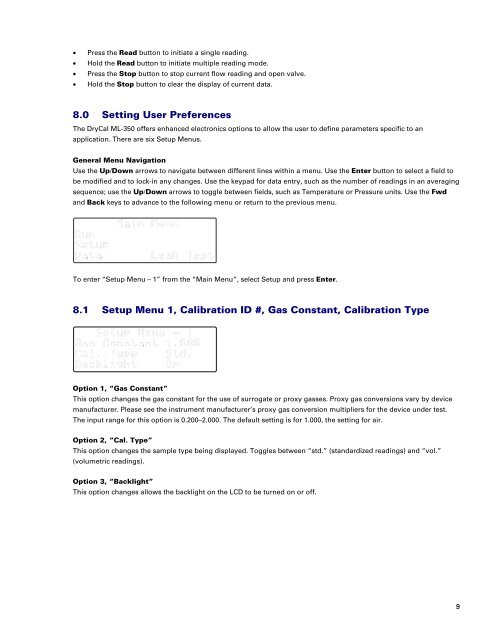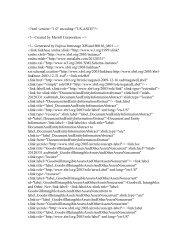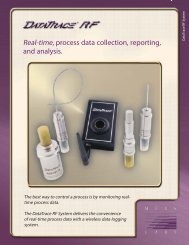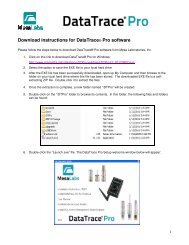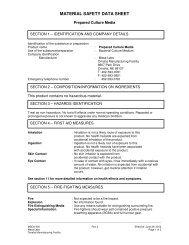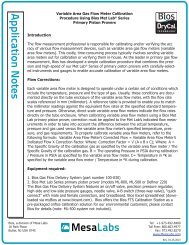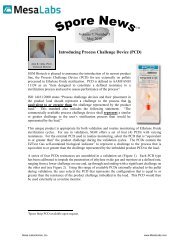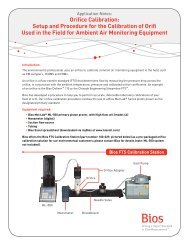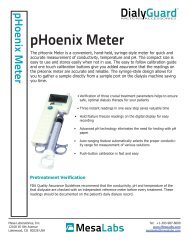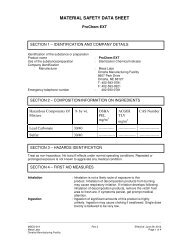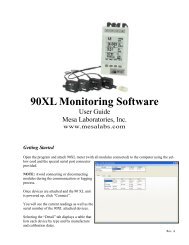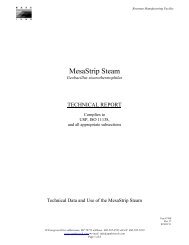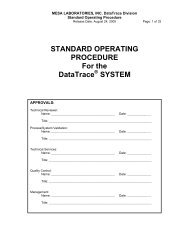DryCal ML-350 Manual - Mesa Labs
DryCal ML-350 Manual - Mesa Labs
DryCal ML-350 Manual - Mesa Labs
Create successful ePaper yourself
Turn your PDF publications into a flip-book with our unique Google optimized e-Paper software.
• Press the Read button to initiate a single reading.<br />
• Hold the Read button to initiate multiple reading mode.<br />
• Press the Stop button to stop current flow reading and open valve.<br />
• Hold the Stop button to clear the display of current data.<br />
8.0 Setting User Preferences<br />
The <strong>DryCal</strong> <strong>ML</strong>-<strong>350</strong> offers enhanced electronics options to allow the user to define parameters specific to an<br />
application. There are six Setup Menus.<br />
General Menu Navigation<br />
Use the Up/Down arrows to navigate between different lines within a menu. Use the Enter button to select a field to<br />
be modified and to lock-in any changes. Use the keypad for data entry, such as the number of readings in an averaging<br />
sequence; use the Up/Down arrows to toggle between fields, such as Temperature or Pressure units. Use the Fwd<br />
and Back keys to advance to the following menu or return to the previous menu.<br />
To enter “Setup Menu – 1” from the “Main Menu”, select Setup and press Enter.<br />
8.1 Setup Menu 1, Calibration ID #, Gas Constant, Calibration Type<br />
Option 1, “Gas Constant”<br />
This option changes the gas constant for the use of surrogate or proxy gasses. Proxy gas conversions vary by device<br />
manufacturer. Please see the instrument manufacturer’s proxy gas conversion multipliers for the device under test.<br />
The input range for this option is 0.200–2.000. The default setting is for 1.000, the setting for air.<br />
Option 2, “Cal. Type”<br />
This option changes the sample type being displayed. Toggles between “std.” (standardized readings) and “vol.”<br />
(volumetric readings).<br />
Option 3, “Backlight”<br />
This option changes allows the backlight on the LCD to be turned on or off.<br />
9