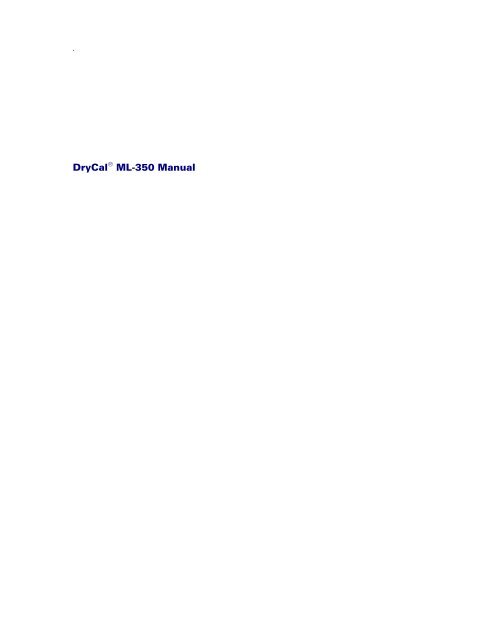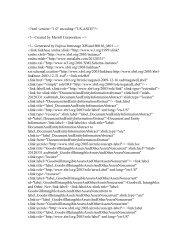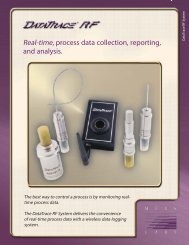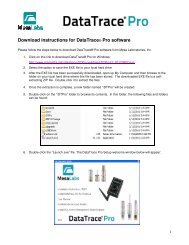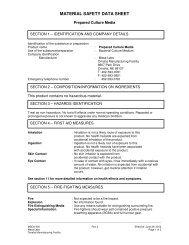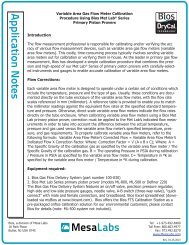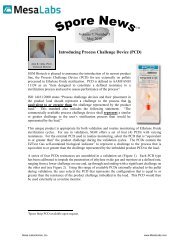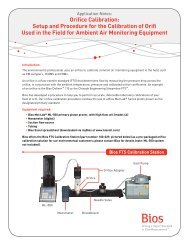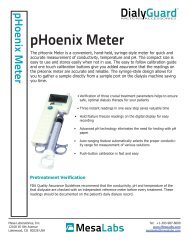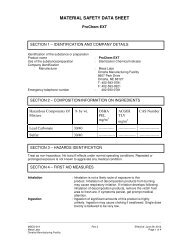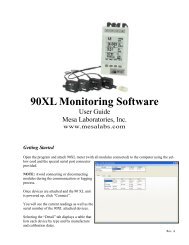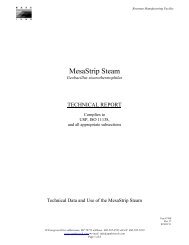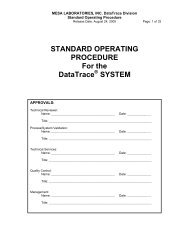DryCal ML-350 Manual - Mesa Labs
DryCal ML-350 Manual - Mesa Labs
DryCal ML-350 Manual - Mesa Labs
Create successful ePaper yourself
Turn your PDF publications into a flip-book with our unique Google optimized e-Paper software.
`<br />
<strong>DryCal</strong> ® <strong>ML</strong>-<strong>350</strong> <strong>Manual</strong>
<strong>DryCal</strong> <strong>ML</strong>-<strong>350</strong> Specifications<br />
Size 7.69”H x 5.93” W x 3.76” D • 19.53 cm H x 15.06 cm W x 9.55 cm D<br />
Weight 4.7 lbs • 2.1 kg<br />
Flow Ranges<br />
Model<br />
<strong>ML</strong>-<strong>350</strong>-10<br />
<strong>ML</strong>-<strong>350</strong>-24<br />
Optimum Flow Range<br />
5–500 sccm<br />
50—5,000 sccm<br />
<strong>ML</strong>-<strong>350</strong>-44 500—50,000 sccm •<br />
•<br />
Maximum flow rate is 50,000 sccm at sea level, at higher altitudes piston may not return at flow rates higher than<br />
40,000 sccm.<br />
Absolute Accuracy, Single Readings<br />
All accuracies are based on % of readings. Averaging multiple readings will increase repeatability and accuracy.<br />
Model Volumetric (5°–40°C) Standardized (15°–30°C)<br />
<strong>ML</strong>-<strong>350</strong>-10 ±0.5% ±0.75%<br />
<strong>ML</strong>-<strong>350</strong>-24 ±0.5% ±0.75%<br />
<strong>ML</strong>-<strong>350</strong>-44 • • ±0.5% ±0.75%<br />
• • 30,000–50,000 sccm at ±0.30% volumetric accuracy, ±0.45% standardized<br />
Suitable Gases Non-corrosive, humidity less than 80%, non-condensing<br />
Time per Reading Approximately 1 to 15 seconds, flow & model dependent<br />
Operating Modes Single cycle, continuous cycling or 1 to 255 minute intervals<br />
Flow Cell Graphite composite piston in borosilicate glass cylinder<br />
Temperature Range 15–30 C<br />
Temperature & Pressure Sensors Solid state, located at entrance to flow cell<br />
Battery System Internal continuously chargeable sealed 6V lead-acid battery<br />
AC Charger | Adapter Choice of 100 VAC, 50Hz or 100–125 VAC, 60 Hz or 200–240 VAC 50–60 Hz<br />
Fittings ¼” Swagelok ® fittings standard, with 3/8” and ½” Swagelok ® fittings available<br />
Self-Test Leakage<br />
Outputs Illuminated LCD display, serial port (printer or CSV format)<br />
Warranty Product, 1 year; battery, 6 months<br />
Annual calibration offered by Bios is elective and is not included as a warranty item.<br />
All specifications are subject to change. Please contact Bios or visit our web site at www.drycal.com for the most<br />
current product information.
Table of Contents<br />
1.0 <strong>ML</strong>-<strong>350</strong> Menu Tree 1–2<br />
2.0 <strong>ML</strong>-<strong>350</strong> Features 3<br />
3.0 Unpacking Checklist 4<br />
4.0 Warnings 4<br />
5.0 General Description 4<br />
6.0 Theory of Operation 5–6<br />
7.0 Operating Instructions 6–7<br />
7.1 <strong>ML</strong>-<strong>350</strong> Keypad 7<br />
7.2 How to Use the <strong>ML</strong>-<strong>350</strong> Keypad 7<br />
7.3 Factory Default Settings 8<br />
7.4 Connecting the <strong>ML</strong>-<strong>350</strong> to a Flow Source 8<br />
7.5 Taking Readings 8–9<br />
8.0 Setting User Preferences 9<br />
8.1 Setup Menu 1, Calibration ID #, Gas Constant, Calibration Type 9<br />
8.2 Setup Menu 2, Reading Type, # in Average, Minutes/Reading 10<br />
8.3 Setup Menu 3, Temp. Correction Factor, Temp. & Pressure Formats 10<br />
8.4 Setup Menu 4, Date, Time & Battery Voltage 10–11<br />
8.5 Setup Menu 5, Date & Time Formats 11<br />
8.6 Setup Menu 6, Leakage & LCF (Leakage Correction Factor) 11–12<br />
9.0 Printing 12<br />
9.1 <strong>ML</strong>-<strong>350</strong> Printer Menu 12<br />
9.2 Printing “Real-Time” Data 12–13<br />
10.0 Battery System 13<br />
10.1 Charging the <strong>ML</strong>-<strong>350</strong> 13<br />
10.2 Battery Maintenance & Storage 13<br />
11.0 Maintenance, Quality Assurance 14<br />
11.1 Leak Test Procedure 14–15<br />
11.2 Calibration 15<br />
11.3 Returning Your Unit for Calibration or Service 15<br />
11.4 Shipment 15<br />
11.5 Replacement Parts & Accessories 16<br />
12.0 Limited Warranty 17<br />
Appendices<br />
A <strong>ML</strong>-<strong>350</strong> Trouble-Shooting Guide 18–20
1.0 <strong>ML</strong>-<strong>350</strong> Menu Trees<br />
From "Run Menu" press Print<br />
to enter the "Printer Menu"<br />
Press Fwd arrow<br />
after “Menu - 6” to<br />
return to “Main Menu”<br />
• = Forward navigation<br />
• = Backward navigation<br />
• Use the Up/Down arrows to navigate between different lines.<br />
• Use the Enter button to select a field to be modified depending on the function and to lock in any changes.<br />
• Use either the keypad or the Up/Down arrows to modify the desired field.<br />
• Use the Fwd and Back keys to advance to the following menu or return to the previous menu.<br />
1
To exit at any time, press Reset<br />
1 of 2 screens will come up<br />
Error Messages<br />
Piston did not return to bottom of cell properly.<br />
To exit, press any key.<br />
• = Forward navigation<br />
• = Backward navigation<br />
• Use the Up/Down arrows to navigate between different lines.<br />
• Use the Enter button to select a field to be modified depending on the function and to lock in any changes.<br />
• Use either the keypad or the Up/Down arrows to modify the desired field.<br />
• Use the Fwd and Back keys to advance to the following menu or return to the previous menu.<br />
2
2.0 <strong>ML</strong>-<strong>350</strong> Features<br />
Charging Light<br />
Front and Side<br />
Outlet Port<br />
Connect tubing here for<br />
pressure applications<br />
Cell Viewing Window<br />
Inlet Port<br />
Connect tubing here for<br />
suction applications<br />
Back and Side<br />
Charging Jack<br />
Serial Port<br />
Reset Button<br />
3
3.0 Unpacking Checklist<br />
Your <strong>DryCal</strong> <strong>ML</strong>-<strong>350</strong> has been packaged with care and includes all components necessary for complete operation.<br />
Please take a moment to check that you have received the following items. If you believe you have not received a full<br />
shipment or if you have any questions, please contact Bios immediately.<br />
Your <strong>DryCal</strong> <strong>ML</strong>-<strong>350</strong> Includes<br />
• <strong>ML</strong>-<strong>350</strong><br />
• Battery Charger<br />
• RS-232 Cable<br />
• <strong>DryCal</strong> Communications Program CD ROM<br />
• Instruction <strong>Manual</strong>, Application Guide, and <strong>DryCal</strong> Communications Program Installation Instructions<br />
• Barbed Adapter<br />
• Leak Test Plug<br />
• Certificate of Calibration<br />
• Warranty Card<br />
4.0 Warnings<br />
The <strong>ML</strong>-<strong>350</strong> is not rated intrinsically safe and is not for use with explosive gasses or for use in explosive<br />
environments.<br />
The <strong>ML</strong>-<strong>350</strong> is not designed for pressurization above 0.35 bar (5 PSI) or for gas flows above the rated specifications<br />
of the flow model in use. Please consult the product specification on the inside front cover of the manual for more<br />
information regarding acceptable gas flow ranges or visit our website at www.drycal.com for the most current product<br />
specifications.<br />
For use with clean laboratory air or other inert, non-corrosive gasses only.<br />
5.0 General Description<br />
The <strong>DryCal</strong> <strong>ML</strong>-<strong>350</strong> can be used to measure gas flow rates for either a pressure or a vacuum flow source. Using nearfrictionless<br />
piston technology, it combines the accuracy of a primary standard with unequaled speed and convenience.<br />
Volumetric or Standardized flow readings are obtained with the push of a button. The <strong>DryCal</strong> can be set to take flow<br />
readings manually, one reading at a time, or automatically in the auto-read mode. The <strong>ML</strong>-<strong>350</strong> can be programmed for<br />
up to 100 readings in an averaging sequence.<br />
The <strong>ML</strong>-<strong>350</strong> includes an RS-232 (Serial) Port for computer interface capability using The <strong>DryCal</strong> Communication<br />
Program (See <strong>DryCal</strong> Communication Program Installation Instructions.). The Serial Port can also be used for hardcopy<br />
printing of flow readings using the BP-1 portable thermal printer. Additional buttons provide access to user-definable<br />
parameters, such as calibration or asset identification numbers.<br />
4
6.0 Theory of Operation<br />
The <strong>DryCal</strong> <strong>ML</strong>-<strong>350</strong> is a true primary gas standard. The time required for the graphite composite piston to traverse a<br />
known distance through the flow cylinder is precisely measured and an internal computer calculates the flow. The<br />
volumetric accuracy of the instrument is built into its dimensional characteristics. Standardization of the gas flow<br />
readings is achieved with precisely calibrated temperature and pressure sensors.<br />
Piston provers like the <strong>DryCal</strong> are characterized by the most basic of quantities: length and time. As flow is necessarily<br />
a derived unit, a dimensionally characterized system would be as close as possible to direct traceability from national<br />
dimensional standards.<br />
An idealized piston prover would consist of a massless, frictionless, leakproof, shape-invariant and impermeable<br />
piston inserted within the flow stream and enclosed by a perfect cylinder (Figure 1). The time that the piston takes to<br />
move a known distance (which implies a known volume) then yields the volumetric flow as:<br />
F = V / T = πr 2 h / T<br />
Such a device would be as accurate as its physical dimensions and its clock, with almost insignificant drift<br />
mechanisms. Although such idealized devices do not exist, we believe the <strong>DryCal</strong> offers close to ideal performance.<br />
Cylinder<br />
Vent<br />
Light<br />
Emitter<br />
Photodiode<br />
/ Collimator<br />
Bypass Valve<br />
Piston<br />
Inventory Volume<br />
Inlet<br />
Inlet Filter<br />
Figure 1 Idealized Automatic Piston Prover<br />
The <strong>DryCal</strong> clearance-sealed prover uses a piston and cylinder fitted so closely that the viscosity of the gas under test<br />
results in a leakage small enough to be insignificant. For reasonable leakage rates, such a gap must be approximately<br />
10 microns. As a practical matter, the piston and cylinder are made of graphite and borosilicate glass because of their<br />
low, matched temperature coefficients of expansion and low friction.<br />
5
In order to make an intrinsically volumetric device useful, it is generally necessary to adjust the readings to a<br />
standardized temperature and pressure. For this reason, we include temperature and pressure transducers to allow<br />
computation of standard flow by the internal computer (Figure 2).<br />
Cylinder<br />
Vent<br />
Light<br />
Emitter<br />
Photodiode<br />
/ Collimator<br />
Bypass Valve<br />
Absolute<br />
Transducer<br />
Piston<br />
Temperature<br />
Transducer<br />
Inventory Volume<br />
Inlet<br />
Inlet Filter<br />
Figure 2 Practical Piston Prover<br />
7.0 Operating Instructions<br />
Charging the <strong>ML</strong>-<strong>350</strong><br />
For details on charging the <strong>ML</strong>-<strong>350</strong>, please see Section 10.1, Charging the <strong>ML</strong>-<strong>350</strong>.<br />
Turning the <strong>ML</strong>-<strong>350</strong> On<br />
Press On to start the <strong>ML</strong>-<strong>350</strong>. An opening screen will appear indicating the instrument’s revision level followed by the<br />
“Main Menu”.<br />
Turning the <strong>ML</strong>-<strong>350</strong> Off<br />
The <strong>ML</strong>-<strong>350</strong> has a battery saving automatic shut off system. After 65 minutes of inactivity, the <strong>ML</strong>-<strong>350</strong> will shut off.<br />
Alternatively, the unit can be shut off manually by pressing the Print button followed by the Stop button from the<br />
“Main Menu”.<br />
LCD Backlight<br />
The <strong>ML</strong>-<strong>350</strong>’s LCD display includes a backlight function to illuminate the display. The default setting for the backlight is<br />
always on. If you wish to conserve battery power you may wish to turn the backlight off or enable the backlight only<br />
when inputting information on the keypad.<br />
To toggle the backlight on and off, enter “Setup Menu -1” and choose the third option. Please see Section 8.1, Option 3<br />
6
Low Battery Indicator<br />
A low battery condition is indicated by a “B” appearing in the upper right-hand corner of the LCD. The low battery<br />
indicator allows the user to connect to an external power source prior to the unit powering down. Time between low<br />
battery indication and loss of power varies depending on the current application.<br />
7.1 <strong>ML</strong>-<strong>350</strong> Keypad<br />
Menu navigation<br />
On Print Stop Read<br />
Press to Power on<br />
(65 minute Auto-Shutoff)<br />
Press to enter the<br />
"Print Menu"<br />
from the "Run Menu"<br />
Press to stop current reading.<br />
Hold to reset readings.<br />
Press to initiate reading.<br />
Hold to enter "Auto Mode".<br />
7.2 How To Use the <strong>ML</strong>-<strong>350</strong> Keypad<br />
General Menu Navigation<br />
Use the Up/Down arrows to navigate between different lines within a menu. Use the Enter button to select a field to<br />
be modified and to lock-in any changes. Use the keypad for data entry, such as entering a User ID Number; use the<br />
Up/Down arrows to toggle between fields, such as Temperature or Pressure units. Use the Fwd and Back keys to<br />
advance to the following menu or return to the previous menu.<br />
On Button<br />
Powers the <strong>ML</strong>-<strong>350</strong> on (65-minute auto shut-off).<br />
Print Button<br />
Enters the “Printer Menu” (must be accessed from the “Run Menu”). See Section 9.0, Printing.<br />
Stop Button<br />
Stops current reading and opens the valve, allowing the piston to return to its resting state. Holding the Stop button<br />
down for 2 seconds will reset the readings.<br />
Read Button<br />
Initiates a single reading (must be accessed from the “Run Menu”). Holding the Read button down for 2 seconds will<br />
initiate Auto Mode. Auto mode Initiates automatic readings (must be accessed from the “Run Menu”). If the Reading<br />
type has been set to “Cont” in “Setup Menu – 2”, the unit will run until the preset average is reached and then restart<br />
the cycle. If the Reading type has been set to “Burst” in “Setup Menu – 2”, the unit will run until the preset average is<br />
reached and then stop.<br />
7
7.3 Factory Default Settings<br />
The <strong>ML</strong>-<strong>350</strong> has a number of user-definable features and settings. To return to factory default settings from the “Main<br />
Menu” at any time, press Print followed by the Down arrow.<br />
Parameters Factory Settings Optional Settings<br />
No. of Readings in an Averaging Sequence 10 1–100<br />
Atmospheric Pressure mm Hg kPa, mBar, Psi<br />
Temperature °C °F<br />
Standardized Temperature Setting 0 °C 0.0–50.0 °C<br />
Date Format MT/DT/YR DT/MT/YR<br />
Time Format AM/PM 24 Hr<br />
Delimiter Setting [,] comma (for RS-232 export) no options<br />
Control Int. (internal) Ext. (external)<br />
7.4 Connecting the <strong>ML</strong>-<strong>350</strong> to a Flow Source<br />
The accuracy of the <strong>DryCal</strong> is dependent upon its source being stable. An unstable flow source may produce<br />
inconsistent readings.<br />
The <strong>DryCal</strong> <strong>ML</strong>-<strong>350</strong> is designed to be used at ambient pressures. Do not subject the <strong>ML</strong>-<strong>350</strong> to pressures above 0.35<br />
bar (5 PSI).<br />
To use a pressure flow source, connect the flow source to the inlet fitting. To use a vacuum flow source, connect the<br />
flow source to the outlet fitting. Use tubing appropriate to the inlet and outlet fittings that you have selected. In<br />
example, ¼” tubing for the 1/4 “ fittings that come standard with the <strong>ML</strong>-<strong>350</strong>.<br />
7.5 Taking Readings<br />
The <strong>DryCal</strong> <strong>ML</strong>-<strong>350</strong> default is preset for ten (10) readings in an averaging sequence. This parameter is user-definable<br />
(see Section 8.2 Setup Menu 2, Reading Type, # in Average & Minutes/Reading).<br />
1 Press Enter or Read to enter the “Run Menu”.<br />
8
• Press the Read button to initiate a single reading.<br />
• Hold the Read button to initiate multiple reading mode.<br />
• Press the Stop button to stop current flow reading and open valve.<br />
• Hold the Stop button to clear the display of current data.<br />
8.0 Setting User Preferences<br />
The <strong>DryCal</strong> <strong>ML</strong>-<strong>350</strong> offers enhanced electronics options to allow the user to define parameters specific to an<br />
application. There are six Setup Menus.<br />
General Menu Navigation<br />
Use the Up/Down arrows to navigate between different lines within a menu. Use the Enter button to select a field to<br />
be modified and to lock-in any changes. Use the keypad for data entry, such as the number of readings in an averaging<br />
sequence; use the Up/Down arrows to toggle between fields, such as Temperature or Pressure units. Use the Fwd<br />
and Back keys to advance to the following menu or return to the previous menu.<br />
To enter “Setup Menu – 1” from the “Main Menu”, select Setup and press Enter.<br />
8.1 Setup Menu 1, Calibration ID #, Gas Constant, Calibration Type<br />
Option 1, “Gas Constant”<br />
This option changes the gas constant for the use of surrogate or proxy gasses. Proxy gas conversions vary by device<br />
manufacturer. Please see the instrument manufacturer’s proxy gas conversion multipliers for the device under test.<br />
The input range for this option is 0.200–2.000. The default setting is for 1.000, the setting for air.<br />
Option 2, “Cal. Type”<br />
This option changes the sample type being displayed. Toggles between “std.” (standardized readings) and “vol.”<br />
(volumetric readings).<br />
Option 3, “Backlight”<br />
This option changes allows the backlight on the LCD to be turned on or off.<br />
9
8.2 Setup Menu 2, Reading Type, # in Average & Minutes/Reading<br />
Option 1, “Reading Type”<br />
Toggles between “Cont.” (continuous auto-read) and “Burst” (performs continuous auto-read, then stops after the<br />
quantity in averaging sequence is reached [as programmed in Setup Menu 2, Option 2, # in Average]).<br />
Option 2, “# in Average”<br />
Changes the quantity in an averaging sequence (consecutive readings) from 1 to 100.<br />
Option 3, “Min./Reading”<br />
Specifies the time interval (in minutes) between flow readings.<br />
8.3 Setup Menu 3, Temp. Correction Factor, Temp. & Pressure Formats<br />
Option 1, “Pres. Units”<br />
This option allows you to toggle between mmHg, mBar, kPa and PSI.<br />
Option 2, “Temp. Units”<br />
This option allows you to set the temperature units for ° F or ° C.<br />
Option 3, “Temp. Corr.”<br />
This option is used to set the standardization temperature.<br />
8.4 Setup Menu 4, Date, Time & Battery Voltage<br />
This menu has an alternate navigation method.<br />
Within this menu, use the Fwd and Back arrows to select each option, such as Month or Day. To change a selected<br />
option, use the Up and Down arrows. Date and time formats are specified using Setup Menu 5, Date and Time<br />
Formats.<br />
10
Option 1, Date<br />
This option allows you to set the date.<br />
Option 2, Time<br />
This option allows you to set the time.<br />
8.5 Setup Menu 5, Date & Time Formats<br />
Option 1, “Date”<br />
Toggles between ‘‘MT/DT/YR’’ and ’’DT/MT/YR’’ date format.<br />
Option 2, “Time”<br />
Toggles between ‘‘AM/PM’’ and ’’24 Hr’’ time format.<br />
Option 3, “Auto Off”<br />
Toggles between ‘‘Enable’’ or ‘‘Disable’’ 65-minute auto-shut off.<br />
8.6 Setup Menu 6, Leakage & LCF (Leakage Correction Factor)<br />
There is a very small gap between the piston and the interior of the glass flow cell, allowing a known volume of gas to<br />
leak past during calibrations. This is the underlying operating principal of the <strong>DryCal</strong>, allowing the elimination of fluid<br />
seals used in earlier piston prover designs.<br />
At low flows, this fixed leakage becomes a greater percentage of the overall measurement uncertainty. The leakage<br />
rate of each individual flow cell is quantified at Bios’ factory using nitrogen, and entered into the <strong>DryCal</strong> as the<br />
Leakage, to be factored into subsequent readings.<br />
If you application requires a flow rate of less than 10% of the full scale of the specified range for your model and the<br />
gas being used is not nitrogen or air, LCF may be a concern. Please consult Bios for assistance.<br />
Option 1, "Leakage"<br />
This is the Leakage rate of a particular unit. It is factored into the flow readings to obtain a leakage-independent flow<br />
reading. The Leakage is factory-set and non-adjustable.<br />
Option 2, "LCF"<br />
This is the Leakage Correction Factor, and is multiplied by the Leakage value to enhance accuracy at lower flows when<br />
using gases other than nitrogen. The LCF factory setting is 1.000, although it may be changed to any value between<br />
0.200 and 3.00. For further information, please contact Bios.<br />
11
Option 3, “Control”<br />
Toggles between “Int.” (internal) or “Ext.” (external) control. Choose internal control for normal operation.<br />
9.0 Printing<br />
The <strong>DryCal</strong> <strong>ML</strong>-<strong>350</strong> is not guaranteed compatible with printers except those supplied by Bios. The <strong>DryCal</strong> sends basic<br />
ASCII text in serial format to a printer.<br />
Bios offers the BP-1 stand-alone battery powered printer for hard-copy output of <strong>DryCal</strong> data. This printer is small,<br />
portable, convenient and easy to use. It makes an excellent dedicated printer for use with <strong>DryCal</strong> products. Bios cannot<br />
guarantee compatibility with any other printer than the Bios BP-1 portable thermal printer.<br />
Data can be “printed” through the serial port to the printer (see below) or to a computer using the <strong>DryCal</strong><br />
Communications Program CD Rom included with your <strong>ML</strong>-<strong>350</strong>.<br />
Press the Print button from the “Run Menu” to enter the “Printer Menu”.<br />
9.1 <strong>ML</strong>-<strong>350</strong> “Printer Menu”<br />
Printer<br />
Turns the printer and RS-232 off or on.<br />
Headings<br />
Turns the Headings option off or on. Users interested in manipulating data in a spreadsheet program may prefer to<br />
turn headings off to eliminate superfluous data collection, such as date and time.<br />
Printer Mode<br />
Sets mode 1 or mode 2. Mode 1 is the standard print mode; Mode 2 will add a second carriage return/line feed to the<br />
print.<br />
9.2 Printing “Real-Time” Data<br />
Setting the print option to “On” sends data to the serial port. The print on/off function allows the user to have a<br />
continuously connected printer, but to output information to the printer only when “Print On” is chosen.<br />
Plug the printer cable into the serial port located on the back of the <strong>ML</strong>-<strong>350</strong>. Make sure the <strong>ML</strong>-<strong>350</strong> and the printer are<br />
on.<br />
12
1 Press the Print button from the ‘‘Run Menu’’ to enter the ‘‘Printer Menu’’.<br />
2 Set Printer to ‘‘On’’.<br />
3 Choose Headings and Printer mode parameters.<br />
4 Press Forward button to advance to the ‘‘Run Menu’’.<br />
5 Subsequent readings will print until ‘‘Printer’’ is set to ‘‘Off’’ on the ‘‘Printer Menu’’.<br />
10.0 Battery System<br />
The <strong>DryCal</strong> <strong>ML</strong>-<strong>350</strong> is powered by an internal lead-acid battery. The battery will power the instrument for 6–8 hours of<br />
continuous use and has a typical service life of approximately 2–4 years, depending on use. The <strong>ML</strong>-<strong>350</strong> provides a<br />
convenient 65-minute automatic shut-off to extend battery life. Use of a printer does not affect battery life.<br />
The <strong>ML</strong>-<strong>350</strong> can be charged by the Bios-supplied charger when plugged into a standard 115V AV power source outlet<br />
(220V AC optional).<br />
10.1 Charging the <strong>ML</strong>-<strong>350</strong><br />
Before using your calibrator, be sure that the battery system has been adequately charged to ensure that the <strong>ML</strong>-<strong>350</strong><br />
will perform to its specifications and maintain operation for the calibration period. If "B" is indicated in the upper righthand<br />
corner of the display during operation, recharging is required.<br />
Upon full charge, the charger will taper to a trickle mode automatically. The unit may be charged indefinitely without<br />
damage to the battery. Be sure to use only Bios-approved batteries and AC adapters/chargers for all <strong>DryCal</strong> flow<br />
calibrators.<br />
1 Connect the Bios-supplied charger into a standard wall outlet.<br />
2 Insert the <strong>DryCal</strong> charger’s barrel plug end into the charging jack located on the right side of the calibrator base.<br />
The green Charge LED will illuminate. Full charge takes 8 --12 hours, and the <strong>DryCal</strong> can charge while being used.<br />
10.2 Battery Maintenance & Storage<br />
Battery Maintenance<br />
Lead-acid batteries will not exhibit the “memory effect’’ common to nickel-cadmium batteries due to continuous<br />
charging and no further conditioning is required to maintain full performance.<br />
Long-Term Storage<br />
Long-term storage without charging can damage the battery pack. If the <strong>DryCal</strong> cannot be left charging continuously, it<br />
should be fully charged at least once every three months.<br />
13
11.0 Maintenance, Quality Assurance<br />
Although the <strong>DryCal</strong> <strong>ML</strong>-<strong>350</strong> is a rugged instrument, certain care and maintenance requirements must still be met.<br />
When not in use always store your <strong>ML</strong>-<strong>350</strong> in a clean, dry environment. When possible leave the unit on charge. Wipe<br />
only with a damp cloth and do not spray with liquid solvents or use abrasive cleaners.<br />
Any service to the <strong>DryCal</strong> <strong>ML</strong>-<strong>350</strong> must be performed by Bios maintenance personnel.<br />
Current service and calibration information and pricing can be found at<br />
www.drycal.com/service/<strong>ML</strong>-<strong>350</strong>.htm<br />
11.1 Leak Test Procedure<br />
A quality assurance self-test feature is provided to verify proper integrity of the unit. It is recommended that the selfcheck<br />
leakage test be conducted periodically as part of an ongoing quality assurance program. Passing the leak test<br />
does not ensure proper function of the <strong>ML</strong>-<strong>350</strong>. It does ensure that total leakage is within the product’s allowable<br />
limits. To ensure proper function of the <strong>ML</strong>-<strong>350</strong> annual factory calibration is recommended. The leak test may take as<br />
long as 6 hours or more, per fitting, to complete.<br />
Since the leak test may take several hours per fitting, it is recommended to plug the charger into the base during the<br />
leak test to prevent the unit from turning off.<br />
To Initiate the Leak Test<br />
1 Place the <strong>ML</strong>-<strong>350</strong> on a flat, vibration-free surface.<br />
2 From the ‘‘Main Menu’’ select ‘‘Leak Test’’.<br />
3 After a leak test is initiated, the display will read:<br />
4 Cap the inlet or outlet port and invert unit.<br />
5 Push any key while inverted.<br />
6 Set unit upright. The display will read:<br />
7A If the test is completed successfully, the display will read:<br />
14
7B If the unit fails the leak test, the display will appear similar to the following picture. Please make a note of the<br />
number that is displayed and contact Bios customer service.<br />
-<br />
8 Repeat the procedure with the leak test port cap over the opposite port fitting.<br />
11.2 Calibration<br />
As a quality assurance measure, Bios recommends annual calibration of all measurement instruments. However, how<br />
often you have your <strong>DryCal</strong> calibrated is an internal quality control decision. The determining factors are whether the<br />
unit passes the internal leak test, quality system requirements if applicable, and the conditions in which the unit is<br />
used. Units used in a laboratory setting may require calibration less frequently than a unit that is used in a<br />
manufacturing environment. The annual calibration program is an elective and is therefore not included as a warranty<br />
item. Expedited “48 hour” turnaround service is also available at an additional cost. Please contact Bios for more<br />
information on available calibration services and pricing.<br />
Calibration Includes<br />
• Cleaning (if required)<br />
• Valve adjustment (if required)<br />
• Battery capacity test<br />
• Internal computer program upgrade as necessary<br />
• Mechanical upgrades as necessary<br />
• Run-in test<br />
• Dynamic performance test<br />
• NIST-traceable calibration certificate<br />
11.3 Returning Your Unit for Calibration or Service<br />
Prior to returning your <strong>DryCal</strong> for service or calibration, please contact Bios International for an RMA number. You can<br />
telephone Bios at (800) 663 4977 or (973) 492 8400, email service@drycal.com, or request an RMA via our website<br />
www.drycal.com.<br />
11.4 Shipment<br />
When shipping the <strong>DryCal</strong> <strong>ML</strong>-<strong>350</strong> please ensure that the packaging is adequate to protect the instrument. When<br />
possible the <strong>ML</strong>-<strong>350</strong> should be shipped in its original packaging. Bios International is not responsible for damage that<br />
occurs during shipment.<br />
When transporting by air, the internal solenoid valve must be in the “open” position to avoid possible damage to the<br />
instrument. To open the valve, from the “Run Menu” press the Stop button. The valve position may be verified by<br />
sealing both the inlet and the outlet fitting. The piston should move freely up and down within the cylinder.<br />
15
11.5 Replacement Parts & Accessories<br />
Part<br />
Description<br />
PEL-1450<br />
Pelican case with foam insert, fits 1 <strong>ML</strong>-<strong>350</strong> unit<br />
PEL-1450-F<br />
Replacement foam insert for PEL-1450<br />
PEL-1600<br />
Pelican case with foam insert, fits 2 <strong>ML</strong>-<strong>350</strong> units<br />
PEL-1600-F<br />
Replacement foam insert for PEL-1600<br />
PEL-1610<br />
Pelican case with foam insert, fits 3 <strong>ML</strong>-<strong>350</strong> units<br />
PEL-1610-F<br />
Replacement foam insert for PEL-1610<br />
SB-ES7<br />
Padded soft shoulder bag w/detachable shoulder strap & accessory compartment<br />
BP-1<br />
4" wide battery-powered stand-alone printer, 120V** AC adapter, cable & printer paper<br />
BAT-<strong>350</strong><br />
Battery, 6V lead-acid, for <strong>ML</strong>-<strong>350</strong><br />
BC12-120<br />
120V charger<br />
BC12-240<br />
240V charger<br />
BC12-UNI<br />
Battery charger; 120/240V; Please specify country(ies) of use<br />
BC-UNI-PLUG<br />
Additional plug configurations (for universal AC adapter), each<br />
SL-F-0.25 Swagelok ® ferrule, please specify size<br />
SL-P-0.25 Swagelok ® leak test plug, please specify size<br />
SL-SNOOP Swagelok ® Snoop for leak detection, 8 oz.<br />
SL-<strong>ML</strong>U-0.25 1/4” Swagelok ® fitting; one set<br />
SL-<strong>ML</strong>U-0.375 3/8 ” Swagelok ® fitting; one set<br />
SL-<strong>ML</strong>U-0.50 1/2” Swagelok ® fitting; one set<br />
SL-TA-0.25<br />
1/4” barbed tube fitting<br />
SL-TA-0.375<br />
3/8 ” barbed tube fitting<br />
SL-TA-0.50<br />
1/2“ barbed tube fitting<br />
CA-LT<br />
Leak test cable<br />
BAT-414<br />
Printer battery<br />
BC-DPU414-120 120V, 6.5 VDC AC adapter for printer<br />
BC-DPU414-240 240V, 6.5 VDC AC adapter for printer<br />
TP-2 Thermal printer paper, 1 roll, 4”<br />
CA-22<br />
Printer cable<br />
•<br />
If you require a 240V charger for your printer, please specify. An additional charge will be added to your bill for<br />
the substitution.<br />
16
12.0 Limited Warranty<br />
The Bios <strong>DryCal</strong> <strong>ML</strong>-<strong>350</strong> is warranted to the original end user to be free from defects in materials and workmanship<br />
under normal use and service for a period of 1 year from the date of purchase as shown on the purchaser’s receipt.<br />
The <strong>ML</strong>-<strong>350</strong>’s battery is warranted for 6 months from the original purchase date. If the unit was purchased from an<br />
authorized reseller a copy of an invoice or packing slip showing the date of purchase may be required to obtain<br />
warranty service.<br />
The obligation of Bios International Corporation under this warranty shall be limited to repair or replacement (at our<br />
option), during the warranty period, of any part which proves defective in material or workmanship under normal use<br />
and service provided the product is returned to Bios International Corporation, transportation charges prepaid.<br />
Notwithstanding the foregoing, Bios International Corporation shall have no liability to repair or replace any Bios<br />
International Corporation product:<br />
1 Which has been damaged following sale, including but not limited to damage resulting from improper electrical<br />
voltages or currents, defacement, misuse, abuse, neglect, accident, fire, flood, act of God or use in violation of the<br />
instructions furnished by Bios International Corporation,<br />
2 Where the serial number has been altered or removed or<br />
3 Which has been repaired, altered or maintained by any person or party other than Bios International Corporation’s<br />
own service facility or a Bios-authorized service center.<br />
This warranty is in lieu of all other warranties, and all other obligations or liabilities arising as a result of any defect or<br />
deficiency of the product, whether in contract or in tort or otherwise. All other warranties, expressed or implied,<br />
including any implied warranties of Merchantability and fitness for a particular purpose, are specifically excluded.<br />
In no event shall we be liable for any special, incidental or consequential damages for breach of this or any other<br />
warranty, express or implied, whatsoever.<br />
17
Appendix A: <strong>ML</strong>-<strong>350</strong> Trouble-Shooting Guide<br />
A-1.0 Unit does not turn on<br />
Battery may be deeply discharged or dead.<br />
1 Plug charger into unit<br />
2 Confirm that the Charge LED is lit<br />
3 Wait 10 minutes and try turning unit on again.<br />
4 If the unit still does not work, please contact Bios.<br />
A-2.0 Unit suddenly turns off<br />
Battery may not be fully charged.<br />
1 Plug charger into unit.<br />
2 Turn on the <strong>ML</strong>-<strong>350</strong>.<br />
3 Enter ‘‘Setup Menu -- 4” to check battery voltage.<br />
4 Battery voltage should be 6.00 volts or higher.<br />
A-3.0 “B” appears in the upper right corner of the Run screen<br />
Battery is getting low and should be recharged.<br />
A-4.0 The Charge LED does not light when charger is plugged in<br />
1 Is the wall outlet working properly<br />
2 Are you using the correct charger Please be sure to be using a Bios 12V charger<br />
3 Is the charger working properly If possible, measure the voltage with a voltmeter. The voltage should be greater<br />
than 12 volts.<br />
A-5.0 Settings have been lost or seem to have changed<br />
If the battery is removed or allowed to discharge your settings may be lost. Reprogram instrument to desired settings.<br />
See Section 8.0, Setting User Preferences.<br />
A-6.0 Printer does not print<br />
• Is the printer connected to the <strong>ML</strong>-<strong>350</strong><br />
• Is the printer turned on and online<br />
• Is the printer “On” under the <strong>ML</strong>-<strong>350</strong> “Printer Menu” See Section 9.1, “<strong>ML</strong>-<strong>350</strong> Printer Menu”.<br />
• The printer may not be compatible with the <strong>ML</strong>-<strong>350</strong>. Use of Bios BP-1 Thermal Printer is recommended.<br />
18
A-7.0 “Piston Error” appears on display<br />
This error message could be caused by any of the following:<br />
1A The piston is not reaching the cell-bottom within the time allotted by the program.<br />
• Push any key to return to the Read Screen.<br />
• If you want the <strong>ML</strong>-<strong>350</strong> to start taking readings again, press Read or Auto.<br />
1B The piston does not return to the cell bottom at all.<br />
• The flow rate may be too high for the model being used; make sure that the flow is within the model’s specified<br />
range.<br />
A-8.0 The piston does not move when “Read” or “Auto” is pushed<br />
1 Is a flow source connected<br />
2 Is the flow source connected correctly (Pressure vs. Vacuum)<br />
3 Is the flow source inadvertently set too low<br />
4 Are any of the ports sealed<br />
5 Are any of the tubes pinched<br />
6 Are any of the connections loose or leaking Swagelok ® fittings leak if they are not tightened properly.<br />
7 Can you hear the valve working If not, contact Bios.<br />
A-9.0 When taking readings, the flow appears to be inaccurate<br />
1 Are any of the connections loose or leaking Swagelok ® fittings leak if they are not tightened properly<br />
2 Are any of the tubes pinched<br />
3 Is the gas constant set to the correct number See Section 8.1, Setup Menu 1, Calibration ID #, Gas Constant,<br />
Calibration Type.<br />
4 If you are using the units within the lower 10% of its flow rating and with a gas other than air, check to make sure<br />
the LCF (Leakage Correction Factor) is set correctly. See Section 8.6, Setup Menu 6, Leakage & LCF.<br />
A-10.0 Readings taken with the <strong>ML</strong>-<strong>350</strong> do not correlate to those taken<br />
with another flow meter<br />
Please see Section A-9. If this does not solve your problem, please check the following:<br />
1 Are you comparing volumetric flow with standardized flow See Section 8.1, Setup Menu 1, Calibration ID #, Gas<br />
Constant, Calibration Type.<br />
2 If both units are set to “Standardized”, are both units set to the same standardized conditions See Section 8.3,<br />
Setup Menu 3, Temp. Correction Factor, Temp. & Pressure Formats.<br />
3 Are there any large containers in the flow stream, such as extra tubing, large damper(s), Magnehelic gauges, etc.<br />
These items can cause inaccurate readings.<br />
4 Is the flow source strong enough that it will not be affected by small variants of back pressure<br />
19
A-11.0 During Leak Test, “Leakage > 9.999 ccm” appears on display<br />
1 Check for poor connections on either the pressure or suction port.<br />
2 Make sure all fittings are tight.<br />
A-12.0 The <strong>ML</strong>-<strong>350</strong> does not appear to be sending data through the serial<br />
(RS-232) port<br />
1 Is the serial cable plugged into the correct COM port and the <strong>ML</strong>-<strong>350</strong> The default COM Port for the <strong>DryCal</strong><br />
Communications Program is COM1. Please refer to the <strong>DryCal</strong> Communication Program Installation Instructions,<br />
Section 3.0 for information regarding changing the COM Port.<br />
2 Is the cable OK The cable should be a 1 to 1 connection, not a null modem cable.<br />
A-13.0 Resetting the <strong>ML</strong>-<strong>350</strong><br />
Operational Reset<br />
There is a Reset button recessed in the back of the <strong>ML</strong>-<strong>350</strong>. Use the Reset button in order to override current<br />
operation and force a restart of the <strong>ML</strong>-<strong>350</strong>. All settings will be retained, although current flow data will be lost.<br />
Reloading Default Settings<br />
To return the <strong>ML</strong>-<strong>350</strong> to factory default settings for Number of Readings in an Averaging Sequence, Atmospheric<br />
Pressure, Temperature, Standardized Temperature Setting, Date Format, Time Format, and Delimiter Settings, press<br />
Reset followed by Save. “Resetting” will appear on the LCD indicating that the unit has returned to factory default<br />
settings. Remember to set current date and time (see Section 8.4, Setup Menu 4, Date, Time & Battery Voltage).<br />
20
Bios International Corporation<br />
10 Park Place<br />
Butler, New Jersey, USA 07405<br />
Phone (973) 492 8400<br />
Toll Free (800 663 4977<br />
Fax (973) 492 8270<br />
Email sales@drycal.com<br />
Web www.drycal.com<br />
© 2005 Bios International Corporation<br />
MK01-21 A