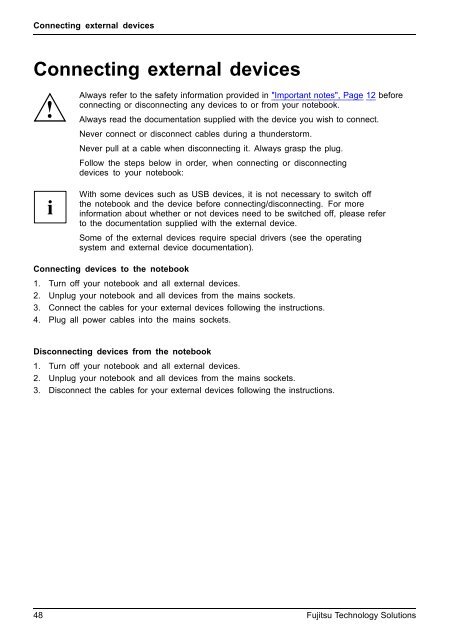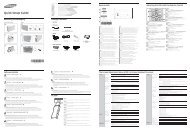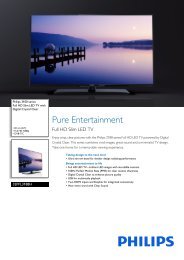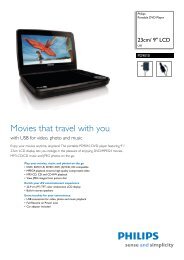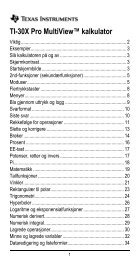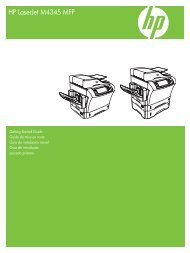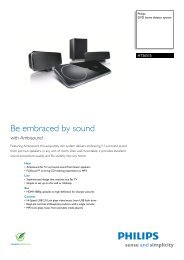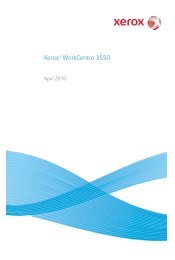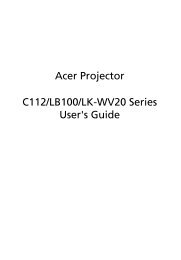lifebook a531 lifebook ah531
lifebook a531 lifebook ah531
lifebook a531 lifebook ah531
Create successful ePaper yourself
Turn your PDF publications into a flip-book with our unique Google optimized e-Paper software.
Connecting external devices<br />
Connecting external devices<br />
Always refer to the safety information provided in "Important notes", Page 12 before<br />
connecting or disconnecting any devices to or from your notebook.<br />
Always read the documentation supplied with the device you wish to connect.<br />
Never connect or disconnect cables during a thunderstorm.<br />
Never pull at a cable when disconnecting it. Always grasp the plug.<br />
Follow the steps below in order, when connecting or disconnecting<br />
devices to your notebook:<br />
With some devices such as USB devices, it is not necessary to switch off<br />
the notebook and the device before connecting/disconnecting. For more<br />
information about whether or not devices need to be switched off, please refer<br />
to the documentation supplied with the external device.<br />
Some of the external devices require special drivers (see the operating<br />
system and external device documentation).<br />
Connecting devices to the notebook<br />
1. Turn off your notebook and all external devices.<br />
2. Unplug your notebook and all devices from the mains sockets.<br />
3. Connect the cables for your external devices following the instructions.<br />
4. Plug all power cables into the mains sockets.<br />
Devices Peripheraldevices<br />
Disconnecting devices from the notebook<br />
1. Turn off your notebook and all external devices.<br />
2. Unplug your notebook and all devices from the mains sockets.<br />
3. Disconnect the cables for your external devices following the instructions.<br />
Devices Peripheraldevices<br />
48 Fujitsu Technology Solutions