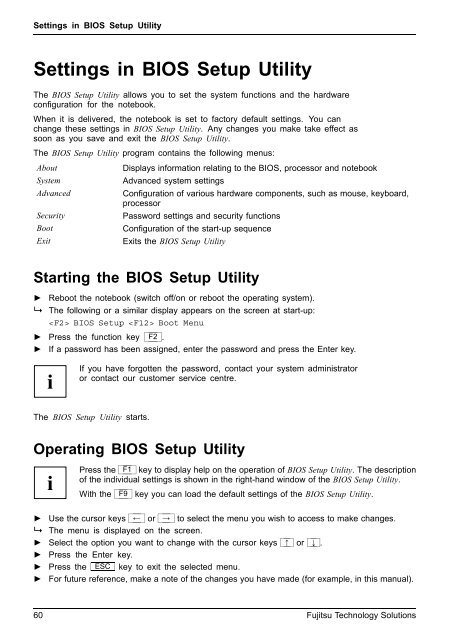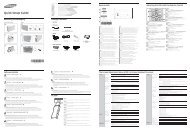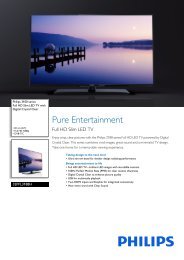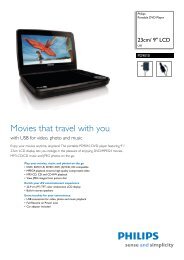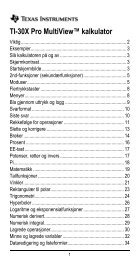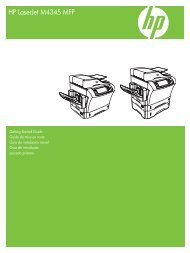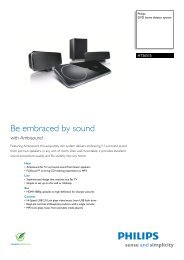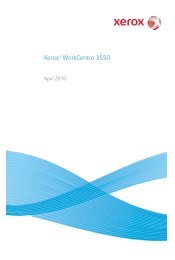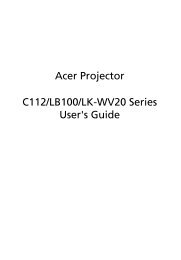lifebook a531 lifebook ah531
lifebook a531 lifebook ah531
lifebook a531 lifebook ah531
You also want an ePaper? Increase the reach of your titles
YUMPU automatically turns print PDFs into web optimized ePapers that Google loves.
Settings in BIOS Setup Utility<br />
Settings in BIOS Setup Utility<br />
Hardwareconfiguration<br />
BIOSSetupUtility<br />
Systemsettings,BIOSSetupUtility<br />
Configuration,BIOSSetupUtility<br />
Setup Systemconfiguration<br />
The BIOS Setup Utility allows you to set the system functions and the hardware<br />
configuration for the notebook.<br />
When it is delivered, the notebook is set to factory default settings. You can<br />
change these settings in BIOS Setup Utility. Any changes you make take effect as<br />
soon as you save and exit the BIOS Setup Utility.<br />
The BIOS Setup Utility program contains the following menus:<br />
About Displays information relating to the BIOS, processor and notebook<br />
System Advanced system settings<br />
Advanced Configuration of various hardware components, such as mouse, keyboard,<br />
processor<br />
Security Password settings and security functions<br />
Boot Configuration of the start-up sequence<br />
Exit Exits the BIOS Setup Utility<br />
Starting the BIOS Setup Utility<br />
► Reboot the notebook (switch off/on or reboot the operating system).<br />
BIOSSetupUtility<br />
� The following or a similar display appears on the screen at start-up:<br />
BIOS Setup Boot Menu<br />
► Press the function key F2 .<br />
► If a password has been assigned, enter the password and press the Enter key.<br />
If you have forgotten the password, contact your system administrator<br />
or contact our customer service centre.<br />
The BIOS Setup Utility starts.<br />
Operating BIOS Setup Utility<br />
BIOSSetupUtility<br />
Press the F1 key to display help on the operation of BIOS Setup Utility. The description<br />
of the individual settings is shown in the right-hand window of the BIOS Setup Utility.<br />
With the F9 key you can load the default settings of the BIOS Setup Utility.<br />
► Use the cursor keys ← or → to select the menu you wish to access to make changes.<br />
� The menu is displayed on the screen.<br />
► Select the option you want to change with the cursor keys ↑ or ↓ .<br />
► Press the Enter key.<br />
► Press the ESC key to exit the selected menu.<br />
► For future reference, make a note of the changes you have made (for example, in this manual).<br />
60 Fujitsu Technology Solutions