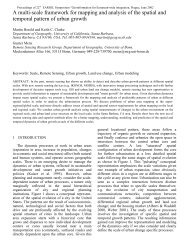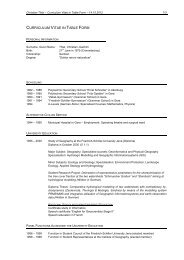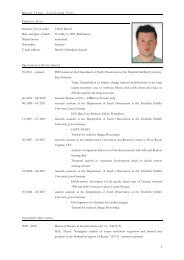Using Geomatica Software - Fernerkundung Jena - Friedrich ...
Using Geomatica Software - Fernerkundung Jena - Friedrich ...
Using Geomatica Software - Fernerkundung Jena - Friedrich ...
Create successful ePaper yourself
Turn your PDF publications into a flip-book with our unique Google optimized e-Paper software.
• Select Create Epipolar Image.<br />
• In the Left Image window, select the “3N” file. This will move the “3B” file to the Right<br />
Image window. (Note: if you import channel 1-3n at the data input stage be sure to set<br />
the channel for the ‘n’ image to be 3.<br />
• Select the “3B” file in the right-hand window. The Epipolar Output Image names will be<br />
assigned automatically. Add the epipolar pairs to the table<br />
• Set Working Cache as desired, and then click Generate Pairs. This resamples the nadir<br />
and backward-looking images so that they overlap, left to right, as a stereopair.<br />
Abb. 10: Generate Epipolar Images<br />
Step 6: Generating a DEM<br />
• Select the Extract DEM Automatically<br />
• Set the DEM extraction options. Refer to the help topic “Generating Digital Elevation<br />
Models” for a detailed description of each parameter.<br />
• Select whether you want to create a geocoded DEM at this stage or not. If so give it a<br />
file name. If you do not want to generated a geocoded DEM at this stage your DEM will<br />
be written to the file indicated under Epipolar DEM. To geocode this file select Geocode<br />
Extracted Epipolar DEM from the “DEM from Stereo” processing step.<br />
• Click Start Dem Extraction