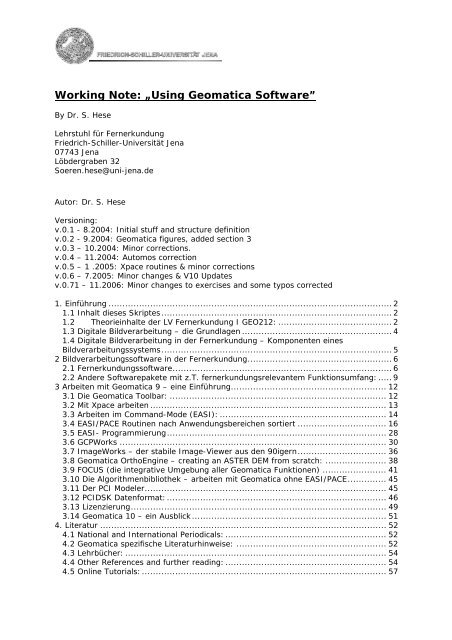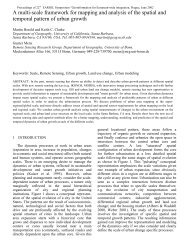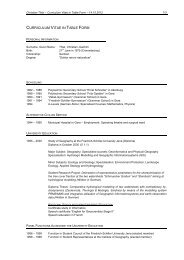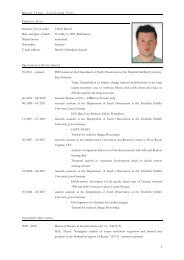Using Geomatica Software - Fernerkundung Jena - Friedrich ...
Using Geomatica Software - Fernerkundung Jena - Friedrich ...
Using Geomatica Software - Fernerkundung Jena - Friedrich ...
Create successful ePaper yourself
Turn your PDF publications into a flip-book with our unique Google optimized e-Paper software.
Working Note: „<strong>Using</strong> <strong>Geomatica</strong> <strong>Software</strong>”<br />
By Dr. S. Hese<br />
Lehrstuhl für <strong>Fernerkundung</strong><br />
<strong>Friedrich</strong>-Schiller-Universität <strong>Jena</strong><br />
07743 <strong>Jena</strong><br />
Löbdergraben 32<br />
Soeren.hese@uni-jena.de<br />
Autor: Dr. S. Hese<br />
Versioning:<br />
v.0.1 - 8.2004: Initial stuff and structure definition<br />
v.0.2 - 9.2004: <strong>Geomatica</strong> figures, added section 3<br />
v.0.3 – 10.2004: Minor corrections.<br />
v.0.4 – 11.2004: Automos correction<br />
v.0.5 – 1 .2005: Xpace routines & minor corrections<br />
v.0.6 – 7.2005: Minor changes & V10 Updates<br />
v.0.71 – 11.2006: Minor changes to exercises and some typos corrected<br />
1. Einführung ...................................................................................................... 2<br />
1.1 Inhalt dieses Skriptes ................................................................................... 2<br />
1.2 Theorieinhalte der LV <strong>Fernerkundung</strong> I GEO212: ......................................... 2<br />
1.3 Digitale Bildverarbeitung – die Grundlagen ...................................................... 4<br />
1.4 Digitale Bildverarbeitung in der <strong>Fernerkundung</strong> – Komponenten eines<br />
Bildverarbeitungssystems................................................................................... 5<br />
2 Bildverarbeitungssoftware in der <strong>Fernerkundung</strong>.................................................... 6<br />
2.1 <strong>Fernerkundung</strong>ssoftware............................................................................... 6<br />
2.2 Andere <strong>Software</strong>pakete mit z.T. fernerkundungsrelevantem Funktionsumfang: ..... 9<br />
3 Arbeiten mit <strong>Geomatica</strong> 9 – eine Einführung........................................................ 12<br />
3.1 Die <strong>Geomatica</strong> Toolbar: .............................................................................. 12<br />
3.2 Mit Xpace arbeiten ..................................................................................... 13<br />
3.3 Arbeiten im Command-Mode (EASI): ............................................................ 14<br />
3.4 EASI/PACE Routinen nach Anwendungsbereichen sortiert ................................ 16<br />
3.5 EASI- Programmierung............................................................................... 28<br />
3.6 GCPWorks ................................................................................................ 30<br />
3.7 ImageWorks – der stabile Image-Viewer aus den 90igern................................ 36<br />
3.8 <strong>Geomatica</strong> OrthoEngine – creating an ASTER DEM from scratch: ...................... 38<br />
3.9 FOCUS (die integrative Umgebung aller <strong>Geomatica</strong> Funktionen) ....................... 41<br />
3.10 Die Algorithmenbibliothek – arbeiten mit <strong>Geomatica</strong> ohne EASI/PACE.............. 45<br />
3.11 Der PCI Modeler....................................................................................... 45<br />
3.12 PCIDSK Datenformat:............................................................................... 46<br />
3.13 Lizenzierung............................................................................................ 49<br />
3.14 <strong>Geomatica</strong> 10 – ein Ausblick ...................................................................... 51<br />
4. Literatur ....................................................................................................... 52<br />
4.1 National and International Periodicals: .......................................................... 52<br />
4.2 <strong>Geomatica</strong> spezifische Literaturhinweise: ...................................................... 52<br />
4.3 Lehrbücher: .............................................................................................. 54<br />
4.4 Other References and further reading: .......................................................... 54<br />
4.5 Online Tutorials: ........................................................................................ 57
1. Einführung<br />
1.1 Inhalt dieses Skriptes<br />
Dieses Skript gibt eine Einführung in die <strong>Software</strong> <strong>Geomatica</strong> 9.x und 10 und ist Teil der<br />
Dokumentation für ein Vorlesungsskript zum Modul <strong>Fernerkundung</strong> I des BSC Geographie<br />
an der <strong>Friedrich</strong>-Schiller-Universität <strong>Jena</strong>. Teile dieser Dokumentation wurden der<br />
EASI/PACE Hilfe von <strong>Geomatica</strong> und online Material von http://www.pci.on.ca<br />
entnommen bzw. von CGI-Systems zur Verfügung gestellt oder stammen aus<br />
Aufzeichnungen von S. Hese.<br />
Die vorläufige Planung sieht z.Zt. folgende Übungen mit <strong>Geomatica</strong> <strong>Software</strong> vor:<br />
• Ü1: Datenimport und PCIDSK Database Management - Layerstacking /<br />
Einführung in das XPACE BV-System<br />
• Ü2: Database handling (ASL, CDL, MCD, LOCK, UNLOCK), PCIDSK File<br />
Management mit PCIMOD<br />
• Ü3: Georeferenzierung / geometrische Korrektur - Arbeiten mit GCPWorks<br />
• Ü4: NDVI, Ratios und PCA (PCIMOD, MODEL, THR, MAP, ASL, CDL, PCA)<br />
• Ü5: Filterungen im Ortsbereich (PCIMOD, EASI/PACE Database Filtering)<br />
• Ü6: Filterungen im Frequenzbereich (PCIMOD, FTF, FFREQ, FTI)<br />
• Ü7: IHS Data Fusion (PCIMOD, FUSE, IHS, RGB)<br />
• Ü8: Klassifikation I – supervised classification (MLC, CSG, CSR, CHNSEL, SIGSEP,<br />
PCIMOD, SIEVE)<br />
• Ü9: Klassifikation II – unsupervised classification (Clustering), (PCIMOD,<br />
ISOCLUS, KCLUS)<br />
• Ü10: Texturanalyse (PCIMOD, TEX)<br />
• Ü11: Genauigkeitsanalysen (User – Producer Accuracy, MLR, MAP)<br />
1.2 Theorieinhalte der LV <strong>Fernerkundung</strong> I GEO212:<br />
1. Einführungsveranstaltung: Vorbesprechung, Allgemeines, Informationen zu den<br />
Übungen und Tutorien, Lehrveranstaltungsinhalte, Literatur, Übungslisten,<br />
Gruppenaufteilung.<br />
2. Termin: Einführung in die <strong>Software</strong> <strong>Geomatica</strong> (EASI/PACE, XPACE, Modeler,<br />
Focus, GCPWORKS, EASI Programmierung), Einführung in das menschliche Sehen<br />
und Bildverstehen, Reizverarbeitung, Aufbau des Auges, Stäbchen, Zapfen,<br />
Farbsehen, menschliche Signalverarbeitung, Stereobildverarbeitung, Technologie<br />
digitaler Sensoren, CCD Sensor Architektur, Zeilensensor ver. Framesensor, Farbe<br />
bei der digitalen Datenaufnahme, CCD und CMOS Sensor und Aufnahmesysteme,<br />
Sensor Architekturen, Fillfaktor,<br />
3. Termin: Grundlagen der digtialen Bild- und Signalverarbeitung, Grundlagen der<br />
<strong>Fernerkundung</strong> (compressed), Sensorik zwischen räumlicher und spektraler<br />
Auflösung, Detektorkonfigurationen, das Pixel, Datenspeicherung, Datentypen,<br />
Datenformate, Dateneinheiten, Bit, Byte, Megabyte, Datensatzgrößenberechnung,<br />
BSQ, BIL, BIP, Anwendungen, Vor- und Nachteile, Auflösungsarten (räumlich,<br />
spektral, radiometrisch, temporal), <strong>Software</strong> in der digitalen Bildverarbeitung –<br />
ein Überblick, Byte Order, Bildpyramiden, Einführung in das Histogramm,<br />
Prozesse in der industriellen BV und in der <strong>Fernerkundung</strong>, <strong>Fernerkundung</strong>s-<br />
Bilddateiformate, das PCIDSK Dateiformat, Arbeiten mit Segmenten in <strong>Geomatica</strong>.
4. Termin: Datenvorverarbeitung: geometrische Korrektur, parametrische Verfahren,<br />
Interpolationsverfahren, geometrische Verzerrungen bei Satellitendaten und<br />
Flugzeugdaten, Entzerrung, Resamplingverfahren (NN BIL, CC), Polynome erster<br />
und nter Ordnung, der RMS Error, systematische Korrektur von<br />
Zeilenscannerdaten, Detaileinführung GCPWorks, Übung mit GCPWorks in<br />
<strong>Geomatica</strong> (Image to Image Correction).<br />
5. Termin: Histogramm Transferfunktionen, das Histogramm, Lookup Tables,<br />
Histogramm Equalisation, Linear Stretch, Äquidensitenstreckung, Histogramm<br />
Thresholding, Histogramm Matching, Brightness Inversion, radiometrische<br />
Kalibrierung, Atmosphärenkorrektur Überblick über verschiedene Ansätze (Modell<br />
basiert, Dark-Pixel Subtraction, Empirical Line), Vorteile der AK,<br />
Strahlungskomponenten, Units of electromagnetic radiation: "Radiant Flux<br />
Density per Unit Area per Solid Angle, mW cm-2 sr-1 um-1 (= spectral<br />
radiance)), Gain-Settings, Reflectance vers. Radiance. ATCOR2 in <strong>Geomatica</strong>,<br />
ATCOR2 und ATCOR3, topographische Korrektur (Kanalratios, mit lokalem<br />
Beleuchtungswinkel, Berechng. des Einfallswinkels, Lambertsche Methode, Civco<br />
Modifikation, Non-Lambertsche Methode mit Minneart Konstante,<br />
6. Termin: Spektrale Transformationen, spektrale Eigenschaften von Vegetation,<br />
Aufbau eines Blattes, Vegetationsindizes, Red Edge, NDVI (Normalized Difference<br />
Vegetation Indice) und andere Ratios, HKT (Transformation) - PCT (Principal<br />
Component Transformation, Theorie und Beispiele für praktische Anwendungen,<br />
Tasseled Cap Transformation im Vergleich zur PCT - Vorteile und Nachteile,<br />
Kanalratios und PCT in <strong>Geomatica</strong> und EASI/PACE, Übung zur PCA in XPACE,<br />
7. Termin: Räumliche Transformationen, Filterungen im Ortsbereich, Image Domain<br />
Filterverfahren, Randpixelproblematik, Highpass, Lowpass, Highboost etc.,<br />
statistische Filter (Mean, Median, Gaussian, MinMax), morphologische Filter,<br />
Kantendetektoren, Zero-Sum Filter (Laplace, Sobel, Prewitt, subtraktive<br />
Glättung), adaptive Filterverfahren (Frost, Lee), Filterungen in <strong>Geomatica</strong>,<br />
Übungen zu Highpass, Lowpass und ZeroSum-Filterungen in EASI/PACE und<br />
Imageworks,<br />
8. Termin: Filterungen im Frequenzraum, Fourier-Transformation, Step-Funktion, 1-<br />
D-Step-Funktion und Umsetzung durch Amplitude und Frequenz, 2-D DFT, die<br />
Fouriersynthese, Phase und Magnitude, Powerspektrum, Reduzierung von<br />
Bildrauschanteilen, SNR (Signal to Noise), FFT in <strong>Geomatica</strong>, Übung zur<br />
Noisereduzierung mittels Medianfilter und Fourier Transformation unter<br />
Verwendung von EASI/PACE Programmmodulen,<br />
9. Termin: Datenfusion, Auflösungsproblematik: high res. spectral vers. spatial<br />
resolution, Datenfusionsprozesstypen, Ziele der Datenfusion, IHS, Hexcone<br />
Farbmodel, Farbraum-Projektion, Intensity, Hue, Saturation, PCA/PCS Fusion<br />
(Principal Component Substitution - PCS), COS-Verfahren, Pansharpening,<br />
Arithmetische Kombinationen - Fusion, Theorie die Farbraumtransformationen,<br />
HIS-RGB in <strong>Geomatica</strong>, SVR Fusion, Übung zur Datenfusion in EASI/PACE.<br />
10. Termin: Parametrische Klassifikatoren: Gliederung der Klassifikationsverfahren<br />
(unüberwachte -überwachte Verfahren; parametrische - nicht-parametrische<br />
Verfahren), unüberwachtes Clustering, K-Means, ISODATA, Min Distance to Mean,<br />
Parallelepiped Classifier, MLC (Maximum Likelihood Klassifikation),<br />
Verfahrensgliederung bei der überwachten Klassifikation (Definition von<br />
Trainingsgebieten, Definition von Evaluierungs(Test)gebieten,<br />
Genauigkeitsanalyse), kombinierte Verfahren, Postklassifikations Smoothing,<br />
ISODATA Clustering in <strong>Geomatica</strong>, Übung zur unüberwachten Klassifikation in<br />
<strong>Geomatica</strong> (EASI/PACE),<br />
11. Termin: Nicht parametrische Verfahren, Gliederung der Klassifikationsverfahren<br />
(unüberwachte -überwachte Verfahren; parametrische - nicht-parametrische<br />
Verfahren), Level Slicing, (Box-Classifier), ANN (Artifical Neural Networks) -<br />
Einführung in Theorie, Anwendungen und Programme in EASI/PACE,
Prozessablauf in XPACE, Problembereiche bei der Anwendung, Struktur der<br />
Klassifikation mit ANNs (Konstruktion, Trainingsphase, Klassifikationsphase,<br />
Hierarchical Classification, NN Klassifikator, Distance-Weighted k-NN, Narenda<br />
Goldberg non-iteratives und nicht-parametrisches Histogramm Clustering,<br />
Descision Tree Klassifikatoren, DTC vers. ANN, ANN Module in <strong>Geomatica</strong><br />
(Beschreibung der Advanced ANN Module in EASI/PACE), Übung zur überwachten<br />
Klassifikation,<br />
12. Termin: Textur, Definitionen, statistische Parameter 1er Ordng (Varianz,<br />
Mittelwert), statistische Parameter 2ter Ordng. (SGLD), Spatial Grey Level<br />
Dependence Matrices, Concurrence Matrix, Co-occurence Matrix, SGD-Matrix-<br />
Klassen: Contrast, Dissimilarity, Homogenität, Angular Second Moment (Energy,<br />
Entropy), GLCM Mean, Variance, Stdev, Correlation), statistische Parameter 3ter<br />
und nter Ordng. (Variogrammanalysen und -texturklassifikation), Textur zur<br />
Datensegmentierung, Link zu Segmentierungsmethoden, Mustererkennung,<br />
Textur in <strong>Geomatica</strong> (Modulüberblick und -anwendung von TEX ), Übung zur<br />
Texturklassifikation in EASI/PACE,<br />
13. Termin Genauigkeitsanalysen von Klassifikationsergebnissen<br />
(Evaluierungsgebiete, Trainingsgebiete, User- und Producer Genauigkeit, Error of<br />
Omission, Error of Comission, MLR (Maximum Likelihood Report) in <strong>Geomatica</strong>,<br />
Übung zur Klassifikationsgenauigkeit, Literaturhinweise zum Thema,<br />
14. Termin: Hyperspektrale Datenauswertung, Eigenschaften, Sensoren<br />
(Kurzüberblick), Datenredundanz, spectral Unmixing, Endmembers, Spectral<br />
Angle Mapper, MNF (Minimum Noise Fraction), Spectral Feature Fitting, Binary<br />
Encoding, Hyperspektrale Datenverarbeitung in ENVI und SAM in <strong>Geomatica</strong>,<br />
Ausblick auf die Objekt orientierte Klassifikation und Schnittmengen mit GIS<br />
(Landscape Metrics, Fragstat, r.le in GRASS), ULE (Lehrevaluierung),<br />
15. ggf. 15. Termin: Wiederholung aller Termininhalte in komprimierter Form,<br />
Fragestunde zur Klausur, Ergebnis-Diskussion der ULE Analyse<br />
1.3 Digitale Bildverarbeitung – die Grundlagen<br />
Einheiten der Speicherkapazität:<br />
1 Bit = -> 0 oder -> 1 - ( Ja ) oder ( Nein )<br />
1 Byte = 8 Bit = 1 Zeichen (=> 256 mögliche Ausprägungen)<br />
1 KiloByte = 1024 Bytes -> 1024 = 2(hoch 10)<br />
1 MB = 1 Megabyte = 1024 * 1024 Byte (1.048.576 Byte).<br />
Megabyte:<br />
Die Berechnung von einem Megabyte führt immer wieder zur Verwirrung,<br />
daher sei hier auf den Faktor hingewiesen, mit dem gerechnet werden muss:<br />
1024 Byte = 1 KiloByte,<br />
1024 KiloByte = 1 Megabyte.<br />
1024 Megabyte = 1 Gigabyte<br />
Um also von z.B. 123.456.789 Bytes auf Megabyte umzurechnen,<br />
rechnet man: (123.456.789/1024)/1024=117,73 MB, oder<br />
123.456.789/1048576=117,73 MB<br />
Dieser Faktor wird in allen Berechnungen, die in MegaByte ausgedrückt werden,<br />
verwendet. Unglücklicherweise halten sich z.B. einige Hardwarehersteller nicht an diese<br />
Konvention. Dies führt beim Kauf von Festplatten immer wieder zu Verwirrungen.
KB=<br />
1024<br />
Byte<br />
Kilobyte 2^10 = 1.024 Bytes ca. 1<br />
Tausend<br />
(ca.<br />
10^3)<br />
MB=<br />
1024<br />
KB<br />
Megabyte 2^20 = 1.048.576 Bytes ca. 1 Million<br />
(ca.<br />
10^6)<br />
GB=<br />
1024<br />
MB<br />
Gigabyte 2^30 = 1.073.741.824 Bytes ca. 1<br />
Milliarde<br />
(ca.<br />
10^9)<br />
TB=<br />
1024<br />
GB<br />
Terabyte 2^40 = 1.099.511.627.776 Bytes ca. 1 Billion<br />
(ca.<br />
10^12)<br />
PB= 1024 TB Petabyte 2^50 = 1.125.899.906.842.624 Bytes ca. 1<br />
Billiarde<br />
(ca.<br />
10^15)<br />
EB= 1024 PB Exabyte 2^60 =<br />
1.152.921.504.606.846.976<br />
Bytes<br />
ca. 1 Trillion<br />
(ca.<br />
10^18)<br />
ZB= 1024 EB Zetabyte 2^70 =<br />
1.180.591.620.717.411.303.4<br />
24 Bytes<br />
ca. 1<br />
Trilliarde<br />
(ca.<br />
10^21)<br />
YB=<br />
1024<br />
ZB<br />
Jotabyte 2^80 =<br />
1.208.925.819.614.629.174.7<br />
06.176 Bytes<br />
(ca.<br />
10^24)<br />
Im Gegensatz zur Beschreibung von Datenmengen, spricht man bei der Beschreibung<br />
der radiometrischen Datenauflösung nur von Bit und nicht von Byte (8Bit) Einheiten.<br />
Es gilt also:<br />
1 Bit (on or off) 2 1 (2 mögliche Ausprägungen)<br />
8 Bit 2 8 values, equals 1 Byte (256 Werte - 0-255)<br />
10 Bit 2 10 values, 1024 Werte<br />
12 Bit 2 12 values, 4096 Werte<br />
16 Bit 2 16 (2 Byte), 65536 Werte<br />
32 Bit 2 32 (4 Byte), 4.294.967.296<br />
64 Bit 2 64 (8 Byte), 18.446.744.073.709.551.616<br />
128 Bit 2 128 (16 Byte)<br />
Type Descriptions:<br />
integer 4 byte signed integer number<br />
float 4 byte single precision floating point number<br />
double 8 byte double precision floating point number<br />
char single character (1 byte)<br />
byte single unsigned byte (8 Bit)<br />
1.4 Digitale Bildverarbeitung in der <strong>Fernerkundung</strong> – Komponenten eines<br />
Bildverarbeitungssystems<br />
Die Methoden der digitalen Bildverarbeitung werden in der <strong>Fernerkundung</strong> aufgeteilt in<br />
unterschiedliche in einer spezifischen Reihenfolge abzuarbeitende Prozessierungs- oder<br />
Verarbeitungsschritte:
1. Image Preprocessing:<br />
a. Noise Removal<br />
b. Geometric Correction / Geocoding / Georeferencing<br />
c. Radiometric Correction<br />
d. Atmospheric Correction<br />
e. Topographic Normalisation<br />
2. Image Enhancement:<br />
a. Contrast Manipulation<br />
b. Spatial Feature Manipulation<br />
c. Multi Image Manipulation<br />
d. Data Fusion<br />
e. Multispectral Transformation<br />
f. Feature Reduction<br />
3. Image Classification and/or Biophysical Modelling<br />
a. Supervised classification<br />
b. Unsupervised classification<br />
c. Biophysical parameter retrieval (Biomass, FPAR, LAI, forest stand density<br />
etc.)<br />
Bilddaten in der <strong>Fernerkundung</strong> haben spezifische Merkmale. Im Einzelnen lassen sich<br />
folgende Merkmalsbereiche voneinander trennen:<br />
• Radiometrische – spektrale Merkmale<br />
• Geometrische – texturelle Merkmale<br />
• Temporale Merkmale<br />
• Kontextmerkmale<br />
2 Bildverarbeitungssoftware in der <strong>Fernerkundung</strong><br />
2.1 <strong>Fernerkundung</strong>ssoftware<br />
ENVI/IDL:<br />
Schwerpunkt der Analysefunktionen in ENVI ist der hyperspektrale Bereich. Ein großer<br />
Vorteil von ENVI ist die nahtlose Integration von IDL Routinen in ENVI. IDL gilt im<br />
Bereich der <strong>Fernerkundung</strong> als eine der stärksten Programmiersprachen. Im Vergleich zu<br />
anderen Umgebungen fällt bei ENVI die enorme Menge an Fenstern auf, mit denen<br />
Eingaben und Darstellungen umgesetzt werden. Oft werden wichtige Funktionen tief in<br />
Menüstrukturen versteckt. Intensives Arbeiten führt schnell zu sehr unübersichtlichen<br />
Desktops und erschwert erheblich das systematische Arbeiten. Der Viewer von ENVI ist<br />
recht schnell und solange man nicht mit mehreren Datensätzen arbeitet ist das Konzept<br />
sehr ergonomisch bedienbar. Problematisch wird es, wenn mehrere Datensätze angezeigt<br />
werden sollen (Übersichtlichkeit). Die hyperspektrale Funktionalität ist wohl am Markt<br />
führend. Nutzung und Entwicklung eigener IDL Routinen ist jedoch nötig, um das<br />
eigentliche Potential der <strong>Software</strong>umgebung auszunutzen. Mit der Version 4.0 ist einiges<br />
an Funktionalität hinzugekommen (Decision Tree Classifier, Neural Net Classifier). Die<br />
Unterstützung von Fremdformaten ist erheblich besser geworden mit den neueren<br />
Versionen ab 3.5. Das ENVI Bilddatenformat ist recht einfach über eine ASCII-Header-<br />
Datei ansprechbar und es existiert ein eigenes Vektorformat. Die Stabilität ist
efriedigend. Z.T. existieren Erweiterungen, die jedoch kostenpflichtig sind (z.B. ASTER<br />
DTM). Demoversion ist vollständig herunterladbar, arbeitet jedoch nur 7 Minuten lang.<br />
Der Creaso-Support ist vorbildlich (www.creaso.com). Es existiert eine Studentenversion<br />
zu erheblich reduziertem Preis.<br />
Fazit: ENVI ist die Entwicklungsumgebung der Wahl für alle Arbeiten im Bereich der<br />
hyperspektralen Datenverarbeitung und -analyse. Aufgrund der Nähe zu IDL auch in<br />
vielen anderen Bereichen der <strong>Fernerkundung</strong> sehr oft eingesetztes <strong>Software</strong>paket.<br />
Schnelle Einarbeitung möglich. Funktionsumfang in Version 4.0 hat gleichgezogen mit<br />
anderen RS-<strong>Software</strong>-Paketen. Insbesondere die Verfügbarkeit von IDL ist i.d.R. ein<br />
entscheidendes Kaufargument.<br />
ERDAS Imagine:<br />
Zur Leica Geosystems Gruppe gehörendes <strong>Software</strong>paket mit viel Tradition im<br />
deutschsprachigen Raum. Kein spezifischer Schwerpunkt, jedoch gute Funktionalität im<br />
Bereich Photogrammetrie und allgemeine <strong>Fernerkundung</strong>. Die Nutzung von Modeller und<br />
EML Programmierungen zur Erweiterung der Funktionalität ist in den meisten Fällen<br />
notwendig. Der grafische Modeller ist sehr gut gelungen und sehr flexibel einsetzbar.<br />
Einige spezielle Tools (Knowledge Engineer, Knowledge Classifier) und die ATCOR<br />
Einbindung (AddOn) sind herauszustellen. Schwache Leistung im Bereich<br />
Vectordatenverarbeitung (Vector Modul ist von ArcINfo eingekauft und bringt nur wenig<br />
Funktionalität aus ArcInfo mit und ist unverständlich teuer), dafür aber sehr ausgereiftes<br />
Tool für 3D Visualisierung (VirtualGIS). Nicht vollständige Importfunktion für die<br />
gängigen Datenformate (<strong>Geomatica</strong> PCIDSK). Sehr schneller und stabiler Viewer.<br />
Warum gibt es so einen Viewer nicht auch in anderen <strong>Software</strong>-Lösungen Die<br />
Dokumentation ist jedoch definitiv nicht ausreichend, insbesondere die Online- bzw.<br />
Kontexthilfe taugt i.d.R. gar nicht bzw. hilft einem nicht weiter. Webseite unter:<br />
(http://www.gis.leica-geosystems.com/Products/Imagine/). Große Usergemeinde in<br />
Deutschland, aber auch in den USA. Regelmäßige Nutzertreffen in Deutschland durch<br />
Geosystems organisiert. Email-Forum mit reger Teilnahme. Support über Geosystems in<br />
München. Stabilität zufrieden stellend und eindeutig besser als bei der <strong>Geomatica</strong> 9.x<br />
Reihe.<br />
Fazit: Guter Einstieg in die <strong>Fernerkundung</strong>, jedoch nicht das systematische Arbeiten<br />
unterstützend. Gewohntes Bedienkonzept vieler Menüs, klasse Pfadnavigationsoptionen,<br />
die zu erheblich beschleunigtem Arbeiten führen. Vorbildlicher Datenviewer und sehr<br />
guter grafischer Modeller im Baukasten System.<br />
ERMapper:<br />
Aus Australien stammende <strong>Software</strong> mit Stärken im Bereich der Visualisierung. Im<br />
zentraleuropäischen Bereich nicht sehr stark vertreten, jedoch mit großer<br />
Funktionsvielfalt. Demoversion downloadbar. Bekannt wurde in den letzten Jahren das<br />
Dateiformat ECW, ein auf Waveletmethoden basierendes Dateiformat mit hohen<br />
verlustfreien Kompressionsraten. Sehr gute Visualisierungstools für GIS Daten und 3D<br />
Information.<br />
eCognition:<br />
Objektorientierte Bildverarbeitung (Segmentierung & Klassifikation von Bildsegmenten<br />
ohne klassische Datenverarbeitungsfunktionen wie z.B. Atmosphärenkorrektur oder<br />
geometrische Korrektur. eCognition wird von der Firma Definiens aus München<br />
vertrieben (http://www.definiens-imaging.com/ecognition/pro/index.htm) und empfiehlt<br />
sich in erster Linie für geometrisch sehr hoch auflösende Datensätze im Bereich 1-15 m<br />
und höher auflösend. Gute Dokumentation, hohe Anforderungen an die Hardware,<br />
komplexe Einarbeitungsphase möglichst mit erheblichen Vorkenntnissen aus der BV<br />
notwendig. Jährliche Nutzertreffen in München oder anderswo, online Mailforum. Netter
Support aus München, jedoch nicht immer verfügbar (i.d.R. wird man auf das Online-<br />
Interface vertröstet). Vollständige Demoversion downloadbar (Begrenzung nur durch die<br />
Bildgröße). Stabilität der <strong>Software</strong> sehr gut bei kleineren Datensätzen – eher sehr<br />
schlecht bei sehr großen Datensätzen. LDH Version verfügbar, die die 32Bit<br />
Adressraumbegrenzung von Windows XP 32 überwindet.<br />
Fazit: <strong>Software</strong> für spezielle Fragestellungen. Zur vollständigen Nutzung aller Funktionen<br />
sind erhebliche Erfahrungen im Bereich der Bildverarbeitung und möglichst auch im GIS<br />
Bereich Voraussetzung.<br />
<strong>Geomatica</strong> 9.x (Ex PCI):<br />
Produkt der kanadischen <strong>Software</strong>firma PCI-Geomatics mit langer Tradition im<br />
Erdfernerkundungsbereich. Unterschiedliche Nutzerinterface machen es dem Einsteiger<br />
schwer, den richtigen Weg in die Funktionalität der <strong>Software</strong> zu finden. Wer jedoch eine<br />
flache und anstrengende Lernkurve zu Beginn überstanden hat, dem stehen viele<br />
Funktionen zur Verfügung, die sich einfach über Routinen einbinden lassen und für viele<br />
Anwendungen anpassbar sind. EASI Programmierumgebung kann zur Entwicklung von<br />
Batch Prozessierungsroutinen genutzt werden. Durch die Nähe der EASI/PACE und<br />
XPACE Routinen zur EASI-Programmierung ist der Einstieg in die Programmierung von<br />
Routinen recht einfach. Das Nutzerinterface zwingt den Anwender Verfahren und<br />
Methoden vollständig zu verstehen. Die Onlinehilfe ist absolut notwendig für Einsteiger.<br />
Der Funktionsumfang vieler Routinen ist erheblich und sehr gut konfigurierbar. Sehr gute<br />
Datenimportfunktionen für praktisch fast alle Fremdformate (inklusive Erdas Imagine).<br />
Sehr guter OrthoEngine mit automatischer Unterstützung vieler Sensor-Daten-<br />
Geometrien. Die Onlinehilfe ist vorbildlich gelöst und enthält auch weitergehende<br />
Literaturhinweise und ist durch die automatische Mitführung der Hilfe unter Xpace sehr<br />
hilfreich um die Lernkurve zu verbessern. Online-Hilfe von Focus leider nicht in der<br />
gleichen Tradition aufgebaut. Der grafische Modeller ist im Konzept sehr gut, leider im<br />
Funktionsumfang noch eingeschränkt (in Version 10 ausgebaut worden).<br />
Leider existieren in der Version 9.x immer noch Probleme mit der Stabilität bei<br />
Verwendung des Focus Interface bzw. mit der grafischen Darstellungsqualität unter<br />
UNIX. ATCOR Einbindung nicht so gut gelungen wie in ERDAS (wie kann man effektiv c0<br />
und c1 Koeffizienten erzeugen). Topografische Normalisierung mittels DTM fehlt als Tool<br />
(aber in ATCOR3 verfügbar – kostenpflichtiges „Advanced Modul“). Das Focus Viewer<br />
Interface ist sehr langsam und hat auch nach Updates i.d.R. noch erhebliche Bugs. Der<br />
Updatezyklus ist recht schnell. I.d.R. erscheinen vierteljährliche Bugbereinigungen.<br />
Demoversion von <strong>Geomatica</strong> ist bestellbar. Ein abgespeckter Viewer ist frei verfügbar.<br />
Große Usergemeinde insbesondere im englischen Sprachraum (Kanada, GB, USA).<br />
Nutzertreffen in Deutschland eher selten (CGI-Systems). Fortbildungen i.d.R. in Canada<br />
oder GB. Waches Email-Forum mit Austausch von EASI Skripten ist herauszustellen.<br />
Support in Deutschland über CGI Systems in München. Website unter: (www.pci.on.ca).<br />
Fazit: <strong>Software</strong>paket für Anwender mit Nähe zur Programmierung, da die volle<br />
Funktionalität erst durch EASI-Routinen nutzbar ist. Komplexe Einarbeitungsphase<br />
notwendig, da das Nutzungskonzept viel Vorwissen voraussetzt. PCI unterstützt jedoch<br />
entscheidend das methodische und strukturierte Arbeiten mit <strong>Fernerkundung</strong>sdaten<br />
durch den sehr modularen Aufbau. Schade, das der Rest des Konzeptes nach Version 6.0<br />
so unglaublich instabil läuft. Dies soll in der Version 10 besser geworden sein.<br />
VICAR:<br />
Das VICAR Bildverarbeitungssystem wurde am JPL entwickelt und wird genutzt, um<br />
Daten der Planetenmissionen z.B. zum Mars auszuwerten. VICAR ist komplett<br />
Kommandozeilen orientiert und gut scriptierbar.
“VICAR, which stands for Video Image Communication And Retrieval, is a general<br />
purpose image processing software system that has been developed since 1966 to<br />
digitally process multi-dimensional imaging data. VICAR was developed primarily to<br />
process images from the Jet Propulsion Laboratory's unmanned planetary spacecraft. It<br />
is now used for a variety of other applications including biomedical image processing,<br />
cartography, earth resources, astronomy, and geological exploration. It is not only used<br />
by JPL but by several universities, NASA sites and other science/research institutions in<br />
the United States and Europe.”. Kein Support, nach Kenntnisstand kein Mailforum.<br />
http://www-mipl.jpl.nasa.gov/external/vicar.html<br />
KHOROS:<br />
„Khoros Pro 2001 (http://www.khoral.com/) ist eine <strong>Software</strong>entwicklungsumgebung,<br />
mit der aus einem Repertoire an vorhandenen <strong>Software</strong>bausteinen eigene Applikationen<br />
entwickelt werden können. Die Anwendungsschwerpunkte liegen dabei in den Bereichen<br />
Bildverarbeitung, Signalverarbeitung und Visualisierung.<br />
Khoros war ursprünglich eine Entwicklung der University of New Mexico (1990) und<br />
wurde lange Zeit im Quelltext zum freien Download zur Verfügung gestellt. Dadurch<br />
erreichten die ursprüngliche Version 1 sowie die Nachfolgeversion Khoros 2 auch in<br />
Deutschland einige Verbreitung bei Hochschulinstituten und Forschungseinrichtungen.<br />
Seit einigen Jahren wird Khoros nun von einer eigens gegründeten Firma als<br />
kommerzielles Produkt weiterentwickelt und vertrieben (Khoral Research Inc.).<br />
Den Vertretern von Khoral Research ist dabei wohl bekannt, dass ein nicht<br />
unwesentlicher Teil des Khoros-Systems aus Entwicklungen einer aktiven<br />
Nutzergemeinde entstanden ist, die im Laufe von Jahren viele Bausteine zu dem Paket<br />
beigetragen hat. Außerdem gründete die Attraktivität der ersten Khoros-Versionen nicht<br />
zuletzt auf der Verfügbarkeit der Programmquellen. Unter diesem Aspekt bietet Khoral<br />
Research Inc. auch weiterhin eine "Studentenversion" im Quelltext an, die sich<br />
Studenten nach einer Registrierung herunterladen können, die aber nicht weiterverteilt<br />
werden darf. Diese besteht aus dem Quelltext einer Beta-Version von Khoros Pro, die<br />
aktuelle Weiterentwicklungen in einer frühen Testphase beinhaltet“ (http://www.lrzmuenchen.de/services/software/grafik/khoros/).<br />
Inzwischen ist Khoros in den Besitz von AccuSoft übergegangen und nicht mehr frei<br />
verfügbar. Das System heißt nun wohl VisiQuest (http://www.accusoft.com/) und ist voll<br />
kommerziell.<br />
Fazit: Sehr schade, dass Khoros nicht mehr „freie“ <strong>Software</strong> ist!<br />
2.2 Andere <strong>Software</strong>pakete mit z.T. fernerkundungsrelevantem<br />
Funktionsumfang:<br />
GRASS:<br />
GRASS ist ein Open Source GIS (http://grass.baylor.edu/), welches frei verfügbar ist.<br />
Vollversion herunterladbar. Auch für unterschiedliche UNIX Varianten kompilierbar.<br />
Windows Portierung unter Verwendung von Cygwin.<br />
“GRASS GIS (Geographic Resources Analysis Support System) is an open source, Free<br />
<strong>Software</strong> Geographical Information System (GIS) with raster, topological vector, image<br />
processing, and graphics production functionality that operates on various platforms<br />
through a graphical user interface and shell in X-Window. It is released under GNU<br />
General Public License (GPL).”<br />
Alle Module sind in den GRASS-Manpages beschrieben. Funktionalitäten im Bereich<br />
Bildverarbeitung (Image Processing): Auflösungsverbesserung, Bildentzerrung (affin,<br />
polynomisch) auf Raster- oder Vektorgrundlagen, Farbkomposite, Fouriertransformation,<br />
Hauptkomponentenanalyse (PCA), Histogrammstreckung und -stauchung, Image Fusion,<br />
kanonische Komponentenanalyse (CCA), Kantenerkennung, Klassifikationen: (a)
adiometrisch: unüberwacht, teilüberwacht und überwacht (Affinity, Maximum<br />
Likelihood), (b) geometrisch/radiometrisch: unüberwacht (SMAP), Kontrastverbesserung,<br />
Koordinatentransformation, IHS/RGB-Transformation, Orthofoto-Herstellung,<br />
Radiometrische Korrektur (Filterung), Resampling (bilinear, kubisch, IDW, Splines),<br />
Shape Detection, Zero Crossing. Visualisierungsmöglichkeiten: Animationen, 3D-<br />
Oberflächen, Bildschirm-Kartenausgabe, Farbzuweisung, Histogramm.<br />
Nutzergemeinde praktisch nur UNIs, rege Aktivitäten in den Mailforen, jedoch viele<br />
wiederkehrenden Probleme mit Portierungshintergrund. Kaum Schulungen, online tutorial<br />
ist sehr gut. Handbücher verfügbar. Support gibt’s nicht (Open Source), Nutzertreffen<br />
nach Bedarf und Laune). Große Stärke ist die Integration eigener Skriptroutinen unter<br />
UNIX (UNIX Shell und Utilities sind vollständig nutzbar). TclTk Interface nach eigenen<br />
Vorstellungen ausbaubar.<br />
Fazit: Eine Umgebung für die Entwicklung von GIS-Routinen, Schwerpunkt im Raster-GIS<br />
Sektor.<br />
ArcGIS:<br />
Das GIS <strong>Software</strong> Paket schlechthin, mit nicht endenden Funktionen, Schnittstellen und<br />
Ausbaustufen vom Marktführer im GIS-Sektor ESRI (www.esri.com). Rasterfunktionalität<br />
kommt mit den ArcGIS Extensions: Spatial Analyst (find suitable locations, find the best<br />
path between locations, perform integrated raster/vector analysis., Perform distance and<br />
cost-of-travel analyses, perform statistical analysis based on the local environment,<br />
small neighbourhoods, or predetermined zones, generate new data using simple image<br />
processing tools, interpolate data values for a study area based on samples, clean up a<br />
variety of data for further analysis or display; 3D Analyst; Geostatistical Analyst;<br />
ArcScan (Perform automatic or interactive raster-to-vector data conversion, create<br />
shapefile or geodatabase line and polygon features directly from raster images, use<br />
raster snapping capabilities to make interactive vectorization more accurate and efficient,<br />
prepare images for vectorization with simple raster editing).<br />
Schwerpunkt der Rasterfunktionen in ArcGIS liegt auf GIS Analysefunktionen,<br />
Datenaustausch, Interpolation, nicht auf der klassischen Bildverarbeitung und dem Data<br />
Preprocessing.<br />
Halcon:<br />
(http://www.mvtec.com/halcon/) <strong>Software</strong> mit Schwerpunkt im Bereich industrielle<br />
Bildverarbeitung und Feature Detection, Pattern Matching.<br />
„HALCON is well known as a comprehensive machine vision software that is used<br />
worldwide. It leads to cost savings and improved time to market: HALCON's flexible<br />
architecture facilitates rapid development of machine vision and image analysis<br />
applications. HALCON provides an extensive library of more than 1100 operators with<br />
outstanding performance for blob analysis, morphology, pattern matching, metrology, 3D<br />
calibration, and binocular stereo vision, to name just a few.”<br />
IPW:<br />
IPW (Image Processing Workbench) ist ein Bildverarbeitungssystem, das unter UNIX auf<br />
Skript orientierter Arbeitsweise beruht. Diverse Einzelroutinen (um 80) können zu<br />
komplexeren Skripten kombiniert werden. Dokumentation vorhanden (www), online<br />
Version frei verfügbar. Support n/a und Mailforum nicht vorhanden. Stabilität wohl gut –<br />
wenig im deutschen Sprachraum genutzt. Schlechte Schnittstelle zu anderen<br />
Datenformaten (GRASS und UNIX Bildformate), aber sehr gute Unterstützung bei der<br />
Strahlungsmodellierung. Basiert in hohem Maße auf der UNIX Shell. Mit UNIX
Shellprogrammen können schnell und effektiv eigene Routinen zusammengestellt<br />
werden.<br />
“The Image Processing Workbench is a Unix-based image processing software system.<br />
The system was written by Jim Frew, with contributions from Jeff Dozier, J. Ceretha<br />
McKenzie, and others at the University of California, Santa Barbara. The software is<br />
portable among Unix systems and is freely distributable. The name Image Processing<br />
Workbench reflects the influence the Unix system had on the design of IPW, since an<br />
early version of Unix was called the `Programmer's Workbench'.<br />
Individual Unix and IPW programs are "tools" which may be used together to perform<br />
more complicated operations. IPW is a set of programs, written in C, that form an<br />
extension of Unix. Therefore, IPW programs can be used in combination with Unix<br />
programs, and IPW has no need to duplicate basic Unix functions such as file<br />
management and command interpretation.<br />
Unix programs are executed by typing the name of the program as a command to the<br />
shell. Parameters are specified on the command line, rather than in response to user<br />
prompts. The command syntax for IPW is patterned after the proposed standard for Unix<br />
system commands. In Unix and IPW most input and output are on preconnected<br />
channels, the standard input (stdin) and the standard output (stdout). "Pipes" connect<br />
the standard output of one command to the standard input of the next. The use of pipes<br />
avoids intermediate files and speeds the execution time since the second program in the<br />
pipeline may start running as soon as output from the first program begins.”<br />
(http://www.icess.ucsb.edu/~ipw2/crrel.man/1/ipw.html)<br />
Idrisi:<br />
(http://www.clarklabs.org/Idrisi<strong>Software</strong>.aspcat=2):<br />
Raster Vector-GIS Funktionalität, z.T mit eingeschränkter Kompatibilität mit<br />
kommerziellen Datenformaten.<br />
ILWIS:<br />
ILWIS integrates image, vector and thematic data in one package on the desktop. ILWIS<br />
delivers import/export, digitizing, editing, analysis and display of data as well as<br />
production of quality maps and geostatistical tools. As from 1st January 2004 ILWIS<br />
software will be distributed solely by ITC as shareware to all users irrespective of their<br />
relation with ITC. Documentation is online available.<br />
MATLAB:<br />
MATLAB ® und die Image Processing Toolbox unterstützen eine Vielzahl fortschrittlicher<br />
Bildverarbeitungsfunktionen. Es können Bildmerkmale extrahieren und analysieren,<br />
Merkmalmessungen berechnen und Filteralgorithmen angewendet werden.<br />
MATLAB bietet eine umfangreiche Entwicklungsumgebung, mit Schwerpunkten im<br />
Bereich Algorithmusentwicklung und Anwendungseinsatz, Visualisierung, Bildanalyse und<br />
Verbesserung und Datenim- und export.<br />
Durch Zugriff auf andere Extensions von MATLAB (Neural Network Toolbox u.a.) ist eine<br />
Ausweitung in andere Methodenbereiche möglich. Durch die stark auf Programmierung<br />
basierende Struktur von MATLAB ist diese <strong>Software</strong> stark vertreten in den technischen<br />
Wissenschaften (Engineering). Ausgedehnte Dokumentation, <strong>Software</strong> portiert auf<br />
unterschiedliche Betriebssysteme, an vielen Universitäten verfügbar i.d.R. über beliebig<br />
viele Campuslizenzen. Ernsthafte Alternative zu IDL für die Algorithmenentwicklung,<br />
jedoch ohne fertige Standard –<strong>Fernerkundung</strong>sroutinen. http://www.mathworks.de<br />
/applications/imageprocessing/.<br />
Andere interessante <strong>Software</strong>pakete im GIS/RS Sektor: CARIS, MAPINFO, MANIFOLD,<br />
SMALLWORLD, GMT, VARIOWIN, GSTAT, GSLIB.
3 Arbeiten mit <strong>Geomatica</strong> 9 – eine Einführung<br />
Dieser Abschnitt wurde z.T. aus den Handbüchern von EASI/PACE und Schulungsmaterial<br />
von CGI Systems 2004 übernommen bzw. stammt aus persönlichen Aufzeichnungen der<br />
Jahre 1995 – 2003 des Autors.<br />
Die Schnellkonfiguration:<br />
* Focus Autostart ausschalten: \etc\geomatica.prf „Autolaunch“ für Focus löschen (1. Zeile)<br />
* Arbeitsverzeichnis von <strong>Geomatica</strong> <strong>Geomatica</strong>-Icon/rechte Maus/Ausführen in d:\ Name_Directory<br />
* Focus Nutzereinstellungen Focus/Tools/Options<br />
3.1 Die <strong>Geomatica</strong> Toolbar:<br />
Über die <strong>Geomatica</strong> Toolbar werden die <strong>Geomatica</strong>-Module aufgerufen:<br />
Abb. 1: <strong>Geomatica</strong> 9.1 Toolbar<br />
Von links nach rechts:<br />
Focus: Datenvisualisierung, Datenerfassung, Datenbankmanagement, Im/Export,<br />
Subset, Reproject, Klassifizieren, Programme ausführen in der Algorithmenbibliothek,<br />
Modeler: Visuelles bzw. graphisches Modellierinterface (vegleichbar mit dem ERDAS<br />
Modeller) auch mit Batch-Processing Fähigkeiten, EASI: Command-Mode Interface und<br />
Programmierumgebung für EASI Routinen (sehr wichtig für Batchprocessing),<br />
OrthoEngine: geometrische Entzerrung, manuelles und automatisches Mosaikieren,<br />
Orthobild und DGM-Generierung, FLY: 3D fly-through, Chip Manager: Erstellung von<br />
Passpunkt-Datenbanken, License Manager: Lizenzierung; ImageWorks: der alte Viewer<br />
von PCI bis zur Version 6. Wird durch Focus ersetzt und fällt wohl in der Zukunft weg;<br />
Xpace: EASI/PACE Routinen mit graphischem Interface – gleiche <strong>Software</strong>umgebung wie<br />
in EASI; GCPWORKS: Tool zur geometrische Korrektur, zur Mosaikierung und<br />
Georeferenzierung.<br />
Die PCI Geomatics Generic-Database-Technologie erlaubt den Zugriff auf über 100<br />
Raster- und Vektorformate. Viele Formate können nicht nur gelesen, sondern auch<br />
geschrieben werden. Die „Generic Database“ ist in alle <strong>Geomatica</strong>-Module implementiert.<br />
Für manche Arbeitsschritte können Files in Fremdformaten verwendet werden, d.h. es ist<br />
keine Konvertierung in das PCI interne Format (*.pix) notwendig. Z.B. können<br />
Passpunkte direkt aus einem GEOTIFF-Bild genommen werden, oder eine<br />
Bildklassifizierung kann direkt mit einem Imagine-File durchgeführt werden u.ä.m. .<br />
Soll ein Datensatz aber mit vielen <strong>Geomatica</strong> Programmen bearbeitet werden, ist es oft<br />
sinnvoll das File in einen pix-File zu importieren, denn in diesem Format können<br />
Zusatzinformationen, wie GCPs, LUTs, PCTs etc. gespeichert werden.<br />
PCIDSK (*pix):
<strong>Geomatica</strong> hat eine eigene, software-interne Datenbank, die sogenannte PCIDSK, in der<br />
Bilddaten (Rasterdaten) in Bildkanälen (Channels) und damit assoziierte Daten in<br />
Segmenten (Segments) gespeichert werden können. Die Files haben die Endung pix.<br />
Bildkanäle (Channels):<br />
8-Bit ganzzahlig ohne Vorzeichen (8U), 16-Bit ganzzahlig, mit Vorzeichen (16S), 16-Bit<br />
ganzzahlig, ohne Vorzeichen (16U), 32-Bit reell, mit Vorzeichen (32R)<br />
Segmente (Segments):<br />
Geographische Bezugsdaten (Georeferencing), Passpunkte (GCPs), Look-Up-Tabellen<br />
(LUTs), Pseudofarb-Tabellen (PCTs), Vektoren (Vectors), Masken (Bitmaps), Orbitdaten<br />
(Orbits), Spektrale Signaturen (Signatures) u.a.(siehe unten).<br />
3.2 Mit Xpace arbeiten<br />
Der Einstieg in EASI/Pace erfolgt über das Anklicken des Xpace-Symbols in GEOMATICA.<br />
Für eine erfolgreiche Programmausführung sind die Arbeitsschritte Programmaufruf,<br />
Statusabfrage, Setzen der Parameter, Überprüfung des Eingabestatus und die<br />
Programmausführung notwendig (vergleiche Abbildung 2).<br />
Abb. 2: Xpace Arbeitsumgebung mit XPACE Panel und Status-Window.<br />
Falls Unklarheiten bezüglich des Programms oder der Programmparameter bestehen,<br />
kann mit der Help-Taste die On-Line Hilfe aufgerufen werden. Die Onlinehilfe funktioniert<br />
aktualisierend. Je nach dem, welches Programmmodul aufgerufen wird aktualisiert sich<br />
auch die Onlinehilfe. In der Onlinehilfe werden in der Regel das Programm, die
Parameter, der Algorithmus sowie ein oder mehrere Beispiele dargestellt. Die Onlinehilfe<br />
ist sehr detailliert und sollte möglichst immer mitlaufen beim Arbeiten mit Xpace.<br />
Beachte!<br />
Alle Programme, die unter XPACE zur Verfügung stehen, sind auch unter EASI<br />
verwendbar, jedoch existieren in der Algorithmenbibliothek unter FOCUS sehr viele<br />
Routinen und Programme, die nicht unter EASI/PACE verfügbar sind. PACE-Programme<br />
lesen in der Regel Daten von Eingabekanälen (DBIC Database Input Channel) und geben<br />
das Ergebnis in Ausgabekanäle (DBOC Database Output Channel) aus. Deshalb ist<br />
darauf zu achten, daß nicht aus Versehen wichtige Bildkanäle überschrieben werden!!!<br />
Viele neuere Funktionen sind nur unter FOCUS über die Algorthmenbibliothek erreichbar.<br />
3.3 Arbeiten im Command-Mode (EASI):<br />
Um PACE Programme im Command-Mode ausführen zu können, muß der Programmname<br />
vorab bekannt sein. Für eine erfolgreiche Programmausführung sind die vier<br />
Arbeitsschritte notwendig:<br />
s tatus<br />
Abfrage des Programmstatus<br />
(l e t ) Setzen der Parameter<br />
h elp<br />
r u n<br />
key string<br />
Aufruf der On-Line Hilfe<br />
Ausführung des Programms<br />
Suche nach Kommandos<br />
Im Command-Mode ist jeweils nur die Eingabe des ersten Buchstaben notwendig<br />
(z.B. s fav). Bei der Let-Anweisung muß keine Angabe gemacht werden.<br />
Beispiel:<br />
Anhand des Programms FAV (Average Filtering of Image Data) wird die grundlegende<br />
Vorgehensweise im Command-Mode verdeutlicht. Alle Angaben werden nach dem EASI-<br />
Prompt eingegeben:<br />
EASI>s fav<br />
FILE - Database File Name :eltoro<br />
DBIC - Database Input Channel List > 1<br />
DBOC - Database Output Channel List > 2<br />
FLSZ - Filter Size: Pixels, Lines > 5 5<br />
MASK - Area Mask (Window or Bitmap) ><br />
Jetzt werden die gewünschten Parameter eingegeben:<br />
EASI>file="irvine<br />
EASI>dbic=2<br />
EASI>dboc=8<br />
EASI>flsz=3,3<br />
EASI>mask=0,0,256,256<br />
Vor der Programmausführung sollte der Programmstatus nochmals abgefragt werden,<br />
um zu prüfen, ob alle Änderungen richtig durchgeführt wurden:
EASI>s fav<br />
FILE - Database File Name :irvine<br />
DBIC - Database Input Channel List > 2<br />
DBOC - Database Output Channel List > 8<br />
FLSZ - Filter Size: Pixels, Lines > 3 3<br />
MASK - Area Mask (Window or Bitmap) > 0 0 256 256<br />
Alle Parameter sind nun richtig gesetzt und das Programm kann ablaufen:<br />
EASI>r fav<br />
Durch das Programm FAV wird vom Datenbasis-File "Irvine" der Bildkanal 2 mit einem<br />
3x3 Filter gefiltert und das Ergebnis im Bildkanal 8 ausgegeben. Es wird jedoch nicht das<br />
gesamte Bild eingelesen, sondern nur der linke obere Ausschnitt mit der Größe 256 x<br />
256 Pixel.<br />
Falls Unklarheiten bezüglich des Programms oder seiner Parameter bestehen, kann die<br />
On-Line Hilfe aufgerufen werden:<br />
EASI>h fav<br />
die Onlinehilfe erscheint.<br />
Die On-Line Hilfe enthält den gleichen Text wie die "EASI/PACE On-Line Help Manuals".<br />
In der Regel werden das Programm, die Parameter, die Algorithmen sowie ein oder<br />
mehrere Beispiele dargestellt. Ist der Benutzer z.B. an einer Erklärung der Parameter<br />
interessiert, ist folgende Eingabe notwendig:<br />
EASI>h fav p (arameter)<br />
Analog erfolgt der Aufruf von d (etail), e (xample), a (lgorithm) u.a.<br />
Abb. 3: EASI (Engineering Analysis and Scientific Interface) Kommandozeileninterface.<br />
Beachte!
Wie aus dem vorhergehenden Beispiel deutlich wird, unterscheidet EASI/PACE zwischen<br />
Textparametern (FILE) und numerischen Parametern (DBIC, DBOC, FLSZ, MASK). Im<br />
Command-Mode werden Textparameter bei der Statusausgabe durch einen Doppelpunkt (:)<br />
gekennzeichnet und die Texteingabe muß in Anführungszeichen gesetzt werden. Die<br />
Anführungszeichen am Textende können allerdings entfallen. Numerische Parameter sind durch ein<br />
Größerzeichen (>) gekennzeichnet. Mehrere numerische Angaben werden durch Komma<br />
voneinander getrennt.<br />
3.4 EASI/PACE Routinen nach Anwendungsbereichen sortiert<br />
Nachfolgend eine Auflistung der EASI/PACE Routinen nach Anwendungsbereichen<br />
kategorisiert. Diese Auflistung hat nicht einen Vollständigkeitsanspruch. Die Erklärungen<br />
sind z.T. noch unvollständig.<br />
Create, modify and delete PCIDSK files / other Utilities<br />
Data import and layerstacking process flow: fimport -> pcimod -> iii<br />
CIM<br />
Create Image Database File. Creates and allocates space for a new<br />
PCIDSK database file, for storing image data. PCIDSK files can store<br />
8-bit unsigned, 16-bit signed, 16-bit unsigned, and 32-bit real<br />
image channels, of any size (pixels and lines). A georeferencing<br />
segment is automatically created as the first segment of the new<br />
file.<br />
PCIMOD<br />
PCIDSK Database File Modification. Allows modification of PCIDSK<br />
database files. These modifications include: adding new image<br />
channels, deleting image channels, and compressing PCIDSK files<br />
(removing deleted segments) to release disk space. modify CIM<br />
created files<br />
SHL<br />
prints PCI diskfile header report<br />
CDL<br />
channel description listing<br />
LINK<br />
DIM<br />
DAS<br />
Delete segments<br />
ASL<br />
List segments<br />
AST<br />
Determine the segment type<br />
CDL<br />
channel description listing<br />
NUM<br />
Database Image Numeric Window. Prints a numeric window of<br />
image data on the report device.<br />
CLR Clear image with 0<br />
LOCK / UNLOCK Lock and unlock a channel<br />
PYRAMID<br />
creates pyramid layers<br />
DIM2<br />
delete database and image channels (obsolete)<br />
CIM2<br />
Create database and image channel files (separate files per<br />
channel) “file interleaved” (obsolete)<br />
PCIADD2<br />
adds one new image channel (obsolete)<br />
PCIDEL2<br />
deletes image channels from PCI database (obsolete)<br />
Export PCIDSK file / Import external format to PCIDSK File<br />
FIMPORT -> PCIMOD -> III -> Imageworks (import & layerstack)<br />
FIMPORT<br />
transfers all image and aux info from a source file to a new PCIDSK<br />
file (all GDB supp. formats)<br />
FEXPORT<br />
export to some GDB formats<br />
IMAGERD<br />
needs number of lines and pixels, header size, interleaving mode
See also: DEMWRIT, DTEDWRIT, ERDASCP, ERDASHD, ERDASRD,<br />
IPPI<br />
LINK<br />
PPHL<br />
PPII<br />
Image to BSQ Intermediate Format, Moves image data from a<br />
PCIDSK image database to an intermediate Band Sequential file<br />
format. This intermediate format is useful for transferring data to<br />
the PAMAP software product.<br />
Live Link to Non-PCIDSK Image File Creates a PCIDSK database file<br />
header allowing indirect access to imagery on a non-PCIDSK file. In<br />
addition, auxiliary information such a LUTs or bitmaps are<br />
transferred to the newly created PCIDSK file.<br />
BSQ Intermediate File Header Listing Prints the header block of the<br />
PCI-BSQ intermediate file<br />
BSQ Intermediate Format to Image Moves image data from a PCI-<br />
BSQ intermediate file format to a PCIDSK image database. Usually,<br />
this file is created by PAMAP third-party software.<br />
See also PPVI, SVFRD, SVFWR<br />
Transfer Data or Subset Data / Data Interchange<br />
III<br />
IIA<br />
IIB<br />
IIIBIT<br />
MIRROR<br />
ROT<br />
ROTBIT<br />
VECREAD<br />
VECWRIT<br />
VREAD<br />
VWRITE<br />
transfer image data between database files (source and target<br />
PCIDSK file have to exist (subsetting possible by using DBIW and<br />
DBOW)<br />
Segment Transfer<br />
Bitmap Transfer<br />
Image Transfer under a Bitmap<br />
Mirror an image<br />
Rotate an database channel<br />
Rotates bitmaps<br />
Read Vector Data from Text File Transfers vector information<br />
held in a text file, to a PCIDSK database vector segment.<br />
Vector Write to Text File, Writes vector information held in a<br />
PCIDSK vector segment to a text file.<br />
Read Vector Data from Text File Reads vector (line and point) data<br />
from a text file to a new PCIDSK database vector segment.<br />
Write Vector Data to Text File Writes vector (line and point) data<br />
from an existing PCIDSK database vector segment to a new text<br />
file.<br />
Geometrische Anpassung für Datenfusion oder multitemp. Analysis von verschieden<br />
Datensätzen.<br />
AUTOREG<br />
IMGLOCK<br />
TRANSFRM<br />
IMGFUSE<br />
REG<br />
(Autoregistrierung – siehe auch imglock (nur nach Vorkorr. Möglich,<br />
mit Initial-GCP-Segment.)<br />
(um Autoreg oder Imglock zu nutzen muessen die Daten bereits<br />
grob aufeinander registiert sein, sonst laeuft nix).<br />
Datenfusion<br />
Image Registration, Performs image registration of an input<br />
(uncorrected) image to an output (master) image, given a set of<br />
ground control points.<br />
GeoAnalyst:
CONTOUR<br />
ContactX<br />
DIEST<br />
IP<br />
FCONT<br />
FVDIF<br />
IDINT<br />
NNINT<br />
RBFINT<br />
TEX<br />
Contour Generation from Raster Image Creates a vector segment<br />
containing contour lines from a raster image, such as an elevation<br />
(DEM) image, given a specified contour interval. The contour value<br />
for each line is saved in either the Z-coordinate of all vertices or in a<br />
separate attribute field.<br />
Contact Extension Creates an output vector segment. The vector<br />
egment consists of line segments which trace the intersection of a<br />
plane with the surface of a digital elevation model (DEM). The plane<br />
is defined from the dip and strike angles of the input shape, which<br />
are set by the DIP program. Alternatively, they may be set as<br />
parameters in this program.<br />
Estimation Procedure for Spatial Data Integration Combines multiple<br />
layers of spatial data to derive a favourability model for predicting a<br />
geological event (mineral potential, landslide, etc.). Available<br />
algorithms include probability estimation, certainty factor<br />
estimation, and fuzzy membership estimation. DIGRP must be run<br />
before DIEST<br />
Dip and Strike Calculation Calculates angles of dip and strike for a<br />
set of 3 or more points.<br />
Upward/Downward Continuation Filter Compute upward/downward<br />
continuation of a potential field. The filter is applied in frequency<br />
domain. 2D Fourier transform is first applied to the image. After<br />
filtering, the image is transformed back to the spatial domain.<br />
Vertical Differentiation Filter Compute the Nth order vertical<br />
differentiation of a potential field. The filter is applied in frequency<br />
domain after transforming the image using 2D FFT.<br />
Inverse Distance Interpolation Generates a raster image by<br />
interpolating image values between specified pixel locations using<br />
the Simple Inverse Distance or Weighted Inverse Distance<br />
algorithm.<br />
Natural Neighbour Interpolation Generates a raster image by<br />
interpolating image values between specified pixel locations using<br />
natural neighbour interpolation. This program uses the NNGRIDR<br />
code developed by Dr. D.F. Watson at the University of Western<br />
Australia.<br />
Radial Basis Function Interpolation Generates a raster image by<br />
interpolating image values between specified pixel locations using a<br />
Radial Basis Interpolation Algorithm. This program implements the<br />
Multi-Quadric and the Thin Plate Spline schemes.<br />
Texture Analysis Calculates a set of texture measures for all pixels<br />
in an input image. The measurements are based on second-order<br />
statistics computed from the grey level co-occurrence matrices.<br />
Either texture measures for a specific direction or directional<br />
invariant measures can be computed. The texture measures may be<br />
used as input features to classification algorithms.<br />
Change Radiometric Resolution:<br />
SCALE<br />
Image Grey Level Scaling and Quantization, perrforms a linear or<br />
nonlinear mapping of image grey levels to a desired output range.<br />
This program is typically used to scale data from "high" resolution<br />
(32 and 16-bit) channels to "low" resolution (16 and 8-bit)<br />
channels.
STR<br />
LUT<br />
FUN<br />
MODEL, (ARI)<br />
Image Contrast Stretch, Generates a lookup table segment to<br />
perform contrast stretching of image data on database files.<br />
Image Enhancement via Lookup Table, Enhances imagery on disk<br />
by passing it through an 8-bit Lookup Table segment (LUT type<br />
170) or breakpoint Lookup Table segment (BLUT type 172) and<br />
writing the resulting imagery back to disk. This allows bulk<br />
radiometric enhancement of image data.<br />
Image Enhancement via Functions, Generates a lookup table to<br />
perform a specified function and stores it in a database lookup table<br />
segment. Five function types are supported: Histogram<br />
Equalization, Histogram Normalization, Histogram Matching,<br />
Infrequency Brightening, Adaptive Enhancement<br />
Model Interface, zur Ausführung von Berechnungsroutinen, die im<br />
Syntax geschrieben wurden (siehe help Model, Syntax).<br />
Change Geometric Resolution:<br />
IIIAVG,<br />
IMERGE,<br />
IIIC<br />
Other options: usage of<br />
Xpace -> Reproject<br />
Focus -> Reproject<br />
Transfers image data between two database files. Input pixels are<br />
averaged, if the output database size is smaller than the input<br />
database size. Resolution reduction can be done defining the output<br />
size.<br />
Merges one image channel from one or more image files to produce<br />
one output file. Output georeferencing and pixelsize can be defined.<br />
Database to Database channel transfer. Output bounds define the<br />
new geometrical resolution.<br />
Projektionen: Creating and adding projection information<br />
CIMPRO<br />
FIMPORT<br />
SETPRO<br />
MAKEPRO<br />
DBREPRO<br />
Create Image Projected Database<br />
(Import Foreign File) Transfers all the image, and auxiliary<br />
information from a source file to a newly created PCIDSK file. All<br />
GDB supported file types may be imported.<br />
Set projection<br />
make projection segment<br />
database reprojection report<br />
Reproject from one image to another:<br />
DBREPRO<br />
CIMPRO<br />
REGPRO<br />
show desired output projection<br />
create new projected database<br />
resample to new projection<br />
Geometric Correction:<br />
Process flow for mosaicing of georeferenced data sets: FPOLY2 -> APOLY2 -> RADNORM<br />
-> AUTOCUT -> MOSAIC<br />
IVI<br />
GCII GCIV +<br />
GCIM GCIT<br />
GCPREP<br />
GCPG<br />
CIM<br />
Image to video display transfer tool (v.6 utility).<br />
Image to Image/Vector/Map/Terminal GCP collection (v.6)<br />
GCPReport for GCP Segmentss<br />
GCP Collection Preview Graphic Report<br />
Create image database file
GEOSET<br />
REG<br />
Gcpworks<br />
AUTOMOS<br />
Set the georeferencing segment<br />
Image Registration using a GCP Segment created earlier or with<br />
GCPworks (or without GCP Segment).<br />
Interactive GCP Tool for non-systematic geometric correction.<br />
Automosaic, can be used to automatically mosaic georeferenced<br />
Image databases that have the same georeferencing. This is the<br />
Most powerfull solution for full automatic mosaic generation. Output<br />
Is created automatically. Two very important subfunctions are<br />
included:<br />
TREMOV (trend removal) can be used to radiometrically balance big<br />
mosaics removing trends or hot spots in an image using APOLY2<br />
and FPOLY2.<br />
RBAL (radiometrical balancing) calculates Lookup table balancing for<br />
each scene to make the adjacent scenes match better. Resulting<br />
mosaics show less patchiness (RADNORM Programm).<br />
With the MOSTYP function the cutline can be adjusted to areas that<br />
show similar DNs – optimal cutline calculation (“Cutline”) can be<br />
adjusted using different cost functions (CFUNC).<br />
However, AUTOMOS is a complex routine and sometimes fails to<br />
complete the mosaicing process.<br />
MOSAIC<br />
IMERGE.eas<br />
MATCH<br />
CREMOS.EAS<br />
Image Mosaicking, Moves image data from an input image database<br />
file to an output image database file. The mosaicking process may<br />
be controlled by a vector segment defining the mosaic cut-line. In<br />
addition, the input image database data may be modified by a<br />
lookup table before it is moved to the output database.<br />
Merge Image Files Merges one image channel from one or more<br />
image files to produce one output file. IMERGE overwrites one input<br />
image file with the next input file, all within the output file<br />
Histogram Matching LUT Creates a lookup table which performs<br />
histogram matching of an input image to a master image. The<br />
output lookup table is saved on the input database and can be used<br />
by program LUT to modify input image.<br />
Mosaicing EASI routine.<br />
Noise removal:<br />
LRP<br />
DSTRIPE<br />
Line Replacement<br />
Image Destriping<br />
Frequency transforms:<br />
FTF<br />
FTI<br />
FFREQ<br />
Fourier Transformation<br />
Inverse Fourier Transformation<br />
Freq Domain Filter<br />
Database Image Filtering:<br />
FAV<br />
FED<br />
Averaging (Mean) Filter Performs AVERAGE filtering on image data.<br />
The Averaging (mean) filter smooths image data, eliminating noise.<br />
Edge Detection Filter (up to 33x33) Performs EDGE DETECTION<br />
filtering for Image data. The edge detection filter creates an image<br />
where edges (sharp changes in grey-level values) are shown.
FEFROST<br />
FELEE<br />
FFROST<br />
FGAMMA<br />
KUAN<br />
FLE<br />
FME<br />
FMO<br />
FPR<br />
FPRE<br />
SHARP<br />
FSOBEL<br />
FSPEC<br />
LINE<br />
SIEVE<br />
Enhanced Frost Filtering (up to 33x33), FEFROST performs<br />
enhanced frost filtering on any type of image data. The filter is<br />
primarily used on radar data to remove high frequency noise<br />
(speckle) while preserving high frequency features (edges).<br />
Enhanced Lee Adaptive Filtering (up to 11x11), Performs enhanced<br />
Lee adaptive filtering on image data. The enhanced Lee Filter is<br />
primarily used on radar data to remove high frequency noise<br />
(speckle) while preserving high frequency features (edges).<br />
Frost Adaptive Filtering (up to 33x33) FFROST is used primarily to<br />
filter speckled SAR data. An adaptive Frost filter smooths image<br />
data, without removing edges or sharp features in the images.<br />
Gamma Filtering (up to 11x11), Performs gamma map filtering on<br />
image data. The gamma map filter is primarily used on radar data<br />
to remove high frequency noise (speckle) while preserving high<br />
frequency features (edges).<br />
Kuan Filtering (up to 11x11), Performs Kuan filtering on image data.<br />
The Kuan filter is primarily used on radar data to remove high<br />
frequency noise (speckle) while preserving high frequency features<br />
(edges).<br />
Lee Adaptive Filtering (up to 11x11), Performs Lee adaptive filtering<br />
on image data. The Lee Filter is primarily used on radar data to<br />
remove high frequency noise (speckle) while preserving high<br />
frequency features (edges).<br />
Median Filter (up to 7x7) Performs MEDIAN filtering on image data.<br />
The median filter smooths image data, while preserving sharp<br />
edges.<br />
Mode Filter (up to 7x7) Performs MODE filtering on image data. The<br />
Mode filter is primarily used to clean up thematic maps for<br />
presentation purposes.<br />
Programmable Filter (up to 33x33), Performs programmable<br />
filtering on image data. The programmable filter averages image<br />
data according to user specified weights.<br />
Prewitt Edge Filter (3x3), Performs PREWITT EDGE DETECTOR<br />
filtering for Image data. The Prewitt edge detector filter creates an<br />
image where edges (sharp changes in grey-level values) are shown.<br />
Sharpening Filter (up to 33x33) Performs an edge sharpening filter<br />
on image data. This filter improves the detail and contrast within an<br />
image.<br />
Sobel Edge Filter (up to 3x3), Performs SOBEL EDGE DETECTOR<br />
filtering for Image data. The Sobel edge detector filter creates an<br />
image where edges (sharp changes in grey-level values) are shown.<br />
SAR Speckle Filters Applies a speckle filter on a SAR image. The<br />
supported filters are: Lee Filter, Kuan Filter, Frost Filter, Enhanced<br />
Lee Filter, Enhanced Frost Filter, Gamma MAP Filter and Touzi Filter.<br />
These filters are primarily used on radar data to remove high<br />
frequency noise (speckle), while preserving high frequency features<br />
(edges). For convenience, a Block Average Filter and a Standard<br />
Deviation Filter are also provided.<br />
Lineament Extraction Extracts linear features from an image and<br />
records the polylines in a vector segment. This program is designed<br />
for extracting lineaments from radar images. However, it can also<br />
be used on optical images to extract curve-linear features.<br />
Sieve Filter (Class Merging) Reads an image channel, and merges<br />
image value polygons smaller than a user specified threshold with<br />
the largest neighbouring polygon. This is typically used to filter<br />
small classification polygons from a classification result.
MODEL<br />
ARI<br />
Modelling environment (can be used instead of EASI)<br />
Atmospheric Correction / Biosphere parameter modelling:<br />
ATCOR0<br />
ATCOR1<br />
ATCOR2<br />
ATCOR3<br />
ATCOR2_T<br />
ATCOR3_T<br />
LAI<br />
SAVI<br />
FPAR<br />
(obsolete v.6)<br />
(obsolete v.6)<br />
Atmosheric correction for flat areas, calculates an atmospheric<br />
correction for flat areas applying constant or varying atmosphere.<br />
Atmospheric correction and topographic normalisation, calculates a<br />
ground reflectance image using elevation data.<br />
Calculation of surface temperature for flat area<br />
Calculation of surface temperature using elevation data<br />
Leaf Area Index model, calculates an Leaf Area Index model value.<br />
Soil Adjust Vegetation Index, calculates a Soil Adjusted Vegetation<br />
Index (SAVI)<br />
Fraction of Absorbed Photosynthetically Active Radiation, calculates<br />
fraction of Absorbed Photosynthetically Active Radiation<br />
Ratios, Indices, IHS, PCA:<br />
RTR<br />
ARI<br />
CHDET<br />
PCA<br />
DECORR (after PCA)<br />
IHS<br />
RGB<br />
FUSE<br />
FUSEPCT<br />
FUSION<br />
Image rationing<br />
Image arithmetics<br />
Principal Component Analysis<br />
(RGB to IHS Conversion) Converts red, green, and blue (RGB)<br />
image channels to intensity, hue, and saturation (IHS) image<br />
channels. The IHS program is the inverse of the RGB program. The<br />
Intensity-Hue-Saturation transformation is used by the FUSE and<br />
FUSEPCT procedures to perform data fusion.<br />
(IHS to RGB Conversion) Converts intensity, hue, and saturation<br />
(IHS) image channels to red, green, and blue (RGB) image<br />
channels.<br />
(FUSE - data fusion for RGB colour image performs data fusion of a<br />
Red-Green-Blue colour image with a black-and-white intensity<br />
image. The result is an output RGB colour image with the same<br />
resolution as the original B/W intensity image, but where the colour<br />
(hue and saturation) is derived from the resampled input RGB<br />
image. FUSE is an EASI procedure which uses the REGPRO, IHS,<br />
and RGB programs to perform data fusion.<br />
Data fusion for pseudocolour, performs data fusion of a<br />
pseudocolour image with a black-and-white intensity image. The<br />
result is an output RGB colour image with the same resolution as<br />
the original B/W intensity image, but where the colour (hue and<br />
saturation) is derived from the resampled input pseudocolour<br />
image. FUSEPCT is an EASI procedure which uses the REGPRO, PCE,<br />
IHS and RGB programs to perform data fusion.<br />
Data fusion of two input images, creates an output RGB colour<br />
image by fusing an input RGB colour or pseudocolour image with an<br />
input black-and-white intensity image, using the IHS transform<br />
(cylinder or hexcone model) or the Brovey transform.<br />
NDVI<br />
TASSEL<br />
Compute NDVI (from AVHRR) (better use EASI or MODEL)<br />
Tasseled cap transformation for Landsat MSS TM and ETM bands
Supervised Classification:<br />
Process flow: CSG -> CSR -> CSE -> SIGMER -> MLC -> MAP -> MLR<br />
1. create test sites as graphic planes in Imageworks<br />
2. change PCIPIX file layout (add channels for results)<br />
3. save graphic planes to new graphic bitmaps into the PCIPIX file<br />
4. create class signatures using the graphic bitmaps<br />
CSG<br />
CSR<br />
CSE<br />
SIGSEP<br />
SIGMER<br />
CHNSEL<br />
Class Signature Generator<br />
Class Signature Report<br />
Class Signature edit<br />
Signature Separability<br />
Class Signature Merging<br />
Multispectr Channel Selection<br />
5. Classify the image data using e.g. MLC into the empty image channels<br />
MINDIS<br />
MLC<br />
Minimum distance Classifier<br />
Maximum Likelyhood Classifier<br />
6. Create a report of the classification and of evaluation areas for accuracy purpose<br />
MAP<br />
MLR<br />
TRAIN<br />
use MAP to burn (encode) evaluation areas (graphic bitmaps) into<br />
an image channel with identical class codes as used for the graphic<br />
bitmaps in the classification<br />
use MLR to create the reports: MLR Maximum Likelyhood Report<br />
Classification procedure from PCI v.6 (obsolete)<br />
Unsupervised Classification:<br />
1. Use directly KCLUS or ISOCLUS<br />
KCLUS<br />
FUZCLUS<br />
ISOCLUS<br />
NGCLUS<br />
NGCLUS2<br />
FUZ<br />
(K-Means Clustering) unsupervised clustering using the K-means<br />
(Minimum Distance) method on image data for up to 255 clusters<br />
(classes) and 16 channels. The output is a theme map directed<br />
database image channel.<br />
(Isodata Clustering Program) Performs unsupervised clustering<br />
using the ISODATA method on image data for up to 255 clusters<br />
(classes) and 16 channels. The output is a theme map directed to a<br />
database image channel.<br />
8-Bit Narendra-Goldberg Clustering, maybe better clustering results<br />
Multi-bit Narendra-Goldberg Clustering<br />
Unsupervised Fuzzy Classification, implements an unsupervised<br />
fuzzy clustering algorithm. A maximum of 255 clusters can be<br />
generated from 16 image channels. Each cluster is stored into a<br />
separate image channel. The intensity value of each pixel in each<br />
image channel is proportional to the degree of membership of that<br />
pixel corresponding to the channel's.<br />
2. Merge classes or signatures and recluster the data:<br />
AGGREG<br />
Interactive Class Aggregation, merges up to 255 selected classes<br />
together. <strong>Using</strong> the clustering results, the user can display classes
in different colours, group classes into aggregates, change the<br />
colours of classes, and change classes under graphic bitmaps to<br />
another class.<br />
SIGSEP<br />
SIGMERG<br />
AUTOMER<br />
Signature separability, prints a report of class signature<br />
separabilities among 2 to 256 classes. Separabilities can be<br />
calculated using either the Transformed Divergence or the<br />
Bhattacharrya (Jeffries-Matusita) distance measure. The separability<br />
between two classes can be used to determine if the classes should<br />
be merged using:<br />
Class Signature Merging<br />
Automatic Signature Merging<br />
Other tools for cluster analysis:<br />
CLS<br />
EXP<br />
SCE<br />
SPL<br />
SPL3D<br />
VOR<br />
Cluster definition classification<br />
Feature space exploration<br />
Single class ellipse<br />
Scatterplot of image data<br />
3D Scatterplot of Image Data<br />
Visual Outlier Removal<br />
Alternative classification approaches:<br />
Neural network classification process flow:<br />
NNCREAT -> NNTRAIN -> NNCLASS -> NNREP -> MAP -> MLR<br />
AVG<br />
NNCREAT:<br />
NNTRAIN<br />
NNCLASS<br />
NNREP<br />
REDUCE<br />
CONTEXT<br />
Unsupervised texture segmentation,<br />
CIM -> MAL (Mallat Wavelet Transformation) -> AVG<br />
Creates a neural network segment for back-propagation neural<br />
network processing. The neural network programs (NNCREAT,<br />
NNTRAIN and NNCLASS) form the process for supervised<br />
classification of multispectral imagery using training sites with<br />
ANNs.<br />
Trains a back-propagation neural network for pattern recognition).<br />
Neural Network Classification (Classifies multispectral imagery using<br />
a back-propagation neural network segment created by the<br />
NNCREAT program and trained by the NNTRAIN program).<br />
Prints a report of the parameters in a backpropagation neural<br />
network segment created by NNCREAT and trained by NNTRAIN.<br />
Validation is done using MAP (to burn eval areas into a raster layer),<br />
MLR (Class report)<br />
Creates a grey level vector reduced image for frequency-based<br />
contextual classification. The output image created by this program<br />
is used by the CONTEXT program to perform a supervised<br />
classification of multispectral imagery using user-specified training<br />
sites.<br />
Performs frequency-based contextual classification of multispectral<br />
imagery, using a grey level reduced image (created by the REDUCE<br />
program) and a set of training site bitmaps.<br />
Hyperspectral Analysis:
SAM<br />
Spectral Angle Mapper Image Classification Classifies hyperspectral<br />
image data, on the basis of a set of reference spectra that define<br />
the classes.<br />
See also: SPADD, SPARITH, SPCONVF, SPCNVG, SPCOPY, SPECREP, SPFIT, SPHULL,<br />
SPIMARI, SPMOD, SPNORM, SPREAD, SPUNMIX, SPWRIT.<br />
Database Reports:<br />
ASL<br />
BIT<br />
CDL<br />
CDSH<br />
HIS<br />
LUTREP<br />
PCTREP<br />
HISDUMP<br />
RCSTATS<br />
SHL<br />
Segment listing<br />
Bitmap printout<br />
Channel listing<br />
CD header report<br />
Histogram image<br />
LUT report<br />
PCT report<br />
Histogram export<br />
Row/column statistics<br />
Source Header List<br />
Multilayer Modelling:<br />
IPG<br />
OLO<br />
OVL<br />
POG<br />
BBT<br />
CONSTR<br />
IPG<br />
MAT<br />
POG<br />
PRX<br />
Identifies contiguous groups of 8-connected pixels of the same input<br />
grey level or for specified input grey-level ranges, and assigns a<br />
unique grey level as a label to each output raster polygon.<br />
Applies a logical operation to an image channel using a<br />
pseudocolour table created on the display with the DCP "BL"<br />
command and saved with VIP to the database. The output is a<br />
bitmap that is ON where the logical operation of the associated BL<br />
command is satisfied.<br />
Combine multiple image channels by setting the output channel<br />
qual to the minimum or maximum value of all input channels at<br />
any given pixel location. Classes within the input images can be<br />
recoded by OVL using lookup tables created with REC<br />
Reports the position, area, and perimeter for all specified polygons<br />
in a PCIDSK image database file.<br />
Inserts up to eight bitmaps into bitplanes of an image plane. The<br />
resultant image is an overlay map, which can be analyzed using the<br />
DCP bitplane commands and the tasks OLO and CAR. Individual<br />
bitplanes can be cleared with CIB.<br />
CONSTRAINT ANALYSIS allows the user to overlay layers of<br />
information and examine the combinations of data. This is used to<br />
find areas in an image that meet a number of different constraints,<br />
such as with site selection.<br />
Identifies contiguous groups of 8-connected pixels of the same input<br />
grey level or for specified input grey-level ranges, and assigns a<br />
unique grey level as a label to each output raster polygon.<br />
Creates a coincidence (intersection) matrix for the classes of two<br />
images and an image of the coincidence values. Classes within the<br />
input images can be recoded by MAT using lookup tables created<br />
with<br />
Reports the position, area, and perimeter for all specified polygons<br />
in a PCIDSK image database file.<br />
Proximity Analysis Calculates proximities to a given class or classes<br />
within an image.
ARE<br />
REC<br />
Elevation Data Area under Bitmap. Calculates the true and<br />
projected areas, under a user-selected bitmap, from an elevation<br />
image.<br />
Creates or overwrites a 256-value database lookup table segment<br />
which can be used to transform or recode 8-bit image data stored<br />
on database image channels. Unspecified lookup table values can be<br />
defaulted to either zero or identity. No image data is changed.<br />
Vector Utilities:<br />
Raster vectorisation process flow: RTV -> VECMERGE -> VECCLEAN<br />
Raster statistics under buffered vector polygons, process flow: GRDPOL -> SCALE -><br />
SHRINK -> THR -> MODEL -> RTV -> VIMAGE -> VECREP<br />
CONTOUR<br />
GRD<br />
GRDINT<br />
GRDPIN<br />
GRDPNT<br />
GRDPOL<br />
GRDVEC<br />
IDINT<br />
KRIGING<br />
RBFINT<br />
RTV<br />
Contour Generation from Raster Image. Creates a vector segment<br />
containing contour lines from a raster image, such as an elevation<br />
(DEM) image, given a specified contour interval. The contour value<br />
for each line is saved in either the Z-coordinate of all vertices or in a<br />
separate attribute field.<br />
Vector Grid Interpolation, Grids (fills in) the raster image channel,by<br />
interpolating image data between encoded vector data (normally<br />
created by the GRDVEC program). GRDVEC and GRDINT can be<br />
used to create digital elevation models (DEM).<br />
Point Grid Interpolation Generates a raster image by interpolating<br />
image values between specified pixel locations. Optionally<br />
associated with each input pixel grey level is a user-specified<br />
confidence level.<br />
Point Coverage Gridding Given a set of points stored in a vector<br />
segment, a raster image is generated where each grey level<br />
corresponds to the attribute value of the closest point.<br />
Polygon Coverage Gridding Convert polygons or arcs in vector<br />
segments to raster image or bitmap.<br />
Vector Encoding Encodes (burns in) vector data into existing raster<br />
image channel. The attribute value associated with each line and<br />
point in the vector segment is encoded into the image channel. The<br />
GRDINT program is used to grid (fill in) raster values between<br />
encoded vectors in the image channel. GRDVEC and GRDINT can<br />
be used to create a digital elevation mode (DEM) from contours.<br />
Inverse Distance Interpolation Generates a raster image by<br />
interpolating image values between specified pixel locations using<br />
the Simple Inverse Distance or Weighted Inverse Distance<br />
algorithm.<br />
Point Interpolation with Kriging Generates a raster image by<br />
interpolating points specified in vector segments, using the kriging<br />
method.<br />
Radial Basis Function Interpolation Generates a raster image by<br />
interpolating image values between specified pixel locations using a<br />
Radial Basis Interpolation Algorithm. This program implements the<br />
Multi-Quadric and the Thin Plate Spline schemes.<br />
Raster to Vector Conversion Takes as its input a raster image held<br />
in a channel on a PCIDSK file (preferably one which has been<br />
classified and/or well filtered). RTV then outputs vector data<br />
describing the boundaries and/or interior points of the areas<br />
(polygons) in the image. The generated vector data is stored in a<br />
created vector segment in the file.
VDEMINT<br />
VECBUF<br />
VECDIG<br />
VECMERG<br />
VESPRO<br />
VECREG<br />
VECREP<br />
VECRST<br />
VECSEL<br />
VIMAGE<br />
VSAMPLE<br />
Create Buffer Zone Around Vector Set Creates a graphic mask<br />
defining a buffer zone which surrounds vector data, given a user<br />
specified buffer width.<br />
Vector Digitization (<strong>Using</strong> Tablet) Interactively digitizes lines and<br />
points on a map using a tablet (digitizing table). Simultaneous<br />
feedback is provided on a video display. Lines and points are saved<br />
on a new PCIDSK database vector segment.<br />
Merge Database Vector Segments Merges two or more vector<br />
segments held in a PCIDSK file and writes<br />
the result to a new vector segment.<br />
Converts the input vectors to produce a new vector segment of<br />
vector data in the specified output projection.<br />
Vector Registration (Warping) Performs registration of vector data<br />
on a vector segment using a ground control point (GCP) segment or<br />
a georeferencing segment, to produce a new segment of<br />
transformed vector data.<br />
Vector Segment Report, Writes the contents of a vector segment to<br />
a report device.<br />
Rasterize Vectors This program rasterizes one or more vector<br />
segments with a provided RST into one or three raster channels.<br />
Vector Selection Performs selection of vectors for a window and/or<br />
range(s) of attributes to produce a new vector segment. Vector<br />
thinning may also be done on the output vectors.<br />
Collect Image Point/Polygon Statistics VIMAGE samples a raster<br />
image layer for each vector in a vector layer, and adds a column to<br />
the vector layer containing the requested sample statistics. Either<br />
point sampling, or polygon statistics can be computed.<br />
Sample Image Along Vectors This program samples pixels from one<br />
or more image channels that lie underneath a specified vector<br />
segment and writes the result to a txt file, or vector point layer.<br />
Watershed and Drainage Applications:<br />
DRAIN<br />
Drainage Basin From Elevation Data, Generates a drainage network<br />
data set channel using the flow accumulation data.<br />
DWCON Drainage Watershed Conditioning, Performs four conditioning<br />
procedures for drainage and watershed programs. This program<br />
must be executed before any drainage and watershed programs.<br />
OVERLND<br />
PPTABLE<br />
SEED<br />
Overland Path Generation, Finds the overland path (flow path) of<br />
the drainage network. The OVERLND program uses the point<br />
sources (start cells) from the STARTER program, and traces their<br />
overland paths until they enter the drainage network or encounter<br />
the edge of the image channel.<br />
Pour Point Table Report, Finds all the pour points between<br />
watersheds (i.e., a table of linkages for watersheds) and stores<br />
them in a table. Pour points are the points of lowest elevation on<br />
the common boundary between watersheds.<br />
Automatic Watershed Seed Starter Performs automatic seeding for<br />
delineation of sub-watersheds defined by major tributaries.
STARTER<br />
WTRSHED<br />
Watershed Seed Starter, Performs an interactive procedure to<br />
create a starter data set for specific watershed delineation or<br />
overland path determination<br />
Watersheds from Elevation Data finds the specific watersheds or<br />
sub-watersheds using the results from STARTER or SEED.<br />
3.5 EASI- Programmierung<br />
Ein EASI-Macro enthält eine Reihe von EASI-Anweisungen (siehe Manual EASI User<br />
Guide), die im Texteditor eingegeben und gespeichert werden (die Extension ist .eas,<br />
z.B macro_1.eas) Macros werden mit einer Run-Anweisung im EASI-Window gestartet<br />
(EASI>r dir ; s. weiter unten). Einfache Macros enthalten eine Aneinanderreihung von<br />
Programm-Parametereingaben und Run-Anweisungen (r cim). Textvariable (z.B. file)<br />
müssen in Hochkomma gesetzt werden.<br />
Einfache Prozeduren enthalten eine Aneinanderreihung von Parameterangaben und eine<br />
RUN-Anweisung. Ausgefeilte Prozeduren können aber auch vom Benutzer Eingaben<br />
abfragen, On-Line Hilfe beinhalten, Unterprozeduren aufrufen, arithmetische Funktionen<br />
ausführen und anderes mehr.<br />
In EASI-Prozeduren können sowohl permanente Variable, die in das Parameter-File<br />
(PRM.PRM) eingetragen sind, auftreten, als auch temporäre Variable, die nur während<br />
des Ablaufes einer bestimmten Prozedur zur Verfügung stehen. Für viele Prozeduren sind<br />
die im Parameter-File vorhandenen Variablen (z.B. DBIC, ESCALE) und einige temporär<br />
definierte Variable (z.B. #A, $B) ausreichend. Findet eine bestimmte Variable immer<br />
wieder in verschiedenen Prozeduren Verwendung, kann der Benutzer diese mit dem<br />
Befehl DEF ins Parameter-File aufnehmen.<br />
“EASI, the Engineering Analysis and Scientific Interface, is both a command<br />
environment for interactive executing tasks and a scripting language for the construction<br />
of applications. EASI is independent of its host environment and eliminates the<br />
differences between host operating systems, presenting the user with a simple, powerful<br />
environment. As a command environment, EASI provides a simple and convenient<br />
mechanism for querying and setting input parameters required by an executable module,<br />
referred to as a “task”. The interactive user is able to view a complete list of all the<br />
parameters required as input by a task, check their current values, modify their values,<br />
and execute the task. As a scripting language, EASI can be used to automate those<br />
manual procedures that are performed by a user interactively.<br />
A set of commands can be placed in an ordinary text file, called an EASI script, to specify<br />
parameter values and execute tasks. Chains of such commands in an EASI script can be<br />
used to automatically compute more complex or time-consuming results. In addition to<br />
support for simple automation scripts, the EASI scripting language includes a complete<br />
set of control structures with which complex applications can be built. EASI also includes<br />
a rich set of intrinsic functions which permit the manipulation of data in a platform<br />
independent way. Examples of data that can be accessed and manipulated include raster<br />
imagery, vector data, projection information, and general binary and text files.“<br />
(EASI/PACE Reference <strong>Geomatica</strong> 8.2)<br />
Eine Beispielroutine ist wird in Abb.4 vorgestellt und kommentiert:<br />
!EASI<br />
! Rev1. 11.8.2003 (docu and the initial statements)<br />
!<br />
! EASI Routine by SHese 82003<br />
!
! using: PCIMOD and DAS<br />
!<br />
! start of online help documentation here<br />
! THE ! is just documentation and remarks – you can just write anything here<br />
! DOC is for online documentation that can be read through XPACE or EASI/PACE by<br />
! the user<br />
! STATUS is the syntax output from the status command or the status button in<br />
! EASI/PACE or XPACE<br />
! INPUT asks for input from the user<br />
! PRINT just prints anything out here<br />
! LOCAL defines variables<br />
! etc. check the EASI reference for more on this stuff<br />
DOC @title{BATCHDELETE}{Delete Channels or Segments in Batchmode}<br />
DOC<br />
DOC 1 Details<br />
DOC<br />
DOC This Routine deletes Channels or Segments in Batchmode<br />
DOC using DAS or PCIMOD - all files in a directory are treated<br />
DOC<br />
DOC_END<br />
! this is a simple documentation that hold only a detail-chapter<br />
local string chanseg<br />
local string in_dir, fn, ext, bn<br />
local mstring dirlist<br />
local integer number, i<br />
local $Z<br />
let $Z = "\<br />
status_title "Delete Channels or Segments"<br />
status_end<br />
print ""<br />
print "Delete Channels or Segments from all PCIDSK files in Directory"<br />
print ""<br />
INPUT "Delete Channels (CHAN) or Segments (SEG) (chan/seg): "chanseg<br />
INPUT "Enter the directory which contains the files to be changed: " in_dir<br />
INPUT "ENTER Channel or Segment number: " number<br />
dirlist = getdirectory(in_dir)<br />
! ---------------------this is the create section ------------------------------------------<br />
! start of first if-loop<br />
if (chanseg = "chan") then<br />
! start of a for-loop<br />
for i = 1 to f$len(dirlist)<br />
fn = in_dir + $Z + dirlist[i]<br />
ext = getfileextension(fn)<br />
bn = getfilebasename(fn)<br />
! start of secondary if-loop<br />
if (ext ~= "pix") then<br />
MONITOR = "ON"<br />
file=in_dir + $Z + dirlist[i]<br />
!starting with PCIMOD routine<br />
pciop="DEL"
PCIVAL=number<br />
RUN PCIMOD<br />
endif<br />
endfor<br />
endif<br />
if (chanseg = "seg") then<br />
for i = 1 to f$len(dirlist)<br />
fn = in_dir + $Z + dirlist[i]<br />
ext = getfileextension(fn)<br />
bn = getfilebasename(fn)<br />
if (ext ~= "pix") then<br />
MONITOR = "ON"<br />
file=in_dir + $Z + dirlist[i]<br />
!starting with DAS routine<br />
dbsl=number<br />
RUN DAS<br />
endif<br />
endfor<br />
endif<br />
print "Finished all"<br />
! this is just a simple example of a batch routine using if-then-endif and for-loops<br />
! and asking the user to enter some parameters<br />
Abb 4: Beispiel EASI Routine: EASI Routine zum Löschen von Segmenten oder Kanälen<br />
in allen PIX Dateien in einem Verzeichnis.<br />
Further Reading: see “EASI Users Guide”.<br />
3.6 GCPWorks<br />
This section has been created partly from the GCPWorks Manual in the <strong>Geomatica</strong><br />
documentation.<br />
GCPWorks only deals with non-systematic errors, which include those due mostly to the<br />
variations in altitude and attitude (roll, pitch, and yaw) of the sensor platform at the time<br />
the data is acquired. Measurement techniques to correct these errors involve the<br />
collection of ground control points (GCPs) distributed evenly over the whole image. The<br />
best GCPs are located at well-defined and easy to recognize points on both the<br />
georeferenced (being registered to) and uncorrected (being registered) data sets. The<br />
displacements of these GCPs between the uncorrected and georeferenced data sets are<br />
used in the correction of these errors. A least squares regression analysis is used to<br />
determine the coefficients for twocoordinate transformation equations which relate the<br />
distorted image to the desired true map projection.<br />
The geometric correction is carried out in a two-step process:<br />
1. Transformation of Pixel Coordinates: Each pixel in the target or georeferenced image<br />
is transformed according to the warping polynomial to determine a sampling location in<br />
the input or uncorrected image.<br />
2. Resampling: Resampling is used to determine the pixel values to fill into the<br />
georeferenced (output) image from the uncorrected (input) image.
Abb. 5: GCPWorks Menü zur Georeferenzierung und geometrischen Korrektur.<br />
Polynomial Transformations:<br />
The transformation model creates a new geocoded image space where interpolated pixel<br />
values will later be placed during resampling. The procedure requires that polynomial<br />
equations be fitted to the GCPs using least squares criteria to model the correction in the<br />
image domain without identifying the source of the distortion. One of several polynomial<br />
orders may be chosen based on the desired accuracy and the available number of GCPs.<br />
The polynomial transformation is a 1st to 5th order polynomial, which mathematically<br />
describes how the uncorrected image has to be warped to make it register or fit over the<br />
georeferenced image. There are a number of georeferenced data types available in<br />
GCPWorks for image registration.<br />
These can be chosen from the main GCPWorks panel:<br />
• Geocoded Image<br />
• Hardcopy Map on Digitizing Table<br />
• Vectors<br />
• User Entered Coordinates<br />
• Chip Database<br />
In general, polynomial transformations with terms up to the first order can model a<br />
rotation, a scale, and a translation, and are computationally economical. As additional<br />
terms are added, (up to 21 in all, giving a 5th order polynomial), more complex warping<br />
can be achieved.<br />
If a lower order transformation will suffice, there are two important reasons for using it:<br />
• The correction program will run faster.
• There is less chance of geometric distortion in areas of no GCPs. The number of<br />
required GCPs depends on the order of the polynomial. Table 1 lists the minimum<br />
required number of GCPs.<br />
In practice, more than the required number of GCPs should be collected, so that any<br />
GCPs which contain significant positional errors on either the georeferenced map or the<br />
uncorrected image will have their errors reduced by averaging.<br />
The result of a first order transformation depends on the number of GCPs:<br />
• One GCP will produce a translation for only X and Y.<br />
• Two GCPs will produce a translation and a scaling change for X and Y if the pixel<br />
geometry is not linear in the X or Y dimension. If it is linear, (that is, the two have<br />
the same X or Y coordinate, producing a scaling factor of zero), only a translation will<br />
be produced. If a scale change is produced, this setup may be used to produce a ip in<br />
the X and/or Y dimension.<br />
• Three or more GCPs produce a translation, scale change, and/ or rotation for X and Y<br />
(a full first order transformation).<br />
Required GCPs<br />
Order<br />
7 2nd<br />
11 3rd<br />
16 4th<br />
22 5th<br />
Table: Minimum Number of Ground Control Points<br />
Required GCPs Order<br />
It is important to note that while a higher order polynomial will result in a more accurate<br />
fit in the immediate vicinity of the GCPs, it may introduce new significant errors in those<br />
parts of the image away from the GCPs. Therefore, worse errors may be introduced into<br />
the imagery than were to be corrected.<br />
Polynomial Equations:<br />
The following equations show the polynomials used for orders one, two, and three.<br />
Orders four and five are extrapolations from these with four and five order terms added.<br />
X’ and y’ are the coordinates in the uncorrected image generated from the georeferenced<br />
matrix system (x, y) coordinates. The current polynomial equation being used can<br />
1st order: x' = a(0) + a(1)x + a(2)y<br />
2nd order: x' = b(0) + b(1)x + b(2)y + b(3)xy + b(4)x^2 + b(5)y^2<br />
3rd order: x' = c(0) + c(1)x + c(2)y + c(3)xy + c(4)x^2 + c(5)y^2 + c(6)x^2y +<br />
c(7)xy^2 + c(8)x^3 + c(9)y^3<br />
1st order: y' = d(0) + d(1)x + d(2)y<br />
2nd order: y' = g(0) + g(1)x + g(2)y + g(3)xy + g(4)x^2 + g(5)y^2<br />
3rd order: y' = h(0) + h(1)x + h(2)y + h(3)xy + h(4)x^2 + h(5)y^2 + h(6)x^2y +<br />
h(7)xy^2 + h(8)x^3 + h(9)y^3<br />
Table 2: Polynomial Equations<br />
Order Equation
Determining the Accuracy of the Polynomial Fit GCP Works 9 be determined by selecting<br />
Model Coefficients from the Reports menu on the GCP Selection and Editing panel.<br />
Determining the Accuracy of the Polynomial Fit:<br />
In order to determine the accuracy of the derived coefficients of the GCPs, examine the<br />
results of the least squares regression of the initial GCPs:<br />
• The GCP scatter plot report, which can be activated by selecting GCP Scatter Plot from<br />
the Reports menu on the GCP Selection and Editing panel, shows the X and Y residual<br />
errors for each GCP point on a crosshair graph.<br />
• The RMS error for each GCP is reported in the lists of Accepted and Check GCPs on the<br />
GCP Selection and Editing panel. A total RMS error is also reported on this panel.<br />
The RMS error is calculated in pixel units by these equations:<br />
RMS error = ( ( x1 - xorg ) 2 + ( y1 - yorg ) 2 ) 1/2<br />
x1 = computed row coordinate in the uncorrected image.<br />
y1 = computed column coordinate in the uncorrected image.<br />
xorg = original row coordinate of the GCP in the image.<br />
yorg = original column coordinate of the GCP in the image.<br />
By computing the RMS errors for all of the GCPs, it is possible to see which GCPs exhibit<br />
the greatest error and to sum the RMS errors. If a given set of control points produce a<br />
total RMS error that exceeds your acceptable limit, you should consider deleting the<br />
GCPs that have the greatest errors. An error of less than the dimension of one pixel is<br />
suggested as an acceptable limit.<br />
The Image Fit Report is also available to help you assess the fit of the regression model.<br />
This report can be activated by selecting Image Fit from the Reports menu on the GCP<br />
Selection and Editing panel. It shows a graphical representation of the outline of the<br />
georeferenced image area, uncorrected image area, mosaic cut line, and GCP points. The<br />
uncorrected image outline is transformed according to the current GCP model. This<br />
preview of how the uncorrected image would map onto the georeferenced data set with<br />
the current set of GCPs allows the registration to be visually assessed before it is<br />
performed.<br />
Thin Plate Spline:<br />
Thin Plate Splines (TPSs) provide an attractive alternative to the traditional polynomials.<br />
Thin Plate Splines are also global (i.e., all GCPs are used simultaneously to derive the<br />
transformation), but the derived functions have minimum curvature between control<br />
points and become almost linear at great distances from the GCPs. The influence of an<br />
individual GCP is localized and diminishes rapidly the further away from the points. The<br />
TPS functions interpolate the values at all ground control points, within the numerical<br />
round-off error limits, and therefore a GCP can always be added in an area where the<br />
transformation is not satisfactory. The main disadvantage of TPSs is that, to represent a<br />
warping transformation accurately, they should be constrained at all extreme points of<br />
the warping function. This is not a problem in smoothly varying transformations, such as<br />
the change of coordinate systems (if the exact transformation functions are<br />
not known). However, when using TPSs to georegister a photograph in rough terrain, it<br />
may be necessary to acquire hundreds of GCPs, since there should be a point at every<br />
extreme of terrain (peak or valley bottom), and along breaklines. The derivation of TPS<br />
transformation parameters involves solving an equation system with a square (N+3) by<br />
(N+3) matrix, where N is the number of GCPs. For a very large N it is a time consuming<br />
task. Moreover, the evaluation of TPS functions at every image pixel requires calculation<br />
of N values of natural logarithms, and for large N this calculation may be prohibitively
slow: on a Sun SPARCstation LX the evaluation rate is 1440 pixels per second for a<br />
model with 83 GCPs. The other disadvantage of TPSs is that they reproduce exactly<br />
(within numerical computation errors) the values at all GCPs. Therefore the method does<br />
not provide direct means of detecting and correcting errors in GCP coordinates. To verify<br />
the derived transformation, an independent set of Check Points must be acquired and<br />
their number should be large enough to ensure a thorough verification (say, half the<br />
number of GCPs). This obviously increases the total cost of the approach, or may<br />
compromise the quality of the final product if the number of check points is low. To<br />
summarize, Thin Plate Spline warping is recommended for distortions that can be<br />
accurately represented by up to several tens of ground control points. It is not<br />
recommended for removal of terrain distortion, for which an analytical approach should<br />
be used. The analytical approach is based on a photogrammetric model of the viewing<br />
geometry and uses terrain elevations from a Digital Elevation Model of the area.<br />
Satellite Ortho Model:<br />
The Satellite Ortho Model is the geometric model used in the PCI PACE Satellite Ortho<br />
and DEM package. In GCPWorks, it is only enabled when the user selects the Satellite<br />
Ortho Correction Mathematical Model from the GCPWorks Setup panel. It should be<br />
noted that the residual errors reported in GCPWorks are in PIXEL unit on the raw image,<br />
assuming the input geocoded coordinates are correct. This is equivalent to setting<br />
ERRUNIT=PIXEL inside the SMODEL program of the satellite ortho package. The<br />
polynomial transformation method, in comparison, does not reflect the distortions due to<br />
the image acquisition and relief displacements. The polynomial transformation method is<br />
limited to small areas with at terrain and requires a lot of GCPs. The PCI satellite ortho<br />
model only requires a minimum of three to four accurate GCPs for visible images (such<br />
as SPOT and Landsat) and seven accurate GCPs for RADAR images (such as ERS and<br />
RADARSAT). The geometric modelling was developed by Dr. Thierry Toutin, at the<br />
Canada Centre for Remote Sensing. The model requires a minimum of 4 and 7 GCPs for<br />
VIR (such as Landsat, SPOT, IRS) and SAR images, respectively. However, if the GCPs<br />
are not very accurate, the user should collect at least 6 and 12 GCPs for VIR and SAR<br />
images, respectively. More details on satellite ortho model can be found in the<br />
Registration Scenarios section. Also see the Satellite Ortho & DEM manual, and the<br />
Orthorectification and DEM Extraction chapter of the <strong>Using</strong> PCI <strong>Software</strong> manual.<br />
Resampling:<br />
Resampling is a process that involves the extraction and interpolation of grey levels from<br />
pixel locations in the original uncorrected image. There are several methods of<br />
interpolation which can be applied: nearest neighbor, bilinear interpolation, cubic<br />
convolution, 8-point Sin(x)/x, and 16-point Sin(x)/x. During bilinear interpolation, cubic<br />
convolution and sin(x)/x, the last pixel and/or scanline will be reused to produce the grey<br />
level values for the georeferenced image if the uncorrected pixel window used to<br />
calculate the corrected matrix grey level value falls outside the bounds of the<br />
uncorrected image at its corner edges. This reuse of pixel values can have the effect of<br />
producing image edges which are darker or lighter than the interior of the image. In<br />
GCPWorks, the Resampling type can be set in the Disk-to-Disk-Registration, or the Preregistration<br />
Checking panel.<br />
Nearest Neighbor:<br />
Nearest neighbor interpolation determines the grey level from the closest pixel to the<br />
specified input coordinates, and assigns that value to the output coordinates. This<br />
method is considered the most efficient in terms of computation time. Because it does<br />
not alter the grey level value, a nearest neighbor interpolation is preferred if subtle<br />
variations in the grey levels need to be retained, if classification will follow the<br />
registration, or if a classified image is to be resampled. Nearest neighbor interpolation<br />
introduces a small error into the newly registered image. The image may be offset
spatially by up to 1/2 a pixel, causing a jagged or blocky appearance if there is much<br />
rotation or scale change.<br />
Bilinear Interpolation:<br />
Bilinear interpolation determines the grey level from the weighted average of the four<br />
closest pixels to the specified input coordinates, and assigns that value to the output<br />
coordinates. This method generates an image of smoother appearance that nearest<br />
neighbor, but the grey level values are altered in the process, resulting in blurring or loss<br />
of image resolution. Because of these changes in the grey level values, any image<br />
classification processes should be performed before the interpolation. Bilinear<br />
interpolation requires 3 to 4 times the computation time of the nearest neighbor method.<br />
Cubic Convolution:<br />
Cubic convolution determines the grey level from the weighted average of the 16 closest<br />
pixels to the specified input coordinates, and assigns that value to the output<br />
coordinates. This method is closer to the sin(x)/x resampler than nearest neighbor or<br />
bilinear interpolation. The image is slightly sharper than that produced by bilinear<br />
interpolation, and it does not have the disjointed appearance produced by nearest<br />
neighbour interpolation. Because the grey level values are altered by this method, any<br />
image classification processes should be performed before the interpolation. Cubic<br />
convolution requires about 10 times the computation time required by the nearest<br />
neighbor method.<br />
Sin(x)/x 8pt and 16pt:<br />
8pt determines the grey level from the weighted average of the 64 closest pixels to the<br />
specified input coordinates and assigns the value to the output coordinates. 16pt does<br />
the same, using the 256 closest pixels. The image is sharper than that produced by<br />
bilinear interpolation and it does not have the disjointed appearance produced by nearest<br />
neighbor interpolation. Because the grey level values are altered by this method, any<br />
image classification processes should be performed before the interpolation. Sin(x)/x<br />
with an 8 x 8 window requires about 20 to 40 times the computation time required by<br />
the nearest neighbor method. Sin(x)/x with a 16 x 16 window requires 40 to 80 times<br />
the computation time required by the nearest neighbor method.<br />
Mosaicking:<br />
Mosaicking is the blending together of several arbitrarily shaped images to form one<br />
large, radiometrically balanced image, so that the boundaries between the original<br />
images are not easily seen. Any number of geocoded images can be blended together<br />
along user-specified cut lines (polygons).<br />
Mosaicking is a special case of Geometric Correction where the registration takes place<br />
into an already existing image. If GCPs are collected, the uncorrected image is<br />
transformed according to the derived polynomial, into the georeferenced image. If no<br />
Mosaicking GCPs are provided, but both images already have compatible georeferencing,<br />
then an appropriate translation and scaling will be applied instead of a polynomial<br />
transformation (note: this usually does not lead to a perfect fit of image borders and will<br />
create map-border-faults).<br />
Mosaic Cut Line:<br />
When images to be mosaicked overlap, it is useful for the user to specify a cut line<br />
determining which image takes precedence in different areas. This is done in GCPWorks<br />
on the Mosaic Area Collection panel. The cut line is a polygon, enclosing the region to be<br />
replaced in the georeferenced image. Any of theimage pixels within the polygon will be<br />
replaced by pixels from the uncorrected image if possible. Georeferenced pixels will not<br />
be replaced if the corresponding location is of the uncorrected image, or if the pixel value<br />
on the uncorrected image is the Background Value.
The Mosaic Area Collection panel also contains options for loading and saving the cut line<br />
to or from a vector segment on a PCIDSK database. It is only possible to have a single<br />
mosaic cut line per mosaic operation. However, it is possible to perform many mosaic<br />
operations from one uncorrected image to one georeferenced image, each time selecting<br />
a region with a different cut line. To do this, it is necessary to alternate between the<br />
Mosaic Area Collection panel and the Disk to Disk Registration panel to collect cut lines,<br />
and perform mosaics.<br />
Blending:<br />
Blending can be performed along seams between the georeferenced and uncorrected<br />
images, making the seams unnoticeable. Cut lines can be hand-drawn or imported from<br />
a vector segment. Blending makes the sharp changes occurring at the cut line appear<br />
more gradual by altering pixel values at the cut line. The blend width sets the number of<br />
pixels over which the blending will take place.<br />
For example, if the blend width is eight, the values four pixels into the uncorrected image<br />
from the cut line will be composed entirely of the original uncorrected image pixel value.<br />
Similarly, the values four pixels into the georeferenced image from the cut line will be<br />
composed entirely of the original georeferenced image pixel value. At the cut line, the<br />
values will consist of 50% of the uncorrected image pixel values and 50% of the<br />
georeferenced image pixel values. It is important to note that blending will not fix poor<br />
registration problems. For instance, if a road does not match up well at a cut line, the<br />
match up will be no better and may even be more obvious after blending is complete.<br />
The blending width may be altered on the Disk to Disk Registration and Pre- Registration<br />
Checking panels.<br />
Color Balancing:<br />
Uncorrected images can be altered to make the mosaic less noticeable. Color balancing is<br />
achieved by calculating the lookup table required to approximately match the<br />
uncorrected image to the georeferenced image. The creation of this new lookup table is<br />
called histogram matching. An image histogram is a graph showing the number of pixels<br />
with a given brightness, for each possible brightness value. In histogram matching, the<br />
image histograms of the uncorrected and georeferenced images are compared, and an<br />
attempt is made to make the uncorrected image histogram match the georeferenced<br />
image histogram by creating a histogram matching lookup table. All values in the<br />
uncorrected image will be passed through this lookup table to create the histogram<br />
equalized (color balanced) image. The Color Matching panel in GCPWorks provides the<br />
opportunity to select areas for histogram comparison. It is important that appropriate<br />
selections are made. Like areas should be compared. Comparing bright fields to dark<br />
mountains will produce a histogram equalized image with dark fields and very dark<br />
mountains, or light mountains and very bright fields (depending on which is the<br />
georeferenced and which is the uncorrected).<br />
Further Reading: see GCPworks Users Guide.<br />
3.7 ImageWorks – der stabile Image-Viewer aus den 90igern<br />
ImageWorks ist ein recht flexibel verwendbarer und sehr stabiler Image Viewer mit<br />
einigen Kanten und Haken in der Anwendung. So wird bereits beim Start die Anzahl der<br />
ladbaren Kanäle und deren Auflösung bzw. deren Typ festgelegt. Dies ist nachträglich<br />
nicht mehr veränderbar. Einige alte EASI/PACE Routinen arbeiten direkt mit dem Viewer<br />
zusammen. Bilddaten in Imageworks können also „life“ verändert werden bzw. gesteuert<br />
werden im Viewer durch Befehle in Xpace bzw. EASI. Das gesamte UserInterface wird<br />
jedoch durch den FOCUS und die Algorithmenbibliothek abgelöst und ist daher nicht<br />
mehr up-to-date und wird auch nicht mehr gepflegt – hier nur der Vollständigkeit wegen<br />
aufgelistet.
Abb. 6: Image Works Configurationsdialog<br />
Abb. 7: Image Works Viewer
3.8 <strong>Geomatica</strong> OrthoEngine – creating an ASTER DEM from scratch:<br />
The following description is from an online tutorial of PCI Geomatics about ASTER DEM<br />
generation (www.pci.on.ca).<br />
The ASTER Earth Observation Satellite is unique in that it offers nearly simultaneous<br />
capture of stereo images, minimizing temporal changes and sensor modeling errors.<br />
Band 3 of the VNIR sensor includes two channels, a Nadir looking scene and a Backward<br />
looking scene. This provides stereo coverage from which a DEM can be automatically<br />
extracted.<br />
Aster Level 1A and Level 1B are both supported for DEM extraction and ortho<br />
rectification by OrthoEngine. Each does have its own set of benefits and draw backs that<br />
you need to consider. Level 1A is not corrected, level 1B is and therefore has the<br />
potential to produce less accurate results than level 1A when you are using quality<br />
ground control (the difference is negligible if you are relying on the GCPs supplied with<br />
the sensor). Level 1A also enables you to use the stitching function to stitch continuous<br />
scenes from the same path. This can reduce the number of GCPs and tie points required<br />
and reduces the seam you may get mosaicking DEMs from the same path.<br />
Level 1A does have an offset in the SWIR bands that is fairly significant so if you need<br />
these bands for multi-spectral analysis you may want to consider level 1B as this offset is<br />
corrected for in level 1B, but not level 1A. Also level 1B has been rotated so the stitching<br />
routine cannot be used with level 1B imagery.<br />
The following is a brief tutorial on the use of <strong>Geomatica</strong> OrthoEngine for ASTER DEM<br />
Extraction.<br />
Step 1 Project and Projection Setup<br />
• Select File > New to create a new project in OrthoEngine.<br />
• Enter a Filename and Project Name.Select “Satellite Orbital Modelling”.<br />
• Select “General High Resolution” model. “Accept”<br />
• Set the Project Georeferencing and Output Pixel Spacing. For the VNIR bands of<br />
ASTER, this will be 15m<br />
Abb. 8 OrthoEngine project window<br />
Step 2 Data Input<br />
• Select the “Data Input’ processing step.<br />
• Select READ from CD
• Select “ASTER” as the CD Format. The buttons for the Requested Channels will change<br />
to show the<br />
ASTER bands<br />
• Select the HDF file as CD Header Filename<br />
For DEM Extraction, you will require channels 3N and 3B. The nadir and backwardlooking<br />
channels have different extents and different distortions. This requires them to<br />
be georeferenced individually.<br />
• Select the “3N” button, and enter an output filename.<br />
• Click “Read” to import to a .pix database.<br />
• Repeat the steps for the “3B” channel, giving a new filename<br />
Abb.9 Read CDROM – ASTER import<br />
NOTE: If you are working with Level 1A imagery and have scenes from the same path<br />
you can use Utilities>Stitch Image Tiles to stitch up to five scenes to make one<br />
seamless image to work with. Remember to stitch the 3n images and the 3b images<br />
separately. The stitch process will rebuild the orbital segment for the strip after stitching<br />
is complete<br />
Step 3: GCP and Tie Point Collection<br />
• Select the “GCP/TP Collection” processing step. (Note: that if you are creating a DEM<br />
without GCPs you do not need to actually load the GCPs supplied with the Aster scene.<br />
The software will use these behind the scene to perform the adjustment)<br />
• Collect GCPs as for any other project, using manual entry, from geocoded images,<br />
vectors, chip databases, or a text file.<br />
• Collect tie points to connect the “3N” and “3B” channels to each other.<br />
NOTE: If you are not collecting GCPs, using the GCPs supplied with the scenes you want<br />
to pay particular attention to your tie point collection. You want to try for at least twenty<br />
points making sure you cover the edges well and ensure a good distribution through the<br />
middle. Try collecting four points first then run the Automatic Tie Point Collection to<br />
speed up the process. Remember if you have clouds in your scene check the results from<br />
automatic tie point collection.<br />
Step 4: Model Calculation<br />
• Select the “Model Calculations” processing step.<br />
• Click on the Perform Bundle Adjustment icon.<br />
Step 5: Creating Epipolar Images<br />
• Select the “DEM from Stereo” processing step.
• Select Create Epipolar Image.<br />
• In the Left Image window, select the “3N” file. This will move the “3B” file to the Right<br />
Image window. (Note: if you import channel 1-3n at the data input stage be sure to set<br />
the channel for the ‘n’ image to be 3.<br />
• Select the “3B” file in the right-hand window. The Epipolar Output Image names will be<br />
assigned automatically. Add the epipolar pairs to the table<br />
• Set Working Cache as desired, and then click Generate Pairs. This resamples the nadir<br />
and backward-looking images so that they overlap, left to right, as a stereopair.<br />
Abb. 10: Generate Epipolar Images<br />
Step 6: Generating a DEM<br />
• Select the Extract DEM Automatically<br />
• Set the DEM extraction options. Refer to the help topic “Generating Digital Elevation<br />
Models” for a detailed description of each parameter.<br />
• Select whether you want to create a geocoded DEM at this stage or not. If so give it a<br />
file name. If you do not want to generated a geocoded DEM at this stage your DEM will<br />
be written to the file indicated under Epipolar DEM. To geocode this file select Geocode<br />
Extracted Epipolar DEM from the “DEM from Stereo” processing step.<br />
• Click Start Dem Extraction
Abb. 11: Ortho Engine “Automatic DEM Extraction” Interface<br />
3.9 FOCUS (die integrative Umgebung aller <strong>Geomatica</strong> Funktionen)<br />
Focus ist das Tool zur Datenvisualierung, zur Analyse und Bearbeitung, für GIS Aufgaben, zur<br />
Umprojektion, zum „Subsetten“ und für die Kartengenerierung. Focus integriert eine Vielzahl der<br />
Funktionen von EASI/PACE in einer grafischen Oberfläche, der sog. Algorithm Librarian.<br />
- Focus unterstützt über 100 Raster- und Vektorformate<br />
- Beliebige Anzahl von Raster-Layern<br />
- Beliebige Datentiefe (1, 8, 16, 32 Bit)<br />
- Schwarz/weiß, farbig oder Pseudofarben<br />
- Georeferenzierte, sich überschneidende Daten mit verschiedener Auflösung und Projektion in<br />
einem Fenster visualisieren<br />
- Beliebige Anzahl von Vektor-Layern<br />
- Vektoren mit numerischen und Text-Attributen<br />
- GIS-Tools<br />
- Editier-Tools<br />
- Programmausführung<br />
- Kartengenerierung<br />
Files und Maps-Tab<br />
Maps-Tab ist die (Default)Einstellung für die Datenvisualisierung, Editierung, Analyse und<br />
Kartengenerierung. Die geladenen Layer werden in der Baumliste angezeigt und können<br />
nach oben oder unten verschoben werden, um die Daten optimal sehen zu können. Über<br />
die rechte Maus-Funktion stehen eine Vielzahl von Bearbeitungs- und Analysefunktionen<br />
zur Verfügung. Wichtig ist, dass der zu bearbeitende Layer in der Baumliste selektiert ist,<br />
damit die gewünschte Funktion oder die Properties zugänglich sind. Viele der rechte<br />
Maus-Funktionen sowie zusätzliche Funktionen stehen über das Pulldown-Menü zur<br />
Verfügung. Häufig verwendete Funktionen sind auch über Icons aufrufbar. Für jeden<br />
Datenlayer können über die rechte Maus-Funktion (oder Doppelklick) die Properties<br />
geändert werden. Z.B. können für Rasterdaten (Channels und Bitmaps) Werte voll- oder<br />
teiltransparent geschaltet werden (s. Bild weiter unten).<br />
Für Vektoren kann über rechte Maus/Representation Editor die Darstellungsart geändert<br />
werden. Im Files-Tab erfolgt das File-Management. Es können z.B. Layer gelöscht oder<br />
angelegt, die Georeferenzierung von Raster- und Vektordaten überprüft und korrigiert<br />
werden.
* Maps-Tab<br />
Properties/Display/Transparency und Opacity für Bildkanäle und Bitmaps<br />
Layer/RGB Mapper<br />
Clone View und Chained Window<br />
View/Visualization Tools<br />
Abb. 12: <strong>Geomatica</strong> Focus RGB Layer Properties Fenster<br />
Strenges Layer-Konzept, d.h. „falsch selektiert und nichts passiert!“<br />
* Files-Tab<br />
Properties<br />
Georeferencing<br />
Write Lock<br />
Anlegen von neuen Vector- und Bitmap-Segmenten<br />
Die Kenntnisse über Focus lassen sich mit dem Manual Focus User Guide und den beiden<br />
Kapiteln „Getting Started“ und „Focus Basics“ vertiefen.<br />
Vektoren<br />
Besitzen Georeferencing-Information. Vektor-Segmente können eine unterschiedliche<br />
Projektion und geographische Ausdehnung als die Kanäle besitzen. Beim Import gehen<br />
die Projektionsangaben oft verloren (nur METRE). Unter Properties die Angaben wieder<br />
eintragen (Save nicht vergessen). Vektor-Attribute können über den Attribut-Manager<br />
(rechte Maus-Funktion) angeschaut und bearbeitet werden.<br />
Bitmaps Besitzen keine Georeferencing-Information. Wenn eine Maske in einem anderen<br />
File verwendet werden soll, die Maske mit MAP in einen 8U-Kanal einbrennen. Diesen mit<br />
Tools/Reproject auf die Auflösung und Größe des Zielfiles anpassen und mit<br />
Utilities/Transfer Layers in das andere File übertragen. Mit THR kann wieder eine Bitmap<br />
erstellt werden.<br />
Kartengenerierung<br />
Unter View in den Map View Mode umschalten (oder über die Icons in der Menüleiste).<br />
• Unter Map Properties (rechte Maus/Properties oder Doppelklick) Papiergröße angeben<br />
(1).<br />
• Unter Area Properties Maßstab setzen (2).<br />
• Für Text oder auch Symbole ist ein Vektor-Layer erforderlich. Dieser wird für die Area<br />
angelegt (Rechte Maus/New Vector Layer und „Unstructured“). Im Style Editor<br />
können Buchstabenart, Größe, Farbe festgelegt werden. Unter „Westlich“ finden sich<br />
die bekannten Windows-Fonts. Für das Textschreiben muss das schwarze T-Icon (4.<br />
Icon von links, zweite Icon-Zeile) aktiviert werden.
• Unter Area (2) Rechte Maus/Surround durchführen und Kartenrahmen,Titel etc.<br />
auswählen. Jedes Surround Element kann auch noch nachträglich unter Properties<br />
bearbeitet werden. Z.B. für Grid den Rasterabstand ändern.<br />
• Fertige Karte mit File/Print Map oder Print Map to File ausgeben.<br />
• Für weitere Analyse wieder in Area View Mode umschalten. Das Manual Focus User<br />
Guide widmet sich dem Thema Kartengenerierung im Kapitel „Publishing Map<br />
Projects“.<br />
EASI-Modelling unter Tools<br />
% kennzeichnet Kanal im File<br />
%% kennzeichnet Bitmap im File<br />
Maske für Objektklasse mit Grauwert 8 erstellen:<br />
If (%3 = 8) %%12=1<br />
Vegetationsindex:<br />
%10 = (%4 - %3) / (%4 + %3)<br />
Anmerkung: %10 sollte 32R sein; oder die Formel mit 100 multiplizieren und 16S<br />
wählen. Kanal löschen:<br />
%10 = 0<br />
Weitere Informationen zum Thema EASI-Modelling gibts im Focus User Guide im Kapitel<br />
„Image Processing“.<br />
Bildklassifizierung<br />
Häufig angewandte Verfahren zur überwachten (Maximum Likelihood, Parallelepiped,<br />
Minimum Distance) und unüberwachten Bildklassifizierung (K-Means, Isodata, Fuzzy K-<br />
Means) sind im Focus unter Analysis/Image Classification implementiert. Für die<br />
Klassifikation wird in der Baumliste ein MetaLayer angelegt, über den die einzelnen<br />
Arbeitsschritte, wie Trainingsgebiete erfassen, Klassifikation, Post-Klassifikation, u.a.,<br />
über die rechte Maus zur Verfügung stehen.
Abb. 13: <strong>Geomatica</strong> Focus MetaLayer Konzept<br />
Zu diesem Thema gibt es weitere Informationen im Focus User Guide im Kapitel „Image<br />
Classification“.<br />
Weitere Klassifizierungsalgorithmen, wie z.B. Neuronale Netze, können über den Focus<br />
Algorithm Librarian/Classification gefunden und genutzt werden.<br />
Atmosphärische Korrektur<br />
In Focus sind alle Programme von ATCOR2 und -3 in ein sehr bedienerfreundliches Menü<br />
eingebaut. ATCOR wird über Analysis/Atmospheric Correction aufgerufen. Nach der<br />
Parametereingabe wird in der Baumliste ein MetaLayer angelegt. Über rechte Maus sind<br />
hier die weiteren Funktionen, wie Generierung von Dunst- und Wolken-Masken,<br />
spektralen Plotts und der atmosphärischen Korrektur zugreifbar.
Abb. 14: Das ATCOR Modul in <strong>Geomatica</strong> Focus<br />
Weitere Informationen zu diesem Thema finden sich im Focus User Guide im Kapitel<br />
„Atmospheric Correction“. Anworten zu häufig gestellten Fragen gibt es auf der DLR<br />
Homepage http://www.op.dlr.de/atcor/atcor2+3_faq.html.<br />
3.10 Die Algorithmenbibliothek – arbeiten mit <strong>Geomatica</strong> ohne EASI/PACE<br />
Der Zugriff auf <strong>Geomatica</strong> Bildverarbeitungsprogramme kann im Focus unter<br />
Tools/Algorithm Librarian, im PCI Modeler oder über EASI-Makros erfolgen.<br />
Zur Programmsuche ist im Focus eine hilfreiche Suchfunktion (rechte Maus/Find)<br />
implementiert (s. unten). Ansonsten können die Programme unter den entsprechenden<br />
Hauptpunkten gefunden werden. Das gewünschte Programm öffnen und die Parameter<br />
eingeben (Files und Input Params 1). Die Farbe Rot bedeutet „erforderlich Eingabe fehlt“,<br />
Gelb „mögliche Eingabe“, Grün „alles OK“.<br />
Das Ergebnis kann in den Focus-Viewer und/oder in ein File ausgegeben werden.<br />
Das Arbeiten mit der Algorithmen-Bibliothek wird im Focus User Guide im Kapitel<br />
„Algorithm Librarian“ genau beschrieben.<br />
Abb. 15: Algorithmen Bibliothek in <strong>Geomatica</strong> Focus<br />
3.11 Der PCI Modeler<br />
Der PCI Modeler ist eine visuelle Bedienoberfläche für das Arbeiten mit <strong>Geomatica</strong><br />
Programmen und eignet sich sehr gut zum Erstellen komplexer Arbeitsabläufe Per<br />
Mauszeiger werden die Programm-Module auf der Arbeitsfläche angeordnet und<br />
anschließend mit Leitungssymbolen verbunden. Die Iconart an den Programmmoduleinund<br />
ausgängen sowie die Farbe der Leitungen zeigen an, welcher Datentyp benutzt<br />
werden kann. Für die Eingabe von Programmparametern das Programm-Modul<br />
doppelklicken. Werden Files mit unterschiedlicher Projektion und/oder Auflösung<br />
verwendet, gibt das zuerst importierte File die Projektion und Auflösung vor (Master-<br />
File). Ist der Arbeitsablauf fertig gestaltet, genügt ein Klick auf das Run-Symbol um das
Modell zu starten. Für das Experimentieren nur mit View-Modulen zur<br />
Ergebnisvisualisierung arbeiten. Wenn der Verarbeitungsprozess feststeht, die Ergebnisse<br />
in ein File ausgeben (Export-Modul). Komplexere Modelle als Gedächtnisstütze für<br />
ähnliche Anwendungen speichern. Der Modeler unterstützt Batch-Prozessierung. Das<br />
<strong>Geomatica</strong> models-Verzeichnis enthält viele Modelle, die sich leicht für eigene<br />
Anwendungen anpassen lassen. Weitere Modelle sind unter<br />
http://www.pcigeomatics.com /support/models/index.htm erhältlich.<br />
Abb. 16: PCI Modeller mit graphischem Interface zur Konstruktion von einfachen<br />
Routinen und für Batch Prozessierung.<br />
3.12 PCIDSK Datenformat:<br />
PCIDSK is a data structure for holding digital images and related data. Each PCIDSK<br />
database is a separate, named disk file. Each user of the EASI/PACE system can have<br />
any number of PCIDSK files, limited only by the disk capacity of the computer system.<br />
PCIDSK files can be shared with other users. One of the advantages of the PCIDSK file<br />
structure is that images and associated data, such as Lookup Tables and bitmaps, are<br />
contained in a single file, making it simple to keep track of related information. The use<br />
of a single file for each data set also simplifies the problems of deletion (when processing<br />
of the image is complete), backup and copying since only one file is involved in these<br />
operations.
Abb. 17: Overview of the PCIDSK file structure.<br />
The PCIDSK database can store 8-bit unsigned integer, 16-bit signed integer, 16- bit<br />
unsigned integer, and 32-bit real image data. Image pixel values range from 0 to 255 for<br />
8-bit unsigned integer, -32768 to 32767 for 16-bit signed integer, and 0 to 65535 for<br />
16-bit unsigned integer. The magnitude of 32-bit real values ranges approximately from<br />
1:2 _ 10_38 to 3:4 _ 10+38 and has seven digits of precision.<br />
Channels (or bands) of image data can be arranged in one of four ways: pixel<br />
interleaved, line interleaved, channel (or band) interleaved, or as separate files.<br />
Abb. 18: Interleaving data modes
Abb. 19: Separate file data: File 1: AAA AAA File 2: BBB BBB File 3: CCC CCC<br />
The standard implementation of the PCIDSK database currently uses pixel interleaving,<br />
because this is a good choice for most multispectral applications. However, the channel<br />
(band) interleaving and separate file format for each image channel has also been<br />
implemented.<br />
Segments hold data related to the imagery in the file. They are usually created during a<br />
processing step to be used in future processing steps. The following Segment types are<br />
de_ned in this manual:
Abb. 20: Segment types in <strong>Geomatica</strong><br />
3.13 Lizenzierung<br />
<strong>Geomatica</strong> kann in unterschiedlichen Konfigurationen erworben werden. Bis auf die<br />
Verwendung in der Lehre ist es jedoch sinnvoll praktisch alle „Advanced Module“ zu<br />
lizenzieren, da Atmosphärenkorrektur, einige spezielle Klassifikationsmethoden und auch<br />
die Orthodatenprozessierung sonst nicht zur Verfügung stehen.<br />
Die Module von <strong>Geomatica</strong> lassen sich wie folgt untergliedern:<br />
<strong>Geomatica</strong> Fundamentals: An entry level solution for image rectification, data<br />
visualization and analysis, plus functionality for full cartographic map production.<br />
Add features to Fundamentals to easily configure your production environment. Explore<br />
the various OrthoEngine Add-on Modules below.<br />
<strong>Geomatica</strong> Prime: A complete solution which includes all the functionality found within<br />
Fundamentals plus EASI, Algorithms, FLY! and PCI Visual Modeler.<br />
Numerous Advanced and OrthoEngine Add-on Modules are available for Prime. Explore<br />
the various Add-on modules PCI has to offer below.
<strong>Geomatica</strong> GeoGateway: An affordable data viewing and translation tool, supporting<br />
over 100 raster and vector formats.<br />
<strong>Geomatica</strong> FreeView: A flexible data viewing tool supporting over 100 raster and<br />
vector formats for loading, viewing, selection, and enhancement.<br />
Advanced Module:<br />
Hyperspectral Image Compressor: Add-on to Advanced Hyperspectral package which<br />
allows for vector quantization. Prerequisites: Hyperspectral Image Compressor requires<br />
<strong>Geomatica</strong> Prime and Advanced Hyperspectral.<br />
Advanced Optical: Includes algorithms specifically designed to work with Optical<br />
satellite data (AVHRR Orbital Navigation, Advanced Image Classification & ATCOR2<br />
Atmospheric Correction). Prerequisites: Advanced Optical requires <strong>Geomatica</strong> Prime.<br />
Atmospheric Correction (ATCOR 3): Extension to ATCOR 2 which allows one to<br />
calculate ground reflectance & surface brightness temperature for a rugged terrain.<br />
Prerequisites: ATCOR 3 requires <strong>Geomatica</strong> Prime and the Advanced Optical.<br />
Advanced Pan Sharpening: Algorithm which 'fuses' high-resolution panchromatic and<br />
low-resolution multispectral imagery together to create a high-resolution color image.<br />
Prerequisites: Advanced Pan Sharpening requires <strong>Geomatica</strong> Prime.<br />
Advanced Radar: Tools which allows handling of new product types, calibration<br />
methodologies and quality assessment techniques for ERS SAR data.<br />
OrthoEngine Add-On Modules for <strong>Geomatica</strong><br />
Orthorectification Modules<br />
Airphotos Models Contains an efficient triangulation method for generating precise<br />
orthophotos from scanned or digital camera aerial photographs.<br />
Prerequisites: Airphotos Models requires either <strong>Geomatica</strong> Fundamentals or <strong>Geomatica</strong><br />
Prime.<br />
Satellite Models Contains specialty sensor math models for generating precise<br />
orthoimages from a wide range of optical and radar imagery while correcting for<br />
distortions. Prerequisites: Satellite Models requires either <strong>Geomatica</strong> Fundamentals or<br />
<strong>Geomatica</strong> Prime.<br />
High Resolution Models: Contains specialty sensor math models for generating precise<br />
orthoimages from the new generation of high resolution satellites while correcting for<br />
distortions. Prerequisites: High Resolution Models requires either <strong>Geomatica</strong><br />
Fundamentals or <strong>Geomatica</strong> Prime.<br />
Generic & RPC Models: A powerful ortho-rectification tool - with Generic Model, use<br />
new or unsupported satellites. Generate precise orthoimages while correcting for<br />
distortions with the RPC Model.<br />
DEM Extraction Modules:<br />
Automatic DEM Extraction: Add-on to Airphotos, Satellite, High-Resolution & Generic<br />
& RPC Models. This module allows automatic extraction of DEMs from stereo airphotos &<br />
selected satellite sensors.<br />
Prerequisites: Automatic DEM Extraction requires <strong>Geomatica</strong> Fundamentals or <strong>Geomatica</strong><br />
Prime, plus at least one of the <strong>Geomatica</strong> OrthoEngine advanced sensor modelling<br />
packages; Airphoto Models, Satellite Models, High-Resolution Models or RPC & Generic<br />
Models.<br />
RADARSAT DEM Extraction: Add-on to Satellite Models. This module allows automatic<br />
extraction of DEMs from stereo RADARSAT images.<br />
3D Stereo: Add-on to Airphotos, Satellite, High-Res. & Generic & RPC Models. This<br />
module offers advanced tools for 3D viewing & 3D feature extraction.
Prerequisites: 3D Stereo requires <strong>Geomatica</strong> Fundamentals or <strong>Geomatica</strong> Prime, and an<br />
associated <strong>Geomatica</strong> OrthoEngine sensor math model, such as Airphoto Models,<br />
Satellite Models, High-Resolution Models or RPC and Generic Models.<br />
Ausserdem:<br />
ArcGIS PIXRaster PlugIn; GeoRaster ETL Oracle, Atlantis Scientific EartView (SAR), BAE<br />
SYSTEMS – SOCETSET; u.a. (http://www.pci.on.ca/products/products_overview.html)<br />
3.14 <strong>Geomatica</strong> 10 – ein Ausblick<br />
Entscheidende Veränderungen mit der Version 10 sind nach Auskunft eines Vertreters<br />
der Firma PCI Geomatics (vom Juni 2005) zu erwarten in den folgenden Bereichen:<br />
- Allgemeine Verbesserung der Stabilität der <strong>Software</strong> (offensichtlich ist das<br />
Grundproblem der 9er Generation nun wirklich erkannt worden).<br />
- Sogenannte „Componetization“ vieler Funktionen des OrthoEngines und genereller<br />
Funktionen zur Skriptierung und Integration in den Modeller. Dies Betrifft wohl in<br />
erster Linie Funktionen aus dem OrthoEngine.<br />
- Überarbeitung und Erweiterungen der Funktionalität des OrthoEngine Pakets selbst.<br />
- Focus: „Smart Digitizing“ im Focus, „Chart Tools“ im Focus, neue kartographische<br />
Tools im Focus.<br />
- Algorithmen Bibliothek: Erweiterung um neue Module, die auch in der Modeler und<br />
in der EASI-Umgebung zur Verfügung stehen (Reprojektion, Subsetting, Z-Value<br />
Transfer, Oracle Support, MODIS Datenimport.<br />
- Hyperspektral: Model-based atmosphärische Korrektur (MODTRAN4 RTM basierend)<br />
(GENTP5 Generate a MODTRAN4 tape file, GENRLUT Generate an at-sensor<br />
radiance lookup table, RESRLUT Resample at-senor radiance lookup table to<br />
coincide with relative response profile, ATRLUT Transform at-sensor radiance to<br />
surface reflectance dataset, GENAWC Generate an atmospheric water vapor<br />
content map, GENCLUT Detect spectral line curvature and generate a correction<br />
lookup table, SLCCOR Apply a spectral line curvature correction. SMSPEC Smooth<br />
the dataset in the along-band dimension. RLUTSP Extract radiance spectra from a<br />
radiance lookup table. VIEWAZ Evaluate the view zenith angle and azimuth,<br />
SOLARAZ Evaluate the solar zenith angle and azimuth).<br />
- Radar: Sensor Support für ENVISAT ASAR (ASA_IMS, ASA_APS, SCANSAR,<br />
ASA_WSM), neues Modul zur Terrainkorrektur: (“A new algorithm (RTCSIGM)<br />
generates a calibrated radar backscatter image from a RADARSAT or ENVISAT<br />
ASAR image, with correction for radiometric terrain effects. Radar shadow masks<br />
and layover masks are also created. The SLC2IMG algorithm generates a visible<br />
image channel from two input SLC (Single Look Complex) ASAR channels. The<br />
SARSIGM algorithm generates a calibrated radar backscatter image from an ASAR<br />
scaled radar channel and an array of incident angles. The SARBETA algorithm<br />
generates a radar brightness channel from an ASAR scaled radar channel and an<br />
array of incident angels.
4. Literatur<br />
4.1 National and International Periodicals:<br />
1. EARSeL Advances in Remote Sensing.<br />
2. IEEE Transactions on Geoscience and Remote Sensing<br />
3. International Journal of Remote sensing<br />
4. Pattern Recognition Letters<br />
5. Photogrammetric Engineering & Remote Sensing<br />
6. Remote Sensing of Environment<br />
7. Remote Sensing Reviews<br />
8. Zeitschrift fur Photogrammetrie und <strong>Fernerkundung</strong>.<br />
4.2 <strong>Geomatica</strong> spezifische Literaturhinweise:<br />
ATCOR<br />
F. Lanzl and R. Richter. (AUGUST 27-30 1991). A fast atmospheric correction algorithm for small<br />
swath angle satellite sensors. ICO topical meeting on atmospheric, volume and surface<br />
scattering and propagation. Florence, Italy. pp. 455-458.<br />
R. Richter. (1991). Error bounds of a fast atmospheric correction algorithm for the LANDSAT<br />
Thematic Mapper and multispectral scanner bands. APPLIED OPTICS 30(30):4412-4417.<br />
R. Richter. (1990). Model SENSAT: a tool for evaluating the system performance of optical sensors.<br />
SPIE Propagation Engineering 1312:286-297.<br />
F.J. Ahern, P.M. Teillet, and D.G. Goodenough. (1977). Transformation of atmospheric and solar<br />
illumination conditions on the CCRS Image Analysis System. Machine Processing of Remotely<br />
Sensed Data Symposium.<br />
R. Richter. (1990). A fast atmospheric correction algorithm applied to LANDSAT TM images.<br />
International Journal of Remote Sensing 11(1):159-166.<br />
SAM<br />
Kruse, F.A., Lefkoff, A.B., Boardman, J.W., Heidebrecht, K.B., Shapiro, A.T., Barloon, P.J., and<br />
Goetz, A.F.H. (1993), "The Spectral Image Processing System (SIPS) – Interactive<br />
Visualization and Analysis of Imaging Spectrometer Data", Remote Sensing of Environment,<br />
Vol. 44, pp. 145-163.<br />
DESTRIPE<br />
Horn, B. K. P., and R. J. Woodham, (1979). Destriping Landsat MSS images by histogram<br />
modification. Computer Graphics and Image Processing. Vol. 10, pp. 69-83.<br />
Poros, D. J., and C. J. Peterson, (1985). Methods for destriping Landsat TM images.<br />
Photogrammetric Engineering and Remote Sensing. Vol.51, No. 9, pp. 1371-1378.<br />
FFT<br />
Gonzalez, R.C. and Wintz, P. [1987]. Digital Image Processing. 2nd Edition, Addison-Wesley,<br />
Massachusetts.<br />
MLC<br />
Duda and Hart, 1973. Pattern Classification and Scene Analysis, John Wiley and Sons, chapter 2.<br />
Robert A. Schowengerdt, 1983. Techniques for Image Processing and Classification in Remote<br />
Sensing. Academic Press.<br />
MINDIS
Hodgson, M.E. (1988). Reducing the computational requirements of the minimum-distance<br />
classifier. Remote Sensing of Environment, Vol. 24.<br />
FUZCLUS<br />
J.C. Bezdek, "Fuzzy mathematics in pattern classification", Ph.D. dissertation, Cornell Univ., Itheca,<br />
NY, 1973.<br />
ISOCLUS KCLUS<br />
Tou, Julius T. and Rafael C. Gonzalez. 1974. Pattern Recognition Principles. Addison-Wesley<br />
Publishing Co.<br />
KNN<br />
K. Fukunaga. (1990). Introduction to Statistical Pattern Recognition.<br />
MINDIS<br />
Hodgson, M.E. (1988). Reducing the computational requirements of the minimum distance<br />
classifier. Remote Sensing of Environment, Vol. 24.H Academic Press, Boston.<br />
MTE<br />
Bernier, M.; Bonn, F.; and Gagnon, P. (eds.) ( 1989). Teledetection et Gestion Des Ressources.<br />
volume VI: Comptes rendus du sixieme congres de L'Association quebecoise de teledetection.<br />
Sainte-Foy, Quebec. L'Association quebecoise de teledetection. p. 388<br />
NGCLUS<br />
Narendra & Goldberg. 1977. "A Non-parametric clustering scheme for Landsat". Pattern<br />
Recognition, vol. 9. pp 207-215.<br />
SIGSEP<br />
Richards, J. A. (1986). Remote Sensing Digital Image Analysis. Springer-Verlag. New York. pp.<br />
206-225.<br />
Note: The formula to calculate the Bhattacharrya Distance measure given in the above book is<br />
incorrect. Check the reference in the book to find the right formula.<br />
NNCLASS<br />
The following papers and books provide more information on the the back-propagation neural<br />
network algorithm used by the NNCREAT, NNTRAIN and NNCLASS programs:<br />
Benediktsson, J.A., P.H. Swain, and O.K. Ersoy (1990). "Neural Network Approaches Versus<br />
Statistical Methods in Classification of Multisource Remote Sensing Data", IEEE Transactions on<br />
Geoscience and Remote Sensing, Vol. 28, No. 4, July 1990.<br />
Bischof, H., W. Schneider, and A.J. Pinz (1992). "Multispectral Classification of Landsat-Images<br />
<strong>Using</strong> Neural Networks", IEEE Transactions on Geoscience and Remote Sensing, Vol. 30, No.<br />
3, May 1992.<br />
Hertz, J.A., A.S. Krogh, and R.G. Palmer (1991). "Introduction to the Theory of Neural<br />
Computation", Addison-Wesley Publishing Company.<br />
Maren, A.J., C.T. Harston, and P.M. Pap (1990). "Handbook of Neural Computing Applications",<br />
Academic Press Inc., San Diego.<br />
Pao, Y.H. (1989). "Adaptive Pattern Recognition & Neural Networks", Addison-Wesley Publishing<br />
Company.<br />
REDUCE and CONTEXT programs use the algorithm described in the following paper:<br />
Gong, P., and P. Howarth, "Frequency-Based Contextual Classification and Gray-Level Vector<br />
Reduction for Land-Use Identification". Photogrammetric Engineering & Remote Sensing, Vol.<br />
58, No. 4, April 1992, pp. 423-437.<br />
UNMIX
Gong, Miller, Freemantle and Chen. "Spectral Decomposition of Landsat Thematic Mapper Data For<br />
Urbal Land-Cover Mapping", Proceedings of the 14th Canadian Symposium on Remote Sensing,<br />
Calgary, Alberta, Canada, May 1991.<br />
MAL<br />
Mallat, S. (1990). Multiscale Image Analysis<br />
Mallat, S. (1989). "A Theory of Multiresolution Signal Decomposition: the Wavelet Representation."<br />
IEEE Trans. PAMI, Vol. II, No. 7, pp. 572-693.<br />
FUZ<br />
Gath, I. and Geva, A. (1989). Unsupervised Optimal Fuzzy Clustering. IEEE Trans. PAMI, Vol II, No.<br />
7, pp. 773-789.<br />
4.3 Lehrbücher:<br />
Curran P.J., 1986, Principles of Remote sensing. Essex, Longman Group, 282 pp.<br />
Campbell J.B., 1987, Introduction to Remote Sensing. New York, Guilford Press.<br />
Gonzalez R.C. & P. Wintz, 1987, Digital Image Processing. Addison-Wesley Pub. 503 pp<br />
Jenssen J.R., 2000, Remote Sensing of the Environment. Prentic Hall Int. London, 544pp.<br />
Lillesand T.M. & R.W. Kiefer, 2003, Remote Sensing and Image Interpretation. Wiley, New York.<br />
747 pp.<br />
Richards J.A., Xiuping Jia, 1999, Remote Sensing Digital Image Analysis, An Introduction. Springer-<br />
Verlag, Berlin. 281 pp.<br />
Sabins F.F., 1987, Remote Sensing: Principles and Interpretation. Freeman and Company, New<br />
York, 449 pp.<br />
Schowengerdt, R.A., 1997. Remote Sensing – Models and Methods for Image Processing, 2nd<br />
Edition, Academic Press, Elsevier Science.<br />
4.4 Other References and further reading:<br />
Asrar G. (Ed.), 1989, Theory and Applications of Optical Remote Sensing. New York, Wiley. 725 pp.<br />
Azzali S., 1985, Greenness and Brightness Formulae Applicable to East Sesia and Grande Bonificia<br />
Ferrarese. Institute for Land and Water Management Research, Note 1673. Wageningen, The<br />
Netherlands.<br />
Buiten H.J. & J.G.P.W. Clevers, 1993, Land Observation by Remote Sensing: Theory and<br />
Applications. Gordon and Breach, Reading. 642 pp.<br />
Cohen W.B., 1991, Temporal versus Spatial Variation in Leaf reflectance under Changing Water<br />
Stress Conditions. International Journal of Remote Sensing, Vol.12, pp. 1865-1876.<br />
Crist E.P. & R.J. Kauth, 1986, The Tasseled Cap De-Mystified. Photogrammetric Engineering &<br />
Remote Sensing, Vol.52, pp.81-86.<br />
Crist E.P. & R.C. Cicone, 1984a, A Physically Based Transformation of Thematic Mapper Data: the<br />
TM Tassled Cap. IEEE Transactions on Geoscience and Remote sensing, Vol. GE-22, pp.256-<br />
263.
Crist E.P. & R.C. Cicone, 1984b, Comparisons of the Dimensionality and Feautures of Simulated<br />
Landsat-4 MSS and TM Data. Remote Sensing of Environment 14, pp.235-246.<br />
Crist E.P. & R.J. Kauth, 1986, The Tasseled Cap De-Mystified. Photogrammetric Engineering &<br />
Remote Sensing, Vol.52, pp.81-86.<br />
Crist E.P., R. Laurin & R.C. Cicone, 1986, Vegetation and Soils Information Contained in<br />
Transformed Thematic Mapper Data. Proc. of the International Geoscience and Remote Sensing<br />
Symposium (IGARSS.86), Zurich 8-11 Sept, pp.1465-1470.<br />
De Jong S.M. & P.A. Burrough, in press, A Fractal Approach to the Classification of Mediterranean<br />
Vegetation Types in Remotely Sensed Images. Accepted for publication in Photogrammetric<br />
Engineering & Remote Sensing.<br />
De Jong S.M., 1994a, Applications of Reflective Remote Sensing for Land Degradation Studies in a<br />
Mediterranean Environment. Netherlands Geographical Studies 177, KNAG Utrecht, 240pp.<br />
De Jong S.M., 1994b, Derivation of Vegetative Variables from a Landsat TM Image for Erosion<br />
Modelling. Earth Surface Processes and Landforms, Vol.19, pp.165-178.<br />
De Jong S.M., 1993, An Application of Spatial Filtering Techniques for Land Cover Mapping <strong>Using</strong><br />
TM-images. Geocarto International, Vol.8, pp. 43-50.<br />
De Jong S.M. & H.TH. Riezebos, 1991, Use of a GIS-database to Improve Multispectral Image<br />
Classification Accuracy. Proc. EGIS, 2-5 April, Brussels, pp. 503-508.<br />
Elvidge C.D., 1990, Visible and Near-Infrared Reflectance Characteristics of Dry Plant Materials.<br />
International Journal of Remote Sensing, Vol.11, pp.1775-1795.<br />
ERDAS Inc., 1993, Field Guide and User.s Manual ERDAS, Atlanta USA.<br />
ESA, 1993, ERS Users Handbook, Revision 1. ESA technical Report SP-1148, Estec, Noordwijk.<br />
FAO, 1993, Radar imagery: theory and interpretation. RSC series No.67. Food and Agricultural<br />
Organization, Rome.<br />
Galli de Paratesi S. & P. Reiniger (Eds.), 1987, Heat Capacity Mapping Mission. Investigation No.25<br />
Tellus Project. Technical Report JRC, Ispra. 110<br />
Goel, N.S. (1989), Inversion of Canopy Reflectance Models for Estimation of Biophysical<br />
Parameters from Reflectance Data. In: G. Asrar Ed., Theory and Applications of Optical Remote<br />
Sensing. Wiley, New York, pp. 205-251.<br />
Goetz A.F.H., G. Vane, J.E. Solomon & B.N. Rock, 1985, Imaging Spectrometry for Earth Remote<br />
Sensing. Science Vol. 228, pp. 1147-1153.<br />
Graetz R.D. (1990), Remote Sensing of Terrestrial Ecosystem Structure: An Ecologist.s Pragmatic<br />
View. In: R.J. Hobbs & H.A. Mooney, Remote Sensing of Biosphere Functioning. Ecological<br />
Stduies 79. Spriger-Verlag, New York. pp. 5-30.<br />
Guyot G., F. Baret & S. Jacquemoud, 1992, Imaging Spectroscopy for Vegetation Studies. In: F.<br />
Toselli & J. Bodechtel, Imaging Spectroscopy: Fundamentals and Prospective Applications.<br />
Kluwer Academic, Dordrecht, pp.145-165.<br />
Hansen R.F., 2001, Radar Interferometry: Data Interpretation and Error Analysis. Kluwer Academic<br />
Publishers, Dordrecht.308 pp.<br />
Huete A.R., 1989, Soil Influences in Remotely Sensed Vegetation Canpoy Spectra. In: G. Asrar<br />
(Ed.), Theory and Applications of Optical Remote sensing. Wiley & Sons, New York, pp.107-<br />
141.<br />
Hunt G.R. & J.W. Salisbury, 1976, Visible and Near Infrared Spectra of Minerals and Rocks: XI.<br />
Sedimentary Rocks. Modern Geology, Vol.5, pp. 211-217.
Hunt G.R. & J.W. Salisbury, 1971, Visible and Near Infrared Spectra of Minerals and Rocks: II.<br />
Carbonates. Modern Geology, Vol.2, pp.23-30.<br />
Janssen L.L.F., 1994, Methodology for Updating Terrain Object Data from Remote sensing Data.<br />
Thesis, Agriculture University Wageningen. 173 pp.<br />
Kaufman Y.J., 1989, The Atmospheric Effect on Remote sensing and its Correction. In: G. Asrar<br />
(Ed.), Theory and Applications of Optical Remote sensing. Wiley & Sons, New York, pp.336-<br />
428.<br />
Kaufman Y.J. & C. Sendra, 1988, Algorithm for Automatic Atmospheric Corrections to Visible and<br />
Near-Infrared Satellite Imagery. Int. Journal of Remote Sensing 9, pp. 1357-1381.<br />
Kauth R.J. & G.S. Thomas, 1976, The Tasseled Cap, a Graphic Description of the Spectraltemporal<br />
Development of Agricultural Crops as Seen by Landsat. Proc. Symp. Machine Processing of<br />
Remotely Sensed Data. Purdue University, West Lafayette, Indiana, pp.41-51.<br />
Kloosterman E.H., H.T.C. van Stokkom & R.W.L. Jordans, 1991, Bruikbaarheid van de CAESARscanner<br />
voor Operationele Vegetatiekartering. BCRS-rapport 91-39, Delft.<br />
Kenizys F.X. et al., 1988, User.s Guide to LOWTRAN7, AFGL-TR-88-0177, Environmental Research<br />
Paper No. 1010, Airforce Geophysics Laboratory, Hanscom AFB, Massachusetts.<br />
Kruse F.A., Kierein-Young K.S. & Boardman J.W., 1990, Mineral Mapping at Cuprite, Nevada with a<br />
63-Channel Imaging Spectrometer. Photogrammetric Engineering & Remote Sensing, Vol.56,<br />
pp. 83-92.<br />
Markham B.L. & J.L. Baker, 1986, EOSAT Landsat Technical Notes No.1. EOSAT, Lanham,<br />
Maryland, pp.1-8.<br />
Markham, B.L. & J.L. Baker, 1985, Spectral Characterization of the Landsat Thematic Mapper<br />
Sensors. International Journal of Remote Sensing, Vol.6, pp.697-716.<br />
Menenti M., 1993, Contribution of Remote Sensing to the Management of Water in Arid Areas. 111<br />
In: H.J. Buiten & J.G.P.W. Clevers (Eds.), Land Observation by Remote Sensing: Theory and<br />
Applications Pudoc, Wageningen, pp.385-401.<br />
Menenti M., 1980, Physical Aspects and Determination of Evaporation in Deserts Applying Remote<br />
Sensing Techniques. PhD-thesis & Report 10 DLO Staring Centrum, Wageningen.<br />
Moen J.P., F.J.M. van der Wel, J.T. de Smidt, L.L. Vels & D.J. Harms, 1991, Monitoring van<br />
Heidevergrassing met behulp van Remote Sensing en een Geografisch Informatiesysteem<br />
(HEIMON). BCRS rapport 91-12, Delft.<br />
Mulders M.A., 1987, Remote Sensing in Soil Science. Developments in Soil Science 15. Elsevier,<br />
Amsterdam, 379 pp.<br />
Nieuwenhuis G.J.A., 1993, Agrohydrological Applications of Remote Sensing. In: H.J. Buiten &<br />
J.G.P.W. Clevers (Eds.), Land Observation by Remote Sensing: Theory and Applications Pudoc,<br />
Wageningen, pp.373-384.<br />
Nieuwenhuis G.J.A., E.H. Smidt & H.A.M. Thunissen, 1985, Estimation of Regional<br />
Evapotranspiration of Arable Crops from Thermal Infrared Images. International Journal of<br />
Remote Sensing 6, pp.1319-1334.<br />
Peterson D.L., J.D. Aber, P.A. Matson, D.H. Card, N. Swanberg, C. Wessman & M. Spanner, 1988,<br />
Remote Sensing of Forest Canopy and Leaf Biochemical Contents. Remote Sensing of<br />
Environment 24, pp.85-108.
Pieters C.M. & P.A.J. Englert (Eds.), 1993, Remote Geochemical Analysis: Elemental and<br />
Mineralogical Composition. Cambridge University Press, Cambridge. 594 pp. Reeves R.G. (Ed.),<br />
1975, Manual of Remote Sensing. ASPRS, Falls Church.<br />
Rosenfield G.H. & K. Fitzpatrick-Lins, 1986, A Coefficient of Agreement as a Measure of Thematic<br />
Classification Accuracy. Photogrammetric Engineering & Remote sensing, Vol.52, pp. 223-227.<br />
Rubin T.D., 1993, Spectral Mapping with Imaging Spectrometers. Photogrammetric Engineering &<br />
Remote sensing, Vol.59, pp. 215-220.<br />
Sellers P.J., 1989, Vegetation-Canopy Spectral Reflectance and Biophiscal Processes. In: G. Asrar<br />
(Ed.), Theory and Applications of Optical Remote sensing. Wiley & Sons, New York, pp.297-<br />
335.<br />
Strahler A.H., 1980, The Use of Prior Probabilities in Maximum Likelihood Classification of Remotely<br />
Sensed Data. Remote Sensing of Environment 10, pp.135-163.<br />
Tanré D., C. Deroo, P. Duhaut, M. Herman, J.J. Morcette, J. Perbos & P.Y. Deschamps, 1985,<br />
Effects Atmosphérique en Télédetection, Logiciel de Simulation du Signal Satéllitaire dan le<br />
Spectre Solaire. Proc. 3rd Int. Coll. on Spectral Signatures of Objects in Remote Sensing, 16-<br />
20 December, Les Arcs, pp.315-319.<br />
Thunissen H., R. Olthof, P. Getz & L. Vels, 1991, Grondgebruiksdatabank van Nederland met<br />
behulp van Landsat Thematic Mapper Opnamen. BCRS rapport 91-32, Delft.<br />
Tucker C.J., 1979, Red and Photographic Infrared Linear Combinations for Monitoring Vegetation.<br />
Remote Sensing of Environment 8, pp.127-150.<br />
Tucker C.J., J.A. Gatlin & S.R. Schneider, 1984, Monitoring Vegetation in the Nile Delta with NOAA-<br />
6 and NOAA-7 AVHRR imagery. Photogrammetric Engineering and Remote Sensing 50, pp. 53-<br />
61. 112<br />
Tucker C.J., C.O. Justice & S.D. Prince, 1986, Monitoring the Grasslands of the Sahel 1984- 1985.<br />
Int. J. Remote sensing 7 (11): 1571-1581.<br />
Vane G. & A.F.H. Goetz, 1988, Terrestrial Imaging Spectroscopy. Remote Sensing of Environment<br />
24, pp.1-29.<br />
Woodcock C.E., A.H. Strahler & D.L.B. Jupp, 1988a, The Use of Semivariograms in Remote<br />
Sensing: I. Scene Models and Simulated Images. Remote Sensing of Environment 25, pp.323-<br />
248.<br />
Woodcock C.E., A.H. Strahler & D.L.B. Jupp, 1988b, The Use of Semivariograms in Remote<br />
Sensing: II. Real Digital Images. Remote Sensing of Environment 25, pp.349-379.<br />
4.5 Online Tutorials:<br />
http://priede.bf.lu.lv/gis/Descriptions/Remote_Sensing/An_Online_Handbook/<br />
http://www.fpk.tu-berlin.de/manuals/fernerkundung/<br />
http://ivvgeo.uni-muenster.de/Vorlesung/FE_Script/Start.html<br />
http://www.sbg.ac.at/geo/idrisi/wwwtutor/tuthome.htm<br />
http://www.ccrs.nrcan.gc.ca/ccrs/learn/tutorials/fundam/chapter1/chapter1_1_e.html