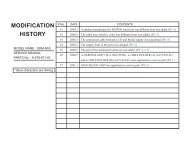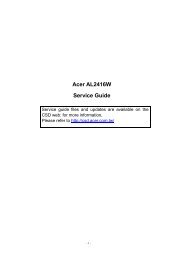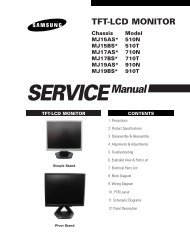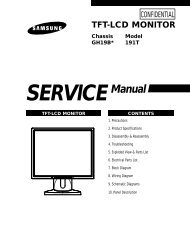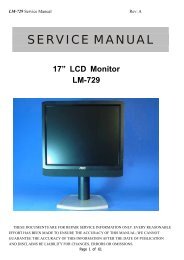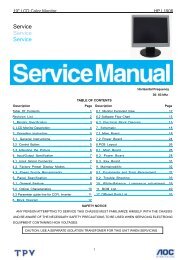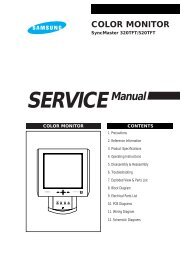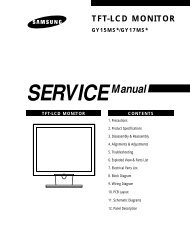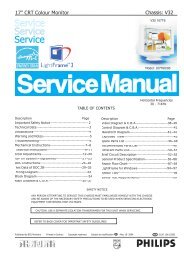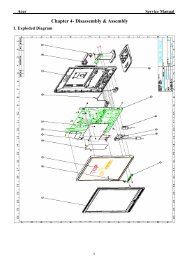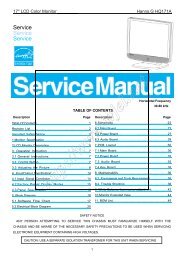Service Service Service
Service Service Service
Service Service Service
You also want an ePaper? Increase the reach of your titles
YUMPU automatically turns print PDFs into web optimized ePapers that Google loves.
14 190X6&170X6 LCD<br />
Go to cover page<br />
Display Adjustment<br />
Alignment procedure<br />
1. Turn on the LCD monitor.<br />
2.Turn on the Timing/pattern generator. See Fig.1<br />
Resolution :1280x1024(Use the best resolution)<br />
Timing : H= 31.47KHz V=60Hz<br />
3. Preset LCD color Analyzer CA-110<br />
-Remove the lens protective cover of probe CA-A30.<br />
-Set measuring/viewing selector to measuring position for reset<br />
analyzer.(zero calibration) as Fig.2<br />
- Turn on the color analyzer (CA-110)<br />
-Press 0-CAL button to starting reset analyzer. See Fig.3<br />
Measurement/viewing selector<br />
Fig.4<br />
Clear image<br />
Cover (black)<br />
10. Setting pattern to full white picture<br />
11. Press " " button, then select factory mode indicator by" "<br />
button<br />
12. Press" " button to bring up submenu windows as below:<br />
Measurement viewing selector<br />
Fig. 1<br />
Fig. 2<br />
4. Access Factory Mode<br />
How to get into Factory Mode Menu<br />
Step1:<br />
Turn off monitor.<br />
Step2:<br />
[Push AUTO " "& OK " " buttons at the same time and hold it]<br />
+[Press power " " button untill comes out "Windows screen" ]<br />
=> then release all buttons<br />
Step3:<br />
Press OK " " button, bring up Factory mode indication as shown<br />
in Fig3.<br />
13. Press " " or " " button to select R GB. Change the value by<br />
" " or " " key until the X,Y co-ordinates as below<br />
9300K<br />
6500K<br />
x (center) 0.283 0.020 0.313 0.020<br />
y (center) 0.297 0.020 0.329 0.020<br />
sRGB<br />
x(center) 0.313 0.020<br />
y(center) 0.329 0.020<br />
Ynits 180 10<br />
Alignment hits: 1. R for x value, Gfor y value, Bfor Y value on the<br />
colour analyzer.<br />
2. If the colour analyzer has been calibrated and preset<br />
colour temperature in it. Please switch to correct<br />
setting in accordance with colour settings.<br />
15. EEPROM presetting(B)<br />
After finishing all the adjustment, set:<br />
Brightness control to 100%<br />
Contrast control to 50%<br />
OSD position at middle of screen<br />
COLOR adjusts to 6500K color.<br />
Fig. 3<br />
Note: after alignment, please reset OSD to user s mode for normal<br />
operation. Otherwise, the monitor won t entering power saving mode<br />
and showing full white picture all the time as no video signal supplied.<br />
To leave factory mode by restart the monitor.<br />
5. Adjust OSD menu to lower position of screen (i.g. adjust V-position to<br />
value " 0 " at submenu of OSD Setting.<br />
6. Setting Brightness and Contrast<br />
-Adjust Brightness to value "90".<br />
-Adjust Contrast to value " 80" .<br />
7. Switch light probe to Viewing position.<br />
8. Move the Lens barrel forward or backward to get clear image as<br />
showninFig.4<br />
9. Switch light probe to Measuring position. It should be able to indicate