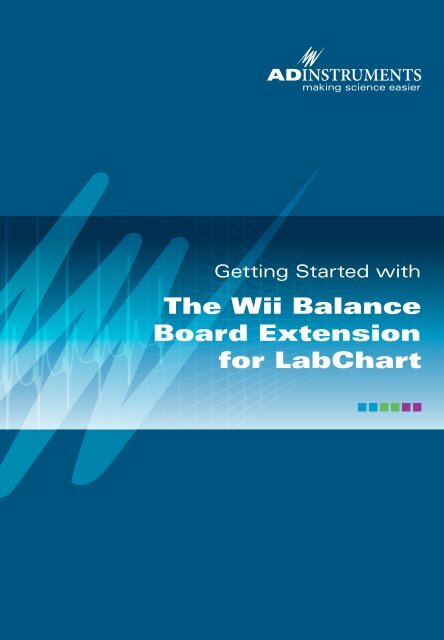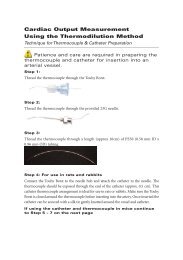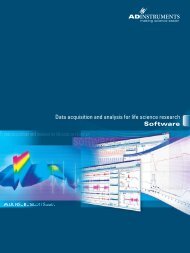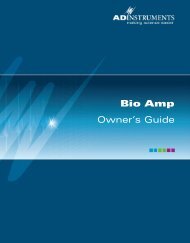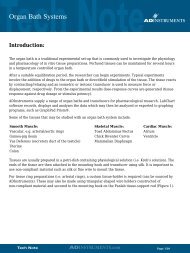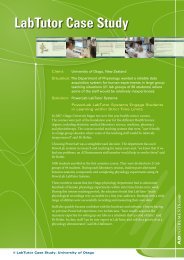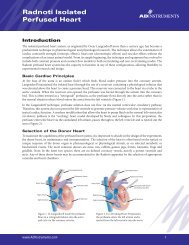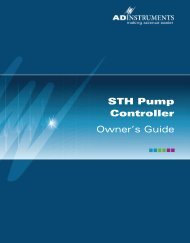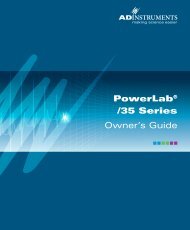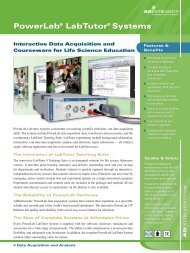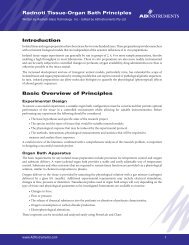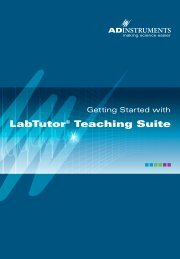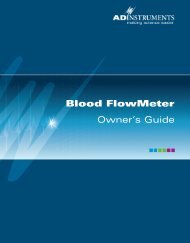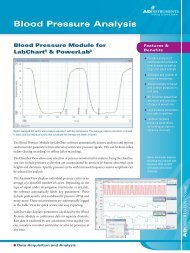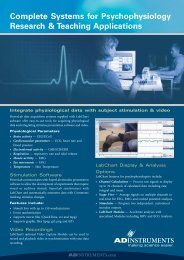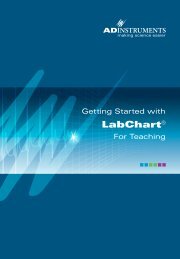Download - ADInstruments
Download - ADInstruments
Download - ADInstruments
Create successful ePaper yourself
Turn your PDF publications into a flip-book with our unique Google optimized e-Paper software.
Getting Started with<br />
The Wii Balance<br />
Board Extension<br />
for LabChart
Overview<br />
The Wii Balance Board Extension for LabChart facilitates communication<br />
between a Nintendo Wii Balance Board and LabChart over a wireless<br />
Bluetooth connection. Data from four load sensors within the board can<br />
be streamed into LabChart with each sensor’s data mapped to a separate<br />
LabChart channel. Combining channel data in LabChart allows for<br />
measurements such as a person’s weight or center of balance.<br />
This guide will help you to quickly set up the Wii Balance Board extension<br />
for LabChart. It also provides tips for solving any potential Bluetooth<br />
pairing problems.<br />
For further detailed installation and setup instructions, please refer to the<br />
Balance Board extension help within LabChart.<br />
Setup Procedure<br />
To use the Wii Balance Board extension with LabChart you need to:<br />
• Install the extension.<br />
• Install or initialize a Bluetooth radio on the computer running<br />
LabChart.<br />
• “Pair” the Wii Balance Board with the computer to allow<br />
communication between the two devices.<br />
• Configure LabChart to accept Balance Board data.<br />
What You Need...<br />
• A Wii Balance Board with 4 AA batteries.<br />
• A computer with an internal Bluetooth radio, or an external USB<br />
Bluetooth dongle.<br />
• LabChart 7.3.4 or later.<br />
• Your computer must be running Microsoft Windows 7, Vista or later.
Getting Started<br />
1<br />
Install the Wii Balance Board Extension<br />
• Run the Extension installer and follow the prompts in the installer<br />
dialog.<br />
• Note the extension requires LabChart version 7.3.4 or later.<br />
2<br />
Initialize your computer’s Bluetooth device<br />
For computers with an internal<br />
Bluetooth radio:<br />
• Ensure that<br />
the computer’s<br />
Bluetooth is<br />
switched on.<br />
For computers without an<br />
internal Bluetooth radio:<br />
• An external USB Bluetooth<br />
dongle can be used. Plug the<br />
device into a free USB port.<br />
Your device is ready to use<br />
Device driver software installed successfully.<br />
4:32 p.m.<br />
24/04/2012<br />
• In most cases, Windows will<br />
install drivers for the device<br />
automatically. You will be<br />
alerted when the device is<br />
ready for use.
Getting Started (continued)<br />
3<br />
Pair the Balance Board with the computer<br />
• Make sure LabChart isn’t already open and your computer’s<br />
Bluetooth is on.<br />
• Press the Wii Balance Board’s Sync button inside the battery<br />
compartment ONCE. The blue LED on the front of the board will<br />
begin to flash.<br />
SYNC<br />
• Run LabChart while the<br />
LED on the board is still<br />
flashing. The program will<br />
scan for the Wii Balance<br />
Board and, when found,<br />
prompt Windows to install<br />
the board as a device.<br />
• Click OK to close the dialog<br />
and continue opening<br />
LabChart.<br />
Note that this pairing procedure only needs to be performed when setting up<br />
the board for the first time. Thereafter, opening LabChart will automatically<br />
wake the board, unless the board has not been used for a long period and has<br />
gone into “power saving” mode. In this case, press the large power button on<br />
the front of the board to wake it prior to starting LabChart.
Getting Started (continued)<br />
4<br />
Configure LabChart<br />
The most convenient way to set up LabChart for the Balance Board is to<br />
run the accompanying settings file:<br />
• From the Getting Started tab of the Welcome Center, select the<br />
Wii Balance Board folder.<br />
• Double click the Wii Balance Board Settings file in the right-hand<br />
panel.<br />
Detailed information about mapping Balance Board inputs to LabChart<br />
channels can be found in the Wii Balance Board section of the LabChart help.<br />
4 Record!<br />
• Click Start in LabChart to begin recording.
Troubleshooting<br />
Communication problems between LabChart and the Wii Balance Board<br />
are almost invariably caused by the Bluetooth bond between them being<br />
broken. In most cases, removing the Balance Board “device” from Windows,<br />
followed by re-pairing of the board and computer, solves the problem.<br />
Possible reasons for a broken pairing:<br />
• The Wii Balance Board’s SYNC button has been pressed more than<br />
once. While the first pairing attempt may have been successful,<br />
subsequent presses of the board’s SYNC button will break the link<br />
to the computer.<br />
• The Wii Balance Board’s SYNC button has been pressed for more<br />
than 10 seconds. This action clears any bond that the board may<br />
have had with the computer.<br />
• The computer’s USB Bluetooth dongle has been removed and<br />
reinserted. Removing and reinserting the Bluetooth dongle (into<br />
another USB port) also has the effect of breaking the pairing<br />
between the computer and the Balance Board.<br />
Solution: Remove the Wii Balance Board “device”<br />
For all the above scenarios, the operating system’s record of the Wii Balance<br />
Board needs to be removed before pairing can occur again.<br />
To do this:<br />
• Select Devices and Printers (Windows 7) or Bluetooth Devices<br />
(Windows Vista or later) from the Windows Control Panel.<br />
• Locate the device named “Nintendo RVL_WBC-01” (under the Devices<br />
tab for Vista or later).<br />
• Right-click on the icon and select Remove device (or click the Remove<br />
button for Vista and later).<br />
You can then repeat the pairing process described in the previous section.
Troubleshooting (continued)<br />
Other reasons LabChart may fail to find the Wii<br />
Balance Board<br />
• LabChart’s Device Discovery options are not set to find the Wii<br />
Balance Board.<br />
LabChart can be set to discover only certain types of devices when it is<br />
loaded. If LabChart is set to ignore “human interface” devices, the Balance<br />
Board will not be detected.<br />
To ensure that LabChart does scan for and detect the board, open the<br />
Device Discovery dialog (Setup > Device Discovery...) and check that<br />
Human Interface Devices is selected.<br />
Note that multiple balance boards are not supported by LabChart.<br />
• The Wii Balance Board is already paired with another device.<br />
The board cannot be paired with multiple devices. Ensure there are no other<br />
Bluetooth radios that may interfere when pairing the board to the computer<br />
on which you wish to record.<br />
• The Wii Balance Board is out of range<br />
The distance of the Balance Board from the computer may also affect the<br />
ability to connect to LabChart. Ensure the board is reasonably close to the<br />
computer’s Bluetooth radio when pairing.<br />
• Low batteries<br />
Low batteries in the Balance Board may affect pairing. The board’s batteries<br />
should be replaced regularly, or recharged when not in use if using<br />
rechargeable batteries.
Troubleshooting (continued)<br />
The Wii Balance Board produces erroneous data<br />
The following circumstances may lead to improper generation or acquisition<br />
of data from the Wii Balance Board:<br />
• Soft surfaces<br />
Placing the Wii Balance Board on a soft surface, such as thick carpet, can<br />
mean the forces applied by the participant are not solely distributed through<br />
the feet of the board.<br />
• Low batteries<br />
The four AA batteries in the board should be replaced regularly, or<br />
recharged when not in use if using rechargeable batteries.<br />
• Participants are too heavy<br />
The Wii Balance Board is designed for people weighing no more than<br />
150 kg. Applying weights greater than this may exceed the linear dynamic<br />
range of the board.
Further Resources<br />
There are many resources available to help you get the most from your<br />
LabChart software and extensions.<br />
Help<br />
LabChart has a comprehensive help, including information about installed<br />
extensions. You can easily access the help when using LabChart by pressing<br />
F1. You can search the help and navigate through topics using the table of<br />
contents. You can also send feedback on help topics by clicking the send<br />
feedback link and entering your feedback in the form provided.<br />
Forum<br />
The <strong>ADInstruments</strong> forum (adinstruments.com/forum) provides researchers<br />
with an interactive environment for discussion of <strong>ADInstruments</strong> products<br />
and related topics. It is a place you can ask questions and make suggestions<br />
– with total anonymity if you prefer. You can also share ideas, tips, tricks<br />
and experiments with your peers worldwide.<br />
<strong>ADInstruments</strong>.com<br />
Browse our comprehensive array of free-to-download research and teaching<br />
resources at <strong>ADInstruments</strong>.com. Resources include software videos, sample<br />
data files and more.<br />
You can also use our website for local support queries through a network of<br />
11 offices and over 40 distributors around the world.<br />
There are also comprehensive resources and after-sales support. We provide<br />
a number of training services for <strong>ADInstruments</strong> manufactured products.<br />
Training can also include assistance in the configuration and use of the<br />
<strong>ADInstruments</strong> software and hardware systems.
ADINSTRUMENTS.com<br />
Copyright © <strong>ADInstruments</strong> Pty Ltd, 2000 - 2014. All rights reserved. PowerLab, MacLab, LabChart, LabTutor and LabAuthor are registered<br />
trademarks of <strong>ADInstruments</strong> Pty Ltd. Chart and Scope (application programs), LabTutor Server and LabTutor Online are trademarks of<br />
<strong>ADInstruments</strong> Pty Ltd. The names of specific recording units, such as PowerLab 16/35, are trademarks of <strong>ADInstruments</strong> Pty Ltd. Windows<br />
8, Windows 7, Windows Vista and .NET Framework are trademarks of Microsoft Corporation. Apple, the Apple logo, MacOS, and Macintosh<br />
are trademarks of Apple Computer Inc. registered in the U.S. and other countries. Acrobat and Adobe are registered trademarks of Adobe<br />
Systems Incorporated. Igor is a trademark of Wavemetrics Inc. MATLAB is a registered trademark of The MathWorks Inc. Grass is a trademark<br />
of Astro-Med Inc. All other trademarks are the property of their respective owners<br />
U-WBB/GS-010A