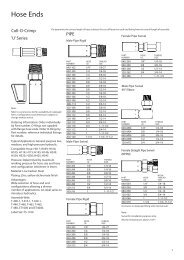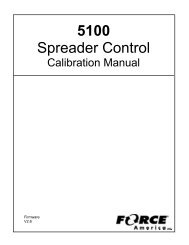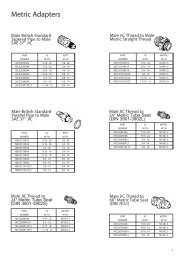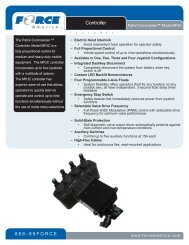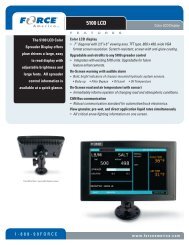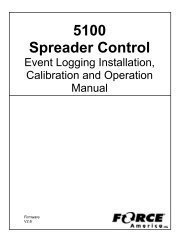9-Axis with CAN Calibration Manual.pdf - FORCE America
9-Axis with CAN Calibration Manual.pdf - FORCE America
9-Axis with CAN Calibration Manual.pdf - FORCE America
Create successful ePaper yourself
Turn your PDF publications into a flip-book with our unique Google optimized e-Paper software.
9-<strong>Axis</strong> <strong>Calibration</strong> <strong>Manual</strong><br />
<strong>Calibration</strong> Menu<br />
ThumbCal Connection Port<br />
Connect the 94069A001 ThumbCal to the ThumbCal Connection Port using the included cable to<br />
open the <strong>Calibration</strong> Menu. The <strong>Calibration</strong> Menu will appear on the Setup & Diagnostics screen.<br />
iButton<br />
The iButton is a small, circular data storage device similar to a watch battery. The 9-<strong>Axis</strong> System<br />
stores all of its calibration settings on the iButton. The iButton is attached to the iButton Clip on<br />
the circuit board.<br />
iButton Clip<br />
If you receive a <strong>Calibration</strong> Error or an iButton Communication Error (see Error Conditions &<br />
Troubleshooting on page 18), you may need to replace your iButton. Order a replacement iButton<br />
from your local <strong>FORCE</strong> <strong>America</strong> Representative.<br />
To replace an iButton:<br />
STEP 1: Power down the 9-<strong>Axis</strong> System and disconnect it from power.<br />
STEP 2:<br />
STEP 3:<br />
STEP 4:<br />
STEP 5:<br />
STEP 6:<br />
Lift up the gold tab on the iButton Clip and gently slide the iButton out<br />
towards the Setup & Diagnostics Screen.<br />
Gently slide the replacement iButton into the iButton Clip.<br />
Reconnect the 9-<strong>Axis</strong> System to power and power it back up.<br />
Enter the <strong>Calibration</strong> Menu.<br />
Reconfigure and save your calibration settings to the new iButton.<br />
3