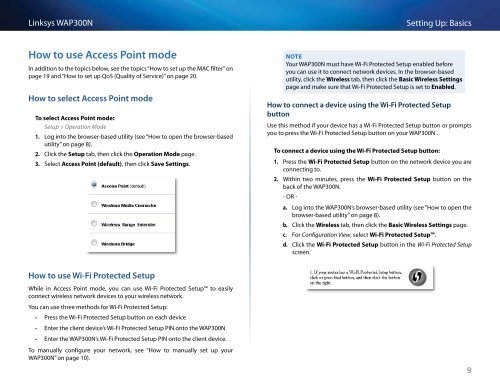Linksys WAP300N User Guide - eStore.com.au
Linksys WAP300N User Guide - eStore.com.au
Linksys WAP300N User Guide - eStore.com.au
You also want an ePaper? Increase the reach of your titles
YUMPU automatically turns print PDFs into web optimized ePapers that Google loves.
<strong>Linksys</strong> <strong>WAP300N</strong><br />
Setting Up: Basics<br />
How to use Access Point mode<br />
In addition to the topics below, see the topics “How to set up the MAC filter” on<br />
page 19 and “How to set up QoS (Quality of Service)” on page 20.<br />
How to select Access Point mode<br />
To select Access Point mode:<br />
Setup > Operation Mode<br />
1. Log into the browser-based utility (see “How to open the browser-based<br />
utility” on page 8).<br />
2. Click the Setup tab, then click the Operation Mode page.<br />
3. Select Access Point (def<strong>au</strong>lt), then click Save Settings.<br />
NOTE<br />
Your <strong>WAP300N</strong> must have Wi-Fi Protected Setup enabled before<br />
you can use it to connect network devices. In the browser-based<br />
utility, click the Wireless tab, then click the Basic Wireless Settings<br />
page and make sure that Wi-Fi Protected Setup is set to Enabled.<br />
How to connect a device using the Wi-Fi Protected Setup<br />
button<br />
Use this method if your device has a Wi-Fi Protected Setup button or prompts<br />
you to press the Wi-Fi Protected Setup button on your <strong>WAP300N</strong> .<br />
To connect a device using the Wi-Fi Protected Setup button:<br />
1. Press the Wi-Fi Protected Setup button on the network device you are<br />
connecting to.<br />
2. Within two minutes, press the Wi-Fi Protected Setup button on the<br />
back of the <strong>WAP300N</strong>.<br />
- OR -<br />
a. Log into the <strong>WAP300N</strong>’s browser-based utility (see “How to open the<br />
browser-based utility” on page 8).<br />
b. Click the Wireless tab, then click the Basic Wireless Settings page.<br />
c. For Configuration View, select Wi-Fi Protected Setup.<br />
d. Click the Wi-Fi Protected Setup button in the Wi-Fi Protected Setup<br />
screen.<br />
How to use Wi-Fi Protected Setup<br />
While in Access Point mode, you can use Wi-Fi Protected Setup to easily<br />
connect wireless network devices to your wireless network.<br />
You can use three methods for Wi-Fi Protected Setup:<br />
••<br />
Press the Wi-Fi Protected Setup button on each device<br />
••<br />
Enter the client device’s Wi-Fi Protected Setup PIN onto the <strong>WAP300N</strong><br />
••<br />
Enter the <strong>WAP300N</strong>’s Wi-Fi Protected Setup PIN onto the client device.<br />
To manually configure your network, see “How to manually set up your<br />
<strong>WAP300N</strong>” on page 10).<br />
9