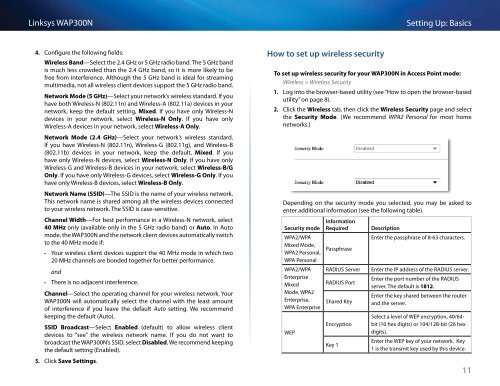Linksys WAP300N User Guide - eStore.com.au
Linksys WAP300N User Guide - eStore.com.au
Linksys WAP300N User Guide - eStore.com.au
You also want an ePaper? Increase the reach of your titles
YUMPU automatically turns print PDFs into web optimized ePapers that Google loves.
<strong>Linksys</strong> <strong>WAP300N</strong><br />
Setting Up: Basics<br />
4. Configure the following fields:<br />
Wireless Band—Select the 2.4 GHz or 5 GHz radio band. The 5 GHz band<br />
is much less crowded than the 2.4 GHz band, so it is more likely to be<br />
free from interference. Although the 5 GHz band is ideal for streaming<br />
multimedia, not all wireless client devices support the 5 GHz radio band.<br />
Network Mode (5 GHz)—Select your network’s wireless standard. If you<br />
have both Wireless-N (802.11n) and Wireless-A (802.11a) devices in your<br />
network, keep the def<strong>au</strong>lt setting, Mixed. If you have only Wireless-N<br />
devices in your network, select Wireless-N Only. If you have only<br />
Wireless-A devices in your network, select Wireless-A Only.<br />
Network Mode (2.4 GHz)—Select your network’s wireless standard.<br />
If you have Wireless-N (802.11n), Wireless-G (802.11g), and Wireless-B<br />
(802.11b) devices in your network, keep the def<strong>au</strong>lt, Mixed. If you<br />
have only Wireless-N devices, select Wireless-N Only. If you have only<br />
Wireless-G and Wireless-B devices in your network, select Wireless-B/G<br />
Only. If you have only Wireless-G devices, select Wireless-G Only. If you<br />
have only Wireless-B devices, select Wireless-B Only.<br />
Network Name (SSID)—The SSID is the name of your wireless network.<br />
This network name is shared among all the wireless devices connected<br />
to your wireless network. The SSID is case-sensitive.<br />
Channel Width—For best performance in a Wireless-N network, select<br />
40 MHz only (available only in the 5 GHz radio band) or Auto. In Auto<br />
mode, the <strong>WAP300N</strong> and the network client devices <strong>au</strong>tomatically switch<br />
to the 40 MHz mode if:<br />
••<br />
Your wireless client devices support the 40 MHz mode in which two<br />
20 MHz channels are bonded together for better performance.<br />
and<br />
••<br />
There is no adjacent interference.<br />
Channel—Select the operating channel for your wireless network. Your<br />
<strong>WAP300N</strong> will <strong>au</strong>tomatically select the channel with the least amount<br />
of interference if you leave the def<strong>au</strong>lt Auto setting. We re<strong>com</strong>mend<br />
keeping the def<strong>au</strong>lt (Auto).<br />
SSID Broadcast—Select Enabled (def<strong>au</strong>lt) to allow wireless client<br />
devices to “see” the wireless network name. If you do not want to<br />
broadcast the <strong>WAP300N</strong>’s SSID, select Disabled. We re<strong>com</strong>mend keeping<br />
the def<strong>au</strong>lt setting (Enabled).<br />
5. Click Save Settings.<br />
How to set up wireless security<br />
To set up wireless security for your <strong>WAP300N</strong> in Access Point mode:<br />
Wireless > Wireless Security<br />
1. Log into the browser-based utility (see “How to open the browser-based<br />
utility” on page 8).<br />
2. Click the Wireless tab, then click the Wireless Security page and select<br />
the Security Mode. (We re<strong>com</strong>mend WPA2 Personal for most home<br />
networks.)<br />
Depending on the security mode you selected, you may be asked to<br />
enter additional information (see the following table).<br />
Security mode<br />
WPA2/WPA<br />
Mixed Mode,<br />
WPA2 Personal,<br />
WPA Personal<br />
WPA2/WPA<br />
Enterprise<br />
Mixed<br />
Mode, WPA2<br />
Enterprise,<br />
WPA Enterprise<br />
WEP<br />
Information<br />
Required<br />
Passphrase<br />
RADIUS Server<br />
RADIUS Port<br />
Shared Key<br />
Encryption<br />
Key 1<br />
Description<br />
Enter the passphrase of 8-63 characters.<br />
Enter the IP address of the RADIUS server.<br />
Enter the port number of the RADIUS<br />
server. The def<strong>au</strong>lt is 1812.<br />
Enter the key shared between the router<br />
and the server.<br />
Select a level of WEP encryption, 40/64-<br />
bit (10 hex digits) or 104/128-bit (26 hex<br />
digits).<br />
Enter the WEP key of your network. Key<br />
1 is the transmit key used by this device.<br />
11