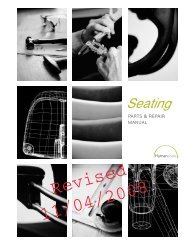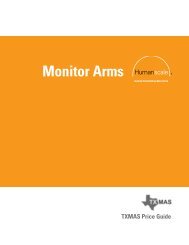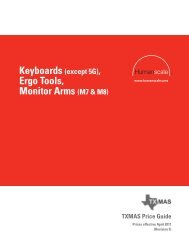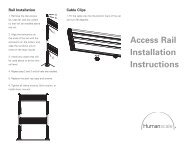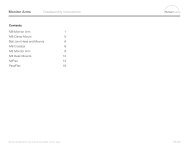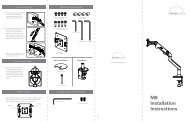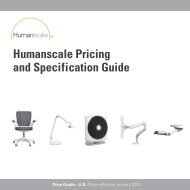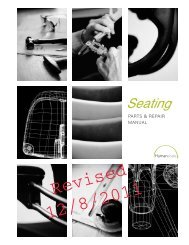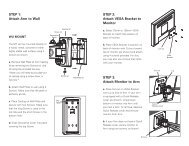5G Keyboard System with Clip Mouse User Instructions - Humanscale
5G Keyboard System with Clip Mouse User Instructions - Humanscale
5G Keyboard System with Clip Mouse User Instructions - Humanscale
Create successful ePaper yourself
Turn your PDF publications into a flip-book with our unique Google optimized e-Paper software.
<strong>5G</strong> <strong>Keyboard</strong> <strong>System</strong><br />
<strong>with</strong> <strong>Clip</strong> <strong>Mouse</strong> <strong>User</strong> <strong>Instructions</strong><br />
<strong>Keyboard</strong> Depth Adjustment<br />
Your <strong>5G</strong> <strong>Keyboard</strong> <strong>System</strong> slides on<br />
a track. To use your keyboard system,<br />
simply slide it out from under the<br />
desk. To put it away, simply slide your<br />
keyboard system back under the desk.
<strong>5G</strong> <strong>Keyboard</strong> <strong>System</strong><br />
<strong>with</strong> <strong>Clip</strong> <strong>Mouse</strong> <strong>User</strong> <strong>Instructions</strong><br />
<strong>Keyboard</strong> Height Adjustment<br />
To raise the height of your keyboard<br />
system, lift the front edge of the<br />
keyboard platform, raise to desired<br />
height and release. It will automatically<br />
lock in place. To lower, tilt the platform<br />
from the front edge, lower to desired<br />
position and release.<br />
Ergo Tip: Adjust keyboard height<br />
to <strong>with</strong>in 1 inch of seated elbow<br />
height while maintaining clearance<br />
between the bottom of the platform<br />
and the thighs.
<strong>5G</strong> <strong>Keyboard</strong> <strong>System</strong><br />
<strong>with</strong> <strong>Clip</strong> <strong>Mouse</strong> <strong>User</strong> <strong>Instructions</strong><br />
<strong>Keyboard</strong> Angle Adjustment<br />
To change the angle of your keyboard<br />
platform, locate the adjustment dial and<br />
turn to desired angle.<br />
Ergo Tip: Set the keyboard angle<br />
such that your wrists are straight<br />
while your palms are positioned on<br />
the palm support. For most users,<br />
the ideal angle will be between –5<br />
and –10 degrees.
<strong>5G</strong> <strong>Keyboard</strong> <strong>System</strong><br />
<strong>with</strong> <strong>Clip</strong> <strong>Mouse</strong> <strong>User</strong> <strong>Instructions</strong><br />
<strong>Clip</strong> <strong>Mouse</strong> Horizontal Adjustment<br />
The <strong>Clip</strong> <strong>Mouse</strong> can be moved closer<br />
to or further away from you by simply<br />
sliding it forward or back. Grasping<br />
the unit near the Rail will facilitate the<br />
sliding action. The <strong>Clip</strong> <strong>Mouse</strong> can<br />
also be adjusted laterally by rotating it<br />
around its offset pivot point.<br />
Ergo Tip: Position the <strong>Clip</strong> <strong>Mouse</strong><br />
so that you can easily reach the<br />
mouse by simply swinging your<br />
forearm from the center of the<br />
keyboard. As <strong>with</strong> keying, you<br />
should be able to mouse <strong>with</strong> your<br />
shoulders relaxed and your arms<br />
hanging comfortably at your sides.
<strong>5G</strong> <strong>Keyboard</strong> <strong>System</strong><br />
<strong>with</strong> <strong>Clip</strong> <strong>Mouse</strong> <strong>User</strong> <strong>Instructions</strong><br />
<strong>Clip</strong> <strong>Mouse</strong> Height Adjustment<br />
The <strong>Clip</strong> <strong>Mouse</strong> can be positioned<br />
at one of two heights – either above<br />
the keyboard’s numeric keypad or at<br />
keyboard height. To adjust the <strong>Clip</strong><br />
<strong>Mouse</strong> from the low position to the high<br />
position, simply lift the platform and<br />
push towards the keyboard until the<br />
platform locks into place. To adjust the<br />
<strong>Clip</strong> <strong>Mouse</strong> from the high position to<br />
the low position, pull the platform away<br />
from the keyboard. The platform will<br />
automatically lower to keyboard height.<br />
Ergo Tip: In situations where the<br />
numeric pad is not often utilized,<br />
it is recommended that the <strong>Clip</strong><br />
<strong>Mouse</strong> be set in the higher position,<br />
<strong>with</strong> the mouse platform swiveled<br />
over the numeric pad to minimize<br />
reaching for the mouse.
<strong>5G</strong> <strong>Keyboard</strong> <strong>System</strong><br />
<strong>with</strong> <strong>Clip</strong> <strong>Mouse</strong> <strong>User</strong> <strong>Instructions</strong><br />
<strong>Clip</strong> <strong>Mouse</strong> Angle Adjustment<br />
If the keyboard platform is set to a<br />
tilt, the <strong>Clip</strong> <strong>Mouse</strong> platform can be<br />
adjusted so that the mousing surface is<br />
parallel to the floor. Simply grasp front<br />
edge of the <strong>Clip</strong> <strong>Mouse</strong> platform and<br />
move it up or down to achieve desired<br />
angle.<br />
<strong>Clip</strong> <strong>Mouse</strong> Left/Right Use<br />
The <strong>Clip</strong> <strong>Mouse</strong> may be used on either<br />
the left or right side of the keyboard<br />
to accommodate left- or right-handed<br />
users, or to periodically alternate<br />
the mousing hand. To move the <strong>Clip</strong><br />
<strong>Mouse</strong> from one side of the keyboard<br />
to the other, slide it all the way back<br />
until it slides off the rail. Turn it 180<br />
degrees and slide it onto the back of the<br />
opposite rail.