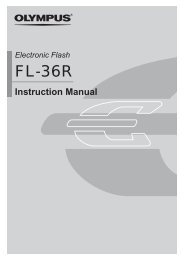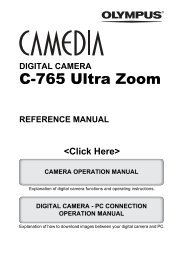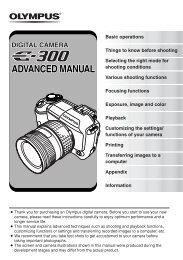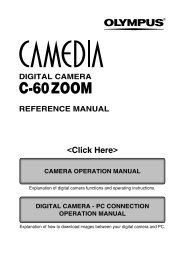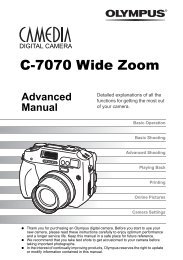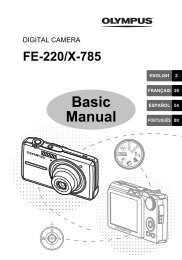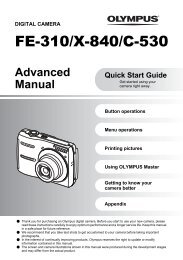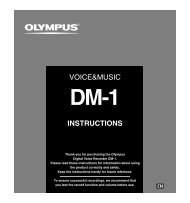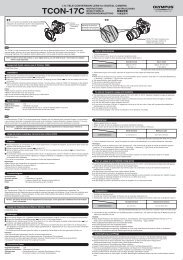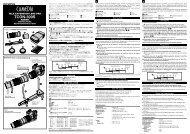VG-170 Instruction Manual
VG-170 Instruction Manual
VG-170 Instruction Manual
Create successful ePaper yourself
Turn your PDF publications into a flip-book with our unique Google optimized e-Paper software.
Shooting with special effects<br />
(P mode)<br />
Add an artistic effect to your photo by selecting the<br />
desired magic fi lter.<br />
1 Set the shooting mode to P.<br />
26 EN<br />
Magic Filter<br />
2 Press G to go to the submenu.<br />
Pop Art<br />
9<br />
0.0<br />
WB<br />
AUTO<br />
14M<br />
MENU<br />
1 2 3<br />
0.0<br />
WB<br />
AUTO<br />
14M<br />
MENU<br />
3 Use HI to select the desired effect and then<br />
press the Q button to set.<br />
1<br />
0.0<br />
WB<br />
AUTO<br />
14M<br />
4 NORM<br />
0:00:34<br />
Icon indicating current P mode<br />
Shooting mode Option<br />
1 Pop Art<br />
2 Pin Hole<br />
3 Fish Eye<br />
4 Drawing<br />
Magic Filter<br />
*1<br />
5 Soft Focus<br />
6 Punk<br />
7 Sparkle<br />
8 Watercolor<br />
9 Refl ection<br />
*1 Two images are saved, an unmodifi ed image and an<br />
image to which the effect has been applied.<br />
In P mode, the optimum shooting settings are<br />
pre-programmed for each effect. For this reason,<br />
some settings cannot be changed in some modes.<br />
Creating panoramic images (~ mode)<br />
Take pictures that can be joined to form a panorama using<br />
the supplied software.<br />
The focus, exposure, zoom position (p. 18), and white<br />
balance (p. 29) are locked at the fi rst frame.<br />
The fl ash (p. 19) is fi xed to $ (Flash Off) mode.<br />
1 Set the shooting mode to ~, and press the<br />
Q button.<br />
Panorama<br />
P<br />
2 Use FGHI to select the pan direction.<br />
0.0<br />
WB<br />
AUTO<br />
14M<br />
MENU