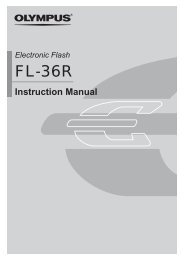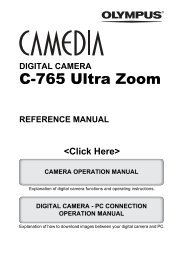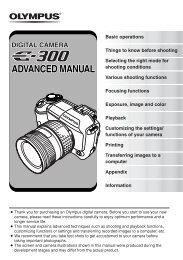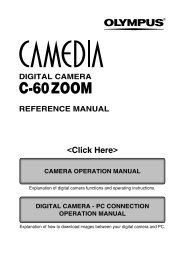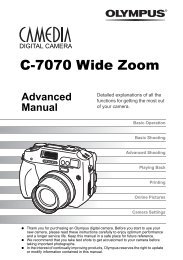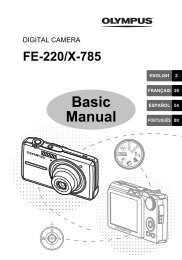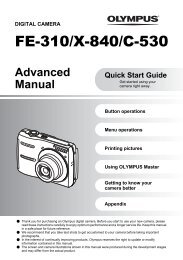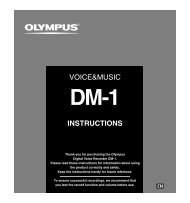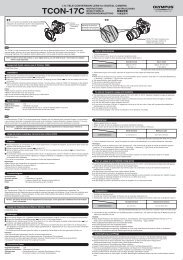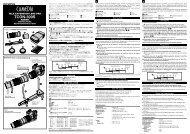VG-170 Instruction Manual
VG-170 Instruction Manual
VG-170 Instruction Manual
Create successful ePaper yourself
Turn your PDF publications into a flip-book with our unique Google optimized e-Paper software.
Printing<br />
Direct printing (PictBridge *1 )<br />
By connecting the camera to a PictBridge-compatible<br />
printer, you can print images directly without using a<br />
computer.<br />
To fi nd out if your printer supports PictBridge, refer to the<br />
printer’s instruction manual.<br />
*1 PictBridge is a standard for connecting digital cameras<br />
and printers of different makers and printing out pictures<br />
directly.<br />
The printing modes, paper sizes, and other<br />
parameters that can be set with the camera vary<br />
depending on the printer that is used. For details,<br />
refer to the printer’s instruction manual.<br />
For details on the available paper types, loading<br />
paper, and installing ink cassettes, refer to the<br />
printer’s instruction manual.<br />
Printing images at the printer’s<br />
standard settings [Easy Print]<br />
In the setup menu, set [USB Connection] (p. 39) to<br />
[Print].<br />
1 Display the image to be printed on the<br />
monitor.<br />
“Viewing images” (p. 20)<br />
44 EN<br />
2 Turn on the printer, and then connect the<br />
printer and camera.<br />
Open the connector cover<br />
in the direction of the arrow.<br />
Y button<br />
Easy Print Start<br />
Custom Print OK<br />
Multi-connector<br />
USB cable (supplied)<br />
Easy Print Back MENU<br />
3 Press I to start printing.<br />
4 To print another image, use HI to select an<br />
image, and press the Q button.<br />
To exit printing<br />
To exit printing<br />
After a selected image is displayed on the screen,<br />
disconnect the USB cable from the camera and printer.