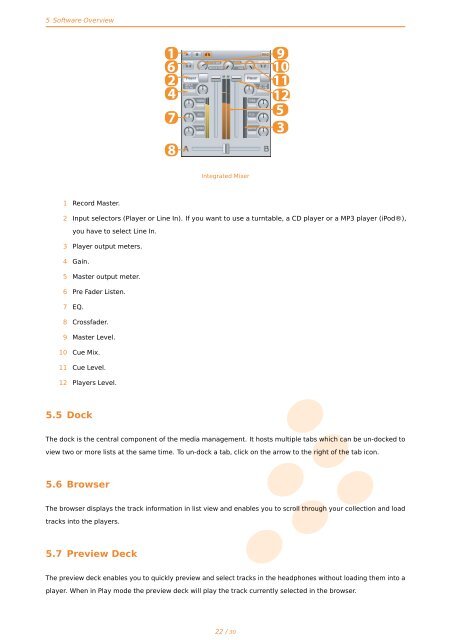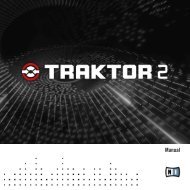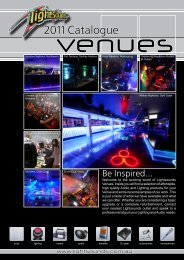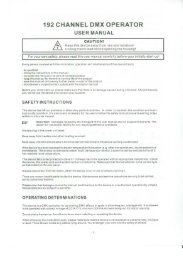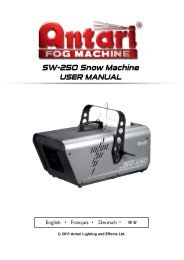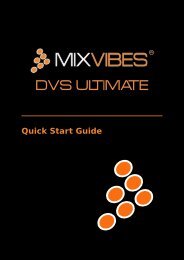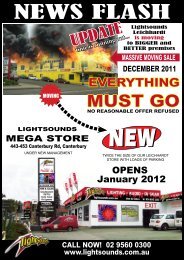User Manual - Lightsounds
User Manual - Lightsounds
User Manual - Lightsounds
Create successful ePaper yourself
Turn your PDF publications into a flip-book with our unique Google optimized e-Paper software.
5 Software Overview<br />
C<br />
1 Record Master.<br />
M<br />
Y<br />
CM<br />
MY<br />
CY<br />
CMY<br />
K<br />
mixer_dj_le.pdf 04/10/2010 15:19:36<br />
1<br />
6<br />
2<br />
4<br />
7<br />
8<br />
C<br />
M<br />
Y<br />
The dock is the central component of the media management. It hosts multiple tabs which can be un-docked to<br />
CM<br />
MY<br />
CY<br />
CMY<br />
Integrated Mixer<br />
9<br />
10<br />
11<br />
12<br />
5<br />
3<br />
2 Input selectors (Player or Line In). If you want to use a turntable, a CD player or a MP3 player (iPod®),<br />
you have to select Line In.<br />
3 Player output meters.<br />
4 Gain.<br />
5 Master output meter.<br />
6 Pre Fader Listen.<br />
7 EQ.<br />
8 Crossfader.<br />
9 Master Level.<br />
10 Cue Mix.<br />
11 Cue Level.<br />
12 Players Level.<br />
5.5 Dock<br />
view two or more lists at the same time. To un-dock a tab, click on the arrow to the right of the tab icon.<br />
5.6 Browser<br />
player. When in Play mode the preview deckK will play the track currently selected in the browser.<br />
vibe-watermark-bright.pdf<br />
The browser displays the track information in list view and enables you to scroll through your collection and load<br />
tracks into the players.<br />
5.7 Preview Deck<br />
The preview deck enables you to quickly preview and select tracks in the headphones without loading them into a<br />
22 / 30