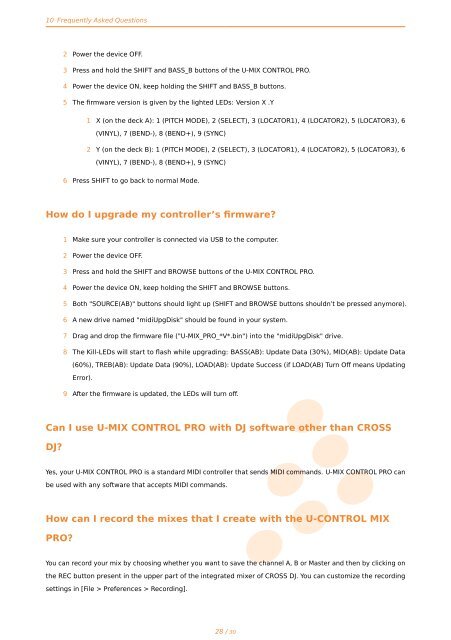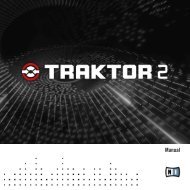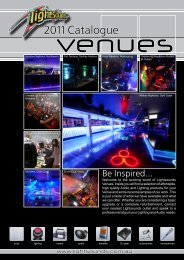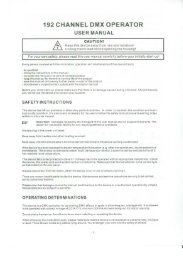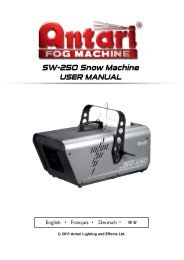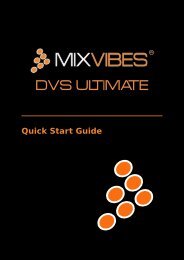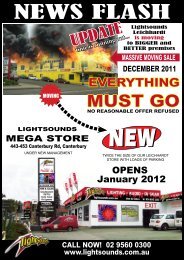User Manual - Lightsounds
User Manual - Lightsounds
User Manual - Lightsounds
You also want an ePaper? Increase the reach of your titles
YUMPU automatically turns print PDFs into web optimized ePapers that Google loves.
10 Frequently Asked Questions<br />
2 Power the device OFF.<br />
3 Press and hold the SHIFT and BASS_B buttons of the U-MIX CONTROL PRO.<br />
4 Power the device ON, keep holding the SHIFT and BASS_B buttons.<br />
5 The firmware version is given by the lighted LEDs: Version X .Y<br />
1 X (on the deck A): 1 (PITCH MODE), 2 (SELECT), 3 (LOCATOR1), 4 (LOCATOR2), 5 (LOCATOR3), 6<br />
(VINYL), 7 (BEND-), 8 (BEND+), 9 (SYNC)<br />
2 Y (on the deck B): 1 (PITCH MODE), 2 (SELECT), 3 (LOCATOR1), 4 (LOCATOR2), 5 (LOCATOR3), 6<br />
(VINYL), 7 (BEND-), 8 (BEND+), 9 (SYNC)<br />
6 Press SHIFT to go back to normal Mode.<br />
How do I upgrade my controller’s firmware?<br />
1 Make sure your controller is connected via USB to the computer.<br />
2 Power the device OFF.<br />
3 Press and hold the SHIFT and BROWSE buttons of the U-MIX CONTROL PRO.<br />
4 Power the device ON, keep holding the SHIFT and BROWSE buttons.<br />
5 Both "SOURCE(AB)" buttons should light up (SHIFT and BROWSE buttons shouldn’t be pressed anymore).<br />
6 A new drive named "midiUpgDisk" should be found in your system.<br />
7 Drag and drop the firmware file ("U-MIX_PRO_*V*.bin") into the "midiUpgDisk" drive.<br />
(60%), TREB(AB): Update Data (90%), LOAD(AB): Update Success (if LOAD(AB) Turn Off means Updating<br />
C<br />
Error).<br />
9 After the firmware is updated, the LEDs will turn off.<br />
M<br />
Can I use U-MIX CONTROL PRO with DJ software other than CROSS<br />
Y<br />
DJ?<br />
CM<br />
Yes, your U-MIX CONTROL PRO is a standard MIDI controller that sends MIDI commands. U-MIX CONTROL PRO can<br />
MY<br />
How can I record the mixes that I create with the U-CONTROL MIX<br />
CY<br />
PRO?<br />
You can record your mix by choosing whether CMYyou<br />
want to save the channel A, B or Master and then by clicking on<br />
settings in [File > Preferences > Recording].<br />
K<br />
vibe-watermark-bright.pdf<br />
8 The Kill-LEDs will start to flash while upgrading: BASS(AB): Update Data (30%), MID(AB): Update Data<br />
be used with any software that accepts MIDI commands.<br />
the REC button present in the upper part of the integrated mixer of CROSS DJ. You can customize the recording<br />
28 / 30