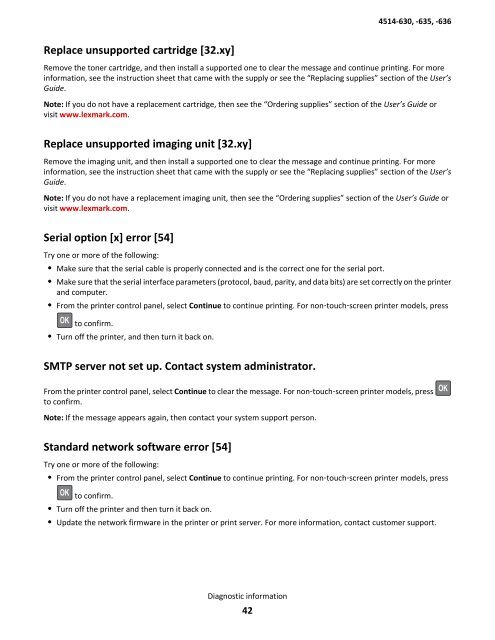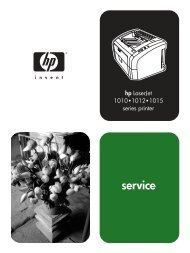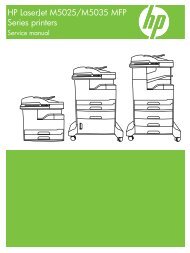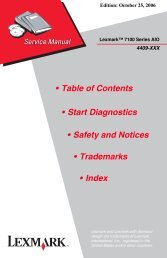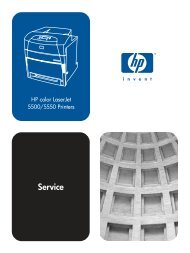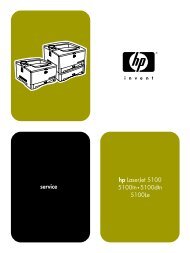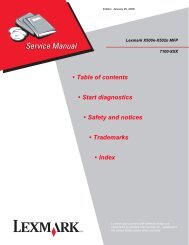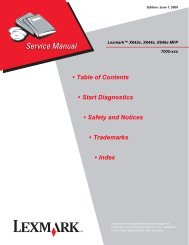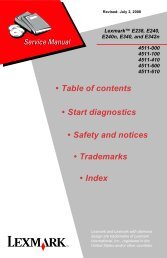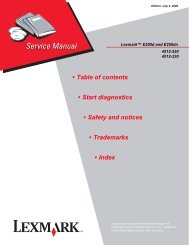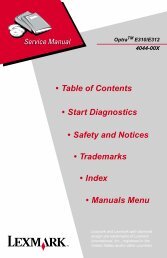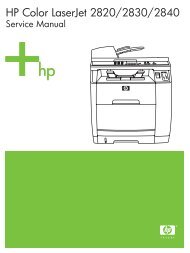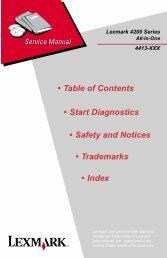- Page 1 and 2: Lexmark MS510 & MS610 Series Machin
- Page 3 and 4: 4514-630, -635, -636 Table of conte
- Page 5 and 6: 4514-630, -635, -636 Fixing print q
- Page 7 and 8: 4514-630, -635, -636 Energy Conserv
- Page 9 and 10: 4514-630, -635, -636 Duplex removal
- Page 11 and 12: 4514-630, -635, -636 Notices and sa
- Page 13 and 14: 4514-630, -635, -636 Luokan I laser
- Page 15 and 16: 4514-630, -635, -636 AVERTISSEMENT
- Page 17 and 18: 4514-630, -635, -636 当 心 一
- Page 19 and 20: 4514-630, -635, -636 Preface This m
- Page 21 and 22: 4514-630, -635, -636 General inform
- Page 23 and 24: 4514-630, -635, -636 Selecting pape
- Page 25 and 26: 4514-630, -635, -636 • To optimiz
- Page 27 and 28: 4514-630, -635, -636 Paper size Sta
- Page 29 and 30: 4514-630, -635, -636 Tools required
- Page 31 and 32: 4514-630, -635, -636 Diagnostic inf
- Page 33 and 34: 4514-630, -635, -636 If necessary,
- Page 35 and 36: 4514-630, -635, -636 Imaging unit n
- Page 37 and 38: 4514-630, -635, -636 Load [paper so
- Page 39 and 40: 4514-630, -635, -636 Memory full [3
- Page 41: 4514-630, -635, -636 Replace cartri
- Page 45 and 46: 4514-630, -635, -636 6 Inspect the
- Page 47 and 48: 4514-630, -635, -636 Actions Yes No
- Page 49 and 50: 4514-630, -635, -636 Actions Yes No
- Page 51 and 52: 4514-630, -635, -636 Streaked horiz
- Page 53 and 54: 4514-630, -635, -636 Actions Yes No
- Page 55 and 56: 4514-630, -635, -636 Notes: • Whe
- Page 57 and 58: 4514-630, -635, -636 3 Lift the gre
- Page 59 and 60: 4514-630, -635, -636 200 paper jam
- Page 61 and 62: 4514-630, -635, -636 Sensor (input)
- Page 63 and 64: 4514-630, -635, -636 Main drive mot
- Page 65 and 66: 4514-630, -635, -636 2 Gently pull
- Page 67 and 68: 4514-630, -635, -636 Sensor (fuser
- Page 69 and 70: 4514-630, -635, -636 23y.xx paper j
- Page 71 and 72: 4514-630, -635, -636 3 Insert the t
- Page 73 and 74: 4514-630, -635, -636 Error code Des
- Page 75 and 76: 4514-630, -635, -636 Error code Des
- Page 77 and 78: 4514-630, -635, -636 Tray 1 jam ser
- Page 79 and 80: 4514-630, -635, -636 Action Yes No
- Page 81 and 82: 4514-630, -635, -636 MPF service ch
- Page 83 and 84: 4514-630, -635, -636 Error code Des
- Page 85 and 86: 4514-630, -635, -636 Imaging unit s
- Page 87 and 88: 4514-630, -635, -636 Insufficient m
- Page 89 and 90: 4514-630, -635, -636 Error code Des
- Page 91 and 92: 4514-630, -635, -636 111.xx LSU ser
- Page 93 and 94:
4514-630, -635, -636 CTLS service c
- Page 95 and 96:
4514-630, -635, -636 Tray 1 pick/li
- Page 97 and 98:
4514-630, -635, -636 Error code Des
- Page 99 and 100:
4514-630, -635, -636 Error code Des
- Page 101 and 102:
4514-630, -635, -636 Action Yes No
- Page 103 and 104:
4514-630, -635, -636 Action Yes No
- Page 105 and 106:
4514-630, -635, -636 Input option h
- Page 107 and 108:
4514-630, -635, -636 Option tray se
- Page 109 and 110:
4514-630, -635, -636 Dead machine s
- Page 111 and 112:
4514-630, -635, -636 Action Yes No
- Page 113 and 114:
4514-630, -635, -636 Action Yes No
- Page 115 and 116:
4514-630, -635, -636 Actions Yes No
- Page 117 and 118:
4514-630, -635, -636 Service menus
- Page 119 and 120:
4514-630, -635, -636 Understanding
- Page 121 and 122:
4514-630, -635, -636 Touch To 5 Men
- Page 123 and 124:
4514-630, -635, -636 Menus list Pap
- Page 125 and 126:
4514-630, -635, -636 3 Choose any o
- Page 127 and 128:
4514-630, -635, -636 Duplex Tests Q
- Page 129 and 130:
4514-630, -635, -636 Input tray tes
- Page 131 and 132:
4514-630, -635, -636 Device Tests Q
- Page 133 and 134:
4514-630, -635, -636 Printed Page C
- Page 135 and 136:
4514-630, -635, -636 To adjust this
- Page 137 and 138:
4514-630, -635, -636 In MS610de, th
- Page 139 and 140:
4514-630, -635, -636 Available opti
- Page 141 and 142:
4514-630, -635, -636 3 Depending on
- Page 143 and 144:
4514-630, -635, -636 3 Depending on
- Page 145 and 146:
4514-630, -635, -636 To change this
- Page 147 and 148:
4514-630, -635, -636 Repair informa
- Page 149 and 150:
4514-630, -635, -636 4 Navigate to
- Page 151 and 152:
4514-630, -635, -636 Inserting a ca
- Page 153 and 154:
4514-630, -635, -636 Horizontal bot
- Page 155 and 156:
4514-630, -635, -636 3 Place your f
- Page 157 and 158:
4514-630, -635, -636 Inserting a ca
- Page 159 and 160:
4514-630, -635, -636 Horizontal sli
- Page 161 and 162:
4514-630, -635, -636 3 Slide the lo
- Page 163 and 164:
4514-630, -635, -636 Printhead asse
- Page 165 and 166:
4514-630, -635, -636 Sample Quick t
- Page 167 and 168:
4514-630, -635, -636 Main drive gea
- Page 169 and 170:
4514-630, -635, -636 5 Remove the s
- Page 171 and 172:
4514-630, -635, -636 h Secure the c
- Page 173 and 174:
4514-630, -635, -636 6 Remove the t
- Page 175 and 176:
4514-630, -635, -636 7 Remove the t
- Page 177 and 178:
4514-630, -635, -636 11 From behind
- Page 179 and 180:
4514-630, -635, -636 6 Release the
- Page 181 and 182:
4514-630, -635, -636 5 Remove the t
- Page 183 and 184:
4514-630, -635, -636 3 Remove two s
- Page 185 and 186:
4514-630, -635, -636 3 Remove the s
- Page 187 and 188:
4514-630, -635, -636 5 Remove the s
- Page 189 and 190:
4514-630, -635, -636 B 5 From behin
- Page 191 and 192:
4514-630, -635, -636 3 Remove the t
- Page 193 and 194:
4514-630, -635, -636 Transfer roll
- Page 195 and 196:
4514-630, -635, -636 Installation n
- Page 197 and 198:
4514-630, -635, -636 Bezel removals
- Page 199 and 200:
4514-630, -635, -636 Bezel removal
- Page 201 and 202:
4514-630, -635, -636 5 Remove the s
- Page 203 and 204:
4514-630, -635, -636 7 Remove the t
- Page 205 and 206:
4514-630, -635, -636 7 Remove the s
- Page 207 and 208:
4514-630, -635, -636 UICC removal (
- Page 209 and 210:
4514-630, -635, -636 5 Remove the t
- Page 211 and 212:
4514-630, -635, -636 3 Squeeze the
- Page 213 and 214:
4514-630, -635, -636 MPF pick rolle
- Page 215 and 216:
4514-630, -635, -636 3 Remove the f
- Page 217 and 218:
4514-630, -635, -636 5 Remove the f
- Page 219 and 220:
4514-630, -635, -636 A Front input
- Page 221 and 222:
4514-630, -635, -636 Separator pad
- Page 223 and 224:
4514-630, -635, -636 Bottom removal
- Page 225 and 226:
4514-630, -635, -636 5 Remove the f
- Page 227 and 228:
4514-630, -635, -636 6 Remove the f
- Page 229 and 230:
4514-630, -635, -636 Installation n
- Page 231 and 232:
4514-630, -635, -636 6 Position the
- Page 233 and 234:
4514-630, -635, -636 6 Remove the d
- Page 235 and 236:
4514-630, -635, -636 10 Remove the
- Page 237 and 238:
4514-630, -635, -636 14 Remove the
- Page 239 and 240:
4514-630, -635, -636 Pick/Lift moto
- Page 241 and 242:
4514-630, -635, -636 3 Pull the rea
- Page 243 and 244:
4514-630, -635, -636 Redrive assemb
- Page 245 and 246:
4514-630, -635, -636 6 Remove the t
- Page 247 and 248:
4514-630, -635, -636 7 Disconnect t
- Page 249 and 250:
4514-630, -635, -636 3 Remove the f
- Page 251 and 252:
4514-630, -635, -636 3 Swing the ri
- Page 253 and 254:
4514-630, -635, -636 Component loca
- Page 255 and 256:
4514-630, -635, -636 MS610de exteri
- Page 257 and 258:
4514-630, -635, -636 Maintenance In
- Page 259 and 260:
4514-630, -635, -636 Part number an
- Page 261 and 262:
261 4514-630, -635, -636
- Page 263 and 264:
4514-630, -635, -636 Assembly 1: Co
- Page 265 and 266:
4514-630, -635, -636 Asm-index P/N
- Page 267 and 268:
4514-630, -635, -636 Assembly 2: El
- Page 269 and 270:
4514-630, -635, -636 Assembly 3: El
- Page 271 and 272:
4514-630, -635, -636 Assembly 4: Fr
- Page 273 and 274:
4514-630, -635, -636 Assembly 5: Op
- Page 275 and 276:
4514-630, -635, -636 Assembly 6: Ma
- Page 277 and 278:
4514-630, -635, -636 Assembly 7: Po
- Page 279 and 280:
4514-630, -635, -636 Appendix A: Pr
- Page 281 and 282:
4514-630, -635, -636 MS510 Status 1
- Page 283 and 284:
4514-630, -635, -636 Appendix B: Op
- Page 285 and 286:
4514-630, -635, -636 Appendix C: Th
- Page 287 and 288:
4514-630, -635, -636 The media with
- Page 289 and 290:
4514-630, -635, -636 MS510/MS610 se
- Page 291 and 292:
4514-630, -635, -636 MS510/MS610 ro
- Page 293 and 294:
4514-630, -635, -636 Step 2: Expose
- Page 295 and 296:
4514-630, -635, -636 Step 5: Clean
- Page 297 and 298:
4514-630, -635, -636 Appendix D: Ac
- Page 299 and 300:
4514-630, -635, -636 Index Symbols
- Page 301 and 302:
4514-630, -635, -636 Imaging unit n
- Page 303 and 304:
4514-630, -635, -636 Load manual fe
- Page 305 and 306:
4514-630, -635, -636 Unsupported op
- Page 307 and 308:
4514-630, -635, -636 Part number in
- Page 309 and 310:
4514-630, -635, -636 P/N Part name
- Page 311 and 312:
4514-630, -635, -636 Part name inde
- Page 313 and 314:
4514-630, -635, -636 P/N Part name
- Page 315 and 316:
POWER SUPPLY MS310d/dn MS410d/dn MS