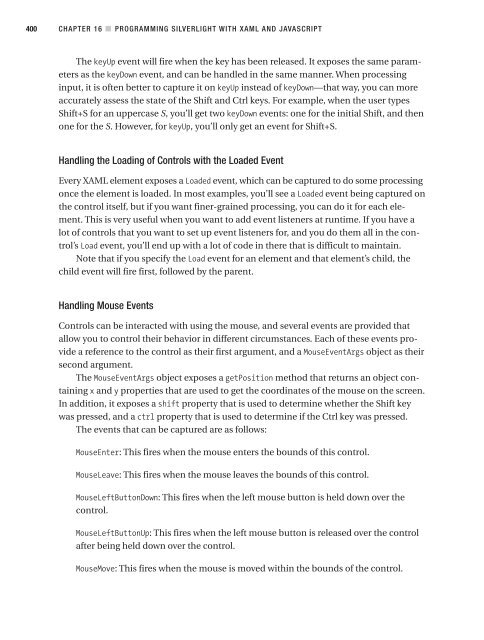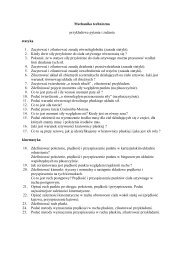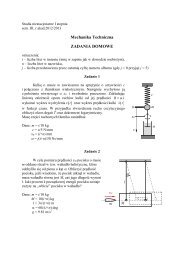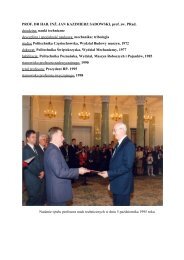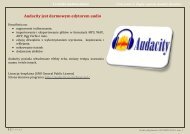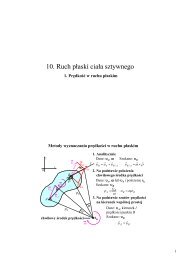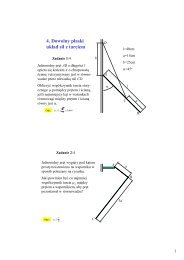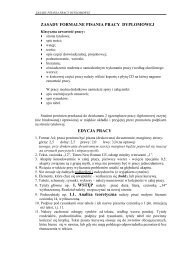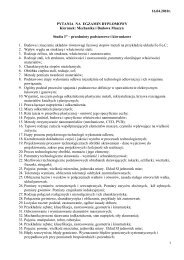- Page 1:
The EXPERT’s VOIce ® in .NET Beg
- Page 4 and 5:
Beginning Web Development, Silverli
- Page 6 and 7:
2ca983ba3745582e6151dc1b079b2db0
- Page 9 and 10:
Contents About the Author . . . . .
- Page 11 and 12:
■CONTENTS ix ■CHAPTER 5 ASP.NET
- Page 13 and 14:
■CONTENTS xi ■CHAPTER 11 Ajax A
- Page 15 and 16:
■CONTENTS xiii ■CHAPTER 15 Enha
- Page 17:
About the Author ■LAURENCE MORONE
- Page 21 and 22:
Introduction This book is aimed at
- Page 23:
PART 1 Building Web Applications
- Page 26 and 27:
4 CHAPTER 1 ■ INTRODUCTION TO WEB
- Page 28 and 29:
6 CHAPTER 1 ■ INTRODUCTION TO WEB
- Page 30 and 31:
8 CHAPTER 1 ■ INTRODUCTION TO WEB
- Page 32 and 33:
10 CHAPTER 2 ■ BASICS OF WEB DEVE
- Page 34 and 35:
12 CHAPTER 2 ■ BASICS OF WEB DEVE
- Page 36 and 37:
14 CHAPTER 2 ■ BASICS OF WEB DEVE
- Page 38 and 39:
16 CHAPTER 2 ■ BASICS OF WEB DEVE
- Page 40 and 41:
18 CHAPTER 2 ■ BASICS OF WEB DEVE
- Page 42 and 43:
20 CHAPTER 2 ■ BASICS OF WEB DEVE
- Page 44 and 45:
22 CHAPTER 2 ■ BASICS OF WEB DEVE
- Page 46 and 47:
24 CHAPTER 2 ■ BASICS OF WEB DEVE
- Page 48 and 49:
26 CHAPTER 2 ■ BASICS OF WEB DEVE
- Page 50 and 51:
28 CHAPTER 2 ■ BASICS OF WEB DEVE
- Page 52 and 53:
30 CHAPTER 2 ■ BASICS OF WEB DEVE
- Page 54 and 55:
32 CHAPTER 2 ■ BASICS OF WEB DEVE
- Page 56 and 57:
34 CHAPTER 2 ■ BASICS OF WEB DEVE
- Page 58 and 59:
36 CHAPTER 2 ■ BASICS OF WEB DEVE
- Page 60 and 61:
38 CHAPTER 3 ■ WEB FORMS WITH ASP
- Page 62 and 63:
40 CHAPTER 3 ■ WEB FORMS WITH ASP
- Page 64 and 65:
42 CHAPTER 3 ■ WEB FORMS WITH ASP
- Page 66 and 67:
44 CHAPTER 3 ■ WEB FORMS WITH ASP
- Page 68 and 69:
46 CHAPTER 3 ■ WEB FORMS WITH ASP
- Page 70 and 71:
48 CHAPTER 3 ■ WEB FORMS WITH ASP
- Page 72 and 73:
50 CHAPTER 3 ■ WEB FORMS WITH ASP
- Page 74 and 75:
52 CHAPTER 3 ■ WEB FORMS WITH ASP
- Page 76 and 77:
54 CHAPTER 3 ■ WEB FORMS WITH ASP
- Page 78 and 79:
56 CHAPTER 3 ■ WEB FORMS WITH ASP
- Page 80 and 81:
58 CHAPTER 3 ■ WEB FORMS WITH ASP
- Page 82 and 83:
60 CHAPTER 3 ■ WEB FORMS WITH ASP
- Page 84 and 85:
62 CHAPTER 3 ■ WEB FORMS WITH ASP
- Page 86 and 87:
64 CHAPTER 3 ■ WEB FORMS WITH ASP
- Page 88 and 89:
66 CHAPTER 3 ■ WEB FORMS WITH ASP
- Page 91 and 92:
CHAPTER 4 Data Binding with ASP.NET
- Page 93 and 94:
CHAPTER 4 ■ DATA BINDING WITH ASP
- Page 95 and 96:
CHAPTER 4 ■ DATA BINDING WITH ASP
- Page 97 and 98:
CHAPTER 4 ■ DATA BINDING WITH ASP
- Page 99 and 100:
CHAPTER 4 ■ DATA BINDING WITH ASP
- Page 101 and 102:
CHAPTER 4 ■ DATA BINDING WITH ASP
- Page 103 and 104:
CHAPTER 4 ■ DATA BINDING WITH ASP
- Page 105 and 106:
CHAPTER 4 ■ DATA BINDING WITH ASP
- Page 107 and 108:
CHAPTER 4 ■ DATA BINDING WITH ASP
- Page 109 and 110:
CHAPTER 4 ■ DATA BINDING WITH ASP
- Page 111 and 112:
CHAPTER 4 ■ DATA BINDING WITH ASP
- Page 113 and 114:
CHAPTER 4 ■ DATA BINDING WITH ASP
- Page 115 and 116:
CHAPTER 4 ■ DATA BINDING WITH ASP
- Page 117 and 118:
CHAPTER 4 ■ DATA BINDING WITH ASP
- Page 119 and 120:
CHAPTER 4 ■ DATA BINDING WITH ASP
- Page 121 and 122:
CHAPTER 4 ■ DATA BINDING WITH ASP
- Page 123 and 124:
CHAPTER 4 ■ DATA BINDING WITH ASP
- Page 125:
CHAPTER 4 ■ DATA BINDING WITH ASP
- Page 128 and 129:
106 CHAPTER 5 ■ ASP.NET WEB SERVI
- Page 130 and 131:
108 CHAPTER 5 ■ ASP.NET WEB SERVI
- Page 132 and 133:
110 CHAPTER 5 ■ ASP.NET WEB SERVI
- Page 134 and 135:
112 CHAPTER 5 ■ ASP.NET WEB SERVI
- Page 136 and 137:
114 CHAPTER 5 ■ ASP.NET WEB SERVI
- Page 138 and 139:
116 CHAPTER 5 ■ ASP.NET WEB SERVI
- Page 140 and 141:
118 CHAPTER 5 ■ ASP.NET WEB SERVI
- Page 142 and 143:
120 CHAPTER 5 ■ ASP.NET WEB SERVI
- Page 144 and 145:
122 CHAPTER 5 ■ ASP.NET WEB SERVI
- Page 146 and 147:
124 CHAPTER 5 ■ ASP.NET WEB SERVI
- Page 148 and 149:
126 CHAPTER 5 ■ ASP.NET WEB SERVI
- Page 151 and 152:
CHAPTER 6 Deploying Your Web Site I
- Page 153 and 154:
CHAPTER 6 ■ DEPLOYING YOUR WEB SI
- Page 155 and 156:
CHAPTER 6 ■ DEPLOYING YOUR WEB SI
- Page 157 and 158:
CHAPTER 6 ■ DEPLOYING YOUR WEB SI
- Page 159 and 160:
CHAPTER 6 ■ DEPLOYING YOUR WEB SI
- Page 161 and 162:
CHAPTER 6 ■ DEPLOYING YOUR WEB SI
- Page 163 and 164:
CHAPTER 6 ■ DEPLOYING YOUR WEB SI
- Page 165 and 166:
CHAPTER 6 ■ DEPLOYING YOUR WEB SI
- Page 167 and 168:
CHAPTER 6 ■ DEPLOYING YOUR WEB SI
- Page 169 and 170:
CHAPTER 6 ■ DEPLOYING YOUR WEB SI
- Page 171 and 172:
CHAPTER 6 ■ DEPLOYING YOUR WEB SI
- Page 173:
CHAPTER 6 ■ DEPLOYING YOUR WEB SI
- Page 177 and 178:
CHAPTER 7 .NET 3.0: Windows Communi
- Page 179 and 180:
CHAPTER 7 ■ .NET 3.0: WINDOWS COM
- Page 181 and 182:
CHAPTER 7 ■ .NET 3.0: WINDOWS COM
- Page 183 and 184:
CHAPTER 7 ■ .NET 3.0: WINDOWS COM
- Page 185 and 186:
CHAPTER 7 ■ .NET 3.0: WINDOWS COM
- Page 187 and 188:
CHAPTER 7 ■ .NET 3.0: WINDOWS COM
- Page 189 and 190:
CHAPTER 7 ■ .NET 3.0: WINDOWS COM
- Page 191 and 192:
CHAPTER 7 ■ .NET 3.0: WINDOWS COM
- Page 193 and 194:
CHAPTER 7 ■ .NET 3.0: WINDOWS COM
- Page 195 and 196:
CHAPTER 7 ■ .NET 3.0: WINDOWS COM
- Page 197 and 198:
CHAPTER 7 ■ .NET 3.0: WINDOWS COM
- Page 199 and 200:
CHAPTER 8 .NET 3.0: Windows Present
- Page 201 and 202:
CHAPTER 8 ■ .NET 3.0: WINDOWS PRE
- Page 203 and 204:
CHAPTER 8 ■ .NET 3.0: WINDOWS PRE
- Page 205 and 206:
CHAPTER 8 ■ .NET 3.0: WINDOWS PRE
- Page 207 and 208:
CHAPTER 8 ■ .NET 3.0: WINDOWS PRE
- Page 209 and 210:
CHAPTER 8 ■ .NET 3.0: WINDOWS PRE
- Page 211 and 212:
CHAPTER 8 ■ .NET 3.0: WINDOWS PRE
- Page 213 and 214:
CHAPTER 8 ■ .NET 3.0: WINDOWS PRE
- Page 215 and 216:
CHAPTER 8 ■ .NET 3.0: WINDOWS PRE
- Page 217 and 218:
CHAPTER 8 ■ .NET 3.0: WINDOWS PRE
- Page 219 and 220:
CHAPTER 8 ■ .NET 3.0: WINDOWS PRE
- Page 221 and 222:
CHAPTER 8 ■ .NET 3.0: WINDOWS PRE
- Page 223 and 224:
CHAPTER 8 ■ .NET 3.0: WINDOWS PRE
- Page 225 and 226:
CHAPTER 8 ■ .NET 3.0: WINDOWS PRE
- Page 227 and 228:
CHAPTER 8 ■ .NET 3.0: WINDOWS PRE
- Page 229 and 230:
CHAPTER 8 ■ .NET 3.0: WINDOWS PRE
- Page 231 and 232:
CHAPTER 9 .NET 3.0: Windows Workflo
- Page 233 and 234:
CHAPTER 9 ■ .NET 3.0: WINDOWS WOR
- Page 235 and 236:
CHAPTER 9 ■ .NET 3.0: WINDOWS WOR
- Page 237 and 238:
CHAPTER 9 ■ .NET 3.0: WINDOWS WOR
- Page 239 and 240:
CHAPTER 9 ■ .NET 3.0: WINDOWS WOR
- Page 241 and 242:
CHAPTER 9 ■ .NET 3.0: WINDOWS WOR
- Page 243 and 244:
CHAPTER 9 ■ .NET 3.0: WINDOWS WOR
- Page 245 and 246:
CHAPTER 9 ■ .NET 3.0: WINDOWS WOR
- Page 247 and 248:
CHAPTER 9 ■ .NET 3.0: WINDOWS WOR
- Page 249 and 250:
CHAPTER 9 ■ .NET 3.0: WINDOWS WOR
- Page 251 and 252:
CHAPTER 9 ■ .NET 3.0: WINDOWS WOR
- Page 253:
CHAPTER 9 ■ .NET 3.0: WINDOWS WOR
- Page 256 and 257:
234 CHAPTER 10 ■ .NET 3.0: PROGRA
- Page 258 and 259:
236 CHAPTER 10 ■ .NET 3.0: PROGRA
- Page 260 and 261:
238 CHAPTER 10 ■ .NET 3.0: PROGRA
- Page 262 and 263:
240 CHAPTER 10 ■ .NET 3.0: PROGRA
- Page 264 and 265:
242 CHAPTER 10 ■ .NET 3.0: PROGRA
- Page 266 and 267:
244 CHAPTER 10 ■ .NET 3.0: PROGRA
- Page 268 and 269:
246 CHAPTER 10 ■ .NET 3.0: PROGRA
- Page 270 and 271:
248 CHAPTER 10 ■ .NET 3.0: PROGRA
- Page 272 and 273:
250 CHAPTER 10 ■ .NET 3.0: PROGRA
- Page 275 and 276:
CHAPTER 11 Ajax Applications and Em
- Page 277 and 278:
CHAPTER 11 ■ AJAX APPLICATIONS AN
- Page 279 and 280:
CHAPTER 11 ■ AJAX APPLICATIONS AN
- Page 281 and 282:
CHAPTER 11 ■ AJAX APPLICATIONS AN
- Page 283 and 284:
CHAPTER 11 ■ AJAX APPLICATIONS AN
- Page 285 and 286:
CHAPTER 11 ■ AJAX APPLICATIONS AN
- Page 287 and 288:
CHAPTER 11 ■ AJAX APPLICATIONS AN
- Page 289 and 290:
CHAPTER 11 ■ AJAX APPLICATIONS AN
- Page 291 and 292:
CHAPTER 11 ■ AJAX APPLICATIONS AN
- Page 293 and 294:
CHAPTER 11 ■ AJAX APPLICATIONS AN
- Page 295 and 296:
CHAPTER 11 ■ AJAX APPLICATIONS AN
- Page 297 and 298:
CHAPTER 11 ■ AJAX APPLICATIONS AN
- Page 299 and 300:
CHAPTER 11 ■ AJAX APPLICATIONS AN
- Page 301 and 302:
CHAPTER 12 AJAX Extensions for ASP.
- Page 303 and 304:
CHAPTER 12 ■ AJAX EXTENSIONS FOR
- Page 305 and 306:
CHAPTER 12 ■ AJAX EXTENSIONS FOR
- Page 307 and 308:
CHAPTER 12 ■ AJAX EXTENSIONS FOR
- Page 309 and 310:
CHAPTER 12 ■ AJAX EXTENSIONS FOR
- Page 311 and 312:
CHAPTER 12 ■ AJAX EXTENSIONS FOR
- Page 313 and 314:
CHAPTER 12 ■ AJAX EXTENSIONS FOR
- Page 315 and 316:
CHAPTER 12 ■ AJAX EXTENSIONS FOR
- Page 317 and 318:
CHAPTER 12 ■ AJAX EXTENSIONS FOR
- Page 319 and 320:
CHAPTER 12 ■ AJAX EXTENSIONS FOR
- Page 321 and 322:
CHAPTER 12 ■ AJAX EXTENSIONS FOR
- Page 323 and 324:
CHAPTER 12 ■ AJAX EXTENSIONS FOR
- Page 325 and 326:
CHAPTER 12 ■ AJAX EXTENSIONS FOR
- Page 327 and 328:
CHAPTER 12 ■ AJAX EXTENSIONS FOR
- Page 329 and 330:
CHAPTER 12 ■ AJAX EXTENSIONS FOR
- Page 331 and 332:
CHAPTER 13 Ajax Scripts and Service
- Page 333 and 334:
CHAPTER 13 ■ AJAX SCRIPTS AND SER
- Page 335 and 336:
CHAPTER 13 ■ AJAX SCRIPTS AND SER
- Page 337 and 338:
CHAPTER 13 ■ AJAX SCRIPTS AND SER
- Page 339 and 340:
CHAPTER 13 ■ AJAX SCRIPTS AND SER
- Page 341 and 342:
CHAPTER 13 ■ AJAX SCRIPTS AND SER
- Page 343 and 344:
CHAPTER 13 ■ AJAX SCRIPTS AND SER
- Page 345 and 346:
CHAPTER 13 ■ AJAX SCRIPTS AND SER
- Page 347 and 348:
CHAPTER 13 ■ AJAX SCRIPTS AND SER
- Page 349 and 350:
CHAPTER 13 ■ AJAX SCRIPTS AND SER
- Page 351:
CHAPTER 13 ■ AJAX SCRIPTS AND SER
- Page 354 and 355:
332 CHAPTER 14 ■ JAVASCRIPT PROGR
- Page 356 and 357:
334 CHAPTER 14 ■ JAVASCRIPT PROGR
- Page 358 and 359:
336 CHAPTER 14 ■ JAVASCRIPT PROGR
- Page 360 and 361:
338 CHAPTER 14 ■ JAVASCRIPT PROGR
- Page 362 and 363:
340 CHAPTER 14 ■ JAVASCRIPT PROGR
- Page 364 and 365:
342 CHAPTER 14 ■ JAVASCRIPT PROGR
- Page 366 and 367:
344 CHAPTER 14 ■ JAVASCRIPT PROGR
- Page 368 and 369:
346 CHAPTER 14 ■ JAVASCRIPT PROGR
- Page 370 and 371:
348 CHAPTER 14 ■ JAVASCRIPT PROGR
- Page 372 and 373: 350 CHAPTER 14 ■ JAVASCRIPT PROGR
- Page 375 and 376: CHAPTER 15 Enhancing the Web Experi
- Page 377 and 378: CHAPTER 15 ■ ENHANCING THE WEB EX
- Page 379 and 380: CHAPTER 15 ■ ENHANCING THE WEB EX
- Page 381 and 382: CHAPTER 15 ■ ENHANCING THE WEB EX
- Page 383 and 384: CHAPTER 15 ■ ENHANCING THE WEB EX
- Page 385 and 386: CHAPTER 15 ■ ENHANCING THE WEB EX
- Page 387 and 388: CHAPTER 15 ■ ENHANCING THE WEB EX
- Page 389 and 390: CHAPTER 15 ■ ENHANCING THE WEB EX
- Page 391 and 392: CHAPTER 15 ■ ENHANCING THE WEB EX
- Page 393 and 394: CHAPTER 15 ■ ENHANCING THE WEB EX
- Page 395: CHAPTER 15 ■ ENHANCING THE WEB EX
- Page 398 and 399: 376 CHAPTER 16 ■ PROGRAMMING SILV
- Page 400 and 401: 378 CHAPTER 16 ■ PROGRAMMING SILV
- Page 402 and 403: 380 CHAPTER 16 ■ PROGRAMMING SILV
- Page 404 and 405: 382 CHAPTER 16 ■ PROGRAMMING SILV
- Page 406 and 407: 384 CHAPTER 16 ■ PROGRAMMING SILV
- Page 408 and 409: 386 CHAPTER 16 ■ PROGRAMMING SILV
- Page 410 and 411: 388 CHAPTER 16 ■ PROGRAMMING SILV
- Page 412 and 413: 390 CHAPTER 16 ■ PROGRAMMING SILV
- Page 414 and 415: 392 CHAPTER 16 ■ PROGRAMMING SILV
- Page 416 and 417: 394 CHAPTER 16 ■ PROGRAMMING SILV
- Page 418 and 419: 396 CHAPTER 16 ■ PROGRAMMING SILV
- Page 420 and 421: 398 CHAPTER 16 ■ PROGRAMMING SILV
- Page 424 and 425: 402 CHAPTER 16 ■ PROGRAMMING SILV
- Page 426 and 427: 404 CHAPTER 16 ■ PROGRAMMING SILV
- Page 428 and 429: 406 CHAPTER 16 ■ PROGRAMMING SILV
- Page 430 and 431: 408 CHAPTER 16 ■ PROGRAMMING SILV
- Page 432 and 433: 410 CHAPTER 16 ■ PROGRAMMING SILV
- Page 434 and 435: 412 CHAPTER 16 ■ PROGRAMMING SILV
- Page 436 and 437: 414 CHAPTER 16 ■ PROGRAMMING SILV
- Page 438 and 439: 416 ■INDEX applications. See also
- Page 440 and 441: 418 ■INDEX copying web sites, 25
- Page 442 and 443: 420 ■INDEX ■H H path language c
- Page 444 and 445: 422 ■INDEX object orientation, 16
- Page 446 and 447: 424 ■INDEX Sequential Workflow Co
- Page 448 and 449: 426 ■INDEX ■V V path language c