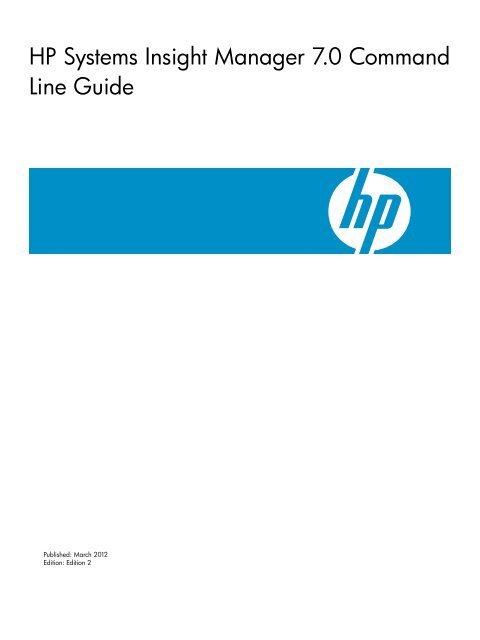HP Systems Insight Manager 7.0 Command Line Guide
HP Systems Insight Manager 7.0 Command Line Guide
HP Systems Insight Manager 7.0 Command Line Guide
You also want an ePaper? Increase the reach of your titles
YUMPU automatically turns print PDFs into web optimized ePapers that Google loves.
<strong>HP</strong> <strong>Systems</strong> <strong>Insight</strong> <strong>Manager</strong> <strong>7.0</strong> <strong>Command</strong><br />
<strong>Line</strong> <strong>Guide</strong><br />
Published: March 2012<br />
Edition: Edition 2
© Copyright 2010, 2012 Hewlett-Packard Development Company, L.P.<br />
Legal Notices<br />
Confidential computer software. Valid license from <strong>HP</strong> required for possession, use or copying. Consistent with FAR 12.211 and 12.212, Commercial<br />
Computer Software, Computer Software Documentation, and Technical Data for Commercial Items are licensed to the U.S. Government under<br />
vendor's standard commercial license.<br />
The information contained herein is subject to change without notice. The only warranties for <strong>HP</strong> products and services are set forth in the express<br />
warranty statements accompanying such products and services. Nothing herein should be construed as constituting an additional warranty. <strong>HP</strong> shall<br />
not be liable for technical or editorial errors or omissions contained herein.<br />
Acknowledgments<br />
Microsoft, Windows, Windows NT, Windows Server, Windows XP, and Vista are U.S. registered trademarks of Microsoft Corporation. VMware,<br />
VMware Server, GSX Server, ESX Server, and VMotion are trademarks of VMware, Inc. Adobe and Acrobat are trademarks of Adobe <strong>Systems</strong><br />
Incorporated. Java is a US trademark of Sun Microsystems, Inc.<br />
Intended audience<br />
This document is for the person who installs, administers, and troubleshoots servers and storage systems. <strong>HP</strong> assumes you are qualified in the<br />
servicing of computer equipment and trained in recognizing hazards in products with hazardous energy levels.<br />
This guide is intended for use by customers and <strong>HP</strong> authorized service providers who are experienced with <strong>Systems</strong> <strong>Insight</strong> <strong>Manager</strong> and command<br />
line interface commands.<br />
Prerequisites for using this product include:<br />
• Knowledge of <strong>Systems</strong> <strong>Insight</strong> <strong>Manager</strong><br />
• Basic knowledge of CLIs
Table of Contents<br />
1 About the <strong>HP</strong> <strong>Systems</strong> <strong>Insight</strong> <strong>Manager</strong> command line interface......................11<br />
Introduction............................................................................................................................11<br />
<strong>Command</strong>s............................................................................................................................11<br />
manpages (manual pages)..................................................................................................11<br />
<strong>Command</strong> list....................................................................................................................12<br />
Logging in to the CLI...............................................................................................................14<br />
Logging in directly on the CMS............................................................................................14<br />
Logging in remotely using an SSH client................................................................................14<br />
Entering commands................................................................................................................14<br />
Application requirement......................................................................................................14<br />
Permissions.......................................................................................................................14<br />
Quotation marks................................................................................................................15<br />
Logging out of the CLI.............................................................................................................15<br />
2 <strong>Command</strong> descriptions..............................................................................17<br />
mcompile..............................................................................................................................17<br />
Synopsis...........................................................................................................................17<br />
Description........................................................................................................................17<br />
Options............................................................................................................................17<br />
Return values.....................................................................................................................17<br />
Examples..........................................................................................................................17<br />
See also...........................................................................................................................18<br />
mxagentconfig.......................................................................................................................18<br />
Synopsis...........................................................................................................................18<br />
Description........................................................................................................................18<br />
Options............................................................................................................................19<br />
Return values.....................................................................................................................20<br />
Files.................................................................................................................................20<br />
Example 1........................................................................................................................21<br />
Example 2........................................................................................................................21<br />
Example 3........................................................................................................................21<br />
Example 4........................................................................................................................21<br />
See also...........................................................................................................................21<br />
mxauth..................................................................................................................................22<br />
Synopsis...........................................................................................................................22<br />
Description........................................................................................................................22<br />
XML file support.................................................................................................................23<br />
Options............................................................................................................................23<br />
External influences.............................................................................................................24<br />
Return values.....................................................................................................................25<br />
Examples..........................................................................................................................25<br />
Diagnostics.......................................................................................................................26<br />
Limitations.........................................................................................................................26<br />
See also...........................................................................................................................26<br />
mxcert...................................................................................................................................27<br />
Synopsis...........................................................................................................................27<br />
Description........................................................................................................................27<br />
Options............................................................................................................................27<br />
Return values.....................................................................................................................29<br />
Examples..........................................................................................................................29<br />
Table of Contents 3
mxcipher...............................................................................................................................29<br />
Synopsis...........................................................................................................................30<br />
Options............................................................................................................................30<br />
Return values.....................................................................................................................30<br />
Examples..........................................................................................................................30<br />
mxcollection...........................................................................................................................30<br />
Synopsis...........................................................................................................................30<br />
Description........................................................................................................................31<br />
Options............................................................................................................................32<br />
Return values.....................................................................................................................33<br />
Examples..........................................................................................................................34<br />
See also...........................................................................................................................34<br />
mxconfigrepo.........................................................................................................................34<br />
Synopsis...........................................................................................................................34<br />
Description........................................................................................................................35<br />
Options............................................................................................................................35<br />
mxexec.................................................................................................................................35<br />
Synopsis...........................................................................................................................35<br />
Description........................................................................................................................36<br />
Options............................................................................................................................39<br />
External influences.............................................................................................................40<br />
Return values.....................................................................................................................41<br />
Examples..........................................................................................................................41<br />
Example 2........................................................................................................................42<br />
Example 3........................................................................................................................42<br />
Limitations.........................................................................................................................43<br />
See also...........................................................................................................................43<br />
mxexport...............................................................................................................................43<br />
Synopsis...........................................................................................................................43<br />
Description........................................................................................................................43<br />
Options............................................................................................................................43<br />
Prerequisites......................................................................................................................43<br />
Return values.....................................................................................................................44<br />
Supported Platforms...........................................................................................................44<br />
Post Export........................................................................................................................44<br />
Examples..........................................................................................................................44<br />
Author..............................................................................................................................44<br />
Debug Settings..................................................................................................................44<br />
See Also...........................................................................................................................44<br />
mxgetdbinfo..........................................................................................................................45<br />
Synopsis...........................................................................................................................45<br />
Description........................................................................................................................45<br />
Options............................................................................................................................45<br />
Return values.....................................................................................................................45<br />
Examples..........................................................................................................................46<br />
mxgethostname......................................................................................................................46<br />
Synopsis...........................................................................................................................46<br />
Description........................................................................................................................46<br />
Options............................................................................................................................46<br />
Return values.....................................................................................................................46<br />
Example...........................................................................................................................46<br />
mxglobalprotocolsettings.........................................................................................................46<br />
Synopsis...........................................................................................................................47<br />
Description........................................................................................................................47<br />
Options............................................................................................................................47<br />
4 Table of Contents
Return values.....................................................................................................................47<br />
Examples..........................................................................................................................47<br />
See also...........................................................................................................................48<br />
mxglobalsettings....................................................................................................................48<br />
Synopsis...........................................................................................................................48<br />
Description........................................................................................................................48<br />
Options............................................................................................................................48<br />
Return values.....................................................................................................................49<br />
Files.................................................................................................................................49<br />
Examples..........................................................................................................................49<br />
mximport...............................................................................................................................49<br />
Synopsis...........................................................................................................................49<br />
Options............................................................................................................................49<br />
Prerequisites......................................................................................................................50<br />
Return value......................................................................................................................50<br />
Supported platforms...........................................................................................................50<br />
Post-migration steps............................................................................................................50<br />
Examples..........................................................................................................................50<br />
SQL Server database settings..............................................................................................51<br />
Configure and repair agents...............................................................................................51<br />
Author..............................................................................................................................52<br />
Debug settings..................................................................................................................53<br />
See also...........................................................................................................................53<br />
mxinitconfig...........................................................................................................................53<br />
Synopsis...........................................................................................................................53<br />
Description........................................................................................................................53<br />
Options............................................................................................................................53<br />
Return values.....................................................................................................................54<br />
Files.................................................................................................................................54<br />
Examples..........................................................................................................................54<br />
mxlog...................................................................................................................................54<br />
Synopsis...........................................................................................................................54<br />
Description........................................................................................................................54<br />
Options............................................................................................................................55<br />
Return values.....................................................................................................................56<br />
Limitations.........................................................................................................................56<br />
Examples..........................................................................................................................56<br />
mxmib..................................................................................................................................56<br />
Synopsis...........................................................................................................................57<br />
Description........................................................................................................................57<br />
Options............................................................................................................................57<br />
Return values.....................................................................................................................57<br />
Examples..........................................................................................................................57<br />
mxngroup..............................................................................................................................58<br />
Synopsis...........................................................................................................................58<br />
Description........................................................................................................................58<br />
XML file support.................................................................................................................59<br />
Options............................................................................................................................60<br />
External influences.............................................................................................................61<br />
Return values.....................................................................................................................61<br />
Examples..........................................................................................................................61<br />
Limitations.........................................................................................................................62<br />
See also...........................................................................................................................62<br />
mxnode.................................................................................................................................62<br />
Synopsis...........................................................................................................................62<br />
Table of Contents 5
Description........................................................................................................................63<br />
XML file support.................................................................................................................69<br />
Options............................................................................................................................69<br />
External influences.............................................................................................................71<br />
Return values.....................................................................................................................71<br />
Examples..........................................................................................................................71<br />
Node proxy/management paths (MPO)...............................................................................75<br />
Notes...............................................................................................................................77<br />
Limitations.........................................................................................................................77<br />
mxnodesecurity......................................................................................................................77<br />
Synopsis...........................................................................................................................78<br />
Description........................................................................................................................79<br />
Options............................................................................................................................80<br />
XML file support.................................................................................................................81<br />
Return values.....................................................................................................................82<br />
Examples..........................................................................................................................82<br />
Example listing output.........................................................................................................85<br />
Limitations.........................................................................................................................86<br />
See also...........................................................................................................................86<br />
mxoracleconfig.......................................................................................................................86<br />
Synopsis...........................................................................................................................86<br />
Description........................................................................................................................86<br />
Options............................................................................................................................86<br />
Return values.....................................................................................................................87<br />
See also...........................................................................................................................87<br />
Example...........................................................................................................................87<br />
mxpassword..........................................................................................................................87<br />
Synopsis...........................................................................................................................87<br />
Description........................................................................................................................88<br />
Options............................................................................................................................88<br />
Return values.....................................................................................................................88<br />
Examples..........................................................................................................................89<br />
mxquery................................................................................................................................89<br />
Synopsis...........................................................................................................................89<br />
Description........................................................................................................................90<br />
Option.............................................................................................................................91<br />
External influences.............................................................................................................92<br />
Return values.....................................................................................................................93<br />
Examples..........................................................................................................................93<br />
Limitations.........................................................................................................................94<br />
See also...........................................................................................................................94<br />
mxreport...............................................................................................................................94<br />
Synopsis...........................................................................................................................94<br />
Description........................................................................................................................94<br />
Options............................................................................................................................96<br />
External influences.............................................................................................................97<br />
Return values.....................................................................................................................97<br />
Examples..........................................................................................................................97<br />
Limitations.........................................................................................................................98<br />
See also...........................................................................................................................98<br />
mxstart..................................................................................................................................98<br />
Synopsis...........................................................................................................................98<br />
Description........................................................................................................................98<br />
Return values.....................................................................................................................99<br />
Example...........................................................................................................................99<br />
6 Table of Contents
mxstatus................................................................................................................................99<br />
Synopsis...........................................................................................................................99<br />
Description........................................................................................................................99<br />
Options............................................................................................................................99<br />
Return values...................................................................................................................100<br />
Examples........................................................................................................................100<br />
See also.........................................................................................................................101<br />
mxstm.................................................................................................................................101<br />
Synopsis.........................................................................................................................101<br />
Description......................................................................................................................101<br />
Options..........................................................................................................................101<br />
Return values...................................................................................................................102<br />
Examples........................................................................................................................103<br />
See also.........................................................................................................................103<br />
mxstop................................................................................................................................103<br />
Synopsis.........................................................................................................................103<br />
Description......................................................................................................................103<br />
Return values...................................................................................................................103<br />
Example.........................................................................................................................104<br />
See also.........................................................................................................................104<br />
mxtask................................................................................................................................104<br />
Synopsis.........................................................................................................................104<br />
Description......................................................................................................................104<br />
Options..........................................................................................................................105<br />
The schedule parameterized string format............................................................................107<br />
External influences...........................................................................................................108<br />
Return values...................................................................................................................108<br />
Examples........................................................................................................................108<br />
Limitations.......................................................................................................................111<br />
See also.........................................................................................................................111<br />
mxtool.................................................................................................................................112<br />
Synopsis.........................................................................................................................112<br />
Description......................................................................................................................112<br />
Options..........................................................................................................................113<br />
External influences...........................................................................................................115<br />
Return values...................................................................................................................115<br />
Examples........................................................................................................................115<br />
Limitations.......................................................................................................................115<br />
See also.........................................................................................................................115<br />
mxtoolbox...........................................................................................................................116<br />
Synopsis.........................................................................................................................116<br />
Description......................................................................................................................116<br />
Toolbox attributes.............................................................................................................117<br />
XML file support...............................................................................................................117<br />
Options..........................................................................................................................117<br />
External influences...........................................................................................................118<br />
Return values...................................................................................................................118<br />
Examples........................................................................................................................119<br />
Limitations.......................................................................................................................120<br />
See also.........................................................................................................................120<br />
mxuser................................................................................................................................120<br />
Synopsis.........................................................................................................................121<br />
Description......................................................................................................................121<br />
XML file support...............................................................................................................123<br />
Options..........................................................................................................................123<br />
Table of Contents 7
External influences...........................................................................................................125<br />
Return values...................................................................................................................125<br />
Examples........................................................................................................................125<br />
Limitations.......................................................................................................................126<br />
See also.........................................................................................................................126<br />
mxwbemsub........................................................................................................................126<br />
Synopsis.........................................................................................................................126<br />
Description......................................................................................................................127<br />
XML file support...............................................................................................................127<br />
Options..........................................................................................................................127<br />
Return value....................................................................................................................128<br />
Examples........................................................................................................................128<br />
Limitations.......................................................................................................................129<br />
File processing................................................................................................................129<br />
See also.........................................................................................................................129<br />
3 Infrastructure management using CLI.........................................................131<br />
Inventory management..........................................................................................................131<br />
Configuring <strong>Systems</strong> <strong>Insight</strong> <strong>Manager</strong>.................................................................................131<br />
Running discovery............................................................................................................132<br />
Running reports...............................................................................................................134<br />
Third-party device management.........................................................................................135<br />
Managing collections............................................................................................................136<br />
Event management...............................................................................................................141<br />
Configuring <strong>Systems</strong> <strong>Insight</strong> <strong>Manager</strong>.................................................................................141<br />
WBEM...........................................................................................................................141<br />
SNMP............................................................................................................................142<br />
Managing <strong>Systems</strong> <strong>Insight</strong> <strong>Manager</strong> tasks................................................................................142<br />
Managed server setup......................................................................................................142<br />
Managing tasks...............................................................................................................143<br />
Managing task execution..................................................................................................145<br />
Managing users and authorizations........................................................................................147<br />
Managing users..............................................................................................................147<br />
Managing system groups..................................................................................................148<br />
Managing toolboxes........................................................................................................149<br />
Adding tools to toolboxes.................................................................................................150<br />
Managing authorizations..................................................................................................151<br />
<strong>Systems</strong> <strong>Insight</strong> <strong>Manager</strong> configuration....................................................................................151<br />
<strong>Systems</strong> <strong>Insight</strong> <strong>Manager</strong> initialization.................................................................................151<br />
<strong>Systems</strong> <strong>Insight</strong> <strong>Manager</strong> services.......................................................................................152<br />
<strong>Systems</strong> <strong>Insight</strong> <strong>Manager</strong> log.............................................................................................152<br />
<strong>Systems</strong> <strong>Insight</strong> <strong>Manager</strong> information..................................................................................153<br />
<strong>Systems</strong> <strong>Insight</strong> <strong>Manager</strong> settings.......................................................................................154<br />
<strong>Systems</strong> <strong>Insight</strong> <strong>Manager</strong> server certificate...........................................................................154<br />
<strong>Systems</strong> <strong>Insight</strong> <strong>Manager</strong> passwords...................................................................................154<br />
4 Support and other resources....................................................................157<br />
Information to collect before contacting <strong>HP</strong>...............................................................................157<br />
How to contact <strong>HP</strong>................................................................................................................157<br />
Registering for software technical support and update service.....................................................157<br />
How to use your software technical support and update service.............................................157<br />
Warranty information.......................................................................................................157<br />
Typographic conventions.......................................................................................................158<br />
8 Table of Contents
Related documents................................................................................................................158<br />
Documentation and support..............................................................................................158<br />
<strong>HP</strong> <strong>Systems</strong> <strong>Insight</strong> <strong>Manager</strong> documentation........................................................................158<br />
Index.......................................................................................................159<br />
Table of Contents 9
1 About the <strong>HP</strong> <strong>Systems</strong> <strong>Insight</strong> <strong>Manager</strong> command line<br />
interface<br />
Introduction<br />
<strong>Command</strong>s<br />
<strong>Systems</strong> <strong>Insight</strong> <strong>Manager</strong> provides a command line interface (CLI) in addition to the graphical user<br />
interface (GUI). Many functions available in the GUI are also available in the CLI.<br />
<strong>Systems</strong> <strong>Insight</strong> <strong>Manager</strong> commands are installed in the following locations on the Central<br />
Management Server (CMS):<br />
• <strong>HP</strong>-UX and Linux: /opt/mx/bin/<br />
• Windows: C:\Program Files\<strong>HP</strong>\<strong>Systems</strong> <strong>Insight</strong> <strong>Manager</strong>\bin\<br />
NOTE: The Windows path varies if <strong>Systems</strong> <strong>Insight</strong> <strong>Manager</strong> is not installed in the default<br />
location.<br />
manpages (manual pages)<br />
Viewing manpages on UNIX systems<br />
You can use the man utility on <strong>HP</strong>-UX and Linux systems to format and display CLI command line<br />
usage manpages. Use the following format to specify a manpage to view: # man [<br />
sectionNumber ] ManpageName .<br />
<strong>HP</strong>-UX<br />
• CLI command line usage manpages are specified as section 1M.<br />
• CLI Extensible Markup Language (XML) usage manpages are specified as section 4.<br />
Examples: To view the command line or XML usage for mxtask, enter one of the following:<br />
• # man mxtask displays the command line usage for mxtask.<br />
• # man 1m mxtask displays the command line usage for mxtask.<br />
• # man 4 mxtask displays the XML usage for mxtask.<br />
Linux<br />
• CLI command line usage manpages are specified as section 8.<br />
• CLI XML usage manpages are specified as section 4.<br />
Examples: To view the command line or XML usage for mxtask, enter one of the following:<br />
• # man mxtask displays the command line usage for mxtask.<br />
• # man 8 mxtask displays the command line usage for mxtask.<br />
• # man 4 mxtask displays the XML usage for mxtask.<br />
Viewing manpages on Windows operating systems<br />
The <strong>Systems</strong> <strong>Insight</strong> <strong>Manager</strong> Windows manpages are available in the following folder: <strong>HP</strong>\<br />
<strong>Systems</strong> <strong>Insight</strong> <strong>Manager</strong>\hpwebadmin\webapps\mxhelp\mxportal\en\man.<br />
Double-click a manpage file to view the contents in a web browser.<br />
Introduction 11
<strong>Command</strong> list<br />
The following table lists the <strong>Systems</strong> <strong>Insight</strong> <strong>Manager</strong> CLI commands. For more details about each<br />
command, see <strong>Command</strong> descriptions or the manpage for each command.<br />
NOTE: The manpage section numbers for CLI command line usage manpages are different for<br />
each operating system. The CLI command line usage manpage section number is 1M for <strong>HP</strong>-UX<br />
and Windows operating systems, and 8 for Linux operating systems. The CLI XML usage manpage<br />
section number is 4 for all operating systems.<br />
<strong>Command</strong><br />
mcompile<br />
mxagentconfig<br />
mxauth<br />
mxcert<br />
mxcipher<br />
mxcollection<br />
mxexec<br />
mxexport<br />
mxgetdbinfo<br />
mxgethostname<br />
mxglobalprotocolsettings<br />
mxglobalsettings<br />
mximport<br />
Functionality<br />
Compiles a Simple Network Management Protocol (SNMP)<br />
Management Information Base (MIB) file into an intermediate<br />
format configuration (CFG) file for importing into <strong>Systems</strong> <strong>Insight</strong><br />
<strong>Manager</strong> using mxmib.<br />
Configures Secure Shell (SSH) on a managed node by copying<br />
the CMS public key to a user's SSH key directory, and then<br />
appending that key to the authenticated keys file. The user must<br />
be a valid SSH user on the managed node before running this<br />
command.<br />
Enables administrative rights users to manage <strong>Systems</strong> <strong>Insight</strong><br />
<strong>Manager</strong> authorizations.<br />
Creates a new certificate, imports a signed or trusted certificate,<br />
removes a certificate, lists certificates, generates a certificate<br />
signing request, notes whether or not to require trusted<br />
certificates, upgrades the certificate from <strong>Systems</strong> <strong>Insight</strong> <strong>Manager</strong><br />
4.x, and synchronizes the public certificate with the <strong>HP</strong> <strong>Insight</strong><br />
Control server migration share directory.<br />
Manages cipher suites in <strong>Systems</strong> <strong>Insight</strong> <strong>Manager</strong>.<br />
Adds, modifies, removes, and lists collections.<br />
Note: mxcollection XML file components and tags are case<br />
sensitive.<br />
Executes <strong>Systems</strong> <strong>Insight</strong> <strong>Manager</strong> tools with associated<br />
arguments on specific <strong>Systems</strong> <strong>Insight</strong> <strong>Manager</strong> managed nodes<br />
or node groups, verifies the status of running tools, and enables<br />
administrative rights user to kill or cancel a running task.<br />
Enables you to perform the data migration export function,<br />
creating a zip file to migrate entire configuration data from an<br />
installation of <strong>Systems</strong> <strong>Insight</strong> <strong>Manager</strong> 5.3.x or later to a new<br />
version of <strong>Systems</strong> <strong>Insight</strong> <strong>Manager</strong> 6.0 running on another CMS.<br />
Displays information about the <strong>Systems</strong> <strong>Insight</strong> <strong>Manager</strong><br />
database.<br />
Prints the name, IP address, or information about the local host<br />
in <strong>Systems</strong> <strong>Insight</strong> <strong>Manager</strong>.<br />
12 About the <strong>HP</strong> <strong>Systems</strong> <strong>Insight</strong> <strong>Manager</strong> command line interface<br />
Used to manage global protocol settings from an XML file or the<br />
command line. This command lists global protocol settings in<br />
detailed or XML format.<br />
Used to manage the global settings in <strong>Systems</strong> <strong>Insight</strong> <strong>Manager</strong><br />
Enables you to perform the data migration import functionality,<br />
by importing the zip file created during mxexport, which will<br />
migrates entire data from <strong>Systems</strong> <strong>Insight</strong> <strong>Manager</strong> 5.3.x or later<br />
to a new copy of <strong>Systems</strong> <strong>Insight</strong> <strong>Manager</strong> 6.0 running on a<br />
different CMS.<br />
Available manpages<br />
mcompile(1M, 8)<br />
mxagentconfig(1M, 8)<br />
mxauth(1M, 8), mxauth(4)<br />
mxcert(1M,8)<br />
mxcollection(1M, 8),<br />
mxcollection(4)<br />
mxexec(1M, 8)<br />
mxexport(1M, 8)<br />
mxgetdbinfo(1M, 8)<br />
mxgethostname(1M, 8)<br />
mxglobalprotocolsettings(1M,<br />
8),<br />
mxglobalprotocolsettings(4)<br />
mxglobalsettings(1M, 8)<br />
mximport(1M, 8)
<strong>Command</strong><br />
mxinitconfig<br />
mxlog<br />
mxmib<br />
mxngroup<br />
mxnode<br />
mxnodesecurity<br />
mxoracleconfig<br />
mxpassword<br />
mxquery<br />
mxreport<br />
mxstart<br />
mxstatus<br />
mxstm<br />
mxstop<br />
mxtask<br />
mxtool<br />
mxtoolbox<br />
mxuser<br />
mxwbemsub<br />
Functionality<br />
Performs initial configuration for the CMS.<br />
NOTE: For best performance, running mxinitconf is not<br />
recommended after <strong>Systems</strong> <strong>Insight</strong> <strong>Manager</strong> is configured.<br />
Logs an entry to the log file or standard out.<br />
Adds, deletes, and processes a list of MIBs for <strong>Systems</strong> <strong>Insight</strong><br />
<strong>Manager</strong> and lists registered MIBs and traps for a specific<br />
registered MIB.<br />
Enables you to create, modify, remove, and list system groups<br />
in <strong>Systems</strong> <strong>Insight</strong> <strong>Manager</strong>.<br />
Adds, modifies, identifies, removes, or lists systems in <strong>Systems</strong><br />
<strong>Insight</strong> <strong>Manager</strong>.<br />
Adds, modifies, or removes security credentials for sign-in, SNMP,<br />
SSH, WS-MAN, and WBEM protocols.<br />
Enables you to configure <strong>Systems</strong> <strong>Insight</strong> <strong>Manager</strong> to use an<br />
Oracle database. This command does not initiate the database.<br />
Adds, lists, modifies, or removes passwords stored in <strong>Systems</strong><br />
<strong>Insight</strong> <strong>Manager</strong>. The passwords are displayed in clear text for<br />
readability.<br />
Adds, lists, modifies, or removes queries in <strong>Systems</strong> <strong>Insight</strong><br />
<strong>Manager</strong>.<br />
NOTE: Using mxcollection is preferred over using<br />
category with mxquery. Using cat will still work for mxquery,<br />
but you should switch to mxcollection for creating and<br />
manipulating collections (previously known as categories).<br />
Enables users with sufficient privileges to run reports and add,<br />
delete, and list reports and report categories.<br />
Starts the <strong>Systems</strong> <strong>Insight</strong> <strong>Manager</strong> daemons.<br />
Displays or returns (through the exit code) the current ready or<br />
not-ready state of <strong>Systems</strong> <strong>Insight</strong> <strong>Manager</strong>.<br />
Adds, removes, and lists System Type <strong>Manager</strong> rules.<br />
Stops the <strong>Systems</strong> <strong>Insight</strong> <strong>Manager</strong> daemons.<br />
Lists, executes, removes, creates, and changes ownership for<br />
<strong>Systems</strong> <strong>Insight</strong> <strong>Manager</strong> scheduled tasks through the command<br />
line or an external XML file.<br />
Enables users to add, list, modify, or remove <strong>Systems</strong> <strong>Insight</strong><br />
<strong>Manager</strong> tools.<br />
Enables administrative rights users to add, rename, describe,<br />
disable, enable, remove, and list toolboxes.<br />
Adds, modifies, removes, or lists users. mxuser also enables<br />
you to assign authorizations for created users and user groups.<br />
Enables you to add, list, delete, or move WBEM event<br />
subscriptions from nodes managed by the CMS. This command<br />
requires access to a file that enables only administrative rights<br />
user access.<br />
Available manpages<br />
mxinitconfig(1M, 8)<br />
mxlog(1M, 8)<br />
mxmib(1M, 8)<br />
mxngroup(1M, 8),<br />
mxngroup(4)<br />
mxnode(1M, 8),<br />
mxnode(4)<br />
mxnodesecurity(1M, 8),<br />
mxnodesecurity(4)<br />
mxoracleconfig(1M, 8)<br />
mxpassword(1M, 8)<br />
mxquery(1M, 8),<br />
mxquery(4)<br />
mxreport(1M, 8),<br />
mxreport(4)<br />
mxstart(1M, 8)<br />
mxstatus(1M, 8)<br />
mxstm(1M, 8)<br />
mxstop(1M, 8)<br />
mxtask(1M, 8), mxtask(4)<br />
mxtool(1M, 8), mxtool(4)<br />
mxtoolbox(1M, 8),<br />
mxtoolbox(4)<br />
mxuser(1M, 8), mxuser(4)<br />
mxwbemsub(1M, 8)<br />
<strong>Command</strong>s 13
Logging in to the CLI<br />
Access the <strong>Systems</strong> <strong>Insight</strong> <strong>Manager</strong> CLI directly on the CMS or from any network client using SSH<br />
client software.<br />
Logging in directly on the CMS<br />
1. Log in to the CMS using a valid user name and password (SSH system name ).<br />
<strong>Systems</strong> <strong>Insight</strong> <strong>Manager</strong> grants authorizations based on your operating system login.<br />
2. Open a terminal window or a command prompt window to execute <strong>Systems</strong> <strong>Insight</strong> <strong>Manager</strong><br />
commands.<br />
Logging in remotely using an SSH client<br />
NOTE: The preferred way to log in remotely is to use an SSH client. Telnet and rlogin work, but<br />
neither provides a secure connection.<br />
1. Open an SSH client application on any network client.<br />
2. Log in to the CMS through the SSH client software, using a valid user name and password.<br />
<strong>Systems</strong> <strong>Insight</strong> <strong>Manager</strong> grants authorizations based on your operating system login.<br />
Entering commands<br />
Application requirement<br />
Permissions<br />
Most of the commands in the CLI work only when <strong>Systems</strong> <strong>Insight</strong> <strong>Manager</strong> is running. The following<br />
CLI commands are exceptions to this rule, and can be invoked when <strong>Systems</strong> <strong>Insight</strong> <strong>Manager</strong> is<br />
not running.<br />
• mxgethostname<br />
• mxinitconfig<br />
• mxpassword<br />
• mxversion<br />
• mxgetdbinfo<br />
• mxoracleconfig<br />
• mxstatus<br />
• mximport<br />
• mxexport<br />
On an <strong>HP</strong>-UX or Linux CMS, you can log in to the operating system as any valid <strong>Systems</strong> <strong>Insight</strong><br />
<strong>Manager</strong> user and use the CLI (complete CLI functionality is available only to users with full<br />
configuration rights or limited configuration rights on the CMS). On a Windows CMS, the following<br />
commands require that the user be a member of the local Administrators group:<br />
• mcompile<br />
• mxagentconfig<br />
• mxauth<br />
• mxcert<br />
• mxcollection<br />
• mxexec<br />
• mxglobalprotocolsettings<br />
• mxglobalsettings<br />
14 About the <strong>HP</strong> <strong>Systems</strong> <strong>Insight</strong> <strong>Manager</strong> command line interface
• mxlog<br />
• mxmib<br />
• mxngroup<br />
• mxnode<br />
• mxnodesecurity<br />
• mxquery<br />
• mxreport<br />
• mxstm<br />
• mxtask<br />
• mxtool<br />
• mxtoolbox<br />
• mxuser<br />
• mxwbemsub<br />
On a Windows CMS, if you are not a member of the local Administrators group, add the options<br />
--user username and --pass password when running any of the listed commands. For<br />
example, to list information about one or more authorizations in compact or table form, enter<br />
mxauth [-lt] --user username --pass password.<br />
On a Linux or <strong>HP</strong>-UX CMS, you can add the options --user username and --pass<br />
password to a command in order to run it under a different account than the one that is logged<br />
in. For example, if you have limited configuration rights, and you want to remove multiple<br />
authorizations by specifying an input file, which requires administrative rights, enter mxauth<br />
-a|r -f filename --user username --pass password and use the login information<br />
of a full-configuration-rights user.<br />
Quotation marks<br />
When you enter a CLI command with a string that includes spaces or special characters, you must<br />
enclose the string in quotation marks. For example: mxreport -l -x report -n "Inventory<br />
- Servers".<br />
Logging out of the CLI<br />
After you are finished with an SSH session, log out from <strong>Systems</strong> <strong>Insight</strong> <strong>Manager</strong> to prevent<br />
someone from accessing your active session.<br />
To log out from the CLI, log off of the CMS or the Secure Shell (SSH) client application.<br />
Logging out of the CLI 15
2 <strong>Command</strong> descriptions<br />
mcompile<br />
Synopsis<br />
Description<br />
Options<br />
This chapter describes the commands in the <strong>Systems</strong> <strong>Insight</strong> <strong>Manager</strong> CLI. The commands in this<br />
chapter use the following conventions:<br />
• Optional items are enclosed in square brackets [ ].<br />
• Required parameters are in italics.<br />
• The | character indicates a choice between options.<br />
• Curly brackets { } indicate an option that requires one or more values.<br />
Compiles SNMP mib files into intermediate format (.cfg) files.<br />
mcompile [–d mib file directory ] filespec<br />
The mcompile command enables you to compile an SNMP MIB file into an intermediate format<br />
(CFG) file that can be registered via the mxmib utility for use with <strong>Systems</strong> <strong>Insight</strong> <strong>Manager</strong>. If the<br />
MIB file being compiled includes IMPORTS from other MIBs, the imported MIB files must be in the<br />
same directory as the MIB file being compiled.<br />
-d mib file directory<br />
filespec<br />
Return values<br />
Value<br />
0<br />
>0<br />
Examples<br />
Example 1<br />
Change to the specified directory to locate and process the MIB file. The mib<br />
file directory must include the absolute path name. The CFG file is placed<br />
in the same directory. By default, mcompile looks for the MIB file in the current<br />
directory and places the CFG file in the current directory.<br />
Enter the name of the MIB file.<br />
Meaning<br />
Successful completion.<br />
An error occurred during operation.<br />
To compile the MIB file cpqHost.mib located in the mibs folder in the current directory, enter<br />
mcompile -d mibs cpqHost.mib.<br />
Example 2<br />
To compile the MIB file cpqHost.mib located in the c:\test\mibs directory, enter mcompile<br />
-d c:\test\mibs cpqHost.mib.<br />
The output will be similar to the following:<br />
mcompile 17
See also<br />
<strong>HP</strong> <strong>Systems</strong> <strong>Insight</strong> <strong>Manager</strong> Mib Compiler, Version 1.0<br />
Copyright (c) 2003 Hewlett Packard Corporation<br />
Compiling cpqHost.mib<br />
Processing import file: RFC1155-SMI.mib<br />
Processing import file: RFC1155-SMI.mib<br />
Processing import file: rfc1213.mib<br />
Processing import file: RFC-1212.mib<br />
Processing import file: RFC-1215.mib<br />
Processing import file: rfc1213.mib<br />
Mib Compilation completed successfully.<br />
mxmib(1)<br />
mxagentconfig<br />
Synopsis<br />
Description<br />
Configures the agent to work with a CMS.<br />
mxagentconfig -a [-n hostname ]-u login [-o host|user ] [-p password ]<br />
mxagentconfig -a [-n hostname ] [-o host|user ] [-f filespec ]-u login [-p password<br />
]<br />
mxagentconfig -a [-n hostname ] -u login [-o host|user ] [-s password ]<br />
mxagentconfig -a [-n hostname ] -u login [-o host|user ]<br />
mxagentconfig -c [-n hostname ] -u login<br />
mxagentconfig -r [-n hostname ]<br />
mxagentconfig -A [-n hostname] [-p password] [-B Trap Destination 1] [-C Trap<br />
Destination 2] [-D Trap Destination 3] [-J OS Traps ] [-K RIB Traps ]<br />
[-R SNMP Read Only Comm String 1] [-G SNMP Read Only Comm String 2] [-H SNMP<br />
Read Only Comm String 3] [-S SNMP ] [-T SNMP Trap Comm String<br />
1] [-N SNMP Trap Comm String 2] [-Q SNMP Trap Comm String 3]<br />
mxagentconfig -A [-n hostname -p password] -u login -M IRS -U IRS URL -V IRS Port<br />
[-n hostname -p password] -u login -M DISABLE<br />
mxagentconfig -le [-n host] [-p pwd] -u login<br />
mxagentconfig -ls [-n host] [-p pwd] -u login<br />
mxagentconfig -la [-n host] [-p pwd] -u login<br />
The mxagentconfig command configures SSH on a managed node by copying the CMS public<br />
key to a user's SSH key directory, and then appending that key to the authenticated keys file. The<br />
user must be a valid SSH user on the managed node before running this command. Each run-as<br />
user must have the CMS public key added to their authenticated keys file in order to use the<br />
Distributed Task Facility (DTF) to execute tasks on the specified managed node (including the CMS).<br />
Tool definitions that do not specify a run-as user will run as the calling user.<br />
This command uses the login password of the specified user on the managed node.<br />
18 <strong>Command</strong> descriptions
Options<br />
NOTE: Be careful when entering passwords in the CLI. This makes them available in the command<br />
history, the process list during execution, and the audit log if the command is executed as part of<br />
a task. Be sure to clear your command history or use alternate methods for specifying passwords,<br />
for example, a prompt or input file.<br />
This command can accept multiple host names. The user account and password must be the same<br />
for all host names entered in a single command. If the user account and password are not the<br />
same, use -f filespec to enter the account details from a file.<br />
New options available for support of Gen8 servers, including SNMP configuration and ERS<br />
configuration.<br />
-a<br />
-r<br />
-c<br />
-n hostname<br />
Copy the CMS public key to a designated user on one or more nodes.<br />
Remove the managed node's host key from the known_hosts file on the CMS.<br />
Check whether a managed node is configured for CMS access.<br />
Specify the hostname of a node to manage. If this option is not specified, the default<br />
is the CMS.<br />
-o host|user<br />
-u login<br />
Specify whether to configure the managed node with SSH host-based authentication<br />
or user key-based authentication. If this option is not specified, the default is<br />
host-based authentication.<br />
-p password<br />
Enter the user name to enable SSH execution.<br />
Enter the password of the specified user on the managed node. If the password<br />
contains special characters that the shell might interpret, for example, $ or &,<br />
enclose the string in quotation marks.<br />
-s password<br />
Specify an encoded password used by the CMS internal tools.<br />
-f filespec<br />
Specify an input file. This file can contain a password or a managed node list to<br />
configure. If the file contains a node list, the first line must be<br />
MXAGENTCONFIG_NODELIST_FILE. Enter information for each node on a separate<br />
line in the format nodename,username,password. The nodename is required,<br />
but the username and password can be empty if you want to use the values entered<br />
into the command line. For example, if you enter target1,, the command uses<br />
the username and password specified with the -u and -p options when configuring<br />
the node target1.<br />
-A [-n hostname][-p password]<br />
mxagentconfig 19
iLO4 configuration<br />
[-B Trap Destination 1] [-C Trap Destination 2] [-D Trap destination 3]<br />
Setting the iLO embedded SNMP trap destinations<br />
[-J OS Traps ]<br />
Enable host operating system traps<br />
[-K RIB Traps ]<br />
Enable iLO4-specific hardware traps<br />
[-R SNMP Read Only Comm String 1] [-G SNMP Read Only Comm String 2]<br />
[-H SNMP Read Only Comm String 3]<br />
Setting read-only community strings for iLO4 embedded SNMP stack<br />
[-S SNMP < EALERT | PASSTHRU >]<br />
iLO4 Ealert is enabled embedded health and alerting, passthru is to disable<br />
embedded health and alerting, passing SNMP traffic to host<br />
[-T SNMP Trap Comm String 1] [-N SNMP Trap Comm String 2] [-Q SNMP Trap Comm String 3]<br />
Setting the iLO4 embedded SNMP trap community strings<br />
[-M IRS -U IRS URL -V IRS PORT]<br />
[-M DISABLE]<br />
Return values<br />
Files<br />
Configure ERS IRS mode<br />
Disable ERS configuration<br />
-le [-n host] [-p pwd] -u login<br />
List Enmbedded remote support parameters from iLO4<br />
-ls [-n host] [-p pwd] -u login<br />
List the embedded SNMP parameters from iLO4<br />
-la [-n host] [-p pwd] -u login<br />
Value<br />
0<br />
2<br />
>0<br />
Server:<br />
List all (ERS and SNMP) parameters from iLO4<br />
Meaning<br />
Successful completion.<br />
<strong>Command</strong> line syntax error.<br />
An error occurred during operation.<br />
• /etc/opt/mx/config/sshtools/.dtfSshKey.pub<br />
• /etc/opt/mx/config/sshtools/known_hosts<br />
20 <strong>Command</strong> descriptions
Example 1<br />
Example 2<br />
Example 3<br />
Example 4<br />
See also<br />
Managed node:<br />
• ~/.ssh/..dtfSshKey.pub<br />
• ~/.ssh/authorized_keys2<br />
• ~/.ssh/authorized_keys2.bak<br />
To copy the SSH-generated public key from the CMS to the node node1 with the username root<br />
and password password, enter mxagentconfig -a -n node1 -u root -p password.<br />
To remove the host from the known host list but still be able to run the SSH commands for an hour<br />
after the last SSH command was executed, enter mxagentconfig –r –n node name. This<br />
command is dependent on the following settings under Options→Security→Credentials→Trusted<br />
<strong>Systems</strong>.<br />
• The Central Management Server will save the SSH host key the first time an SSH<br />
connection is made.<br />
This option adds the unknown host to the known host list automatically the first time an SSH<br />
connection is made.<br />
• The Central Management Server server will accept an SSH connection with any host<br />
key, even if not in the list below.<br />
This option always adds the unknown host to the known host list automatically when SSH<br />
connection made.<br />
• The Central Management Server server will accept an SSH connection only if the host<br />
key is in list below.<br />
This option never adds the unknown host to the known host list automatically. You must add<br />
known host explicitly using the mxagentconfig.<br />
If you want <strong>Systems</strong> <strong>Insight</strong> <strong>Manager</strong> to not add the host key automatically, the third option must<br />
be selected from above options. <strong>Systems</strong> <strong>Insight</strong> <strong>Manager</strong> maintains an SSH connection pool, so<br />
that the already establish connection is valid for 1 hour. This means all SSH commands will work<br />
for next 1 hour from the last time SSH connection used.<br />
The following command is used to configure the embedded remote support through the IRS server<br />
-A [-n hostname] -u login [-p password] -M IRS -U IRS URL -V IRS Port<br />
The following command is used to disable the ERS configuration.<br />
mxagentconfig -A [-n hostname] -u login [- p ] -M DISABLE<br />
<strong>HP</strong>-UX<br />
mxexec(1M)<br />
Linux<br />
mxexec(8)<br />
mxagentconfig 21
mxauth<br />
Synopsis<br />
Description<br />
Adds, removes, or lists authorizations in <strong>Systems</strong> <strong>Insight</strong> <strong>Manager</strong>.<br />
mxauth -a|r -u username | -U usergroupname -R toolboxname -n nodename<br />
mxauth -a|r -u username | -U usergroupname -R toolboxname -g groupname<br />
mxauth -a|r -f filename<br />
mxauth [-l t]<br />
mxauth -l f [-b encoding ]<br />
The mxauth command is used to manage authorizations. These associations between users, user<br />
group name, toolboxes, and nodes or node groups can be added or removed only by administrative<br />
rights users. Any <strong>Systems</strong> <strong>Insight</strong> <strong>Manager</strong> user can list authorizations. Authorizations formed from<br />
users, toolboxes, and nodes are called node authorizations.<br />
• mxauth -a|r -u username -U usergroupname -R toolboxname -n nodename<br />
This command enables administrative rights users to add or remove one node authorization.<br />
Asterisks are supported for the nodename parameter. <strong>Systems</strong> <strong>Insight</strong> <strong>Manager</strong> recognizes<br />
the asterisk as a wildcard character to indicate adding the node authorization for all currently<br />
configured nodes. When using the wildcard character on the command line, enclose it in<br />
quotation marks to prevent the shell interpreter from preprocessing it.<br />
• mxauth -a|r -u username -U usergroupname -R toolboxname -g groupname<br />
This command enables administration rights users to add or remove one node group<br />
authorization.<br />
Asterisks are supported for the groupname parameter. <strong>Systems</strong> <strong>Insight</strong> <strong>Manager</strong> recognizes<br />
the asterisk as a wildcard character to indicate adding the node group authorization for all<br />
currently configured node groups. When using the wildcard character on the command line,<br />
enclose it in quotation marks to prevent the shell interpreter from preprocessing it.<br />
• mxauth -a|r -f filename<br />
This command enables administrative rights users to add or remove multiple authorizations<br />
by specifying an input file containing node and node group authorizations. The file must be<br />
formatted in the required XML format. See XML file support, Examples, and the<br />
mxauth(4)manpage for more information.<br />
• mxauth [-l t]<br />
22 <strong>Command</strong> descriptions<br />
This command lists information about one or more authorizations in simple or tabular format.<br />
When you run mxauth with no options, the output lists all authorization names in simple form<br />
with the authorization fields separated by colons (:).<br />
Node authorizations for both Users and UserGroups are listed in the following format. Any<br />
User Group authorizations are prefixed with “U:”.<br />
user:toolboxname:n:nodename<br />
U:usergroupname:toolboxname:n:nodename<br />
Node group authorizations for both Users and User Groups are listed in the following format.<br />
Any User Group authorizations are prefixed with “U:”.<br />
user:toolboxname:g:groupname<br />
U:usergroupname:toolboxname:g:nodegroupname
When you use -l t, mxauth lists all authorizations in a table with column headings identifying<br />
each field.<br />
For <strong>Systems</strong> <strong>Insight</strong> <strong>Manager</strong> 5.1 and later, the enabled/disabled state of the Auto Update<br />
feature is displayed for node group authorizations. Auto Update enables you to configure<br />
authorizations that can be automatically updated (systems added or removed from the<br />
associated node group list) in the background at a configurable interval, for example, every<br />
five minutes.<br />
In the simple listing format, the Auto Update state for a node group authorization is appended<br />
and appears as :Auto if Auto Update is enabled, or :Manual if you must manually click<br />
the Update button to update an authorization. For example:<br />
user:toolboxname:g:groupname:Auto<br />
user:toolboxname:g:groupname:Manual<br />
U:usergroupname:toolboxname:g:nodegroupname:Auto<br />
U:usergroupname:toolboxname:g:nodegroupname:Manual<br />
In the tabular listing format, a new AUTO column is included. The Auto Update state for a<br />
node group authorization is Auto if Auto Update is enabled. If Auto Update is disabled, the<br />
column is blank.<br />
NOTE: This command displays the current Auto Update state for node group authorizations,<br />
but you cannot use it to change or set the Auto Update state. Use mxngroup to set the Auto<br />
Update state.<br />
• mxauth -l f [-b encoding]<br />
XML file support<br />
Options<br />
This command outputs authorization information to an XML file.<br />
Optionally, you can specify the character encoding of the XML file. The value for the character<br />
encoding must match a valid character encoding. If no encoding is specified, the system<br />
attempts to write the file in the encoding currently defined on the system. See http://<br />
www.iana.org/assignments/character-sets for the list of valid character sets.<br />
The mxauth command enables you to add or remove authorizations by specifying an XML file<br />
containing a list of authorizations. See the Examples section and the mxauth(4) manpage for<br />
more information.<br />
XML input files are processed in three passes:<br />
1. The first pass attempts to parse the XML file and generate a list of authorizations to process.<br />
This pass ensures that the XML file is formatted correctly, and the authorization objects contain<br />
syntactically valid information.<br />
If an error is detected, the process is interrupted, an error is generated, and the <strong>Systems</strong> <strong>Insight</strong><br />
<strong>Manager</strong> database is not changed.<br />
2. During the second pass, mxauth tries to resolve the components in each authorization to<br />
objects in the database. If the command encounters a logic error, such as a nonexistent user,<br />
toolbox, node, or node group, the process is interrupted, an error is generated, and the<br />
<strong>Systems</strong> <strong>Insight</strong> <strong>Manager</strong> database is not changed.<br />
3. During the third pass, mxauth performs the requested authorization addition or removal, and<br />
updates the database.<br />
-a<br />
Duplicate and undefined authorizations are ignored during add and remove operations.<br />
mxauth 23
-r<br />
Add authorizations. The wildcard character (*) is supported for nodename and<br />
groupname .<br />
Remove authorizations. The wildcard character (*) is supported for nodename<br />
and groupname .<br />
-f filename<br />
-l t<br />
-l f<br />
Specify a file that contains the list of authorizations to add or remove.<br />
List all authorizations in tabular format.<br />
List authorization information in XML format. The resulting file can be edited and<br />
used to add or remove authorizations with -f.<br />
-b encoding<br />
-u username<br />
Specify the character encoding for the XML file. This is used with -l f.<br />
Specify the user for the authorization.<br />
-U usergroupname<br />
Specify the authorizations for user groups.<br />
-R toolboxname<br />
Specify the toolbox name for the authorization. Enclose toolbox names with<br />
embedded spaces in quotation marks.<br />
-n nodename<br />
Specify the node name for the authorization. The wildcard character (*) is supported<br />
for nodename.<br />
-g groupname<br />
Specify the node group name for the authorization. The wildcard character (*) is<br />
supported for groupname. This option does not support user groups.<br />
NOTE: When duplicate options are specified, the last instance of the option is used. For example,<br />
if you enter -f file1 -f file2, mxauth uses file2.<br />
External influences<br />
For <strong>HP</strong>-UX and Linux, LANG determines the default encoding that the system will use to output XML<br />
data if no encoding is specified on the command line. If LANG is not specified or null, or LANG<br />
does not correspond to a recognized encoding, it defaults to C (see lang (5)). In this case, use<br />
the -b option to specify the encoding of the XML data.<br />
24 <strong>Command</strong> descriptions
Return values<br />
Value<br />
0<br />
1<br />
2<br />
3<br />
21<br />
102<br />
222<br />
249<br />
Examples<br />
Example 1<br />
Meaning<br />
Successful completion.<br />
<strong>Command</strong> line syntax error.<br />
Error in a file operation.<br />
Nonexistent user, toolbox, node, or node group error.<br />
Invalid name.<br />
Database error.<br />
The CMS is not initialized.<br />
Unable to connect to the session manager.<br />
To add the authorizations in the file my_auths.xml, enter mxauth -a -f my_auths.xml.<br />
The contents of my_auths.xml might look like:<br />
<br />
<br />
<br />
<br />
<br />
<br />
<br />
The first section in my_auths.xml gives user1 the toolbox webadmin on node1.corp.com. The<br />
second section gives user2 the toolbox operator on node1.corp.com. The third section gives user3<br />
the toolbox dbadmin on node2.corp.com. The fourth section gives user4 the toolbox All Tools for<br />
the node group All Managed <strong>Systems</strong>.<br />
Example 2<br />
To add the node authorization allowing user bill to execute any tools assigned to the webadmin<br />
toolbox on node web01, enter mxauth -a -u bill -R webadmin -n web01.<br />
Example 3<br />
To use the wildcard character to add the node authorizations that allow user jane to execute any<br />
tools assigned to the webadmin toolbox on all configured nodes at the time the command is<br />
executed, enter mxauth -a -u jane -R webadmin -n "*".<br />
Example 4<br />
To remove the node authorization for user martha to execute any tools assigned to the sapadmin<br />
toolbox on node sap01, enter mxauth -r -u martha -n sap01 -R sapadmin.<br />
mxauth 25
Diagnostics<br />
Limitations<br />
See also<br />
Example 5<br />
To use the wildcard character to remove the node authorizations that allow user wilma to execute<br />
any tools assigned to the webadmin toolbox on all configured nodes at the time the command is<br />
executed, enter mxauth -r -u wilma -R webadmin -n "*".<br />
Example 6<br />
To add the node group authorization to allow user sue to execute any tools assigned to the<br />
webadmin toolbox on nodegroup webGroup, enter mxauth -a -u sue -R webadmin -g<br />
webGroup.<br />
Example 7<br />
To use the wildcard character to add the node group authorizations that allow user jane to execute<br />
any tools assigned to the operator toolbox on all configured node groups at the time the command<br />
is executed, enter mxauth -a -u jane -R operator -g "*".<br />
Example 8<br />
To remove the node group authorization for user john to execute any tools assigned to the dbadmin<br />
toolbox on nodegroup dbGroup, enter mxauth -r -u john -R dbadmin -g dbGroup.<br />
Example 9<br />
To remove the node group authorizations that allow user john to execute any tools assigned to the<br />
dbadmin toolbox on all configured node groups at the time the command is executed, enter<br />
mxauth -r -u john -R dbadmin -g "*".<br />
Example 10<br />
To list, in tabular format, all authorizations assigned to all users in the database, enter mxauth<br />
-l t.<br />
mxauth writes to stdout, stderr, and the <strong>Systems</strong> <strong>Insight</strong> <strong>Manager</strong> Audit Log file.<br />
• This command can only be run on the CMS.<br />
• You can remove an authorization that does not exist. This operation results in a return value<br />
of 0.<br />
• An authorization is nonexistent if all of its attributes (user name, toolbox name, node or node<br />
group name) are valid <strong>Systems</strong> <strong>Insight</strong> <strong>Manager</strong> objects, but they are not associated as an<br />
authorization.<br />
• It is not an error to add an authorization that already exists in <strong>Systems</strong> <strong>Insight</strong> <strong>Manager</strong>. This<br />
operation results in a return value of 0.<br />
<strong>HP</strong>-UX<br />
mxauth(4), mxuser(1M), mxngroup(1M), mxngroup(4), mxnode(1M), mxtoolbox(1M)<br />
Linux<br />
mxauth(4), mxuser(8), mxngroup(8), mxnode(8), mxtoolbox(8)<br />
26 <strong>Command</strong> descriptions
mxcert<br />
Synopsis<br />
Manages certificates in <strong>Systems</strong> <strong>Insight</strong> <strong>Manager</strong>.<br />
mxcert<br />
mxcert -n<br />
mxcert -n CN=common_name ALT=alternative name(s) OU=organization_unit<br />
O=organization_name L=locality_name ST=state C=country_code [-s<br />
1024|2048(recommended)|4096]<br />
mxcert -i [-f filespec|- ]<br />
mxcert -t [-f filespec|- ]<br />
mxcert -r alias|CN<br />
mxcert -l alias|CN<br />
mxcert -ln [alias|CN]<br />
mxcert –ld [alias|CN]<br />
mxcert -c<br />
mxcert -W<br />
mxcert -w CN=common_name OU=organization_unit O=organization_name L=locality_name<br />
ST=state C=country_code<br />
-O<br />
-o CN=common_name OU=organization_unit O=organization_name L=locality_name ST=state<br />
C=country_code<br />
-S 1|0<br />
Description<br />
Options<br />
mxcert -s<br />
mxcert -b 1|3<br />
mxcert -u<br />
The mxcert option enables you to manage both the server certificate and the trusted certificates<br />
in the <strong>Systems</strong> <strong>Insight</strong> <strong>Manager</strong> keystore.<br />
mxcert recognizes the following options:<br />
-n<br />
Create a new server certificate.<br />
-n [CN=x] [ALT=x] [OU=x] [O=x] [L=x] [ST=x] [C=x] [[-s<br />
1024|2048(recommended)|4096]]<br />
-n [CN=x][ ALT=x] [OU=x] [O=x] [L=x] [ST=x] [C=x] [-s 1024|2048(recommended)|4096] Create<br />
a new server certificate with the provided certificate details, x represents CN=common_name,<br />
ALT=alternative name(s), OU=organizational_unit, O=organization_name, L=locality_name,<br />
ST=state, C=country-code (2 chars). By default this creates 2,048-bit server certificate. -s is optional<br />
for -n switch. It is used to specify the user-defined key size for the SSL server certificate. The<br />
applicable key length sizes are 1,024, 2,048, and 4,096. The 1,024 key length is considered<br />
obsolete, and is available only to handle backward compatibility cases.<br />
-i [ [filespec] [filespec] ]<br />
mxcert 27
Import the signed server certificate from the specified file.<br />
-t [ -f [filespec] ]<br />
-i -<br />
-t -<br />
Import the trusted certificate from the specified file.<br />
Import the signed server certificate from stanard input.While giving input from<br />
standard input Please enter OS specific End of input characters after input is<br />
complete (ENTER ^Z ENTER for windows,ENTER CTRL-D ENTER for Unix) to confirm<br />
certificate input is complete.<br />
Import the trusted certificate from the standard input.While giving input from standard<br />
input Please enter OS specific End of input characters after input is complete (ENTER<br />
^Z ENTER for windows,ENTER CTRL-D ENTER for Unix) to confirm certificate input<br />
is complete.<br />
-r alias|CN<br />
Remove the certificate with the specified alias or CN.<br />
-l alias|CN<br />
Lists the Base64 encoded certificate details in the Keystore with the given alias or<br />
name.<br />
-ln [alias|CN]<br />
Lists the certificate name and alias from the Keystore with the given alias or name.<br />
-ld [alias|CN]<br />
-c<br />
-b [1|3]<br />
-s<br />
-W<br />
-w<br />
List the certificate details in the Keystore with the given alias or name.<br />
List the Base64 encoded contents of the certificate with the specified alias or<br />
certificate name.<br />
Create a Certificate Signing Request (CSR).<br />
Set the trusted certificates flag (1= Always Accept, 3=Required).<br />
Synchronize the server certificate in the SSL shared directory.<br />
Create a new 2,048-bit WBEM server certificate.<br />
Create a new 2,048-bit WBEM server certificate with the provided certificate details.<br />
[CN=common-name] [OU=organizational-unit] [O=organization] [L=location]<br />
[ST=state] [C=country-code (2 chars)]<br />
[CN=x] [OU=x] [O=x] [L=x] [ST=x] [C=x]<br />
28 <strong>Command</strong> descriptions
-O<br />
-o<br />
Create a new WBEM server certificate with the provided details, where<br />
CN=common_name, OU=organizational_unit, O=organization_name,<br />
L=locality_name, ST=state, and C=country-code.<br />
Create a new 1,024-bit SSO server certificiate.<br />
Create a new 1,024-bit SSO servver certificate.<br />
[CN=x] [OU=x] [O=x] [L=x] [ST=x] [C=x]<br />
-S[1|0]<br />
-u<br />
Return values<br />
Value<br />
0<br />
2<br />
>0<br />
Examples<br />
mxcipher<br />
Example 1<br />
Create a new SSO server certificate (1,024-bit) with the provided certificate details.<br />
[CN=common-name] [OU=organizational-unit] [O=organization] [L=location]<br />
[ST=state] [C=country-code (2 chars)]<br />
Set the certificate for SSO. (1 = Use <strong>Systems</strong> <strong>Insight</strong> <strong>Manager</strong> server certificate as<br />
SSO certificate - 2,048-bit or 4,096-bit, 0 = Use SSO certificate itself for SSO -<br />
1,024-bit). This affects <strong>Systems</strong> <strong>Insight</strong> <strong>Manager</strong>'s GetCertificate servlet and the<br />
SSL certificate that is pushed to the SSO enabled devices (such as iLO, Onboard<br />
Administrator, SMH and so on.) through CRA.<br />
Used only by the installation program.<br />
Meaning<br />
Successful completion.<br />
<strong>Command</strong> line syntax error.<br />
An error occurred during operation.<br />
To create a new server certificate with the specified X.509 distinguished name, enter mxcert -n<br />
CN=Bob O=BobCo L=Anytown C=US A=alt .<br />
Example 2<br />
To import a trusted certificate called sample.cert into the keystore, enter mxcert -t -f<br />
sample.cert.<br />
Example 3<br />
To list the certificates in the keystore (short format), enter mxcert -ln.<br />
Example 4<br />
To list the certificates in the keystore (long format), enter mxcert -ld.<br />
Note: The mxcert output includes the alternative names only for the -ld option.<br />
Manages cipher suites in <strong>Systems</strong> <strong>Insight</strong> <strong>Manager</strong>.<br />
mxcipher 29
Synopsis<br />
Options<br />
mxcipher -e 1|0<br />
mxcipher -d<br />
-e<br />
-d<br />
Return values<br />
Examples<br />
1 Enforce stronger cipher suites for <strong>Systems</strong> <strong>Insight</strong> <strong>Manager</strong> SSL web server and<br />
partner application SOAP servers. This is the default setting of <strong>Systems</strong> <strong>Insight</strong><br />
<strong>Manager</strong>. This does not enforce stronger cipher suites for the WBEM indication<br />
receiver. <strong>Systems</strong> <strong>Insight</strong> <strong>Manager</strong> must be restarted after you run this command.<br />
0 Enables both strong and weak cipher suites for <strong>Systems</strong> <strong>Insight</strong> <strong>Manager</strong> SSL web<br />
server and partner application SOAP servers. <strong>Systems</strong> <strong>Insight</strong> <strong>Manager</strong> must be<br />
restarted after you run this command.<br />
Display the current cipher setting enabled for the <strong>Systems</strong> <strong>Insight</strong> <strong>Manager</strong> SSL web<br />
server and the partner application SOAP servers.<br />
Value meaning:<br />
0 Successful completion<br />
Description<br />
mxcollection -lf existcollname [-b encoding ]<br />
mxcollection -mv existcollname -from fromparentcollname -to toparentcollname<br />
[-branch sysbranch|evbranch ]<br />
mxcollection -cp existcollname -name newcollname -to toparentcollname [-branch<br />
sysbranch|evbranch ]<br />
mxcollection -a combo newcombocollname -syscoll systemcollname -evcoll<br />
eventcollname -parent toparentcollname [-branch sysbranch|evbranch ]<br />
The mxcollection command enables you to add, list, modify, copy or delete collections.<br />
NOTE: In earlier <strong>Systems</strong> <strong>Insight</strong> <strong>Manager</strong> releases, categories were created and manipulated<br />
with mxquery . In <strong>Systems</strong> <strong>Insight</strong> <strong>Manager</strong> 5.0 and later, collections are an extension of<br />
categories, and are managed with mxcollection, which enables you to choose members<br />
individually by name. You can continue using mxquery to manage collections that are created<br />
by specifying member attributes.<br />
• mxcollection -a -f filename<br />
This command enables you to add collections and collection members. Possible collection<br />
members include systems, queries, and other collections. Collection information is provided<br />
in an XML file, and you can add multiple collections with a single file. See the<br />
mxcollection(4) manpage and the Examples section for information about the required<br />
XML file format.<br />
During an add operation, <strong>Systems</strong> <strong>Insight</strong> <strong>Manager</strong> adds only collections whose names do<br />
not reference existing collections and node groups in the database. If a duplicate name is<br />
detected, the duplicate collection is skipped, and all non-duplicate collections are added.<br />
Skipping duplicate collections does not affect the return value.<br />
• mxcollection -a mem -f filename<br />
This command enables you to add members to existing collections. When modifying a<br />
collection, you must be the collection owner or an administrative rights user.<br />
• mxcollection -m mem -f filename<br />
This command enables you to modify the properties of collection members. When modifying<br />
a collection and its contents, you must be the collection owner or an administrative rights user.<br />
• mxcollection -d existcollname<br />
This command enables you to delete collections. When deleting a collection, you must be the<br />
collection owner or an administrative rights user. If you specify a nonexistent collection name,<br />
<strong>Systems</strong> <strong>Insight</strong> <strong>Manager</strong> notifies you that it cannot delete the collection. Collections cannot<br />
be deleted if they are used by tasks, reports, authorizations, or the banner status area.<br />
Collections with members cannot be deleted.<br />
• reorder mem -f file-name filename<br />
This command enables you to reorder the members of the collection through the file. To reorder<br />
the collection the xml file must be modified with the updated reordered collection members.<br />
• mxcollection -ln<br />
This command lists all <strong>Systems</strong> <strong>Insight</strong> <strong>Manager</strong> collections in a hierarchical tree. This command<br />
does not list collections that were added by attributes. Use mxquery -ln to list these<br />
collections.<br />
• mxcollection -lf existcollname [-b encoding ]<br />
This command writes a complete definition of the specified collection to stdout in XML format.<br />
mxcollection 31
Options<br />
• mxcollection -mv existcollname -from fromparentcollname -to<br />
toparentcollname [-branch sysbranch|evbranch ]<br />
This command moves an existing collection from its current parent collection to another parent<br />
collection. The -branch option lets you specify whether the new parent collection is in the<br />
<strong>Systems</strong> or Events list in the System and Event Collections panel.<br />
NOTE: You can move collections within the <strong>Systems</strong> list or the Events list, but you cannot<br />
move collections from one list to another.<br />
• mxcollection -cp existcollname -name newcollname -to toparentcollname<br />
[-branch sysbranch|evbranch ]<br />
This command copies an existing collection, renames it, and assigns it to an existing parent<br />
collection. Use -branch to specify whether the parent collection is in the <strong>Systems</strong> or Events<br />
list in the System and Event Collections panel.<br />
• mxcollection -a combo newcombocollname -syscoll systemcollname<br />
-evcoll eventcollname -parent toparentcollname [- branch<br />
sysbranch|evbranch ]<br />
-a<br />
-a mem<br />
-m mem<br />
-r mem<br />
This command adds a new combination collection with the specified name, system collection<br />
and event collection to an existing parent collection. You must specify an event collection that<br />
was created by attributes in the GUI. The -branch option lets you specify whether the parent<br />
collection is in the <strong>Systems</strong> or Events list in the System and Event Collections panel. If<br />
a value is not specified, the default is the system branch.<br />
Add one or more collections that are specified in a collection definition file.<br />
Add one or more members to the collections defined in the specified collection<br />
definition file.<br />
Modify one or more collection members defined in the specified collection definition<br />
file.<br />
Remove one or more collection members defined in the specified collection definition<br />
file.<br />
-d existcollname<br />
Delete the specified collection.<br />
-f filename<br />
Specify the file name and path of a collection definition file. This option is used<br />
with -a, -a mem, -m mem and -r mem.<br />
-lf existcollname<br />
-ln<br />
32 <strong>Command</strong> descriptions<br />
Write a complete definition of the specified collection to stdout in XML format.<br />
Display the names of all collections in a hierarchical tree.
Return values<br />
-b encoding<br />
Specify the character encoding for the XML file. This is used with -lf.<br />
-mv existcollname<br />
Move an existing collection from one parent collection to another.<br />
-from fromparentcollname<br />
Specify the from parent collection when moving a collection from one parent to<br />
another.<br />
-to toparentcollname<br />
Specify an existing collection to be the new parent collection. This option is used<br />
with -mv, and -cp.<br />
-cp existcollname<br />
Copy an existing collection.<br />
-name newcollname<br />
Specify the name of a new collection created with -cp.<br />
-a combo newcombocollname<br />
Add a combination collection that contains one system collection and one event<br />
collection, with the specified collection name.<br />
-parent toparentcollname<br />
Specify an existing collection to be the new parent collection. This option is used<br />
with -a combo.<br />
-syscoll systemcollname<br />
Specify an existing system collection to include in a combination collection. This<br />
option is used with -a combo.<br />
-evcoll eventcollname<br />
Specify an existing event collection to include in a combination collection. This must<br />
be a collection that was created by attributes in the GUI. This option is be used<br />
with -a combo.<br />
-branch sysbranch|evbranch<br />
Value<br />
0<br />
2<br />
-1<br />
Specify whether a parent collection is in the <strong>Systems</strong> or Events list in the System<br />
and Event Collections panel. This value is optional for collections in the <strong>Systems</strong><br />
list, but you must enter -branch evbranch when you specify a collection that is<br />
in the Events list. If a value is not specified, the default is the system branch. This<br />
option is used with -mv, -cp, and -a combo.<br />
Meaning<br />
Successful completion.<br />
<strong>Command</strong> line syntax error.<br />
An error occurred during operation.<br />
mxcollection 33
Examples<br />
See also<br />
Example 1<br />
To add the collections cupertino site and building 45, each with two members, enter:<br />
mxcollection -a -f my_collections.xml .<br />
The contents of my_collections.xml might look like:<br />
<br />
<br />
<br />
<br />
<br />
<br />
<br />
<br />
<br />
<br />
<br />
Example 2<br />
To create a combination collection named another new combo that includes the system collection<br />
All Servers and the event collection Important Events, and is saved in the list of Event collections<br />
under the parent collection Login Events, enter mxcollection -a combo "another new<br />
combo" -syscoll "All Servers" -evcoll "All Important Events" -to "Login<br />
Events" -branch evbranch.<br />
Example 3<br />
To move a collection called test collection from the parent collection parent1 to the parent collection<br />
parent2 in the list of System collections, enter mxcollection -mv "test collection"<br />
-from "parent1" -to "parent2".<br />
Example 4<br />
To copy a collection called sample collection, rename it to sample collection copy, and assign the<br />
parent collection Private in the Events list, enter mxcollection -cp "sample collection"<br />
-name "sample collection copy" -to Private -branch evbranch.<br />
mxcollection(4), mxquery(1M)<br />
mxconfigrepo<br />
Synopsis<br />
Verifies and fixes <strong>Systems</strong> <strong>Insight</strong> <strong>Manager</strong> database errors. mxconfigrepo is also used by the<br />
installer to create or remove the database.<br />
mxconfigrepo -c<br />
mxconfigrepo -f<br />
mxconfigrepo -a<br />
mxconfigrepo -r<br />
34 <strong>Command</strong> descriptions
Description<br />
Options<br />
The mxconfigrepo command enables you to recreate the database (init), merge in updated SQL<br />
files for an upgrade, or search for corrupted records or database inconsistencies. The tool will<br />
search the database for any known issues and verify or fix the database to enable <strong>Systems</strong> <strong>Insight</strong><br />
<strong>Manager</strong> to start without requiring a re-install.<br />
• mxconfigrepo –c<br />
This command enables you to detect and log errors. Run this command from the lbin directory.<br />
• mxconfigrepo –f<br />
Use mxconfigrepo –f if issues exist with the database. Before using this command, stop<br />
the <strong>Systems</strong> <strong>Insight</strong> <strong>Manager</strong> service. mxconfigrepo –f will remove records from the<br />
database which may include users, nodes, and authorization information. For <strong>Systems</strong> <strong>Insight</strong><br />
<strong>Manager</strong> 5.3 and later mxconfigrepo –f executes each time <strong>Systems</strong> <strong>Insight</strong> <strong>Manager</strong><br />
restarts.<br />
• mxconfigrepo –a<br />
mxconfigrepo –f is reserved for the installer and creates a new database schema for<br />
<strong>Systems</strong> <strong>Insight</strong> <strong>Manager</strong>. For this command to function correctly, the database must not have<br />
a schema applied.<br />
• mxconfigrepo –r<br />
-c<br />
-f<br />
-a<br />
-r<br />
mxexec<br />
Synopsis<br />
mxconfigrepo –r is reserved for the installer and removes the database that <strong>Systems</strong> <strong>Insight</strong><br />
<strong>Manager</strong> is using. Under normal conditions, you should not use mxconfigrepo –r. <strong>HP</strong><br />
recommends uninstalling and reinstalling the database instead of using this option. For some<br />
Linux installations, you can use mxconfigrepo –r and then mxconfigrepo –a to clear<br />
the database.<br />
Detect and log database errors.<br />
Fixes database errors and inconsistencies.<br />
Creates a new database schema.<br />
Removes the <strong>Systems</strong> <strong>Insight</strong> <strong>Manager</strong> database.<br />
Runs a <strong>Systems</strong> <strong>Insight</strong> <strong>Manager</strong> tool.<br />
mxexec -t toolname [-u signinuser ] [-p elevationpassword ] [-A argvalue... ]<br />
[-h|-O filename|-o directory ] [-n target...|-q queryname... ]<br />
mxexec -c [-k] -j job_ID<br />
mxexec [-l n|t] [-i task_name... ] [|-j job_ID... ] [-d date ]<br />
mxexec -l d [-h] -j job_ID...<br />
mxexec 35
Description<br />
The mxexec command executes an <strong>Systems</strong> <strong>Insight</strong> <strong>Manager</strong> tool with associated arguments on<br />
specific managed nodes and node groups. A tool and its arguments, specified to run on one or<br />
more nodes, is called a task. An instance of the task running at a particular time is called a job.<br />
• mxexec -t toolname [-A argvalue... ] [-h|-O filename|-o directory<br />
] [-n target...|-q queryname... ]<br />
This command enables you to run <strong>Systems</strong> <strong>Insight</strong> <strong>Manager</strong> tools. The toolname is required,<br />
and depending on the tool being run, the argument values and targets might be required.<br />
The results returned by the tool can be saved in a file or a series of files, one per managed<br />
node.<br />
You can specify the option to suppress the job header information and send the job's standard<br />
output to stdout and the job's standard error to stderr. The option to suppress the job<br />
header information is mutually exclusive with the options to send the job output to a file or<br />
directory.<br />
• mxexec -c [-k] -j job_ID<br />
This command enables you to cancel a specific job, and gives you the option to kill the<br />
command execution. Only an administrative rights user or the user who initiated the job can<br />
cancel or kill a job.<br />
• mxexec [-l n|t] [-i task_name...|-j job_ID... ] [-d date ]<br />
mxexec -l d [-h] -j job_ID...<br />
These commands allow you to list information about one or more running jobs. All jobs can<br />
be listed, specific jobs can be listed by job_ID, and all the jobs for a specific task_name<br />
can be listed. Use the -d option to list all jobs completed after a specific date. The date is<br />
specified in the format month/day/year hour:minute AM|PM, and must be enclosed in<br />
quotation marks to ensure that the date specification string is interpreted as a single argument,<br />
including the embedded spaces.<br />
When mxexec is run with no options, it displays a list of the current user's jobs which have<br />
not completed. The capability to display several levels of detail for a specific job is supported.<br />
Any user can view the details for any job.<br />
When viewing job details, you can specify the option to suppress job headers and send the<br />
job output to stdout or stderr.<br />
Tool execution authorization<br />
<strong>Systems</strong> <strong>Insight</strong> <strong>Manager</strong> verifies that the user invoking mxexec is authorized to execute the tool<br />
on the specified managed nodes. If the user is not authorized, the command terminates with an<br />
error message that is logged to the <strong>Systems</strong> <strong>Insight</strong> <strong>Manager</strong> log file, and the job is aborted.<br />
NOTE: The default location of the log file is /var/opt/mx/logs/mx.log.<br />
A user is authorized to run a tool on a node if all the following are true:<br />
• The user is a valid <strong>Systems</strong> <strong>Insight</strong> <strong>Manager</strong> user (see mxuser(1M)).<br />
• The tool is assigned to a toolbox (see mxtool(1M)).<br />
• The user is authorized to have that toolbox on that node (see mxauth(1M)).<br />
Tool authorization is all or none, meaning that it will fail if the user is not authorized to run the tool<br />
on all nodes in the target list.<br />
36 <strong>Command</strong> descriptions
Default target node influence on tool<br />
The value of the default targets tool attribute defTargets enables different tool execution behaviors<br />
if no targets are specified on the command line. The following table describes the behavior of tool<br />
execution for all values of defTargets if no target list is specified on the command line:<br />
ALL<br />
CMS<br />
[empty]<br />
user-specified<br />
Use all of the user's authorized nodes as the target list.<br />
The CMS is the only node in the target list.<br />
Error. A target list must be specified.<br />
The target list specified in the tool definition file is used as the target<br />
list.<br />
The value of defTargets is ignored if a target list is specified on the command line. Authorization<br />
for each target node is verified before a tool is executed.<br />
Target execution environment<br />
When a job is executing on a node, its environment contains information gathered on the CMS<br />
and sent to the <strong>Systems</strong> <strong>Insight</strong> <strong>Manager</strong> agent on the target nodes. These variables are placed<br />
in the environment in which the tool command runs:<br />
• MX_USER. Contains the UNIX login name of the user running the job.<br />
• MX_TASKID. The job ID assigned to the job.<br />
• MX_TOOL. The toolname (this name might not be the same as the tool script name).<br />
• MX_TARGETS. A space-separated list of target nodes for this job.<br />
• MX_CMS. The CMS hostname.<br />
• MX_REPOSITORY. The hostname of the system containing the SQL Server Service Repository.<br />
• DISPLAY. The value copied from the user's environment so tools that use an X Window GUI<br />
can contact the correct X server.<br />
• HOME. The home directory of the execution user specified in the tool definition.<br />
• SHELL. This is set to /usr/bin/sh.<br />
These variables are set to the empty string:<br />
• CLASSPATH<br />
• ENV<br />
• JAVA_HOME<br />
• SHLIB_PATH<br />
In addition to the previously listed variables, the following environment variables are inherited from<br />
the init(1m) process that spawns the agent. These are default values.<br />
• INIT_STATE<br />
• PATH<br />
A number of environment variables are set automatically by the POSIX shell (/usr/bin/sh). See<br />
the sh-posix(1) manpage for more information.<br />
Tool execution states<br />
For every target node, a job goes through the following states that track the progress of the job<br />
on each node:<br />
mxexec 37
• Pending. The job has not started on this node. This state is used when there are a large number<br />
of target nodes and the CMS DTF is only able to run a job in parallel on a smaller number of<br />
nodes.<br />
• Copying files. Any files that need to be copied are transmitted to the target, and the target<br />
writes the files and sets their ownership and permissions. The maximum number of files that<br />
can be copied is 16.<br />
• Running tool. If there is a command line to execute (the command line is optional for a tool),<br />
the job enters the Running tool state. During this state, the target forks (starts) a process to run<br />
the command and establishes a clean process environment (see Target Execution Environment).<br />
It then executes (see execl(1) ) the POSIX shell with the command line as the argument<br />
(see sh-posix(1) ). The command line is run from the HOME directory (as defined by<br />
getpwuid(3C) on the target) of the execution user specified by the user keyword in the tool<br />
definition. If the user does not exist on the target, / is used. The stdin for the process is set<br />
to /dev/null.<br />
If the tool is a launch-only tool, as soon as the shell has successfully executed the command<br />
line, the agent on the target moves to the next state. If not, the target agent waits while the<br />
command executes, and after it exits, it gathers up the stdout, stderr, and exit code of<br />
the process to be returned to the DTF. The results are returned to the DTF and the connection<br />
is closed.<br />
• Complete. The job is finished and any available results are sent to the user interface and the<br />
log file.<br />
Task termination<br />
Tasks can be terminated if they have not reached the Running tool state. Termination has no effect<br />
on target nodes in the Running tool or Complete state. To terminate a job, run mxexec with -c<br />
(and optionally, -k). Use -j to specify the job_ID of the job to cancel.<br />
A cancelled job performs no further processing on the target node. If a file is being copied at the<br />
time of the cancellation, the copy is stopped and any contents already copied are removed. If a<br />
previous file existed before, it is restored. Files already copied to the target are not returned to the<br />
state prior to job execution.<br />
The effect of killing a job is that, in addition to the cancellation steps described above, the shell<br />
process invoked to run the command line associated with the tool is killed. This is done by sending<br />
the SIGKILL signal (see kill(1)) to the process group.<br />
CAUTION: Killing a running process can be a dangerous operation because it might leave the<br />
system in an inconsistent state.<br />
Limits on simultaneous task execution<br />
<strong>Systems</strong> <strong>Insight</strong> <strong>Manager</strong> has three separate limits that affect the maximum number of simultaneous<br />
job executions.<br />
• The DTF has a limit of ten simultaneous job executions. If ten jobs are already executing and<br />
another is requested (via mxexec or the portal), the new job will pause until one of the currently<br />
executing jobs is finished. If the currently executing jobs take a long time to complete (they<br />
are doing lengthy tasks such as installing a large software package using SD, or creating a<br />
recovery image using I/UX), the new job could pause for a long time. This limit is global to<br />
the DTF, and is not a per user limit.<br />
• The DTF has a limit of sixteen simultaneous agent connections. This means that at any point<br />
in time, no more than sixteen agents are executing jobs sent by the DTF. If a job that references<br />
more than sixteen target nodes is started, only the first sixteen will be started immediately. The<br />
remaining targets will wait in the Pending state until one of the running targets finishes. This<br />
limit is global to the DTF, and is not a per job or per user limit. If a job is currently executing<br />
on twelve targets and a new job referencing six targets is requested, only the first four targets<br />
38 <strong>Command</strong> descriptions
Options<br />
will start immediately, and the remaining targets will wait in the Pending state until earlier<br />
targets finish execution.<br />
• The agent has a limit of four simultaneous job executions. If four jobs are executing on a<br />
target, and a new job is started that references that target, when the DTF contacts the agent<br />
on that target to run the new job, it gets an agent busy exception. The DTF will continue<br />
contacting any other referenced targets until the only ones remaining are those that are busy.<br />
It then periodically contacts the busy agent until one of the executing jobs finishes and the<br />
agent accepts the new job.<br />
-t toolname<br />
Specify the name of the tool to execute. If the toolname contains embedded<br />
spaces or other characters interpreted by the shell, enclose it in quotation marks.<br />
-A argvalue [argvalue...]<br />
-h<br />
Specify the arguments required for the intended tool execution. The values are<br />
matched to the arguments by order: first specified to first argument, second specified<br />
to second argument, and so on.<br />
If an argument value contains embedded spaces or other characters interpreted by<br />
the shell, enclose it in quotation marks.<br />
Argument values are separated by spaces. When specifying argument values, enter<br />
any necessary spaces. The CLI will not add additional spaces to those defined in<br />
the tool definition or argument value.<br />
If you do not want to specify a value for an optional argument, enter "" to indicate<br />
a placeholder.<br />
For security reasons <strong>Systems</strong> <strong>Insight</strong> <strong>Manager</strong> prohibits the following characters<br />
from being entered as part of an argvalue: grave accents (`), semicolon (;),<br />
ampersand (&), bar (|), left parenthesis ('('), hash mark (#), greater than sign (>),<br />
less than sign (
Specify the name of an existing query on which to execute the tool.<br />
-i task_name [task_name...]<br />
Specify the existing tasks on which to perform a specified operation.<br />
-j jobID [jobID...]<br />
-d date<br />
-c<br />
-k<br />
-l d<br />
-l n<br />
-l t<br />
External influences<br />
Specify the currently running job on which to perform a specified operation.<br />
List the jobs completed after a specific date. Enter the date in the format:<br />
month/day/year hour:minute AM|PM. Enclose the string specifying the date<br />
in quotation marks to ensure that it is interpreted as a single argument, including<br />
the embedded spaces.<br />
Cancel a job.<br />
Kill any running commands associated with a job.<br />
Display detailed information for the specified job, including stdout, stderr, and<br />
completion status per target. An error occurs if you do not specify a job ID. One<br />
job ID and one -l option can be specified.<br />
List job IDs only. -l n is the default for listing; it behaves as if no options are<br />
specified. Normally, -l n is not specified with any job_ID values, and it lists all<br />
jobs. Otherwise, it repeats the job ID values specified on the command line, if they<br />
exist. Only one -l option can be specified.<br />
List jobs in long format, including the task name, job ID, user, toolname, and state<br />
for each specified job ID, or for all jobs if no job IDs are specified. Only one -l<br />
option can be specified.<br />
The language setting of the command shell in which you execute this command is used as the<br />
preferred language that you want the command line tool to execute with on the target nodes.<br />
For Windows operating systems, the current Code Page setting of the <strong>Command</strong> Prompt window<br />
is used to determine the preferred language. For example, if the chcp command returns 932, the<br />
language is Japanese. The chcp command can be used to change the Code Page setting if the<br />
operating system has the language installed and is configured to allow its use.<br />
For Linux and <strong>HP</strong>-UX operating systems, the LANG environment variable describes the locale that<br />
is used to determine the preferred language. Valid settings for the LANG variable can be listed<br />
with the locale -a command. However, in order to view the output, the terminal window running<br />
the command shell where you list the output of this command must support the language and<br />
encoding defined by the LANG variable.<br />
If the operating system on the target node does not support the language setting or encoding<br />
selected by the CMS, the command shell on the target node will use the default language and<br />
encoding for that target's operating system.<br />
40 <strong>Command</strong> descriptions
Return values<br />
See lang (5), environ (5), and local (1) for additional information.<br />
Value<br />
0<br />
2<br />
3<br />
6<br />
7<br />
8<br />
9<br />
21<br />
27<br />
28<br />
29<br />
50<br />
51<br />
52<br />
102<br />
222<br />
245<br />
249<br />
250<br />
254<br />
Examples<br />
Example 1<br />
Meaning<br />
Successful completion.<br />
<strong>Command</strong> line syntax error.<br />
Nonexistent tool error.<br />
Nonexistent user error.<br />
Nonexistent node error.<br />
Nonexistent node group error.<br />
Nonexistent job ID or task name error.<br />
Invalid name.<br />
Invalid operation.<br />
Invalid tool.<br />
Invalid runnable tool.<br />
Unauthorized user.<br />
Unauthorized or disabled toolbox.<br />
Unauthorized node.<br />
Database error.<br />
The CMS is not initialized.<br />
Unable to connect to the job manager.<br />
Unable to connect to the session manager.<br />
Remote exception.<br />
Properties file error.<br />
To check the disk space on the database node group, dbgroup, which includes the nodes db1,<br />
db2, and db3, enter mxexec -t "bdf" -n g:dbgroup. The output might look like:<br />
Running tool bdf with job id 143<br />
Job ID : 4<br />
Tool Name : bdf<br />
Job State : Some Failures<br />
User Name : root<br />
Start Time : Wednesday, March 15, 2000 3:18:46 PM MST<br />
End Time : Wednesday, March 15, 2000 3:18:47 PM MST<br />
Elapsed Time : 500 milliseconds<br />
Node : db1.myco.com<br />
Status : Complete<br />
Exit Code : 0<br />
STDOUT :<br />
Filesystem kbytes used avail %used Mounted on<br />
/dev/vg00/lvol1 119637 18192 89481 17% /stand<br />
/dev/vg00/lvol3 86016 29545 53251 36% /<br />
/dev/vg00/lvol4 1048576 347477 658305 35% /home<br />
mxexec 41
Example 2<br />
Example 3<br />
/dev/vg00/lvol5 786432 604051 171001 78% /opt<br />
/dev/vg00/lvol7 524288 76726 419856 15% /var<br />
/dev/vg00/lvol8 339968 291563 45670 86% /usr<br />
/dev/vg00/lvol6 131072 2507 120594 2% /tmp<br />
Node : db3.myco.com<br />
Status : Failed<br />
Exit Code : 0<br />
EXCEPTION : Exec failure - Not enough memory<br />
Node : db2.myco.com<br />
Status : Complete<br />
Exit Code : 0<br />
STDOUT :<br />
Filesystem kbytes used avail %used Mounted on<br />
/dev/vg00/lvol3 83733 18455 56904 24% /<br />
/dev/vg00/lvol1 47829 8974 34072 21% /stand<br />
/dev/vg00/lvol8 480341 109209 323097 25% /var<br />
/dev/vg00/lvol7 466709 329650 90388 78% /usr<br />
/dev/vg00/lvol4 30597 12523 15014 45% /tmp<br />
/dev/vg00/lvol6 652619 505087 82270 86% /opt<br />
/dev/vg00/lvol5 19861 17 17857 0% /home<br />
To list all tasks, enter mxexec -l t. The output might look like:<br />
TASKID USER TOOL NAME STATE<br />
839 tedr Process Status Complete<br />
123 peterk Install PHCO92874 Running<br />
To view more detail for job 123, on a node-by-node basis, enter mxexec -l d -j 123. The<br />
output might look like:<br />
Task Name : defRunNowTaskId_10<br />
Job ID : 4<br />
Tool Name : Install Software<br />
Job State : Complete<br />
User Name : root<br />
Start Time : Wednesday, March 15, 2000 3:18:46 PM MST<br />
End Time : Wednesday, March 15, 2000 3:18:47 PM MST<br />
Elapsed Time : 12 minutes 17 seconds 261 milliseconds<br />
Node : machine2.myco.com<br />
Status : Complete<br />
Exit Code : 1<br />
STDOUT :<br />
======= 09/15/99 16:19:56 MDT BEGIN swinstall SESSION<br />
(non-interactive)<br />
* Session started for user "bozo@machine2.myco.com".<br />
* Beginning Selection<br />
* Target connection failed for<br />
"depotsys.myco.com:/patches/PHCO_98765".<br />
* Selection had errors.<br />
======= 09/15/99 16:19:56 MDT END swinstall SESSION (non- interactive)<br />
STDERR :<br />
ERROR: More information may be found in the daemon logfile on this target<br />
(default<br />
location is machine2.myco.com:/var/adm/sw/swagentd.log).<br />
Node : machine3.myco.com<br />
Status : Pending<br />
42 <strong>Command</strong> descriptions
Limitations<br />
See also<br />
NOTE: Even though the command executed on machine2.myco.com failed (exit code of 1),<br />
mxexec considers it complete because the command executed without any errors associated with<br />
mxexec or the agent on machine2.myco.com. There is no reliable way to determine if a failure<br />
has occurred based solely upon the return value of the command.<br />
This command can only be run on the CMS.<br />
<strong>HP</strong>-UX<br />
mxtool(1m), mxtool(4), sh-posix(1)<br />
Linux<br />
mxexport<br />
Synopsis<br />
Description<br />
Options<br />
mxtool(8), mxtool(4), sh-posix(1)<br />
Performs the data migration export function and is used to export data from an installation of <strong>HP</strong><br />
<strong>Insight</strong> Control Suite 3.0 or later. This tool outputs a zip file.<br />
mxexport [-f filename ] [-p password ]<br />
The mxexport command enables you to perform the data migration export functionality and<br />
creates a ZIP file, which migrates entire data from <strong>Systems</strong> <strong>Insight</strong> <strong>Manager</strong> 5.3.x or later to a<br />
new version of <strong>Systems</strong> <strong>Insight</strong> <strong>Manager</strong> 6.0 running on a different CMS.<br />
-f<br />
-p<br />
Prerequisites<br />
Specifies the name of the zip file. If a file name is not specified, the zip file will be<br />
created under <strong>Systems</strong> <strong>Insight</strong> <strong>Manager</strong>s installed location \data\<br />
configdata-export with name as Products.zip.<br />
Specifies the password. Minimum allowed length is 8 characters. If password is<br />
not specified along with the command, you will be prompted to enter the password.<br />
This prevents the clear text password from being exposed to unintended eyes.The<br />
same password is needed to carry out import on another server in future.<br />
1. You must be a member of the local Windows Administrators group.<br />
2. The source server has <strong>HP</strong> <strong>Insight</strong> Control Suite 3.0 or later installed, which includes <strong>Systems</strong><br />
<strong>Insight</strong> <strong>Manager</strong> 5.3.x or later.<br />
3. Stop the <strong>Systems</strong> <strong>Insight</strong> <strong>Manager</strong> service and all other <strong>HP</strong> <strong>Insight</strong> Control software before<br />
running export function.<br />
mxexport 43
Return values<br />
4. All Jobs and tasks must be completed. Ensure there are no running discovery, identification<br />
or deployment tasks by viewing the task list in <strong>Systems</strong> <strong>Insight</strong> <strong>Manager</strong> GUI.<br />
5. Determine if enough disk space is available on the server. The required disk space is dependent<br />
on the size of the database.<br />
No return value.<br />
Note: This tool continues even if an <strong>HP</strong> <strong>Insight</strong> Control software fails during export.<br />
Supported Platforms<br />
Post Export<br />
Examples<br />
Author<br />
All versions of <strong>Systems</strong> <strong>Insight</strong> <strong>Manager</strong> supported Windows operating system.<br />
All versions of <strong>Systems</strong> <strong>Insight</strong> <strong>Manager</strong> supported SQL server local or remote database.<br />
Disable the CMS on the source server.<br />
Example 1<br />
To export data without specifying file name and password.<br />
mxexport<br />
Example 3<br />
To export a data by specifying a password, enter<br />
mxexport[-p d&e128Pa ]<br />
Example 4<br />
To export a data by specifying a filename, enter<br />
mxexport[-f c:\data\Products.zip ]<br />
Example 5<br />
To export a data by specifying a filename and a password, enter<br />
mxexport[-f c:\data\Products.zip -p d&128Pa ]<br />
mxexport was developed by the Hewlett-Packard Company.<br />
Debug Settings<br />
See Also<br />
By default, the debug log is disabled for migration. To turn on the debug log, open the file<br />
migration.props under [<strong>HP</strong>SIM]\config\debugsettings, and modify the value of the<br />
property GlobalEnable to true and set the log level to 20 or above for finest logging. This property<br />
file will be created on the first run of export of import operation. The debug log file will be created<br />
under [<strong>HP</strong>SIM]\logs with name migration_log4j.log. A backup log file will be created<br />
with name migration_log4j_backup.log.<br />
mxexport(1M)<br />
44 <strong>Command</strong> descriptions
mxgetdbinfo<br />
Synopsis<br />
Description<br />
Options<br />
Obtains information about the <strong>Systems</strong> <strong>Insight</strong> <strong>Manager</strong> database settings.<br />
mxgetdbinfo<br />
mxgetdbinfo [-a|-h|-p|-d|-u|-t|-r|-b]<br />
mxgetdbinfo displays <strong>Systems</strong> <strong>Insight</strong> <strong>Manager</strong> database information such as the hostname of<br />
the database server, the TCP/IP port, database name, username, and database type.<br />
-a<br />
-h<br />
-p<br />
-d<br />
-u<br />
-t<br />
-r<br />
-b<br />
Return values<br />
Value<br />
0<br />
>0<br />
Display the hostname, port number, database name, username, and database type<br />
as key/value pairs. This is the default behavior if no options are supplied on the<br />
command line.<br />
On <strong>HP</strong>-UX only, the returned information includes the location of the PostgreSQL<br />
data and program directories.<br />
Display the hostname of the server on which the database is installed.<br />
Display the TCP/IP port used to connect to the database on the database server.<br />
Display the name of the database/instance used by <strong>Systems</strong> <strong>Insight</strong> <strong>Manager</strong>.<br />
Display the username used by <strong>Systems</strong> <strong>Insight</strong> <strong>Manager</strong> to log in to the database.<br />
Display the database type, for example, SQLServer, PostgreSQL, or Oracle.<br />
Display the path to the PostgreSQL program directory (<strong>HP</strong>-UX only).<br />
Display the path to the PostgreSQL program directory (<strong>HP</strong>-UX only).<br />
Meaning<br />
Successful completion.<br />
An error occurred during operation.<br />
mxgetdbinfo 45
Examples<br />
Example 1<br />
Enter mxgetdbinfo to display the hostname, port number, database name, username, and<br />
database type. The output might look like:<br />
host=12<strong>7.0</strong>.0.1<br />
port=1433<br />
dbname=<strong>Insight</strong>_v1_0<br />
user=sa<br />
dbtype=SQLServer<br />
Example 2<br />
Enter mxgetdbinfo -d to display the database name. The output might look like:<br />
<strong>Insight</strong>_v1_0.<br />
mxgethostname<br />
Synopsis<br />
Description<br />
Options<br />
Prints the name of the local host in <strong>Systems</strong> <strong>Insight</strong> <strong>Manager</strong>.<br />
mxgethostname<br />
mxgethostname [-k]<br />
mxgethostname [-i]<br />
mxgethostname [-n hostname ]<br />
mxgethostname displays the resolved name of the local host in <strong>Systems</strong> <strong>Insight</strong> <strong>Manager</strong>.<br />
-k<br />
-i<br />
-n<br />
Return values<br />
Value<br />
0<br />
Example<br />
>0<br />
Display the resolved local host name.<br />
Display the IP address and DNS name of the CMS.<br />
Display information for the specified host.<br />
Meaning<br />
Successful completion.<br />
An error occurred during operation.<br />
To view information for the host rose.co.com, enter mxgethostname -n rose.co.com.<br />
mxglobalprotocolsettings<br />
Manages global protocol settings in <strong>Systems</strong> <strong>Insight</strong> <strong>Manager</strong>.<br />
46 <strong>Command</strong> descriptions
Synopsis<br />
Description<br />
Options<br />
mxglobalprotocolsettings -s [-f file-name|- ]<br />
mxglobalprotocolsettings -s {setting=value}...<br />
mxglobalprotocolsettings [-ld]<br />
mxglobalprotocolsettings -lf [-b encoding ]<br />
mxglobalprotocolsettings is used to manage <strong>Systems</strong> <strong>Insight</strong> <strong>Manager</strong>'s global protocol<br />
settings.<br />
-s [-f file-name|- ]<br />
Set global protocol settings from a specified XML file or standard input. See the<br />
mxglobalprotocolsettings(4) manpage for XML file format details.<br />
-s {setting=value}...<br />
-ld<br />
Return values<br />
Set global protocol settings on the command line. The setting is an element name<br />
from the XML file format shown in the mxglobalprotocolsettings(4)<br />
manpage, and can be any element defined in the section. The value is the value for<br />
the specified setting.<br />
List global protocol settings in detailed format.<br />
-lf [-b encoding ]<br />
Value<br />
0<br />
2<br />
-1<br />
Examples<br />
Example 1<br />
List global protocol settings in XML format. If -b encoding is specified, the XML<br />
is written in the specified encoding; otherwise the default encoding is used.<br />
Meaning<br />
Successful completion.<br />
<strong>Command</strong> line syntax error.<br />
An error occurred during operation.<br />
To list the global protocol settings in detailed format, enter mxglobalprotocolsettings -ld.<br />
The output might look like:<br />
Ping type = ICMP<br />
Default ping timeout (in seconds) = 5<br />
Default ping retries = 2<br />
Enable WBEM = true<br />
Enable HTTP and HTTPS = true<br />
Enable SNMP = true<br />
Default SNMP timeout (in seconds) = 5<br />
Default SNMP retries = 1<br />
Enable DMI = true<br />
mxglobalprotocolsettings 47
See also<br />
Example 2<br />
To list the global protocol settings in XML format, enter mxglobalprotocolsettings -lf.<br />
The output might look like:<br />
<br />
<br />
<br />
<br />
<br />
<br />
<br />
<br />
<br />
<br />
<br />
<br />
Example 3<br />
To set the enable-wbem setting, enter mxglobalprotocolsettings -s enable-wbem=false.<br />
mxglobalprotocolsettings(4)<br />
mxglobalsettings<br />
Synopsis<br />
Description<br />
Options<br />
Manages global settings in <strong>Systems</strong> <strong>Insight</strong> <strong>Manager</strong>.<br />
mxglobalsettings -s [-f] {setting=value}...<br />
mxglobalsettings -ld [ setting... ]<br />
mxglobalsettings manages the settings in globalsettings.props. Changes are effective<br />
immediately, and do not require a restart of <strong>Systems</strong> <strong>Insight</strong> <strong>Manager</strong>. When you make a change<br />
with this command, the globalsettings.props file is updated automatically.<br />
-s {setting=value}...<br />
-f<br />
-ld<br />
48 <strong>Command</strong> descriptions<br />
Set one or more global settings on the command line. The setting is a key name<br />
in the globalsettings.props file, and the value is the value to assign to that<br />
setting.<br />
Use -f with -s, to force the creation of new settings in globalsettings.props<br />
without prompting for confirmation. Without this option, mxglobalsettings<br />
prompts you to confirm the assignment of values to previously undefined settings.<br />
List global settings in name = value format. If individual setting names are<br />
specified, only those settings are listed; otherwise all settings are listed.
Return values<br />
Files<br />
Value<br />
0<br />
2<br />
-1<br />
Examples<br />
mximport<br />
Synopsis<br />
Options<br />
Meaning<br />
Successful completion.<br />
<strong>Command</strong> line syntax error.<br />
An error occurred during operation.<br />
/etc/opt/mx/config/globalsettings.props<br />
Example 1<br />
To list all the settings from the globalsettings.props file, enter mxglobalsettings -ld.<br />
The output might look like:<br />
AllowAltIpForTrap = enabled<br />
CMSDeviceKey = 2<br />
CMSLocale = en_US<br />
CertificateExpirationCriticalStart = 0<br />
CertificateExpirationMajorStart = 10<br />
CertificateExpirationMinorStart = 30<br />
... many lines deleted<br />
snmp_timeout = 4<br />
snmp_timeout_default = 4<br />
suspend_storage_dataCollection = false<br />
switch_code_wakeup = true<br />
wbemEnableState = enabled<br />
Example 2<br />
To set the CMSLocale value in globalsettings.props to Japanese, enter mxglobalsettings<br />
-s CMSLocale=ja_JP.<br />
Performs the data migration import function.<br />
mximport [[-f filename] ] [[-p password] ]<br />
mximport enables you to perform the data migration import functionality. This is used to import<br />
data from an installation of <strong>HP</strong> <strong>Insight</strong> Control Suite 3.0 or later to an installation of <strong>HP</strong> <strong>Insight</strong><br />
Control Suite 6.0. This tool takes a zip file as input<br />
mximport recognizes the following options:<br />
• -f Specifies the name of the zip file. If a file name is not specified, the zip file will be read<br />
from <strong>Systems</strong> <strong>Insight</strong> <strong>Manager</strong>'s installed location \data\configdata-import with name<br />
as Products.zip.<br />
• -p Specifies the password. Minimum allowed length is 8 characters. If a password is not<br />
specified along with the command, you will be prompted to enter the password. This prevents<br />
the clear text password from being exposed to unintended eyes. This password is the same<br />
one that was given for mxexport on the source server.<br />
mximport 49
Prerequisites<br />
Return value<br />
1. You must be a member of the local Windows Administrators group.<br />
2. The server has <strong>HP</strong> <strong>Insight</strong> Control Suite 6.0 or later installed, which includes <strong>HP</strong> SIM 6.0 or<br />
later. All <strong>HP</strong> <strong>Insight</strong> Control software that were installed on source server must be installed on<br />
target server as well.<br />
3. Stop the <strong>Systems</strong> <strong>Insight</strong> <strong>Manager</strong> service and all other <strong>HP</strong> <strong>Insight</strong> Control software before<br />
running import function.<br />
4. The CMS must be a clean installation and have no prior configurations.<br />
5. All OS and database-level user credentials on source CMS must be created on target CMS.<br />
6. See “SQL Server database settings” for more information if a remote database is used for<br />
import.<br />
IMPORTANT: This tool truncates all data from the concerned databases before it actually imports<br />
the data. <strong>HP</strong> recommends that you take a snapshot of all databases before proceeding with import.<br />
The snapshot can be taken in the following means - by running mxexport on the server, on any<br />
user specific database backup method. If import fails. the database can be recovered from the<br />
snapshot.<br />
No return value.<br />
Note: If one <strong>HP</strong> <strong>Insight</strong> Control software fails during import, the entire import function fails.<br />
Supported platforms<br />
All versions of <strong>Systems</strong> <strong>Insight</strong> <strong>Manager</strong> supported Windows operating systems.<br />
All versions of <strong>Systems</strong> <strong>Insight</strong> <strong>Manager</strong> supported SQL server local or remote database.<br />
Post-migration steps<br />
Examples<br />
1. <strong>HP</strong> recommends running the Configure or Repair Agent settings on the target CMS against<br />
the discovered systems. The options chosen should include to reset the trap, indication<br />
destinations as well as reconfigure any certificates used by the System Management<br />
Homepage,iLO or Onboard Administrator for Single sign-on. See “Configure and repair<br />
agents” for more details.<br />
2. After migrating to <strong>Systems</strong> <strong>Insight</strong> <strong>Manager</strong> 6.0, sign in to <strong>Systems</strong> <strong>Insight</strong> <strong>Manager</strong>, and run<br />
the Daily System Identification task to ensure that all your associations are updated correctly.<br />
To run the daily identification task:<br />
1. Select Tasks & Logs→View All Scheduled Tasks. The All Scheduled Tasks page<br />
appears.<br />
2. Select the Daily Identification task.<br />
3. Click Run Now.<br />
Example 1<br />
To import data with out specifying a file name and password, enter<br />
mximport<br />
.<br />
Example 2<br />
To import data by specifying a password, enter<br />
50 <strong>Command</strong> descriptions
mximport -p d&e128Pa<br />
Example 3<br />
To import data by specifying a filename, enter<br />
mximport -f c:\data\Products.zip<br />
Example 4<br />
To import data by specifying a filename and a password, enter<br />
mximport -f c:\data\Products.zip -p d&e128Pa<br />
SQL Server database settings<br />
1. The target CMS and the remote SQL database server must be in the same domain.<br />
2. The folder configdata-import under [<strong>HP</strong>SIM]\data on the target server must be shared<br />
and granted with full permissions.<br />
Configure and repair agents<br />
CRA Query and Task XML files are created and placed under [<strong>HP</strong>SIM]\config\migration\<br />
CRA. The Configure or Repair Agent Query XML file is named as <strong>HP</strong>SIMCRAQuery.xml and<br />
Configure or Repair Agent Task XML file is named as <strong>HP</strong>SIMCRATask.xml. This Configure or<br />
Repair Agent task is not scheduled and will start running when it is fed into the CMS. It runs only<br />
once. The settings given in the Configure or Repair Agent Task XML is applicable to all the<br />
discovered managed systems by default. The Configure or Repair Agent task can not exist without<br />
a Configure or Repair Agent Query.<br />
You have a choice to modify the values in the XML files. You can refer to <strong>Systems</strong> <strong>Insight</strong> <strong>Manager</strong>'s<br />
documentation on configure and repair agents.<br />
The below table shows the supported Configure or Repair Agent task settings and its default and<br />
allowed values.<br />
1. Create subscription to WBEM events:<br />
XML Property name<br />
Default value<br />
Other allowed values<br />
2. Configure SNMP: Set read community string:<br />
XML Property name<br />
Default value<br />
Other allowed values<br />
: argument_wbem<br />
: yes<br />
: no<br />
: argument_snmpread<br />
: public<br />
: any allowed string<br />
This will also enable the SNMP communication between <strong>Systems</strong> <strong>Insight</strong> <strong>Manager</strong> CMS and<br />
the SNMP agent on the managed system.<br />
3. Configure SNMP: Set traps to refer to this instance of <strong>Systems</strong> <strong>Insight</strong> <strong>Manager</strong>:<br />
XML Property name<br />
Default value<br />
Other allowed values<br />
: argument_snmptrap<br />
: yes<br />
: no<br />
mximport 51
Author<br />
A ReadWrite string will be created automatically on Windows systems.<br />
4. Configure secure shell (SSH) access authentication:<br />
XML Property name<br />
Default value<br />
Other allowed values<br />
: argument_ssh<br />
Host-based authentication: All users from this instance of <strong>Systems</strong> <strong>Insight</strong> <strong>Manager</strong> will be<br />
authenticated on the managed system.<br />
: host<br />
: user<br />
User-based authentication: Each user must be authenticated on the managed system.<br />
5. Set Trust Relationship:<br />
XML Property name<br />
Default value<br />
Other allowed values<br />
: argument_trust<br />
: certificate<br />
: empty<br />
Note: This enables <strong>Systems</strong> <strong>Insight</strong> <strong>Manager</strong> users to connect to the System Management<br />
Homepage, Onboard Administrator, iLO (version 2 and later), and Version Control using the<br />
<strong>Systems</strong> <strong>Insight</strong> <strong>Manager</strong> certificate for authentication. This deploys the <strong>Systems</strong> <strong>Insight</strong> <strong>Manager</strong><br />
certificate to the managed system.<br />
6. Use sign-in credentials:<br />
XML Property name<br />
Default value<br />
Other allowed values<br />
: usesignincred<br />
: true<br />
: false<br />
Note: If this property is set as false, you must configure the credentials separately. The<br />
credentials configured using this option are applied to all systems.<br />
The Configure or Repair Agents Query XML have the full DNS names or names of all the<br />
discovered managed systems. The value tag can be removed, added, or modified based on<br />
your choice.<br />
Note: If full DNS name is not present for a system, its system name must be specified. the IP<br />
address of the managed system is not allowed to specify for the value tag.<br />
Each <strong>HP</strong> <strong>Insight</strong> Control Software can create its own set of Configure or Repair Agents<br />
task/query XML files. The names of the XML files would reflect the software names.<br />
You have the choice to create or run any number of Configure or Repair Agents tasks/queries<br />
having different set of configurations to be applied for different set of devices, provided the<br />
names of the tasks and queries are different from the ones that are already present in the<br />
CMS.<br />
To run a Configure or Repair Agents task:<br />
mxquery -af [CRA Query XML name]<br />
mxtask -cf [CRA Task XML name]<br />
mximport was developed by the Hewlett-Packard Company.<br />
52 <strong>Command</strong> descriptions
Debug settings<br />
See also<br />
By default, the debug log is disabled for migration. To turn on the debug log, open the file<br />
migration.props under [<strong>HP</strong>SIM]\config\debugsettings, and modify the value of the property<br />
GlobalEnable to true and set the log level to 20 or above for finest logging. This property file will<br />
be created on the first run of export of import operation. The debug log file will be created under<br />
[<strong>HP</strong>SIM]\logs with name migration_log4j.log. A backup log file will be created with<br />
name migration_log4j_backup.log.<br />
mxexec(1M, 8)<br />
mxinitconfig<br />
Synopsis<br />
Description<br />
Options<br />
Performs the initial configuration of the server.<br />
mxinitconfig -a<br />
mxinitconfig -r<br />
mxinitconfig -l<br />
The mxinitconfig command enables you to perform the initial <strong>Systems</strong> <strong>Insight</strong> <strong>Manager</strong><br />
configuration, remove the <strong>Systems</strong> <strong>Insight</strong> <strong>Manager</strong> configuration information, or list the current<br />
configuration status.<br />
If no options are entered, the configuration status is listed ( -l ).<br />
When <strong>Systems</strong> <strong>Insight</strong> <strong>Manager</strong> is running, you can use -l to list the configuration status, but you<br />
cannot run mxinitconfig -a or mxinitconfig -r.<br />
• mxinitconfig -a<br />
This command performs the initial configuration procedure. The following steps are performed<br />
during the initial configuration:<br />
— The initialization file and property file are set up.<br />
— The database is configured.<br />
— The server daemons are started.<br />
— The local system is configured to allow management by the server.<br />
• mxinitconfig -r<br />
This command removes the <strong>Systems</strong> <strong>Insight</strong> <strong>Manager</strong> configuration information. The following<br />
steps are performed:<br />
— The server daemons are stopped.<br />
— The authentication keys are removed.<br />
— The database is unconfigured.<br />
• mxinitconfig -l<br />
-a<br />
This command lists the current configuration status.<br />
Configure the server.<br />
mxinitconfig 53
-r<br />
-l<br />
Return values<br />
Files<br />
Value<br />
0<br />
>0<br />
Examples<br />
mxlog<br />
Synopsis<br />
Description<br />
Unconfigure the server<br />
List the current configuration status.<br />
Meaning<br />
Successful completion.<br />
An error occurred during operation.<br />
<strong>HP</strong>-UX and Linux operating systems<br />
• /var/opt/mx/logs/initconfig.log<br />
• /etc/opt/mx/config/initconfig.properties<br />
Windows operating systems<br />
• \<strong>HP</strong> SIM directory\logs\initconfig.log<br />
• \<strong>HP</strong> SIM directory\config\initconfig.properties<br />
Example 1<br />
To configure the server, enter mxinitconfig -a.<br />
Example 2<br />
To view the current configuration status, enter mxinitconfig -l.<br />
Logs or prints a log entry.<br />
mxlog -l [-r result ] [-a action ] [-o object_type ] [-n object_name ] [-u user ] [-s<br />
sessionID ] [-t transactionID ] [-v verbosity ] [-m message ]<br />
mxlog –p [-r result ] [-a action ] [-o object_type ] [-n object_name ] [-u user ] [-s<br />
sessionID ] [-t transactionID ] [-v verbosity ] [-m message ]<br />
The mxlog command logs an entry to the log file or standard out. The category of the log entry<br />
is always set to APPLICATION.<br />
54 <strong>Command</strong> descriptions
Options<br />
• mxlog -l [-r result ] [-a action ] [-o object_type ] [-n object_name<br />
] [-u user ] [-s sessionID ] [-t transactionID ] [-v verbosity ]<br />
[-m message ]<br />
This command logs the indicated entry to the log file.<br />
• mxlog -p [-r result ] [-a action ] [-o object_type ] [-n object_name<br />
] [-u user ] [-s sessionID ] [-t transactionID ] [-v verbosity ]<br />
[-m message ]<br />
-l<br />
-p<br />
This command saves the log entry to standard out.<br />
-a action<br />
-m message<br />
Log an entry to the log file. This will not print the entry to stdout. You cannot use<br />
-l with -p.<br />
Print a preview of the log entry to standard out. This will not log the entry to the log<br />
file. You cannot use -p with -l.<br />
Specify the action that occurred. You must specify a value if -a is used. If -a is not<br />
used, the default is START. Valid values include ACTION_NONE (no action, which<br />
appears as a "" string), ADD, MODIFY, DELETE, RUN, LIST, ENABLE, DISABLE,<br />
RESTORE, SAVE, SETUP, UNSETUP, START, and DONE.<br />
Specify the message to be logged. This value appears on the line after the log entry<br />
in the log file. The value must be a string, and if it includes spaces, it must be<br />
enclosed in double quotation marks.<br />
-n object_name<br />
Specify the name of the object or application that is making the logging call. You<br />
must specify a value if -n is used. If -n is not used, the default is NONE (which<br />
appears as a "" string). The value must be a string, and if it includes spaces, it<br />
must be enclosed in double quotation marks. If this option is not specified, the<br />
default is NONE.<br />
-o object_type<br />
-r result<br />
Specify the type of object or application making this logging call. You must specify<br />
a value if -o is used. If -o is not used, the default is TYPE_NONE. Valid values<br />
include APPLICATION, GUI, and TYPE_NONE (no type, which appears as a ""<br />
string).<br />
Specify the result of the event that occurred. You must specify a value if -r is used.<br />
If -r is not used, the default is SUCCESS. Valid values include IN_PROGRESS,<br />
SUCCESS, FAILURE, SOME_FAILURES, CANCELED, KILLED and RESULT_NONE<br />
(no result, which appears as a "" string).<br />
-s sessionID<br />
Enter the session ID in string form. You must specify a value if -s is used. If -s is<br />
not used, there is no value for this field.<br />
mxlog 55
-t transactionID<br />
-u user<br />
Return values<br />
Enter the transaction ID in string form. You must specify a value if -t is used. If -t<br />
is not used, there is no value for this field.<br />
Specify the user that submitted this log entry. You must specify a value if -u is used.<br />
If -u is not used, the default is the user name of the user running the command<br />
(usually root). This option is typically used to specify the name of the application<br />
logging a message rather than the run-as user of the application.<br />
-v verbosity<br />
Value<br />
0<br />
1<br />
2<br />
Limitations<br />
Examples<br />
mxmib<br />
Specify the level of verbosity of this log entry. You must specify a value if -v is<br />
used. If -v is not used, the default value is SUMMARY. Valid values include SUMMARY,<br />
DETAIL, VERBOSE, ERROR, WARNING and NOTE.<br />
Meaning<br />
Successful completion.<br />
<strong>Command</strong> line syntax error or invalid user.<br />
<strong>Command</strong> line syntax error.<br />
Some columns in the entry will be filled with default values at all times. This includes the timestamp<br />
(set to the time the entry was created) and the Category column (set to APPLICATION).<br />
Example 1<br />
If the user Fred is logged in to SuperApp, which runs as root, and SuperApp wants to log a<br />
WARNING message that a configuration file is missing, enter mxlog -l -v "WARNING" -o<br />
"APPLICATION" -n "SuperApp" -u "fred" -m "/opt/superapp/superapp.config<br />
file is missing.".<br />
The output will be:<br />
2005-08-08 13:13:07 MDT APP fred START APP SuperApp START SUCCESS WARNING<br />
/opt/superapp/superapp.config file is missing.<br />
Example 2<br />
To preview a default entry with a simple message, enter: mxlog -p -m "This is a test".<br />
The output will be:<br />
2005-08-08 13:13:07 MDT APP root START NONE START SUCCESS<br />
SUMMARY<br />
This is a test.<br />
Adds, deletes, processes a list of mibs, list registered mibs, and lists traps for a specific registered<br />
mib.<br />
56 <strong>Command</strong> descriptions
Synopsis<br />
mxmib<br />
Description<br />
Options<br />
mxmib –a CFG filename<br />
mxmib -d mib filename<br />
mxmib -l<br />
mxmib -f filespec<br />
mxmib -t mib<br />
The mxmib command enables you to register and unregister a mib, register a list of mibs from a<br />
file, list mibs registered in <strong>Systems</strong> <strong>Insight</strong> <strong>Manager</strong>, and list a registered mib's traps.<br />
-a CFG filename<br />
Register a new CFG, file ( filename.cfg ), or replace the data of a registered<br />
mib.<br />
-d mib filename<br />
-f filespec<br />
-l<br />
-t mib<br />
Return values<br />
Value<br />
0<br />
2<br />
>0<br />
Examples<br />
Example 1<br />
Unregister a mib, ( filename.mib ).<br />
Read and process a list of CFGs (mibs) from the file, ( myfile.list ), to be<br />
registered to <strong>Systems</strong> <strong>Insight</strong> <strong>Manager</strong>. Each line in the file is a CFG (mib) to be<br />
registered. Use the -a option to register a single mib.<br />
List the registered mibs.<br />
List the traps in filename.mib . The filename is the name listed in <strong>Systems</strong> <strong>Insight</strong><br />
<strong>Manager</strong> and can be viewed by entering mxmib -l.<br />
Meaning<br />
Successful completion.<br />
<strong>Command</strong> line syntax error.<br />
An error occurred during operation.<br />
To view the list of registered mibs, enter mxmib -l.<br />
Example 2<br />
To register the mib testmib.cfg, enter mxmib -a testmib.cfg.<br />
mxmib 57
mxngroup<br />
Synopsis<br />
Description<br />
Example 3<br />
To update a MIB file in <strong>Systems</strong> <strong>Insight</strong> <strong>Manager</strong>, complete the following steps:<br />
1. Download the new mib and copy it into the mibs directory.<br />
2. Run mcompile to update the existing .cfg file.<br />
NOTE: If the existing .cfg file had any customizations, these must be reapplied.<br />
3. Run mxmib -a updatedfile.cfg to update the MIB data in the <strong>Systems</strong> <strong>Insight</strong> <strong>Manager</strong><br />
database.<br />
Adds, modifies, removes, or lists system groups in <strong>Systems</strong> <strong>Insight</strong> <strong>Manager</strong>.<br />
mxngroup -a -g groupname [-d description ] [-n [ member... ] ]<br />
mxngroup -a -f filename<br />
mxngroup -m -g groupname [-d description ] [-n [ member... ] ] [-u [t|f] ]<br />
mxngroup -m -f filename<br />
mxngroup -r -g groupname<br />
mxngroup -r -f filename<br />
mxngroup [-l d|f|m|n] [-g groupname... ]<br />
mxngroup [-l d|f|m|n] [-n [ member... ] ]<br />
mxngroup -l f [-g groupname... ] [-b encoding ]<br />
mxngroup -lf [-n [ member... ] ] [-b encoding ]<br />
The mxngroup command enables you to create, modify, remove, and list system groups. System<br />
groups are collections of systems that are subsets of all the systems discovered by <strong>Systems</strong> <strong>Insight</strong><br />
<strong>Manager</strong>. System groups can have overlapping memberships, so a single system can be a member<br />
of more than one group. The system grouping mechanism enables flexible partitioning of systems<br />
into logical collections that match their use model.<br />
When a system group is created, its attributes and membership can be specified. When it is<br />
modified, its attributes can be selectively modified, its membership can be reset, and it can be<br />
updated based on a collection.<br />
You must have administrative rights to add, modify, or remove groups. Any user can list system<br />
groups and attributes.<br />
• mxngroup -a -g groupname [ -d description ] [ -n [ member... ] ]<br />
mxngroup -a -f filename<br />
These commands enable you to add system groups. The mxngroup -a -f filename<br />
command enable you to provide the system group information in an XML file. See<br />
mxngroup(4) for more information about the required XML file format.<br />
• mxngroup -m -g groupname [-d description ] [-n [ member... ] ] [-u<br />
[t|f] ]<br />
58 <strong>Command</strong> descriptions<br />
mxngroup -m -f filename<br />
These commands allow you to modify system group information. As with adding system groups,<br />
the group can be specified on the command line or in an XML file in the format described in<br />
the mxngroup(4) manpage. When you modify a system group, <strong>Systems</strong> <strong>Insight</strong> <strong>Manager</strong>
updates the authorization information for any authorizations associated with the modified<br />
system group.<br />
• mxngroup -r -g groupname<br />
mxngroup -r -f filename<br />
These commands allow you to remove a system group. You can specify an individual system<br />
group or an XML file containing multiple system groups. The file must be formatted as described<br />
in the mxngroup(4) manpage. When an <strong>Systems</strong> <strong>Insight</strong> <strong>Manager</strong> administrative rights user<br />
removes a system group, the authorizations associated with the group are removed.<br />
• mxngroup [-l d|f|m|n] [-g groupname... ]<br />
mxngroup [-l d|f|m|n] [-n [ member... ] ]<br />
These commands allow you to list system group names and attributes. The -l option indicates<br />
that system group information is to be listed.<br />
— d specifies a detailed listing of system group names and attributes.<br />
— f results in a listing that matches the XML file format defined in mxngroup(4).<br />
— m specifies a combined list of system group members, one member per line.<br />
— n lists system group names, one per line.<br />
The set of system groups that gets listed can be constrained in two ways:<br />
— -g lets you specify the names of the desired groups.<br />
— -n lists system groups that contain all of the specified members.<br />
The default is to list all system groups.<br />
• mxngroup -l f [-g groupname... ] [-b encoding ]<br />
XML file support<br />
mxngroup -lf [-n [ member... ] ] [-b encoding ]<br />
These commands allow you to list system group information in an XML file.<br />
Optionally, you can specify the character encoding of the XML file. The value for the character<br />
encoding must match a valid character encoding. If no encoding is specified, the system<br />
attempts to write the file in the encoding currently defined on the system. See http://<br />
www.iana.org/assignments/character-sets for the list of valid character sets.<br />
The mxngroup command enables administrative rights users to add, modify, or remove system<br />
groups by specifying an XML file containing a list of system groups and system group attributes.<br />
See the Examples section and the mxngroup(4) manpage for more information.<br />
XML input files are processed in two passes:<br />
1. The first pass attempts to parse the XML file and generate a list of system groups to process.<br />
This pass ensures that the XML file is formatted correctly, that the system group names are<br />
valid, and the system group objects contain valid information. During the first pass, if an error<br />
is detected, <strong>Systems</strong> <strong>Insight</strong> <strong>Manager</strong> interrupts the process, issues an error message, and<br />
leaves the database unchanged.<br />
2. If the XML file is successfully processed in the first pass, <strong>Systems</strong> <strong>Insight</strong> <strong>Manager</strong> attempts to<br />
process the system group list collected during the first pass. During the second pass, <strong>Systems</strong><br />
<strong>Insight</strong> <strong>Manager</strong> processes the system group list until it processes the entire list or it encounters<br />
a logic error, such as specifying a duplicate system group during an add, or specifying a<br />
nonexistent system group during a modify or remove.<br />
If an error occurs during the second pass, <strong>Systems</strong> <strong>Insight</strong> <strong>Manager</strong> interrupts processing and<br />
issues an error message. If the input file contains valid system group data prior to the invalid<br />
data, that data is processed completely, and the database is updated. Data subsequent to<br />
the invalid data is not processed.<br />
mxngroup 59
Options<br />
-a<br />
-m<br />
-r<br />
-l d<br />
-l f<br />
-l m<br />
-l n<br />
Add a group.<br />
-f filename<br />
Modify a group.<br />
Remove a group.<br />
Display a detailed screen-viewable list of system group information.<br />
Display a file-formatted list of system group information (see mxngroup(4) ).<br />
Display the member systems of the system group.<br />
Display the names of the system groups.<br />
Specify the path and name of the input file for an add, modify, or remove operation.<br />
-g groupname<br />
-n member<br />
Specify the name of the group to be added, modified, removed, or listed.<br />
System group names must be 80 characters or less, and must start with an alphabetic<br />
character. After the first character, system group names can contain alphanumeric,<br />
underscore (_), dash (-), period (.), and embedded blank characters.<br />
When used with -a or -m, this option specifies the complete membership of an<br />
added or modified group. When used in a list command (-l), this option indicates<br />
that the system groups to be listed contain the specified members.<br />
-d description<br />
-b encoding<br />
-u [t|f]<br />
60 <strong>Command</strong> descriptions<br />
Specify the group description.<br />
Specify the character encoding when used with -l f.<br />
Update the system group members based on the collection. This option can be used<br />
only in conjunction with -m as follows: -m -g groupname -u. The [t|f]<br />
parameters enable or disable the automatic update feature. If auto-update is enabled,<br />
system group members are automatically updated in the background on a periodic<br />
basis. To enable auto-update, use the -ut syntax. To disable auto-update, use -uf.
NOTE: When duplicate options are specified, the last instance of the option is used. For example,<br />
if you enter -f file1 -f file2, mxauth uses file2.<br />
External influences<br />
Return values<br />
For <strong>HP</strong>-UX or Linux, LANG determines the default encoding that the system will use to output XML<br />
data if no encoding is specified on the command line. If LANG is not specified or null, or LANG<br />
does not correspond to a recognized encoding, it defaults to C (see lang (5)). In this case, use<br />
the -b option to specify the encoding of the XML data.<br />
Value<br />
0<br />
2<br />
3<br />
5<br />
21<br />
50<br />
102<br />
222<br />
249<br />
250<br />
Examples<br />
Example 1<br />
Meaning<br />
Successful completion.<br />
<strong>Command</strong> line syntax error.<br />
Nonexistent system or system group error.<br />
Duplicate name.<br />
Invalid name.<br />
Unauthorized user.<br />
Database error.<br />
The CMS is not initialized.<br />
Unable to connect to the session manager.<br />
Remote exception.<br />
To create the system group group1 containing systems systema, systemb, and systemc, enter<br />
mxngroup -a -g group1 -d "Example system group" -n systema systemb<br />
systemc.<br />
Example 2<br />
To modify the system group group1 by replacing system systemc with system systemd, enter<br />
mxngroup -m -g group1 -n systema systemb systemd.<br />
Example 3<br />
To update group group1 enter mxngroup -m -g group1 -u.<br />
Example 4<br />
To update group group1 from the collection and enable automatic update, enter mxngroup -m<br />
-g group1 -ut.<br />
Example 5<br />
To update the group group1 from the collection and disable automatic update, enter mxngroup<br />
-m -g group1 -uf.<br />
mxngroup 61
Limitations<br />
See also<br />
mxnode<br />
Synopsis<br />
Example 6<br />
To list the member systems of group group1 enter mxngroup -l m -g group1.<br />
Example 7<br />
To list the names of all system groups that contain the member systemb, enter mxngroup -l n<br />
-n systemb.<br />
Example 8<br />
To use the XML file test.xml to define a system group named group1 with a description and<br />
two member systems, system1.corp.com and system2.corp.com, enter mxngroup -a -f<br />
test.xml<br />
The test.xml file might look like:<br />
<br />
<br />
<br />
This is group1.<br />
<br />
<br />
<br />
<br />
Example 9<br />
To use the XML file test2.xml to define a system group named group1 with a description and<br />
the member systems, system1.corp.com and system2.corp.com, with auto-update enabled, enter<br />
mxngroup -a -f test2.xml The test2.xml file might look like:<br />
<br />
<br />
<br />
This is group1.<br />
<br />
<br />
<br />
<br />
• This command can only be run on the CMS.<br />
• Only administrative rights users can use mxngroup to add, modify or remove system groups.<br />
Any user can list group information.<br />
<strong>HP</strong>-UX<br />
mxngroup(1M), mxuser(1M), mxnode(1M), mxauth(1M)<br />
Linux<br />
mxngroup(8), mxuser(8), mxnode(8), mxauth(8)<br />
Adds, modifies, identifies, removes, or lists nodes in <strong>Systems</strong> <strong>Insight</strong> <strong>Manager</strong>.<br />
mxnode -a hostname(s)|ipaddress(es) [-w] [-v]<br />
62 <strong>Command</strong> descriptions
Description<br />
mxnode -a -f filename [-w] [-v]<br />
mxnode -a -m -f filename [-w] [-v]<br />
mxnode -m [-p] -f filename [-w] [-v]<br />
mxnode -m systemname(s)<br />
mxnode -r nodename(s)|hostname(s)|ipaddr(es) [-x force] [-v]<br />
mxnode -r -f filename [-x force] [-v]<br />
mxnode -ln [ systemname(s) ]<br />
mxnode -ld [ systemname(s) ]<br />
mxnode -lt [ systemname(s) ]<br />
mxnode -lf [ systemname(s) ] [-b encoding ]<br />
mxnode -lmpo [-b encoding ]<br />
The mxnode command enables you to add, modify, remove or list <strong>Systems</strong> <strong>Insight</strong> <strong>Manager</strong> systems.<br />
When entering mxnode commands, you can specify systems on the command line or in an XML<br />
file. See the mxnode(4) manpage for the required XML format for input files. To view an example,<br />
enter mxnode -lf mysystem, and substitute one of your system names for mysystem .<br />
Only administrative rights users can add, modify or remove systems. Any user can view system<br />
information.<br />
Adding systems<br />
mxnode -a hostname(s)|ipaddress(es) [-w]<br />
mxnode -a -f filename [-w] [-v]<br />
mxnode -a -m -f filename [-w] [-v]<br />
• When a system is added to the database with the -a option, mxnode stores the system name,<br />
the fully-qualified network hostname (if it exists), and an IP address as system attributes.<br />
• The system is identified, meaning it is examined via the SNMP and WBEM management<br />
protocols to determine the device type, the operating system type and revision, and other<br />
information needed to determine which tools are appropriate for use with the system. The<br />
information collected during system identification is stored in system attributes. Since it can<br />
take some time to gather this information, it might take up to thirty seconds for a system to<br />
appear in list results.<br />
• Successful system identification depends on system access credentials which must be set before<br />
you run mxnode. See the mxnodesecurity section or the mxnodesecurity(1M) manpage<br />
for information about system access credentials.<br />
• The -a option requires a hostname or IP address since it affects systems that have not yet been<br />
added to the database.<br />
Removing systems<br />
mxnode -r nodename(s)|hostname(s)|ipaddr(es) [-x force] [-v]<br />
mxnode -r -f filename [-x force] [-v]<br />
• The -r option enables you to remove a system from the database. The system to be removed<br />
can be specified by its system name, hostname, or IP address. Removing a system only removes<br />
mxnode 63
its context from the database. The CMS itself and non-empty container systems cannot be<br />
removed.<br />
• During the removal process, the system is removed from all system groups and all authorizations<br />
(see mxauth(1M)) for the system are removed.<br />
• It is not an error to remove a system from the database while a task is running on the system.<br />
<strong>Systems</strong> <strong>Insight</strong> <strong>Manager</strong> does not terminate the task on the system; task results and status are<br />
sent to <strong>Systems</strong> <strong>Insight</strong> <strong>Manager</strong> when the task is complete.<br />
Listing systems<br />
mxnode -ln [ systemname(s) ]<br />
mxnode -ld [ systemname(s) ] []<br />
mxnode -lt [ systemname(s) ]<br />
mxnode -lf [ systemname(s) ] [-b encoding ]<br />
mxnode -lmpo [-b encoding ]<br />
• The -l* forms of this command allow you to list system information.<br />
• Specifying no options with this command provides a list of system names with no other<br />
information. This listing is the same as -ln.<br />
• -ld provides a detailed screen-viewable list of systems.<br />
• -lt provides a tabular listing of systems with detailed information.<br />
• -lmpo lists the names of systems that may have one or more associated management path<br />
objects (MPOs, also known as Management Paths or CIMOMs).<br />
Two types of MPOs may or may not exist on a system. One type of MPO is a Management<br />
Agent (MAO), and defines an actual Agent residing on the system. The other MPO type is a<br />
Management Route (MRO), which specifies the routing information to an associated MAO,<br />
which may reside on this system or another system. One or more MPOs can reside on a<br />
system.<br />
• -lf provides an XML list of systems.<br />
Optionally, you can specify the character encoding of the XML file. The value for the character<br />
encoding must match a valid character encoding. If no encoding is specified, the system<br />
attempts to write the file in the encoding currently defined on the system. See http://<br />
www.iana.org/assignments/character-sets for the list of valid character sets.<br />
Modifying systems<br />
mxnode -m [-p] -f filename [-w] [-v]<br />
• The -m -f option enables you to modify the attributes of an existing system in the database.<br />
• This option requires the system name rather than the hostname or IP address (mxnode can<br />
look up the system name if the hostname or IP address is provided in XML input).<br />
• The system attributes to be modified for a particular system must reside within a specified<br />
mxnode XML file.<br />
NOTE: See mxnode(4) for additional information about using XML input files with mxnode.<br />
Predefined system attributes/properties<br />
The following is the complete list of system attributes that are predefined and recognized by <strong>Systems</strong><br />
<strong>Insight</strong> <strong>Manager</strong>. Invoking mxnode with -ld or -lf on an existing system displays the current<br />
values for some or all of the attributes in the following list:<br />
• System name . The system name is, by default, the same as the hostname, if a hostname<br />
exists. If the hostname does not exist, the system name defaults to the IP address. The system<br />
64 <strong>Command</strong> descriptions
name can be anything as long as it is unique among all the systems in the database, and it<br />
can be changed.<br />
• Host name . The hostname is available from gethostbyname(1). It can have embedded<br />
spaces, and its maximum length is 16 characters. Hostnames are not case sensitive and are<br />
represented internally as fully-qualified names.<br />
• IP address . The IP address corresponding to the hostname.<br />
• OS name . The name of the operating system on the managed system.<br />
• OS revision . The revision level of the operating system.<br />
• OS revision text . The operating system revision with vendor-specific descriptive<br />
information.<br />
• OS vendor . The operating system vendor.<br />
• Protocols . The management protocols supported by the managed system, with the revision<br />
level of each protocol.<br />
• GUID . A unique identifier assigned to a system in the database<br />
• Hardware device ID . A unique identifier assigned to the hardware-specific portion of a<br />
system in the database.<br />
• Device type . The major type of the device.<br />
• Device subtype . The subtype of the device within the major type.<br />
• Model . The device model.<br />
• Added By . The login of the user who added the system.<br />
• Added Date . The date and time the system was added.<br />
• Preferred Node Name . An alternate system/node name of your choosing which can<br />
make it easier for you to identify, find, or organize systems/nodes in the database.<br />
• System Description . A description of the system.<br />
• Serial Number . The serial number of the system.<br />
• Asset Number . The asset number of the system.<br />
• OS Description . The description of the system's operating system.<br />
• Contact . The person to contact if system maintenance is needed.<br />
• Location . The physical location of the system.<br />
• AgentUUID . The unique identifier value from the SNMP agent installed on the system. On<br />
ProLiant servers, this is the cpqHoGUID MIB value from the ProLiant <strong>Insight</strong> Agent. For certain<br />
switches, this value is the same as the switch serial number from the SNMP agent.<br />
• UniqueIdentifier . The unique identifier value of the system from the WBEM provider.<br />
For standalone servers, this value is the unique identifier property from the ComputerSystem<br />
provider as defined as the unique identifier of the machine. For partition systems, this value<br />
is constructed from both the unique identifier of the machine plus the partition id from the<br />
npartition provider. For <strong>HP</strong> Integrity Virtual Machines, the value is constructed from the unique<br />
identifier of the virtual partition server (vParMonitor) plus the virtual partition name.<br />
System attributes that can be locked<br />
The following is the complete list of system attributes that can be modified and locked with the<br />
mxnode -m -f filename command. Locking an attribute prevents that attribute from being<br />
overwritten by the Discovery and Identification processes.<br />
These attributes can be modified in the Edit System Properties page of the <strong>Systems</strong> <strong>Insight</strong><br />
<strong>Manager</strong> GUI. However, there are some differences in the wording between the attribute name<br />
mxnode 65
as required in the XML file, and the attribute label displayed in the GUI. The following list can be<br />
used as a cross reference:<br />
XML attribute name<br />
PreferredNodeName<br />
DeviceType<br />
DeviceSubType<br />
Model<br />
SysDescription<br />
SerialNumber<br />
AssetNumber<br />
OSDescription<br />
OSName<br />
OSRevision<br />
Contact<br />
Location<br />
AgentUUID<br />
UniqueIdentifier<br />
GUI attribute label<br />
Preferred display name<br />
System type<br />
System subtype<br />
Product model<br />
Hardware description<br />
Serial number<br />
Asset number<br />
Operating System description<br />
Operating System for tool filtering<br />
Operating System version<br />
Contact<br />
Location<br />
UUID:<br />
N/A<br />
System attributes are categorized into two groups, hardware and software. When specifying an<br />
attribute in an mxnode XML input file, the correct attribute modifier must be used. The following<br />
examples show the two attribute modifiers:<br />
• The Device Type attribute is a hardware attribute and is specified in the XML file by using the<br />
hw-attribute modifier: Device Type<br />
here.<br />
• The operating system Name is a software attribute and is specified in the XML file by using<br />
the sw-attribute modifier: Your operating<br />
system name here.<br />
Only the following system attributes can be locked:<br />
NOTE: The attribute name in parentheses is the actual attribute name that would be used in the<br />
mxnode XML file.<br />
Software attributes<br />
• Preferred Node Name (PreferredNodeName) . An alternate system/node name of<br />
your choosing which can make it easier for you to identify, find, or organize systems/nodes<br />
in the database.<br />
• System Description (SystemDescription) . This attribute describes the device. Any<br />
displayable text can be used as a value for this attribute.<br />
• Asset Number (AssetNumber) . The asset number of the system. Any displayable text<br />
can be used as a value for this attribute.<br />
• OS Description (OSDescription) . The description of the system's operating system.<br />
Any displayable text can be used as a value for this attribute.<br />
• OS Name (OSName) . The name of the operating system on the managed system. Only the<br />
following predefined valid values can be used for this attribute: <strong>HP</strong>UX, WINNT, LINUX, NOVEL,<br />
and Tru64.<br />
66 <strong>Command</strong> descriptions
• OS Revision (OSRevision) . The revision level of the operating system. Any displayable<br />
text can be used as a value for this attribute.<br />
• Contact (Contact) . The person to contact if system maintenance is needed. Any<br />
displayable text can be used as a value for this attribute.<br />
• Location (Location) . The physical location of the system. Any displayable text can be<br />
used as a value for this attribute.<br />
Hardware attributes<br />
• Device Type (DeviceType) . The major type of the device. Only the following predefined<br />
valid device types can be used as values for this attribute. Some device type values differ<br />
slightly from the device types in the GUI, as shown in the following table:<br />
GUI name<br />
Unmanaged<br />
Rack<br />
Enclosure<br />
KVM Switch<br />
UPS<br />
Power Distribution Unit<br />
Environmental Monitor<br />
Complex<br />
Handheld<br />
Partition<br />
Power Supply<br />
Thin Client<br />
Storage Device<br />
Server<br />
Desktop<br />
Workstation<br />
Notebook<br />
Router<br />
Cluster<br />
Printer<br />
Switch<br />
Hub<br />
Remote Access Device<br />
Unknown<br />
Management Processor<br />
Tape Library<br />
Shared Resource Domain<br />
mxnode attribute name<br />
Unmanaged<br />
Rack<br />
Enclosure<br />
KVM<br />
UPS<br />
PDU<br />
Env<br />
Complex<br />
Handheld<br />
Partition<br />
PowerSupply<br />
ThinClient<br />
Storage<br />
Server<br />
Desktop<br />
Workstation<br />
Portable<br />
Router<br />
Cluster<br />
Printer<br />
Switch<br />
Hub<br />
RAS<br />
Unknown<br />
MgmtProc<br />
TapeLibrary<br />
SRD<br />
mxnode 67
GUI name<br />
Resource Partition<br />
Application<br />
mxnode attribute name<br />
RESPAR<br />
Application<br />
• Device Subtype (DeviceSubType) . The subtype of the device within the major type.<br />
Only the following predefined valid device subtypes can be used as values for a device<br />
subtype. Some subtypes differ slightly from the subtypes in the GUI, as shown in the following<br />
table:<br />
GUI name<br />
Power Supply Enclosure<br />
None<br />
Server Enclosure<br />
<strong>HP</strong> Vectra<br />
<strong>HP</strong> NetServer<br />
<strong>HP</strong> ProLiant<br />
Dell<br />
<strong>HP</strong> Kayak<br />
<strong>HP</strong> Omnibook<br />
<strong>HP</strong> Visualize<br />
<br />
<strong>HP</strong> Integrity Server<br />
<strong>HP</strong> Virtual Partition<br />
Unconfigured <strong>HP</strong> System<br />
<strong>HP</strong> Alpha Server<br />
Virtual Machine Guest<br />
<strong>HP</strong> BladeSystem p-Class<br />
<strong>HP</strong> BladeSystem<br />
e-Class/CCI<br />
SMI<br />
<strong>HP</strong> Workstation<br />
NonStop Server<br />
Blade<br />
<strong>HP</strong> Evo<br />
Storage<br />
<strong>HP</strong> Server<br />
<strong>HP</strong> BladeSystem<br />
<strong>HP</strong> Virtual Partition Server<br />
Storage Essentials<br />
Managed<br />
68 <strong>Command</strong> descriptions<br />
mxnode attribute name<br />
PowerEnc<br />
None<br />
ServerEnc<br />
<strong>HP</strong>Vectra<br />
<strong>HP</strong>NetServer<br />
<strong>HP</strong>ProLiant<br />
Dell<br />
<strong>HP</strong>Kayak<br />
<strong>HP</strong>Omnibook<br />
<strong>HP</strong>Visualize<br />
select<br />
<strong>HP</strong>IntegrityServer<br />
vPar<br />
<strong>HP</strong>UNCFG<br />
<strong>HP</strong>AlphaServer<br />
VMGuest<br />
p-Class<br />
e-Class<br />
SMI<br />
<strong>HP</strong>Workstation<br />
<strong>HP</strong>NonStop<br />
Blade<br />
<strong>HP</strong>Evo<br />
Storage<br />
<strong>HP</strong>Server<br />
BladeSystem<br />
vParMonitor<br />
StorageEssentials
GUI name<br />
<strong>HP</strong> 9000 Superdome<br />
<strong>HP</strong> Integrity<br />
<strong>HP</strong> Alpha Station<br />
Virtual Machine Host<br />
<strong>HP</strong> Serviceguard<br />
High Availability Cluster<br />
nPar<br />
<strong>HP</strong> Deskpro<br />
<strong>HP</strong> Integrity Superdome<br />
MSCS<br />
<strong>HP</strong> Integrity Workstation<br />
High Availability Array<br />
<strong>HP</strong> Integrity Virtual Machine<br />
Host<br />
<strong>HP</strong> Integrity Virtual Machine<br />
Guest<br />
<strong>HP</strong> Serviceguard Cluster<br />
Member<br />
mxnode attribute name<br />
<strong>HP</strong>9000Superdome<br />
<strong>HP</strong>Integrity<br />
<strong>HP</strong>AlphaStation<br />
VMHost<br />
<strong>HP</strong> Serviceguard<br />
HighAvailabilityCluster<br />
nPar<br />
<strong>HP</strong>Deskpro<br />
<strong>HP</strong>Superdome<br />
MSCS<br />
<strong>HP</strong>IntegrityWorkStation<br />
HighAvailabilityArray<br />
<strong>HP</strong>VMHost<br />
<strong>HP</strong>VMGuest<br />
<strong>HP</strong>SGCMember<br />
• Model (Model) . The device model. Any displayable text can be used as a value for this<br />
attribute.<br />
• Serial Number (SerialNumber) . The serial number of the system. Any displayable<br />
text can be used as a value for this attribute.<br />
In addition to the predefined options, <strong>Systems</strong> <strong>Insight</strong> <strong>Manager</strong> plug-in extension applications can<br />
define their own system attributes.<br />
XML file support<br />
Options<br />
If <strong>Systems</strong> <strong>Insight</strong> <strong>Manager</strong> detects a formatting error when processing an XML input file, processing<br />
is interrupted, an error message is issued, and the database is not changed. See the Examples<br />
section and the mxnode(4) manpage for more information about XML input files.<br />
-a hostname(s)|ipaddress(es)<br />
Specify one or more systems to add. You can use the hostname or IP address.<br />
Hostnames may or may not be fully-qualified, and are resolved internally.<br />
Identification will also run.<br />
-m systemname(s)<br />
Specify one or more systems to modify and re-identify. You can enter one or more<br />
system names.<br />
-m -f filename<br />
Specify that the systems to modify are in an xml file. The contents and format of the<br />
xml file are shown in the Examples section. See mxnode(4) for additional<br />
information about using XML input files with mxnode.<br />
mxnode 69
This is the only option that enables MPO or Contract and Warranty data residing<br />
in an XML file to be recognized and evaluated. MPO and Contract and Warranty<br />
data within the XML is not available with -a because a system must first exist before<br />
the MPO or Contract and Warranty data can be added or modified. MPO or<br />
Contract and Warranty data for a system can be added, modified or removed only<br />
through the use of an external XML file. This data cannot be specified directly on<br />
the command line for add, modify or remove operations.<br />
-f filename<br />
-w<br />
-p<br />
Specify a filename containing systems to be added, modified, or removed. The<br />
contents and format of the xml file are shown in the Examples section. See<br />
mxnode(4) for additional information about using XML input files with mxnode.<br />
Force mxnode to wait until the specified nodes have actually been added to the<br />
database. Using this option ensures that any subsequent operations related to the<br />
added nodes will succeed because the nodes are guaranteed to exist in the<br />
database. Using the wait option will cause an mxnode add or modify operation<br />
to take up to several minutes or longer, depending on the total number of nodes<br />
being added. As a result, the mxnode CLI will take longer to return control to the<br />
user or caller.<br />
The prune option must be used in conjunction with the -m option when you want<br />
to use XML input to remove one or more existing MPOs from a system. Any system's<br />
existing MPO that is omitted from the XML MPO section is removed from the system,<br />
thus the "pruning" operation. When using the -p option to remove MPOs, the<br />
command line format and order is important and should look like: -m -p -f<br />
filename.<br />
-ld systemname(s)<br />
Display a detailed list of system attributes for the specified system or all systems.<br />
-ln systemname(s)<br />
Display a simple list of system names for the specified system or all systems.<br />
-lt systemname(s)<br />
-lmpo<br />
Display a tabular listing of system attributes for the specified system or all systems.<br />
Display a name listing of systems that have one or more associated MPOs.<br />
-lf systemname(s)<br />
Display an XML list of system attributes for the specified system or all systems. The<br />
output from this option is suitable for use as the contents of the filename for the<br />
-f option.<br />
-r [-x force]<br />
Remove the specified systems. Use [-x force] to force the removal of systems<br />
that have dependencies on or from other systems.<br />
-b encoding<br />
70 <strong>Command</strong> descriptions<br />
Specify the character encoding when used with -lf.
-v<br />
External influences<br />
Return values<br />
Display verbose progress information.<br />
For <strong>HP</strong>-UX or Linux, LANG determines the default encoding the system will use to output XML data<br />
if no encoding is specified on the command line. If LANG is not specified or null, or LANG does<br />
not correspond to a recognized encoding, it defaults to C (see lang (5)). In this case, use the<br />
-b option to specify the encoding of the XML data.<br />
Value<br />
0<br />
2<br />
3<br />
5<br />
6<br />
7<br />
8<br />
21<br />
31<br />
33<br />
38<br />
50<br />
102<br />
221<br />
222<br />
224<br />
249<br />
250<br />
252<br />
253<br />
254<br />
Examples<br />
Example 1<br />
Meaning<br />
Successful completion.<br />
<strong>Command</strong> line syntax error.<br />
Undefined system error.<br />
Duplicate system error.<br />
Nonexistent user error.<br />
System is locked error.<br />
Nonexistent system group error.<br />
Invalid name.<br />
Unknown network host.<br />
Missing mxnode plug-in identification collector.<br />
Undefined node name.<br />
Unauthorized user.<br />
Database error.<br />
Authentication failure.<br />
The CMS is not initialized.<br />
System installation error.<br />
Unable to connect to the session manager.<br />
Remote exception.<br />
File input parsing error.<br />
Duplicate name.<br />
Properties file error.<br />
To identify and add the nodes defined in new_nodes.xml, enter: mxnode -a -f<br />
new_nodes.xml.<br />
The contents of new_nodes.xml might look like:<br />
<br />
<br />
<br />
<br />
mxnode 71
192.1.1.1<br />
<br />
<br />
<br />
Example 2<br />
To remove node abc from the database, enter mxnode -r abc.<br />
Example 3<br />
To list, in detailed format, all attributes for the node abc, enter mxnode -ld abc.<br />
The output might look like:<br />
Node name: abc<br />
Host name: abc.mycompany.com<br />
IP addresses: 192.1.2.3<br />
OS name: <strong>HP</strong>UX<br />
OS revision: 11.00<br />
OS revision text: 11.00<br />
OS vendor: <strong>HP</strong><br />
Protocols: SNMP:1.0<br />
GUID: 00000000864162de0f07e31d86c00000<br />
Hardware device ID: 00000000864162de0f07e31d86b00000<br />
Device type: UnixWorkstation<br />
Device subtype: <strong>HP</strong>9000<br />
Model: 9000/785<br />
Added by: root<br />
Added on: Sep 24, 2002 4:15:46 PM<br />
Monitoring: Not suspended<br />
OS description:<br />
Preferred node name: LABabc<br />
System description: Hardware: x86 Family<br />
Contact: ph: 555-1234<br />
Location: Bldg 6,Room123<br />
UUID: n...n<br />
Attributes locked: No<br />
Example 4<br />
To list, in tabular format, a subset of node attributes for all nodes in the database, enter: mxnode<br />
-lt.<br />
The output might look like:<br />
NAME HOST NAME OS NAME ADDED ON IP ADDRESSES<br />
abc abc.mycompany.com <strong>HP</strong>UX Sep 24, 2002 4:15:46 PM 192.1.2.3<br />
xyz xyz.mycompany.com Linux Sep 24, 2002 4:15:47 PM 192.1.2.4<br />
Example 5<br />
To list node abc in XML format, enter: mxnode -lf abc.<br />
The output might look like:<br />
<br />
<br />
<br />
UnixWorkstation<br />
<strong>HP</strong>9000<br />
9000/785<br />
pa-risc<br />
<strong>HP</strong>UX<br />
<strong>HP</strong><br />
11.00<br />
192.1.2.3<br />
SNMP:1.0<br />
72 <strong>Command</strong> descriptions
<strong>HP</strong>-UX phoenix<br />
abc.mycompany.com<br />
<br />
<br />
<br />
Example 6<br />
The sample XML file below lists a node in XML format and includes all predefined system attributes<br />
for reference, including those that can be modified or locked.<br />
One method for modifying a system is to use the mxnode -lf > filename command to output<br />
the XML data to an external output file. The output file can then be edited to change or add attributes<br />
that need to be modified or locked.<br />
After editing the file, modify the system by entering mxnode -m -f filename and specifying<br />
the edited file as the input file.<br />
The sample XML includes the method for locking the lockable attributes. If you want to keep certain<br />
attributes from being overwritten by the Discovery and Identification processes, all three of the<br />
attribute lock flags must be set to false, as shown below. Otherwise, all three attributes must be<br />
set to true.<br />
false<br />
false<br />
false<br />
NOTE: Attribute lock flags can also be modified through the Edit System Properties page of<br />
the GUI. Selecting or clearing the Prevent the Discovery and Identification processes from<br />
changing these system attributes check box is the same as setting the attribute lock flags.<br />
Selecting the check box is the same as setting all three flags to false. Clearing the check box is the<br />
same as setting all three flags to true.<br />
The sample XML also includes the monitoring feature attribute within the node element. This feature<br />
enables the you to control the monitoring of a system/node by <strong>Systems</strong> <strong>Insight</strong> <strong>Manager</strong>. In normal<br />
operation, the system is continuously monitored (includes Discovery and Identification). System<br />
monitoring can be suspended for a predefined time period, or indefinitely. If the monitoring attribute<br />
is not included in the XML file for a -m -f command, the current monitoring state for the node is<br />
left as is.<br />
NOTE: The monitoring feature can also be modified through the Suspend/Resume Monitoring<br />
page in the GUI.<br />
Valid values for the monitoring attribute are as follows.<br />
monitoring="resume" Do not suspend monitoring<br />
monitoring="suspend" Suspend monitoring indefinitely<br />
monitoring="suspend.5m" Suspend monitoring for 5 minutes<br />
monitoring="suspend.15m" Suspend monitoring for 15 minutes<br />
monitoring="suspend.1h" Suspend monitoring for 1 hour<br />
monitoring="suspend.2h" Suspend monitoring for 2 hours<br />
monitoring="suspend.4h" Suspend monitoring for 4 hours<br />
monitoring="suspend.8h" Suspend monitoring for 8 hours<br />
monitoring="suspend.1d" Suspend monitoring for 1 day<br />
monitoring="suspend.2d" Suspend monitoring for 2 days<br />
monitoring="suspend.3d" Suspend monitoring for 3 days<br />
monitoring="suspend.4d" Suspend monitoring for 4 days<br />
monitoring="suspend.5d" Suspend monitoring for 5 days<br />
monitoring="suspend.6d" Suspend monitoring for 6 days<br />
monitoring="suspend.7d" Suspend monitoring for 7 days<br />
All attributes that can be modified and locked are marked with an L.<br />
mxnode 73
The attributes that can be modified and locked, but require a predefined value, are marked with<br />
an asterisk.<br />
See the System attributes that can be locked section for the valid values for the DeviceType,<br />
DeviceSubType and OSName attributes. Ensure that the correct category is used for each attribute<br />
(hardware or software).<br />
The three attribute lock flags are marked with an LF marker.<br />
Sample XML file with all system attribute formats and syntax:<br />
<br />
<br />
<br />
L* your data here<br />
L* your data here<br />
L your data here<br />
L your data here<br />
10<br />
12345<br />
L* your data here<br />
L your data here<br />
info here<br />
false<br />
L your data here<br />
L your data here<br />
L your data here<br />
L your data here<br />
L your data here<br />
L your data here<br />
OS name str<br />
OS vendor info<br />
0.0.0.0<br />
SNMP:1.0<br />
Ping LF<br />
false<br />
LF false<br />
LF false<br />
<br />
<br />
<br />
Example 7<br />
To change the PreferredNodeName attribute for system abc to LABabc:<br />
1. Obtain the XML for the node by running mxnode -lf >filename.<br />
2. Edit the output file. You can leave all the current attributes as is, or remove all attributes except<br />
for PreferredNodeName (if it does not exist, add it).<br />
3. Use the XML file as the input for the mxnode -m -f filename command.<br />
The following example shows what the XML file might look like:<br />
<br />
<br />
LABabc<br />
false<br />
false<br />
false<br />
<br />
<br />
74 <strong>Command</strong> descriptions
NOTE: In this example, all three attribute lock flags are set to false so the PreferredNodeName<br />
attribute will not be overwritten by the Discovery or Identification process.<br />
Node proxy/management paths (MPO)<br />
A node can have zero or more associated management paths. Node management paths (MPOs<br />
- Management Path Objects) are created to assist WBEM CIMOM protocol identification as well<br />
as other proxy type management. When dealing with CIMOMs and the other sources of<br />
management data that may not come directly from a node itself, a proxy type MPO is added to<br />
the node by identification. This MPO must be able to define and handle the WMI mapper and<br />
SMI-S based CIMOMs as proxies to a storage device that does not support a network connection.<br />
The MPO must also be able to support defining a path to obtain SNMP data for a server via an<br />
iLO for cases in which a server is in a DMZ with the iLO on a management network.<br />
The two types of MPOs that might reside on a node are a Management Agent (MAO) and a<br />
Management Route (MRO).<br />
An MAO defines and supports a management agent such as a CIMOM or SNMP agent. The MAO<br />
contains information specific to accessing the agent, which includes attributes such as agent type,<br />
port number, and the IP address by which it was accessed.<br />
An MRO provides the information required to access an agent (MAO). An MRO always has an<br />
associated MAO included in its overall information. An MRO on a node points to an MAO residing<br />
on the same node, or another node.<br />
The following sample XML list shows a node with one MAO and one MRO residing on the node.<br />
A node's MPOs are included in the XML within the block. Within<br />
this list block, each MPO is included in its own block, where an mpotype<br />
attribute defines an MRO, MPO, or MAO type. The MRO in the following sample has an associated<br />
MAO that resides on another system. Adding, modifying, or removing MPO data for a node is<br />
available only through the mxnode CLI modify option which requires the MPO data to be provided<br />
via XML input. See the mxnode(4) manpage for more information about using an XML file to add<br />
or modify a node's MPO data.<br />
<br />
<br />
Server<br />
abc<br />
NORMAL<br />
nn.nn.nnn.nn<br />
WBEM:1.0<br />
SNMP:1.0<br />
Ping<br />
true<br />
true<br />
true<br />
<br />
<br />
nn...nn<br />
abc<br />
mxnode 75
WBEM_CIMOM<br />
nnnn<br />
nn.nn.nnn.nn<br />
https<br />
nnnnnnnnnnn<br />
interop<br />
<br />
Array<br />
Server<br />
<br />
<br />
Basic Read<br />
Basic Write<br />
<br />
<br />
<br />
hpmxCimomMro<br />
nnnnnnnnnnn<br />
<br />
Switch<br />
<br />
root<br />
....<br />
nn...nn<br />
nnnnnnnnnnn<br />
<br />
nn...nn<br />
dpiwin5<br />
WBEM_CIMOM<br />
nnnn<br />
nn.nn.nnn.nn<br />
https<br />
nnnnnnnnnnn<br />
interop<br />
<br />
<br />
<br />
<br />
<br />
<br />
<br />
MyCompany<br />
76 <strong>Command</strong> descriptions
Notes<br />
Limitations<br />
MyAddress1<br />
MyAddress2<br />
MyCity<br />
MyState<br />
MyCountry<br />
MyPCode<br />
MyTimezone<br />
<br />
<br />
<br />
Mr.<br />
MyFirstname<br />
MyLastname<br />
MyJobtitle<br />
MyPhone<br />
MyEmail<br />
MyOther<br />
<br />
<br />
<br />
<br />
<br />
• When modifying a node with the mxnode -m -f filename command, your XML file<br />
must include only the attributes you want to modify. You must always include the three attribute<br />
lock flags and set all three flags to true or false. In most cases, you will want to use the false<br />
setting so the lockable attributes will not be overwritten by the Discovery and Identification<br />
processes.<br />
• The only way to clear a particular system/node attribute using the mxnode -m -f<br />
filename command is to include that attribute in the XML file and enter one space character<br />
as the value for that attribute.<br />
• Although any system/node attribute can be modified with an XML file, only a limited set of<br />
all predefined system attributes can be locked or protected from being overwritten by the<br />
Discovery or Identification processes. See System attributes that can be locked and Predefined<br />
system attributes/properties for the lists of system attributes that can be modified and locked.<br />
This command can only be run on the CMS.<br />
mxnodesecurity<br />
Adds, modifies, lists, and removes default, global, node, or system credentials in <strong>Systems</strong> <strong>Insight</strong><br />
<strong>Manager</strong>.<br />
mxnodesecurity 77
Synopsis<br />
mxnodesecurity -a -p protocol -c username:password [-t on or off ] [-n nodename<br />
]<br />
Add or modify node/system credential.<br />
mxnodesecurity -a -p wbem -c username:password [-t on or off ] -n nodename [<br />
:Port# ]<br />
Add or modify WBEM node/system credential.<br />
mxnodesecurity -a -p snmp -c username:password [-t on or off ] [-n nodename:Port#]<br />
Add or modify VME (protool - vcenter, scvmm or rhevm) node/system credential.<br />
mxnodesecurity -a -p snmp -c readname:writename [-t onoroff ] [-n nodename ]<br />
Add or modify SNMP node/system credential.<br />
mxnodesecurity -a -p signin -c username:password [-t onoroff ] [-n nodename ]<br />
Add or modify a sign-in or sign-in default/global or node/system credential. A<br />
sign-in credential is a protocol independent credential used to sign into the managed<br />
system.<br />
mxnodesecurity -a -p protocol -c username:password<br />
Add a default/global credential.<br />
mxnodesecurity -a -p protocol -c username:password -n @defaultN<br />
Modify a default/global credential.<br />
mxnodesecurity -a -f filename<br />
Add or modify credentials as specifried in XML file.<br />
mxnodesecurity -r -p protocol -n nodename<br />
Remove a node/system credential.<br />
mxnodesecurity -r -p wbem -n nodename [:Port#]<br />
Remove a WBEM node/system credential.<br />
mxnodesecurity -r -p protocol -n @defaultN [-x fd or fcd ]<br />
Remove a default/global credential.<br />
mxnodesecurity -r -p protocol [-x fd or fcd ]<br />
Remove all default/global credentials of specified protocol.<br />
mxnodesecurity -r -f filename<br />
Remove credentials as specifiled in XML file.<br />
mxnodesecurity [-l]<br />
List all default/global and node/system credentials credentials.<br />
mxnodesecurity -l [-p protocol ] [-n nodename ]<br />
78 <strong>Command</strong> descriptions<br />
List default/global and node/system credentials by protocol and/or nodename.
Description<br />
The mxnodesecurity command enables a CMS user to add, modify, list, or remove default/global<br />
and node/system credentials in the CMS. The difference between default and node type credentials<br />
should be noted.<br />
All type credentials are stored in the <strong>Systems</strong> <strong>Insight</strong> <strong>Manager</strong> database.<br />
• mxnodesecurity -a -p protocol -c username:password [-t on or off ] [-n nodename<br />
]<br />
mxnodesecurity -a -p wbem -c username:password [-t on or off ] -n nodename<br />
[ :Port# ]<br />
mxnodesecurity -a -p snmp -c username:password [-t on or off ] -n nodename<br />
mxnodesecurity -a -p signin -c username:password [-t onoroff ] [-n nodename<br />
]<br />
mxnodesecurity -a -p protocol -c username:password<br />
mxnodesecurity -a -p protocol -c username:password -n @defaultN<br />
mxnodesecurity -a -f filename<br />
The add option lets you add a default or node credential. You can specify an input XML file<br />
that describes credentials for one or more target nodes, or you can declare credentials and<br />
(optionally) a node name on the command line.<br />
If you specify a file name on the command line, the file must be an XML file. See XML file<br />
support section and the mxnodesecurity(4) manpage for details on the required XML file<br />
format. You can also specify the credential characteristics on the command line with the node<br />
name. If the node name is omitted, the default credentials are changed to the new credential<br />
characteristics.<br />
If the node name is included on the command line, mxnodesecurity tries to get the<br />
fully-qualified name for the node. If the fully-qualified name is not available, the IP address is<br />
requested. If an IP address is not available, the name supplied on the command line is used.<br />
The mxnodesecurity application then searches for the node in the database. If the node<br />
exists, the credentials for that node are updated. If the node is not found, a new line item is<br />
added for the node with the credential characteristics.<br />
• mxnodesecurity -r -p protocol -n nodename<br />
mxnodesecurity -r -p wbem -n nodename [:Port#]<br />
mxnodesecurity -r -p protocol -n @defaultN [-x fd or fcd ]<br />
mxnodesecurity -r -p protocol [-x fd or fcd ]<br />
mxnodesecurity -r -f filename<br />
The remove option lets you delete a default or node credential. Like the add option, the remove<br />
option enables you to supply a file name with the credentials and node name for deletion.<br />
The remove option enables you to remove one credential at a time based on the node name,<br />
or to remove all credentials of a specified protocol type.<br />
When removing default/global credentials, it may be necessary to use the [-x] (extended)<br />
option to force removal of the specified default/global credential. The reason is that there<br />
may abe instances when the global credential being specified for removal is currently being<br />
used by some node/system as its working credential, the global credential is currently in use.<br />
mxnodesecurity 79
Options<br />
If you attempt to remove a global credential that is currently in use, the CLI displays an error<br />
message, indicating that the credential was not removed and describing the two methods ([-x])<br />
that can be used to forcefully remove the credential.<br />
— To forcefully remove a global credential without copying the credential, use the -x option<br />
with the following argument:<br />
mxnodesecurity -r -p protoName [-x {forceDelete | fd}]<br />
This option can cause loss of communications with some systems. You must fun<br />
identification or discovery to attempt to re-establish working system credentials.<br />
— To first copy the credential, then forcefully remove the global credential, use the -x option<br />
with the following argument:<br />
mxnodesecurity -r -p protoName [-x {forceCopyDelete | fd}]<br />
mxnodesecurity -r -p protoName -n @default1 [-x {forceCopyDelete | fd}]<br />
• mxnodesecurity -l [-p protocol ] [-n nodename ]<br />
-a<br />
-r<br />
-l<br />
If the user omits the node name during a remove operation, all default/global credentials for<br />
the supplied protocol are removed from the <strong>Systems</strong> <strong>Insight</strong> <strong>Manager</strong> database.<br />
The list option enables you to list both default or global and node or system type credentials<br />
stored in the <strong>Systems</strong> <strong>Insight</strong> <strong>Manager</strong> credentials database. You can specify a protocol or a<br />
node name to filter the list results.<br />
If the list option is used with the protocol option, all nodes with credentials of the specified<br />
protocol are listed. If the list option is used with the node option, the node is located, and all<br />
credentials for that node, regardless of protocol, are listed. If the node and protocol options<br />
are used together, the node will be displayed only if credentials for the specified protocol<br />
exist.<br />
Add or modify credentials in the <strong>Systems</strong> <strong>Insight</strong> <strong>Manager</strong> credentials database.<br />
This option must be used with -f or -p and -c.<br />
Remove credentials from the <strong>Systems</strong> <strong>Insight</strong> <strong>Manager</strong> credentials database. This<br />
option must be used with -f or -p.<br />
List node security credentials on the screen. This option can be used with -p and<br />
-n options.<br />
-f filename<br />
Use an XML file to specify the credentials to add, modify, or remove.<br />
-p protocol<br />
80 <strong>Command</strong> descriptions<br />
Specify a protocol such as WBEM or SNMP. Credentials of the specified type are<br />
displayed on the screen. Also used to specify VME protocols, such as vCenter,<br />
scvmm, rhevm in the format vme:protocolThis option is used with -a, -r, and<br />
-l. Standard <strong>Systems</strong> <strong>Insight</strong> <strong>Manager</strong> protocols are "snmp", "wbem", "ws-man",<br />
"ssh" and "sign-in". The mxnodesecurity command interprets "wsman" or "ws-man"<br />
on the command line as the same protocol. The mxnodesecurity command interprets<br />
"signin" or "sign-in" on the command line as the same protocol. A "sign-in"
credential is a protocol independent credential used to sign into the managed<br />
system. The mxnodesecurity command also accepts any name for a protocol name.<br />
-c username:password<br />
Specify a user name and password for a WBEM credential. This option is used<br />
with -a -p wbem -a -p vme:protocol.<br />
NOTE: Be careful when entering passwords in the CLI. This makes them available in the command<br />
history, the process list during execution, and the audit log if the command is executed as part of<br />
a task. Be sure to clear your command history or use alternate methods for specifying passwords,<br />
for example, a prompt or input file.<br />
-c readname:writename<br />
-t on|off<br />
-t fc|fcd<br />
Specify a community read name and community write name for an SNMP credential.<br />
This option is used with -a -p snmp.<br />
Turns on or off the Try Others option. This option is turned on, <strong>Systems</strong> <strong>Insight</strong><br />
<strong>Manager</strong> attempts to use other credentials for the system if the specified credentials<br />
fail. If this option is not specified, it defaults to on. This option is used in conjunction<br />
with -a-a .<br />
Forces the removal of the specified default or global credentials that might be<br />
currently in use by one or more nodes or systems. The fd option completely removes<br />
the default or global credential which might result in the loss of communications<br />
with the associated systems. The fcd option, copies the credential to any system(s)<br />
using the credential first, preserving communications with the systems.<br />
-n nodename<br />
XML file support<br />
Specify a node name. This should be the fully-qualified name, if available. This<br />
option is used with -a, -r, and -l. If the "@defaultN" type format is used for the<br />
nodename value, then mxnodesecurity assumes that a default or global type<br />
credential is being specified, where the N value indicates a specific default or<br />
global credential as viewed or referenced in a credentials listing –l output.<br />
The format used for an XML input file is defined by the following example:<br />
<br />
<br />
Return values<br />
Value<br />
0<br />
1<br />
2<br />
21<br />
250<br />
Examples<br />
Example 1<br />
Meaning<br />
Required configuration files were updated correctly.<br />
<strong>Command</strong> line syntax error.<br />
Error in a file operation or parsing a file.<br />
Invalid name.<br />
Remote exception.<br />
To add a WBEM credential to the <strong>Systems</strong> <strong>Insight</strong> <strong>Manager</strong> credentials database for the node<br />
mycomputer.ak.hp.com, enter mxnodesecurity -a -p wbem -c username:password<br />
-n mycomputer.ak.hp.com. The username and password are defined uniquely for specified<br />
node. since no port number is specified, the credential will use a default port assigned by the CMS.<br />
Although the Try Others option is not explicitly specified, it will be turned on by default for this<br />
particular credential. If this credential already exists in the <strong>Systems</strong> <strong>Insight</strong> <strong>Manager</strong> credentials<br />
database (based off protocol and nodename), then a modify operation is automatically performed<br />
on the credential and the user name and password will be updated.<br />
mxnodesecurity -a -p wbem -c username:password -n mycommputer.ak.hp.com<br />
Example 2<br />
The command below adds a WBEM node/system type credential to the <strong>Systems</strong> <strong>Insight</strong> <strong>Manager</strong><br />
credentials database for the specified node named mycomputer.ak.hp.com and for a specified<br />
port number of 5990. Only WBEM and VME type node credentials allow for a port number to be<br />
specified along with the nodename in the form of nodename:port#. The user name and *password<br />
are defined uniquely for the specified node. Although the Try Others option is not explicitly<br />
specified, it is turned on by default for this particular credential. If this credential already exist in<br />
the <strong>Systems</strong> <strong>Insight</strong> <strong>Manager</strong> credentials database (based off protocol and nodename), then a<br />
modify operation is automatically performed on the credential and the user name and password<br />
will be updated.<br />
mxnodesecurity -a -p wbem -c username:password -n<br />
mycomputer.ak.hp.com:5990<br />
Example 3<br />
The command below adds a VME node/system type credential to the <strong>Systems</strong> <strong>Insight</strong> <strong>Manager</strong><br />
credentials database for the VME protocol vCenter and specified node named<br />
mycomputer.ak.hp.com and for a specified port number of 5990. Note that only VME and WBEM<br />
type node credentials allow for a port number to be specified along with the nodename in the<br />
form of nodename:port#. The username and *password are defined uniquely for the specified<br />
node. Although the Try Others option is not explicitly specified, it will be turned off by default<br />
for this particular credential. If this credential already exist in the <strong>Systems</strong> <strong>Insight</strong> <strong>Manager</strong> credentials<br />
database (based off protocol and nodename), then a modify operation is automatically performed<br />
on the credential and the usernodename:port#name and password is updated.<br />
mxnodesecurity -a -p vme:vcenter -c username:password -n<br />
mycomputer.ak.hp.com<br />
82 <strong>Command</strong> descriptions
Example 4<br />
The command below adds a VME node/system type credential to the <strong>Systems</strong> <strong>Insight</strong> <strong>Manager</strong><br />
credentials database for the VME protocol vCenter and specified node named<br />
mycomputer.ak.hp.com and for a specified port number of 5990. Only VME and WBEM type<br />
node credentials allow for a port number to be specified along with the nodename in the form of<br />
nodename:port#. Since port# is not specified by user, default ports are used. (vCenter-443, scvmm<br />
- 7999). The user name and *password are defined uniquely for the specified node. Although the<br />
Try Others option is not explicitly specified, it will be turned off by default for this particular<br />
credential. If this credential already exist in the <strong>Systems</strong> <strong>Insight</strong> <strong>Manager</strong> credentials database<br />
(based off protocol and nodename), then a modify operation is automatically performed on the<br />
credential and the user name and password will be updated.<br />
mxnodesecurity -a -p vme:vcenter -c username:password -n<br />
mycomputer.ak.hp.com:5990<br />
Example 5<br />
The command below adds a default/global type credential to the <strong>Systems</strong> <strong>Insight</strong> <strong>Manager</strong> database<br />
of specified protocol. When adding default/global credentials, any protocol name can be specified,<br />
except for WBEM and VME protocols. A node name is not specified when adding default/global<br />
type credentials. The Try Others option is explicitly set to the "on" state. When listing<br />
default/global credentials, the node names are in the form of @defaultN, where N is an<br />
auto-assigned numerical value indicating usage precedence.<br />
mxnodesecurity -a -p protocol -c username:password<br />
Example 6<br />
The command below adds a default/global type credential to the <strong>Systems</strong> <strong>Insight</strong> <strong>Manager</strong> database<br />
of specified Sign-in protocol. A Sign-in type credential is a special protocol independent credential<br />
which is used to sign into the managed system. A node name is not specified when adding<br />
default/global type credentials. The Try Others option is explicitly set to the "on" state. When<br />
listing default/global credentials, the node names are the form of @defaultN, where N is an<br />
auto-assigned numerical value indicating usage precedence.<br />
mxnodesecurity -a -p sign-in|signin -c username:password<br />
Example 7<br />
The command below adds a node/system type credential to the <strong>Systems</strong> <strong>Insight</strong> <strong>Manager</strong> database<br />
of specified SIGN-IN protocol for the specified node named mycomputer.ak.hp.com. A Sign-in<br />
type credential is a special protocol independent credential which is used to sign into the managed<br />
system. The Try Others option is explicitly set to the "on" state. If this credential already exist<br />
in the <strong>Systems</strong> <strong>Insight</strong> <strong>Manager</strong> credentials database (based off protocol and nodename), then a<br />
modify operation is automatically performed on the credential and the user name and password<br />
will be updated.<br />
mxnodesecurity -a -p sign-in|signin -c username:password -n<br />
mycomputer.ak.hp.com<br />
Example 8<br />
The command below adds a default/global type SNMP protocol credential to the <strong>Systems</strong> <strong>Insight</strong><br />
<strong>Manager</strong> database with the Try others option explicitly set to the off state. The read and write<br />
community strings are required for the SNMP type protocol. A node name is not specified when<br />
adding default/global type credentials. When listing default/global credentials, the node names<br />
are in the form of @defaultN, where N is an auto-assigned numerical value indicating usage<br />
precedence.<br />
mxnodesecurity -a -p snmp -c readname:writename<br />
mxnodesecurity 83
Example 9<br />
The command below would modify the user name and password of an existing default/global<br />
credential with a specified protocol type of SSH and a specified nodename of @default3@default3.<br />
The nodename reference used in the command below would be acquired from an mxnodesecurity<br />
list (-l) command. Note that when listing default/global credentials, the node names are in the form<br />
of @defaultN, where N is an auto-assigned numerical value indicating usage precedence.<br />
mxnodesecurity -a -p ssh -c username:password -n @default3<br />
Example 10<br />
The command below adds or modifies credentials in the <strong>Systems</strong> <strong>Insight</strong> <strong>Manager</strong> database based<br />
on the contents of the XML file named /home/user1/defs/newcredentials.xml.<br />
mxnodesecurity -a -f /home/user1/defs/newcredentials.xml<br />
Example 11<br />
The command below removes all WBEM credentials for the node named mycomputer.ak.hp.com.<br />
mxnodesecurity -r -p wbem -n mycomputer.ak.hp.com<br />
Example 12<br />
The command below removes all VME credentials for the protocol vCenter and node named<br />
mycomputer.ak.hp.com. Since port is not specified, default port is used. (vCenter - 443, scvmm-<br />
7999)<br />
mxnodesecurity -r -p vme:vcenter -n mycomputer.ak.hp.com<br />
Example 13<br />
The command below removes all VME credentials for the protocol vCenter and node named<br />
mycomputer.ak.hp.com and port 5566.<br />
mxnodesecurity -r -p vme:vcenter -n mycomputer.ak.hp.com:5566<br />
Example 14<br />
The command below removes all default/global (and only default/global) type credentials in the<br />
<strong>Systems</strong> <strong>Insight</strong> <strong>Manager</strong> of the specified protocol type/name.<br />
mxnodesecurity -r -p protocol<br />
Example 15<br />
The command below removes the specified default/global type credential (as specified by the<br />
numeric N value) in the <strong>Systems</strong> <strong>Insight</strong> <strong>Manager</strong> of the specified protocol type/name. The<br />
nodename reference used in the command below would be acquired from an mxnodesecurity list<br />
(-l) command. Note that when listing default/global credentials, the node names are in the form<br />
of @defaultN, where N is an auto-assigned numerical value indicating usage precedence.<br />
mxnodesecurity -r -p protocol -n @defaultN<br />
Example 16<br />
The command below removes credentials in the <strong>Systems</strong> <strong>Insight</strong> <strong>Manager</strong> database based on the<br />
contents of the XML file named /home/user1/defs/oldcredentials.xml.<br />
mxnodesecurity -r -f /home/user1/defs/oldcredentials.xml<br />
Example 17<br />
The command below displays the list of all default/global and node/system credentials contained<br />
in the <strong>Systems</strong> <strong>Insight</strong> <strong>Manager</strong> database.<br />
mxnodesecurity -l<br />
84 <strong>Command</strong> descriptions
Example 18<br />
The command below displays a list of all credentials (default and node) of type WBEM protocol.<br />
mxnodesecurity -l -p wbem<br />
Example 19<br />
The command below displays a list of all credentials (node) of type VME protocol scvmm (can also<br />
be - vCenter, rhevm).<br />
mxnodesecurity -l -p vme:scvmm<br />
Example 20<br />
The command below displays all node/system credential(s) for the specified node<br />
mycomputer.ak.hp.com.<br />
mxnodesecurity -l -n mycomputer.ak.hp.com<br />
Example 21<br />
The command below displays the WBEM node/system credential(s) and for the specified node<br />
mycomputer.ak.hp.com.<br />
mxnodesecurity -l -p wbem -n mycomputer.ak.hp.com<br />
Example listing output<br />
The example output below shows the format for the -1 command that lists all Default/Global and<br />
Node/System credentials. Note that the Default/Global and Node/System credentials are divided<br />
into two separate listings. The @defaultN node naming convention and the specific numeric N<br />
value used in the Default/Global credentials list. When wanting to Modify an existing Default<br />
credential, you *must* use this listing output as a reference for the specific credential that you wish<br />
to modify as you will be required to provide a @defaultN value string as a node name in either<br />
(1) a commandline nodename -n value or (2) as a name attribute value in an XML file. Another<br />
point to note is that even though vme protocols like vcenter, scvmm and rhevm must always be<br />
prefixed with a vme: before passing as an argument to -p , they are stored without the prefix vme:<br />
in the database.<br />
Listing all global credentials...<br />
NODENAME PROTOCOL USERNAME PASSWORD<br />
@default1 snmp public private<br />
@default1 ssh user1 ********<br />
@default1 sign-in user1 ********<br />
@default2 sign-in user2 ********<br />
@default2 ws-man user1 ********<br />
@default2 snmp public2 private2<br />
@default3 abc user1 ********<br />
@default3 sign-in user3 ********<br />
Listing all system credentials...<br />
NODENAME PROTOCOL USERNAME PASSWORD TRYOTHERS<br />
11.11.111.111 snmp public private Yes<br />
mycomputer.ak.hp.com snmp public private Yes<br />
nodeName1 sign-in user1 ******** Yes<br />
nodeName2 ssh user1 ******** Yes<br />
mxnodesecurity 85
Limitations<br />
See also<br />
nodeName3 ws-man user2 ******** No<br />
estNode4 abc user4 ******** Yes<br />
mycomputer2.ak.hp.com wbem user1 ******** No<br />
mycomputer2:7999 scvmm user1 ******** No<br />
mycomputer2:666 vCenter user1 ******** No<br />
• This command can only be run on the CMS.<br />
• <strong>Systems</strong> <strong>Insight</strong> <strong>Manager</strong> must be running<br />
• For an <strong>HP</strong>-UX or Linux CMS, this command can be run only by the root user.<br />
<strong>HP</strong>-UX<br />
mxnodesecurity(4), mxngroup(1M), mxauth(1M), mxuser(1M), mxinitconfig(1M),<br />
mxnode(1M)<br />
Linux<br />
mxnodesecurity(4), mxngroup(8), mxauth(8), mxuser(8), mxinitconfig(8),<br />
mxnode(8)<br />
mxoracleconfig<br />
Synopsis<br />
Description<br />
Options<br />
Configures <strong>Systems</strong> <strong>Insight</strong> <strong>Manager</strong> to use an Oracle database.<br />
mxoracleconfig -h hostname [-n port number ] -d database name -u username -p<br />
password [-j jar file ] [-f]<br />
The mxoracleconfig command enables you to configure <strong>Systems</strong> <strong>Insight</strong> <strong>Manager</strong> to use an<br />
Oracle database. This command does not initialize the database. Use mxinitconfig to<br />
initialize the database.<br />
-h hostname<br />
Specify the hostname of the server on which the Oracle database is installed.<br />
-n port number<br />
Specify the port number of the Oracle TCP/IP listener service on the Oracle database<br />
server. If -n is not specified, the default is 1521.<br />
-d database name<br />
Specify the instance name of the database to be used for <strong>Systems</strong> <strong>Insight</strong> <strong>Manager</strong>.<br />
This should be a new database created exclusively for <strong>Systems</strong> <strong>Insight</strong> <strong>Manager</strong><br />
use. Set up this database to use the Unicode character set (AL32UTF8).<br />
-u username<br />
86 <strong>Command</strong> descriptions<br />
Enter the username authorized to log in to the Oracle database instance. This user<br />
must have the DBA privilege.
-p password<br />
-j jar file<br />
-f<br />
Return values<br />
Value<br />
0<br />
-1<br />
See also<br />
Example<br />
<strong>HP</strong>-UX<br />
Enter the password.<br />
Specify the location of the jar file containing the Oracle thin jdbc driver. The driver<br />
is typically named ojdbc14.jar.<br />
Force re-run. Typically, mxoracleconfig should be run only once. Use the force<br />
flag if you need to re-run this command.<br />
Meaning<br />
Required configuration files were updated correctly..<br />
An error occurred during operation.<br />
mxinitconfig(1M)<br />
Linux<br />
mxinitconfig(8)<br />
To configure <strong>Systems</strong> <strong>Insight</strong> <strong>Manager</strong> to use Oracle database hpsim50 on server oradbsrv11x<br />
with user id sim, password simpw, and the Oracle thin driver jar file ojdbc14.jar, enter:<br />
mxoracleconfig -h oradbsrv11x -d hpsim50 -u sim -p simpw -j ojdbc14.jar<br />
.<br />
mxpassword<br />
Synopsis<br />
Enables administrative rights users to add, remove, modify, and list passwords stored for use with<br />
<strong>Systems</strong> <strong>Insight</strong> <strong>Manager</strong>. The passwords are displayed in clear text for readability. The list option<br />
is necessary for members belonging to the Administrators group who would not have access to<br />
the passwords.<br />
mxpassword<br />
mxpassword –a ((-x key=value)*|(–f filespec))<br />
mxpassword -m (-x key=value)*<br />
mxpassword -r (-x key)*<br />
mxpassword [-l [[ -x key ] * ]<br />
mxpassword -g<br />
mxpassword -n (-s 1024|2048(recommended)|4096)<br />
mxpassword –c<br />
mxpassword -u<br />
mxpassword 87
Description<br />
Options<br />
The mxpassword enables you to add, remove, modify, and list the passwords stored for use with<br />
<strong>Systems</strong> <strong>Insight</strong> <strong>Manager</strong>. The passwords are displayed in clear text for readability.<br />
CAUTION: To prevent clear text passwords from being exposed to unintended eyes, close the<br />
command window after executing this command.<br />
-a<br />
-m<br />
-r<br />
-l<br />
-g<br />
-c<br />
-n<br />
Return values<br />
Add a new password.<br />
Modify an existing password.<br />
Remove an existing password.<br />
List the passwords stored by <strong>Systems</strong> <strong>Insight</strong> <strong>Manager</strong>.<br />
Start the mxpassword GUI.<br />
IMPORTANT: Starts the MxPassword GUI. Warning: using this option in a<br />
non-graphical environment (such as a telnet session) might result in unpredictable<br />
error.<br />
Checks for existence of Keystore.<br />
Creates a new server certificate (2,048-bit).<br />
-s 1024|2048(recommended)|4096<br />
This must be used along with -n option. It is used to specify the user-defined key<br />
size for the SSL server certificate. The applicable key sizes are 1,024, 2,048 and<br />
4,096 bits. 1,024-bit key size is considered as obsolete, and it is available only<br />
to handle backward compatibility cases.<br />
-x key [ =value ]<br />
Value<br />
0<br />
>0<br />
The key is the name of the password, and the value is the new value of the password<br />
in text format.<br />
Meaning<br />
88 <strong>Command</strong> descriptions<br />
Successful completion.<br />
An error occurred during operation.
Examples<br />
mxquery<br />
Synopsis<br />
Example 1<br />
To list all the passwords stored by <strong>Systems</strong> <strong>Insight</strong> <strong>Manager</strong>, enter mxpassword -l.<br />
Example 2<br />
To change the current SSH password to scoobydoo2, enter mxpassword -m -x<br />
MxSshKeyPassword=scoobydoo2.<br />
Example 3<br />
To change the current database password to rocketboy2, enter mxpassword -m -x<br />
MxDBUserPassword=rocketboy2.<br />
Example 4<br />
To remove the current SSH password, enter mxpassword -r -x MxSshKeyPassword.<br />
Example 5<br />
To remove the current database password, enter mxpassword -r -x MxDBUserPassword.<br />
Example 6<br />
To add, modify or remove passwords using a graphical user interface, enter mxpassword -g.<br />
Example 7<br />
To add the passwords myPw1 and myPw2 with the values myPw1Value and myPw2Value, enter<br />
mxpassword -a -x myPw1=myPw1Value -x myPw2=myPw2Value.<br />
Example 8<br />
To check if the <strong>Systems</strong> <strong>Insight</strong> <strong>Manager</strong> keystore exists, enter mxpassword -c. A typical result<br />
is Keystore exists.<br />
Adds, lists, modifies, execute, or removes queries in <strong>Systems</strong> <strong>Insight</strong> <strong>Manager</strong>.<br />
mxquery -a -f filename [–x force]<br />
mxquery -m -f filename [–x force]<br />
mxquery -r queryname...<br />
mxquery -r -f filename<br />
mxquery -e queryname [-x xml]<br />
mxquery [-l n|t] [ queryname... ]<br />
mxquery -lf [-b encoding ] [-x query ] [ queryname... ] [-x cat ]<br />
mxquery -l cat<br />
mxquery -l crit<br />
mxquery -l mode criterianame<br />
mxquery -l val criterianame<br />
mxquery 89
Description<br />
The mxquery command enables you to add, list, modify or remove queries in <strong>Systems</strong> <strong>Insight</strong><br />
<strong>Manager</strong>.<br />
IMPORTANT: Using mxcollection is preferred over using category with mxquery. Using<br />
cat will still work for mxquery, but you should switch to mxcollection for creating and<br />
manipulating collections (previously known as categories).<br />
• mxquery -a -f filename [-x force]<br />
This command enables you to add queries. Query information is provided in a query definition<br />
file (see mxquery(4)) and enables you to add one or more queries.<br />
During an add operation, <strong>Systems</strong> <strong>Insight</strong> <strong>Manager</strong> adds only the queries whose names do<br />
not reference existing queries in the database. If a duplicate query is detected, it is skipped,<br />
and all non-duplicate queries are added. Skipping duplicate queries does not affect the return<br />
value.<br />
Optionally, you can specify the force flag, which instructs the system to add a query's criteria<br />
even if there is not a database entry corresponding to the criteria value. This affects only<br />
criteria values that are selected from a list of values stored in the database, such as system<br />
names.<br />
• mxquery -l val CriteriaByEventType<br />
This command enables you to view a list that includes sub categories for the event types when<br />
applicable. For the mxquery -a -f filename CLI (create a query), you can use mxquery<br />
-l val CriteriaByEventType which lists all the possible event types. Each element<br />
represents a single event type containing a category, a sub category, and an event type. This<br />
is the event type value string which is used when creating an event query based on event type<br />
criteria.<br />
Note: when creating a query, the event type value string must match what is listed in the output<br />
from the previous mxquery -l command. The value string is case sensitive. All categories,<br />
subcategories, and event type strings must be unique within <strong>Systems</strong> <strong>Insight</strong> <strong>Manager</strong>.<br />
• mxquery -m -f filename<br />
This command enables you to modify the definition of one or more queries. Query information<br />
is provided in a query definition file. When modifying a query, you must be the query owner<br />
or an administrative rights user.<br />
• mxquery -r queryname<br />
mxquery -r -f filename<br />
These commands enable you to remove queries. Only an administrative rights user or the<br />
query owner can remove a query. If you specify a query name that does not exist, <strong>Systems</strong><br />
<strong>Insight</strong> <strong>Manager</strong> notifies you that it cannot remove the query and attempts to remove the next<br />
designated query. Skipping undefined queries does not affect the return value. You can specify<br />
queries as a list of query names, or a query definition file.<br />
• mxquery -e queryname [-x xml]<br />
This command enables you to execute the specified query and display the results. You must<br />
specify the name of an existing query, and you must be authorized to execute the query against<br />
the managed systems that the query targets. See mxauth(1M) for more information about<br />
authorizations.<br />
• mxquery [-l n|t] [queryname...]<br />
90 <strong>Command</strong> descriptions<br />
This command enables you to list queries or view the definitions of specified queries. With no<br />
qualifiers or -n, mxquery lists the names of all registered queries. With the t option,
Option<br />
mxquery gives a tabular listing showing some attributes of all registered queries. You can<br />
limit the query information by specifying one or more query names.<br />
• mxquery -lf [-b encoding] [-x query [queryname...] ]<br />
This command writes a complete definition (see mxquery(4)) for each query to stdout .<br />
Optionally, you can specify the character encoding of the XML file. The value for the character<br />
encoding must match a valid character encoding. If no encoding is specified, the system<br />
attempts to write the file in the encoding currently defined on the system. See http://<br />
www.iana.org/assignments/character-sets for the list of valid character sets. You can specify<br />
individual queries by specifying a query name; otherwise, all queries in the system are listed.<br />
• mxquery -l cat<br />
This command lists the names of all of the categories that you can add queries to. To add a<br />
query, the query definition must contain a category from this list.<br />
• mxquery -l crit<br />
This command lists the names of criteria that can be specified for a query. Criteria specify the<br />
search values that <strong>Systems</strong> <strong>Insight</strong> <strong>Manager</strong> uses when executing a query. Some criteria have<br />
a list of defined values that must be used when specifying that given criteria. This command<br />
lists the criteria name and the query type in which the criteria can be specified.<br />
• mxquery -l mode criterianame<br />
This command lists the operation modes or operators that are valid for a specified criteria.<br />
• mxquery -l val criterianame<br />
-a<br />
-m<br />
-e<br />
-r<br />
This command lists the defined criteria values for the specified criteria. If the specified criteria<br />
does not have defined values, no data is listed.<br />
queryname<br />
Add one or more queries specified in a query definition file.<br />
Replace one or more query definitions with the definition in the specified file.<br />
Execute the specified query.<br />
Remove one or more queries.<br />
Specify the name of the query to be removed, listed, or executed. Entering an<br />
undefined query name results in mxquery operating on zero queries and a return<br />
value of SUCCESS. Specifying an invalid query name (one that violates the rules<br />
for query names (see mxquery(4)), results in an invalid name return value.<br />
-f filename<br />
-lf<br />
Specify the path and name of a file that contains the definition of one or more<br />
queries to be added, modified, or removed.<br />
Display a file-formatted list of queries (this output can be used as input for -f).<br />
mxquery 91
-l n<br />
-l t<br />
-l cat<br />
-l crit<br />
-l mode<br />
-l val<br />
List the names of <strong>Systems</strong> <strong>Insight</strong> <strong>Manager</strong> queries.<br />
Display a tabular list of queries and query attributes.<br />
Display a list of query categories to which you can add queries.<br />
Display a list of criteria with which you can construct queries.<br />
Display a list of operation modes or operators that can be used in association with<br />
a specified criteria.<br />
Display a list of defined values associated with a specified criteria.<br />
criterianame<br />
-x<br />
force<br />
cat<br />
query<br />
Enter the name of an existing criteria for which you want additional information,<br />
such as operation modes or defined values.<br />
-b encoding<br />
xml<br />
Specify an extended option value. This is used with the following keywords.<br />
Force a query into the system when used in conjunction with -af / -mf.<br />
List only query categories when used with -lf.<br />
List only queries when used with -lf.<br />
Specify the character encoding for an XML file when used with -lf.<br />
Display the output of query execution results in xml format when used with -e. You<br />
can also use this option with force to force the addition of a query.<br />
NOTE: When duplicate options are specified, the last instance of the option is used. For example,<br />
if you enter -f file1 -f file2, mxauth uses file2.<br />
External influences<br />
For <strong>HP</strong>-UX or Linux, LANG determines the default encoding that the system will use to output XML<br />
data if no encoding is specified on the command line. If LANG is not specified or null, or LANG<br />
does not correspond to a recognized encoding, it defaults to C (see lang (5)). In this case, use<br />
the -b option to specify the encoding of the XML data.<br />
92 <strong>Command</strong> descriptions
Return values<br />
Value<br />
0<br />
2<br />
3<br />
21<br />
102<br />
222<br />
249<br />
250<br />
Examples<br />
Example 1<br />
Meaning<br />
Successful completion.<br />
<strong>Command</strong> line syntax error.<br />
Invalid object.<br />
Invalid name.<br />
<strong>Systems</strong> <strong>Insight</strong> <strong>Manager</strong> repository error.<br />
The CMS is not initialized.<br />
Unable to connect to the session manager.<br />
Remote exception.<br />
To add the queries defined in the query definition file /home/user1/defs/myquerydef, enter<br />
mxquery -a -f /home/user1/defs/myquerydef.<br />
Example 2<br />
To modify queries based on the query definition file /home/user1/defs/myquerymods, enter<br />
mxquery -m -f /home/user1/defs/myquerymods.<br />
Example 3<br />
To remove the query badquery, enter mxquery -r badquery.<br />
Example 4<br />
To remove queries based on the query definition file /home/user1/defs/myquerymods, enter<br />
mxquery -r -f /home/user1/defs/myquerymods.<br />
Example 5<br />
To view a list of <strong>Systems</strong> <strong>Insight</strong> <strong>Manager</strong> query names, enter mxquery -ln.<br />
Example 6<br />
This view a tabular listing of queries with column headings, enter mxquery -lt.<br />
Example 7<br />
To view a list of queries in XML file format, enter mxquery -lf.<br />
Example 8<br />
To view a list of categories to which you can save queries, enter mxquery -lcat.<br />
Example 9<br />
To display the criteria names and their associated query type, enter mxquery -lcrit.<br />
Example 10<br />
To display the operation modes associated with the criteria CriteriaByIPAddress, enter mxquery<br />
-lmode CriteriaByIPAddress.<br />
mxquery 93
Limitations<br />
See also<br />
Example 11<br />
To display the defined criteria values for the criteria CriteriaByProductType, enter mxquery -lval<br />
CriteriaByProductType.<br />
This command can only be run on the CMS.<br />
<strong>HP</strong>-UX<br />
mxauth(1M), mxquery(4)<br />
Linux<br />
mxreport<br />
Synopsis<br />
Description<br />
mxauth(8), mxquery(4)<br />
Adds, deletes, runs, lists reports and report categories in <strong>Systems</strong> <strong>Insight</strong> <strong>Manager</strong>.<br />
mxreport -a -f fully-qualified-file-name<br />
mxreport -d existing-report-name<br />
mxreport -r existing-report-category-name<br />
mxreport -c -f fully-qualified-file-name<br />
mxreport -e existing-report-name [-n] [-S<br />
existing-system-collection-name-or-commaseparated-nodes-list-when-used-with-option-(n)<br />
] [-E<br />
existing-event-collection-name ] [-x HTML|XML|CSV] [-o<br />
fully-qualified-file-name ]<br />
mxreport -eCat existing-category-name -S<br />
existing-system-collectionname-or-commaseparated-nodes-list-when-used-with-option(n)<br />
[-n] [-E<br />
existing-event-collection-name ] [-x HTML|XML|CSV] [-o<br />
fully-qualified-file-name ]<br />
mxreport [-b encoding ] [-n valid-report-or-category-name ] -l -x [report|category]<br />
The mxreport command enables users with sufficient privileges to run reports, and to add, delete,<br />
and list reports and report categories.<br />
• mxreport -a -f fully-qualified-file-name<br />
This command enables you to add reports if you have sufficient privileges. Report information<br />
is provided in a report definition file (see mxreport(4)).<br />
During an add operation, only reports with names that do not exist in the database are added.<br />
If a duplicate report is detected, it is skipped, and <strong>Systems</strong> <strong>Insight</strong> <strong>Manager</strong> adds all<br />
non-duplicate reports. Skipping duplicate reports does not affect the return value.<br />
• mxreport -d existing-report-name<br />
94 <strong>Command</strong> descriptions<br />
This command enables you to delete a report. You must specify an existing report, and you<br />
must be the report owner or an administrative rights user.
• mxreport -r existing-report-category-name<br />
This command enables you to remove a report category. Only an administrative rights user<br />
or the report owner can remove a report category. <strong>Systems</strong> <strong>Insight</strong> <strong>Manager</strong> notifies you if<br />
you specify a nonexistent report category name.<br />
• mxreport -c -f fully-qualified-file-name<br />
This command enables you to create a new report category. The category is defined in an<br />
XML file. You must have the REPORT_MODIFICATION_PRIVILEGE to create a new report<br />
category.<br />
• mxreport -e existing-report-name [-n] [-S<br />
existing-system-collection-name-or-comma-separated-nodes-list-when-used-with-option-(n)<br />
] [-E existing-event-collection-name ] [-x HTML|XML|CSV] [-o<br />
fully-qualified-file-name ]<br />
This command runs an existing report.<br />
— The report name is mandatory.<br />
— The -S and -E flags enable you to overwrite the system and event collections in the<br />
specified report by entering an existing collection name and event query.<br />
— If you want to enter a comma-separated list of system names instead of a collection for<br />
-S, enter -n before -S and type the names on the command line. For example, mxreport<br />
-e report_name -n -S "systemname1,systemname2" -E "All Events"<br />
-x XML.<br />
— -x specifies the generated report file format. The default is XML.<br />
— -o specifies the output file path. Without this option, the output is displayed in the console.<br />
— You must have the REPORT_VIEW_SECURED_DATA_PRIVILEGE to generate a report<br />
that contains license information.<br />
• mxreport -eCat existing-category-name [-n] -S<br />
existing-system-collectionname-or-comma-separated-nodes-list-when-used-with-option-(n)<br />
[-E existing-event-collection-name ] [-x HTML|XML|CSV] [-o<br />
fully-qualified-file-name ]<br />
This command runs a report from an existing category.<br />
— The category name is mandatory.<br />
— -S is mandatory. If you want to enter a comma-separated list of system names instead<br />
of a collection for -S, enter -n before -S and type the names on the command line.<br />
— Selecting an event query is optional.<br />
— -x specifies the generated report file format. The default is XML.<br />
— -o specifies the output file path. Without this option, the output is displayed in the console.<br />
— You must have the REPORT_VIEW_SECURED_DATA_PRIVILEGE to generate a report<br />
that contains license information.<br />
• mxreport [-b encoding ] [-n valid-report-or-category-name ] -l -x<br />
[report|category]<br />
This command lists the attributes of a predefined report or report category by passing a report<br />
name or category name.<br />
— -b specifies the language encoding for the XML file.<br />
— -x specifies whether to list a report or a category. The default is report.<br />
— -n specifies the report name or category name to list.<br />
— If -n is not specified with -l -x report, a list of all predefined reports is displayed.<br />
— If -n is not specified with -l -x category, a list of all existing categories is displayed.<br />
mxreport 95
Options<br />
-a -f<br />
-d<br />
-r<br />
-c -f<br />
-e<br />
-S<br />
-n<br />
-E<br />
-x<br />
-o<br />
-l -x<br />
report<br />
category<br />
-b<br />
Add one or more reports specified in a report definition file.<br />
Remove the specified report.<br />
Remove the specified report category.<br />
Add the category specified in the listed file.<br />
Run the specified report.<br />
Replace the system collection in the specified report with the listed system collection.<br />
Indicate that a comma-separated list of system names is used with -S instead of a<br />
collection name.<br />
Filter the specified report by the listed query.<br />
Select the output type (HTML, XML, or CSV) for the -e option.<br />
Specify an output file for the -e option.<br />
List all predefined report names.<br />
List all predefined report names with -l -x.<br />
List all predefined report category names with -l -x.<br />
Specify the character encoding for reports and report categories listed with -l<br />
-x.<br />
-n valid report or category name<br />
-eCat<br />
96 <strong>Command</strong> descriptions<br />
Specify the name of an existing report or report category to list with -l -x.<br />
Generate a report from the specified report category.
eportname<br />
Specify the name of a report. Specifying an invalid report name results in an<br />
invalid name return value. If the report name contains spaces, enclose it in<br />
quotation marks.<br />
categoryname<br />
External influences<br />
Return values<br />
Specify the name of a report category. Specifying an invalid report category name<br />
results in an invalid name return value. If the category name contains spaces,<br />
enclose it in quotation marks.<br />
For <strong>HP</strong>-UX or Linux, LANG determines the default encoding that the system will use to output XML<br />
data if no encoding is specified on the command line. If LANG is not specified or null, or LANG<br />
does not correspond to a recognized encoding, it defaults to C (see lang (5)). In this case, use<br />
the -b option to specify the encoding of the XML data.<br />
Value<br />
0<br />
1<br />
2<br />
3<br />
4<br />
6<br />
7<br />
8<br />
9<br />
Examples<br />
Example 1<br />
Meaning<br />
Successful completion.<br />
<strong>Command</strong> completed with an error.<br />
Specified command arguments constituted bad usage.<br />
Specified command is not found or has been disabled<br />
for remote execution.<br />
User/client does not have sufficient privileges to execute<br />
the command.<br />
No valid licenses exist for the command.<br />
<strong>Command</strong> has not completed execution.<br />
Security token was not valid.<br />
SessionID was invalid. Can only be returned from status()<br />
calls.<br />
To add the reports defined in the /home/user1/defs/myreportdef file, enter mxreport<br />
-a -f "/home/user1/defs/myreportdef".<br />
Example 2<br />
To delete the report Inventory - Third Floor Servers, enter mxreport -d "Inventory - Third<br />
Floor Servers".<br />
Example 3<br />
To delete the report category Old Array Controllers, enter mxreport -r "Old Array<br />
Controllers".<br />
Example 4<br />
To create the report category specified in the file /home/user1/defs/myreportcatdef, enter<br />
mxreport -c -f "/home/user1/defs/myreportcatdef".<br />
mxreport 97
Limitations<br />
See also<br />
mxstart<br />
Synopsis<br />
Example 5<br />
To run the report Catapult Launchers and format the output as CSV, enter mxreport -e<br />
"Catapult Launchers" -x CSV.<br />
Example 6<br />
To list all reports, enter mxreport -l -x report.<br />
Example 7<br />
To list the contents of the report Islands of Phoenix, enter mxreport -l -x report -n<br />
"Islands of Phoenix".<br />
Example 8<br />
To list all report categories, enter mxreport -l -x category.<br />
Example 9<br />
To list the contents of the report category White Noise, enter mxreport -l -x category -n<br />
"White Noise".<br />
Example 10<br />
To run a report from the Inventory category with the system collection All Servers and the event<br />
filter All Events, enter mxreport -eCat Inventory -S "All Servers" -E "All Events"<br />
-x XML.<br />
Example 11<br />
To run a report from the Inventory category with the node name list cmssystem,mycomputer and<br />
an event filter All Events, enter mxreport -eCat Inventory -S "cmssystem,mycomputer"<br />
-n -E "All Events" -x XML.<br />
This command can only be run on the CMS.<br />
<strong>HP</strong>-UX<br />
mxauth(1M), mxreport(4), mxcategoryitem(4)<br />
Linux<br />
Description<br />
mxauth(8), mxreport(4), mxcategoryitem(4)<br />
Starts <strong>Systems</strong> <strong>Insight</strong> <strong>Manager</strong> and the TomCat web server.<br />
mxstart<br />
The mxstart command starts the <strong>Systems</strong> <strong>Insight</strong> <strong>Manager</strong> daemons and the TomCat webserver.<br />
98 <strong>Command</strong> descriptions
Return values<br />
Value<br />
0<br />
Example<br />
>0<br />
mxstatus<br />
Synopsis<br />
Description<br />
Options<br />
Meaning<br />
<strong>Systems</strong> <strong>Insight</strong> <strong>Manager</strong> and TomCat started correctly.<br />
An error occurred during startup.<br />
To start the <strong>Systems</strong> <strong>Insight</strong> <strong>Manager</strong> daemons, enter mxstart.<br />
mxstatus displays or returns (through the exit code) the current ready or not-ready state of <strong>Systems</strong><br />
<strong>Insight</strong> <strong>Manager</strong><br />
mxstatus [ [ [-w [-t minutes] ] [-v] ] | [-l] | [-h] | [-v] ]<br />
The mxstatus command may be used to determine if <strong>Systems</strong> <strong>Insight</strong> <strong>Manager</strong> is running and<br />
in a ready or accessable state. This command is primarily intended to be called from a <strong>Systems</strong><br />
<strong>Insight</strong> <strong>Manager</strong> partner application that wants to perform some installation or upgrade process<br />
on the <strong>Systems</strong> <strong>Insight</strong> <strong>Manager</strong> CMS, and needs to know if all <strong>Systems</strong> <strong>Insight</strong> <strong>Manager</strong><br />
communications interfaces are ready and accessable. <strong>Systems</strong> <strong>Insight</strong> <strong>Manager</strong> communications<br />
interfaces include all SOAP APIs, CLIs and Portal URLs. You can also invoke this command through<br />
the standard command line interface which supports online usage help and a verbose mode to<br />
display operation progress.<br />
This command supports two main modes of operation. A WAIT mode and a NOWAIT mode.<br />
When used in WAIT mode, the command will not return to the caller until <strong>Systems</strong> <strong>Insight</strong> <strong>Manager</strong><br />
is determined to be in a ready state or the internal safety timeout period has expired. This mode<br />
alleviates the calling application the burden of providing the same looping/checking process as<br />
provided by the command's internal WAIT loop process. The WAIT mode is enabled by using the<br />
-w option.<br />
When used in NOWAIT mode, the command will return immediately to the caller with the current<br />
ready/not-ready state of <strong>Systems</strong> <strong>Insight</strong> <strong>Manager</strong>. The command will not block, regardless of the<br />
state of <strong>Systems</strong> <strong>Insight</strong> <strong>Manager</strong>. This mode then enables the calling application to provide its<br />
own looping and waiting process. The NOWAIT mode is the default mode of operation for the<br />
command.<br />
In normal operation, this command will not display any textual information through STDOUT. The<br />
calling application must verify the exit code that is returned by mxstatus to determine the <strong>Systems</strong><br />
<strong>Insight</strong> <strong>Manager</strong> running/ready state. See the “Return values” for valid mxstatus exit values.<br />
The mxstatus command will display progress and <strong>Systems</strong> <strong>Insight</strong> <strong>Manager</strong> running/ready<br />
information if you use the [-v] verbose option.<br />
-w<br />
The WAIT option forces the command to wait or block (not return to caller) until<br />
<strong>Systems</strong> <strong>Insight</strong> <strong>Manager</strong> is in a ready state, or a default or specified safety timeout<br />
period has expired. If the -w option is not provided, then the normal default behavior<br />
for the command is the NOWAIT mode, whereby the command will return<br />
mxstatus 99
-t<br />
-v<br />
-l<br />
-h<br />
Return values<br />
Value<br />
0<br />
1<br />
Examples<br />
Example 1<br />
immediately to the calling application with the current <strong>Systems</strong> <strong>Insight</strong> <strong>Manager</strong><br />
ready/not-ready state.<br />
The TIMEOUT option may be used to specify a safety timeout period that will be<br />
utilized when the -w Wait option is used. The safety timeout provides a way for the<br />
command to return to the calling application in case <strong>Systems</strong> <strong>Insight</strong> <strong>Manager</strong> never<br />
reaches a ready state. For example, <strong>Systems</strong> <strong>Insight</strong> <strong>Manager</strong> is actually not running.<br />
The -t option requires an integer argument which specifies the timeout to be used,<br />
in minutes. If the -t option is not provided, the default timeout period that the<br />
command will use is 30 minutes.<br />
The VERBOSE option may be used to enable verbose mode which forces the<br />
command to print progress messages to the console (stdout), while the command<br />
is running. This option is provided for command line use and would only be<br />
beneficial for <strong>Systems</strong> <strong>Insight</strong> <strong>Manager</strong> partner developers who may have the need<br />
to determine the command behavior by manual command line invocation.<br />
The LIST option is also intended for command line usage and will force the command<br />
to print/display the current <strong>Systems</strong> <strong>Insight</strong> <strong>Manager</strong> ready/non-ready state to the<br />
console. When using the LIST option, mxstatus will run in the NOWAIT mode to<br />
determine and print the current <strong>Systems</strong> <strong>Insight</strong> <strong>Manager</strong> ready/non-ready state.<br />
The HELP option prints the command usage help to the console.<br />
Meaning<br />
All <strong>Systems</strong> <strong>Insight</strong> <strong>Manager</strong> communications interfaces<br />
are in a ready or accessable state.<br />
All or some <strong>Systems</strong> <strong>Insight</strong> <strong>Manager</strong> communications<br />
interfaces are not ready or accessable.<br />
To check the current <strong>Systems</strong> <strong>Insight</strong> <strong>Manager</strong> ready/not-ready state in NOWAIT mode, enter<br />
mxstatus.<br />
Example 2<br />
To check the current <strong>Systems</strong> <strong>Insight</strong> <strong>Manager</strong> ready/not-ready state in WAIT mode, enter mxstatus<br />
-w.<br />
Example 3<br />
To check the current <strong>Systems</strong> <strong>Insight</strong> <strong>Manager</strong> ready/not-ready state in WAIT mode with a specified<br />
timeout value of 3 minutes, enter mxstatus -w -t 3.<br />
100 <strong>Command</strong> descriptions
See also<br />
mxstm<br />
Synopsis<br />
Example 4<br />
To check the current <strong>Systems</strong> <strong>Insight</strong> <strong>Manager</strong> ready/not-ready state in NOWAIT mode with verbose<br />
mode enabled, mxstatus -v.<br />
Example 5<br />
To check the current <strong>Systems</strong> <strong>Insight</strong> <strong>Manager</strong> ready/not-ready state in WAIT mode with verbose<br />
mode enabled, mxstatus -w -v.<br />
Example 6<br />
To check the current <strong>Systems</strong> <strong>Insight</strong> <strong>Manager</strong> ready/not-ready state in WAIT mode with a specified<br />
timeout value of 3 minutes with verbose mode enabled, enter mxstatus -w -t 3 -v.<br />
Example 7<br />
To display the current <strong>Systems</strong> <strong>Insight</strong> <strong>Manager</strong> ready/not-ready state, enter mxstatus -l.<br />
Example 8<br />
To display usage help, enter mxstatus -h.<br />
<strong>HP</strong>-UX<br />
mxstatus(1M)<br />
Linux<br />
Description<br />
Options<br />
mxstatus(8)<br />
Adds, removes, and lists system type manager rules.<br />
mxstm -a -n product name -p snmp (-x attribute=value)+<br />
NOTE: <strong>Systems</strong> <strong>Insight</strong> <strong>Manager</strong> 6.0 no longer supports DMI.<br />
mxstm -r -n product name<br />
mxstm -a -f filespec<br />
mxstm -r -f filespec<br />
mxstm -l [-n product name ]<br />
mxstm -l [-p snmp [-f filespec ] ]<br />
The mxstm command enables you to add, remove, and list system type manager rules for use with<br />
<strong>Systems</strong> <strong>Insight</strong> <strong>Manager</strong>.<br />
-a<br />
Add a new rule. Optionally, use -f to import one or more rules from an XML file.<br />
The XML file must be encoded in UTF-8 and must be declared with<br />
encoding="UTF-8".<br />
mxstm 101
-r<br />
-l<br />
Remove an existing rule. Optionally, use -f to delete one or more rules from an<br />
XML file. The XML file must be encoded in UTF-8 and must be declared with<br />
encoding="UTF-8"<br />
List system type manager rules.<br />
• Use -n to provide a product name and list rule details.<br />
• Use the -f option to output rules to an XML file. The XML file is encoded in<br />
UTF-8. Optionally, specify a protocol to selectively output rules matching that<br />
protocol. The XML file output by this command is valid input for -a and -r.<br />
-x attribute=value<br />
-n<br />
-p<br />
-x<br />
Return values<br />
Enter the name of a protocol-specific attribute and the value to assign to the attribute.<br />
Enter a product name.<br />
Enter a protocol. This value should be SNMP (SNMP if the CMS is a Microsoft<br />
Windows operating system).<br />
The SNMP required attributes are: sysoid.<br />
The SNMP optional attributes are: url, urldesc, type, subtype, osname, osvendor, osversion,<br />
sysoidrule, oid, oidval, oidrule, and priority.<br />
The type attribute can use the values: Application, Cluster, Complex, Desktop, Enclosure, Env,<br />
Handheld, Hub, KVM, MgmtProc, Other, PDU, Partition, Portable, PowerSupply, Printer, RAS,<br />
Rack, RESPAR, Router, Server, SRC, Storage, Switch, TapeLibrary, UPS, Unknown, Workstation,<br />
or other values as defined in the nodeTypesEnum table.<br />
The subtype attribute can use the values: Blade, BladeSystem, BS-BMP, BS-SMC, c-Class, Dell,<br />
e-Class, gWLMResPar, HighAvailabilityArray, HighAvailabilityCluster, <strong>HP</strong> Serviceguard, <strong>HP</strong>9000,<br />
<strong>HP</strong>9000Superdome, <strong>HP</strong>AlphaServer, <strong>HP</strong>AlphaStation, <strong>HP</strong>Deskpro, <strong>HP</strong>Evo, <strong>HP</strong>Integrity,<br />
<strong>HP</strong>IntegrityServer, <strong>HP</strong>IntegrityWorkStation, <strong>HP</strong>Kayak, <strong>HP</strong>NetServer, <strong>HP</strong>NonStop, <strong>HP</strong>Omnibook,<br />
<strong>HP</strong>ProLiant, <strong>HP</strong>Server, <strong>HP</strong>SGCMember, <strong>HP</strong>Superdome, <strong>HP</strong>UNCFG, <strong>HP</strong>Vectra, <strong>HP</strong>Visualize,<br />
<strong>HP</strong>VMGuest, <strong>HP</strong>VMHost, <strong>HP</strong>Workstation, ILO, ILO2, LO100, MP-MPS, MP-PBE-IA, MP-SPS, MSCS,<br />
None, nPar, NSCUW7, OA, OVMS, p-Class, PowerEnc, PRMResPar, RAC, RILOE, RILOE2,<br />
ServerEnc, SMI, Storage, StorageEssentials, TCR_PS, TruCluster, TT-RCC, VMGuest, VMHost, vPar,<br />
vParMonitor, WLMResPar, or other values as defined in the nodeSubTypesEnum table.<br />
The attribute values for the type and subtype attributes are case sensitive.<br />
Compare rules: StartsWith|Contains|Match|EndsWith|AnyValue<br />
Insufficient or invalid optional attributes are replaced with sensible defaults where possible.<br />
Value<br />
0<br />
2<br />
>0<br />
Meaning<br />
102 <strong>Command</strong> descriptions<br />
Successful completion.<br />
<strong>Command</strong> line syntax error.<br />
An error occurred during operation.
Examples<br />
See also<br />
mxstop<br />
Synopsis<br />
Example 1<br />
To add a rule for a Digital LN07 printer using an XML file named printer-rule.xml, create<br />
printer-rule.xml with the following contents:<br />
<br />
<br />
<br />
Printer<br />
None<br />
Digital LN07<br />
<br />
<br />
1<br />
<br />
<br />
<br />
1.3.6.1.4.1.108.1.1.9<br />
3<br />
<br />
<br />
5<br />
<br />
<br />
Enter mxstm -a -f printer-rule.xml<br />
Example 2<br />
To list the rule that was added in the previous example, enter mxstm -l -n "Digital LN07".<br />
Example 3<br />
To delete the rule that was added in the first example, enter mxstm -r -n "Digital LN07".<br />
/opt/mx/dtd/stmrules.dtd<br />
Stops <strong>Systems</strong> <strong>Insight</strong> <strong>Manager</strong> and the TomCat web server.<br />
mxstop<br />
Description<br />
Return values<br />
The mxstop command stops the <strong>Systems</strong> <strong>Insight</strong> <strong>Manager</strong> daemons.<br />
Value<br />
0<br />
>0<br />
Meaning<br />
<strong>Systems</strong> <strong>Insight</strong> <strong>Manager</strong> and TomCat stopped correctly.<br />
An error occurred while attempting to stop <strong>Systems</strong> <strong>Insight</strong><br />
<strong>Manager</strong> or TomCat.<br />
mxstop 103
Example<br />
See also<br />
mxtask<br />
Synopsis<br />
To stop the <strong>Systems</strong> <strong>Insight</strong> <strong>Manager</strong> daemons, enter mxstop.<br />
<strong>HP</strong>-UX<br />
mxstart(1M)<br />
Linux<br />
mxstart(8)<br />
Lists, executes, removes, creates tasks, or changes task ownership in <strong>Systems</strong> <strong>Insight</strong> <strong>Manager</strong>.<br />
mxtask<br />
Description<br />
mxtask -lt<br />
mxtask -ld taskname<br />
mxtask -lf taskname [-b encoding ]<br />
mxtask -lf all [-b encoding ]<br />
mxtask -r taskname<br />
mxtask -e taskname<br />
mxtask -o taskname taskowner<br />
mxtask -c taskname -q queryname -t toolname -w schedule [-A toolparms| -f<br />
toolparmsfile ] [-o taskowner ] [-i timefiltername ]<br />
mxtask -cf taskxmlfile<br />
mxtask -h<br />
mxtask -rf taskxmlfile<br />
The mxtask command enables you to list all tasks, list details for a particular task, list task<br />
parameters in XML format, execute a task, remove a task, change ownership for a task, and create<br />
a task from the command line or an XML file.<br />
• mxtask<br />
mxtask -lt<br />
These commands provide a tabular listing showing the major attributes of all tasks currently<br />
registered in the database. The displayed information includes the task name, associated<br />
query name, associated tool name, and task type with associated schedule data.<br />
• mxtask -ld taskname<br />
This command lists the details for a specified task. The displayed information includes the task<br />
name, tool name, query name, task owner, last time the task was run, the next time task will<br />
run, the last time task information was modified, the task type, and any tool user parameters<br />
(in XML format) that might be associated with the specified tool.<br />
• mxtask -lf taskname [-b encoding ]<br />
104 <strong>Command</strong> descriptions<br />
mxtask -lf all [-b encoding ]
Options<br />
This command lists the specified task in task-specific XML format. Output from this command<br />
is written to stdout, and can be redirected (with >) to an external file. The output file can<br />
be modified and used as the XML input file when creating a new task with -cf. Using the all<br />
keyword forces mxtask to list all tasks in XML format. See the mxtask(4) manpage for a<br />
detailed description of the task-specific XML format.<br />
Optionally, you can specify the character encoding of the XML file. The value for the character<br />
encoding must match a valid character encoding. If no encoding is specified, the system<br />
attempts to write the file in the encoding currently defined on the system. See http://<br />
www.iana.org/assignments/character-sets for the list of valid character sets.<br />
• mxtask -r taskname<br />
This command enables you to remove the specified task. The task is removed immediately.<br />
You must specify the name of an existing task, and you must be authorized to remove the task.<br />
• mxtask -e taskname<br />
This command enables you to run the specified task. The task will execute immediately. You<br />
must specify the name of an existing task, and you must be authorized to execute the task<br />
against the managed systems that the associated query is targeted for (see mxauth(1M)).<br />
• mxtask -o taskname taskowner<br />
This command enables you to change ownership for the specified task. You must specify the<br />
name of an existing task and the desired new owner, and you must be authorized to change<br />
task ownership (see mxauth(1M)).<br />
• mxtask -c taskname -q queryname -t toolname -w schedule [-A<br />
toolparms| -f toolparmsfile [-o taskowner] [-i timefiltername] ]<br />
[-o taskowner ] [-i timefiltername ]<br />
This command enables you to create a new task from information provided on the command<br />
line.<br />
• mxtask -cf taskxmlfile<br />
This command enables you to create a new task from information provided in an external<br />
task-specific XML definition file. You must be an administrative rights user to run this command.<br />
See the mxtask(4) manpage for a description of the task-specific XML format.<br />
• mxtask -rf taskxmlfile<br />
This command enables you to remove the specified task(s). The information regarding the<br />
task(s) is provided by an external task specific XML definition file. You must be an authorized<br />
user to remove a task. See the mxtask(4) manpage for a description of the task-specific XML<br />
format<br />
• mxtask -h<br />
-lt<br />
This command displays extended help for mxtask.<br />
Display a tabular listing of all registered tasks with their associated attributes.<br />
-ld taskname<br />
Display a detailed attribute listing for a single specified task.<br />
-lf taskname<br />
mxtask 105
-lf all<br />
Display an XML file listing for a specified task. This output can be redirected (>) to<br />
a file and used as input to the -f option when creating a new task. For example,<br />
-lf taskname >filename.<br />
Display an xml format list of all <strong>Systems</strong> <strong>Insight</strong> <strong>Manager</strong> tasks. This output can be<br />
redirected to a file and used as input to -f when creating a new task.<br />
-r taskname<br />
Remove a specified task immediately.<br />
-rf taskxmlfile<br />
Indicates that the specified <strong>Systems</strong> <strong>Insight</strong> <strong>Manager</strong> task(s) is to be removed. All<br />
required task configuration information must be specified via an external file<br />
containing task specific data in predefined xml format. See the mxtask(4) man page<br />
for a detailed description of the task specific xml format.<br />
-e taskname<br />
Run a specified task immediately.<br />
-o taskname taskowner<br />
-c taskname<br />
Assign a specified task to a new owner.<br />
Create a new task. All required task configuration information must be specified<br />
on the command line following this option. Additional required options are: -q,<br />
-t, -w, (-A|-f).<br />
-cf taskxmlfile<br />
-h<br />
Create a new task. All required task configuration information must be specified in<br />
an external file containing task-specific data in the predefined XML format. See the<br />
mxtask(4) manpage for a detailed description of the required XML format.<br />
Display extended help for mxtask.<br />
-q queryname<br />
Specify the name of an existing query.<br />
-w scheduleinfo<br />
Specify task schedule data. scheduleinfo is a parameterized string that defines<br />
the schedule data. See the schedule parameterized string format section for details<br />
about the format for this string.<br />
-t toolname<br />
Specify the name of an existing tool. -A toolparms or -f toolparmsfile is required<br />
if the specified tool requires additional user parameters.<br />
-A toolparms<br />
106 <strong>Command</strong> descriptions<br />
Specify the parameter data for a tool that requires user parameters. The tool<br />
parameter string provided on the command line must be enclosed in double<br />
quotation marks. If the tool parameter data includes XML data with embedded
double quote characters, each double quote character must be preceded by the<br />
backslash character. This option is used with -c.<br />
-f toolparmsfile<br />
Specify the parameter data for a tool that requires user parameters. The tool<br />
parameters for -f are provided in a specified XML file that contains the tool<br />
parameters. This option is used with -c. (Create task)or –r (remove task).<br />
-o taskowner<br />
Specify a task owner for the new task that will be created. This optional value can<br />
be used with the create task (-c) command. If no owner is specified, the currently<br />
logged in user is assigned as the task owner.<br />
-i timefiltername<br />
Specify an existing time filter to associate with the task that will be created. This<br />
optional value can be used with the create task (-c) command. If no time filter name<br />
is specified, the new task will be created with no associated time filter.<br />
-b encoding<br />
Specify the character encoding of an XML file when used with -lf.<br />
The schedule parameterized string format<br />
When creating a new task on the command line with -c, the task type/schedule information is<br />
required as a parameterized data string, and is preceded by the -w option character.<br />
The schedule parameterized string has the general format shown below, and must begin with the<br />
T (type) character. The parameterized string must not contain spaces, and the period character is<br />
used as a parameter separator.<br />
-w T.I.P.D.M<br />
The T parameter signifies the task type and is required in all type/schedule parameterized strings.<br />
Valid [tasktype] values are add, remove, manual or schedule. These task type values determine<br />
what type source triggers the task to run.<br />
• Tadd. Task runs when systems or events meet the list criteria.<br />
• Tremove. Task runs when systems or events no longer meet the list criteria.<br />
• Tmanual. Task runs when manually invoked.<br />
• Tschedule. Task runs according to a periodic/day/time schedule.<br />
The I parameter signifies the interval type and is required when the T task type value is schedule.<br />
Valid intervaltype values are minutes, hours, days, weeks, months, daily, or runonce.<br />
• Tschedule.Iminutes. Task runs every x minutes.<br />
• Tschedule.Ihours. Task runs every x hours.<br />
• Tschedule.Iweeks. Task runs every x weeks at specified day/time.<br />
• Tschedule.Imonths. Task runs every x months at specified day/time.<br />
• Tschedule.Idaily. Task runs once a day at specified time.<br />
• Tschedule.Irunonce. Task runs once at specified date/time.<br />
The P parameter signifies the periodic interval (how often the task will run) and is required when<br />
the T task type value is schedule. Valid periodic values (n) are any numeric values greater<br />
than zero. For example: Tschedule.Iminutes.Pn.<br />
The D parameter can signify a day or date value and is required when the T task type value is<br />
schedule and the I interval type is weeks, months or runonce. Valid day|date values depend<br />
on the specified interval type. If the interval type is weeks, the valid day values are Sunday, Monday,<br />
mxtask 107
etc. If the interval type is months, the valid day value is a numeric value in the range of 1-31. If<br />
the Interval type is runonce, the valid date value is mm/dd/yy.<br />
• Tschedule.Iweeks.Pn.Dfriday<br />
• Tschedule.Imonths.Pn.D1<br />
• Tschedule.Irunonce.Dmm/dd/yy<br />
The M parameter signifies a time value and is required for all valid interval types except minutes<br />
and hours. This parameter defines the time at which the task will run and is specified in 24 hour<br />
format as follows.<br />
Tschedule.Iweeks.P2.Dfriday.M1:00<br />
External influences<br />
Return values<br />
The language setting of the command shell in which you execute this command is used as the<br />
preferred language that you want the command line tool to execute with on the target nodes. If<br />
creating a scheduled task, this language is saved in the scheduled task and used each time it is<br />
executed. The same is true when modifying an existing task. If manually running a scheduled task,<br />
this language is used to override the language stored in the task for this single execution.<br />
For Windows operating systems, the current Code Page setting of the <strong>Command</strong> Prompt window<br />
is used to determine the preferred language. For example, if the chcp command returns 932, the<br />
language is Japanese. The chcp command can be used to change the Code Page setting if the<br />
operating system has the language installed and is configured to enable its use.<br />
For Linux and <strong>HP</strong>-UX, the LANG environment variable describes the locale that is used to determine<br />
the preferred language. Valid settings for the LANG variable can be listed with the locale -a<br />
command. However, in order to view the output, the terminal window running the command shell<br />
where you list the output of this command must support the language and encoding defined by<br />
the LANG variable.<br />
If the OS on the target system does not support the language setting or encoding selected by the<br />
CMS, the command shell on the target system will use the default language and encoding for that<br />
target's OS.<br />
See lang (5), environ (5), and local (1) for additional information.<br />
Value<br />
0<br />
2<br />
21<br />
102<br />
222<br />
249<br />
250<br />
Examples<br />
Example 1<br />
Meaning<br />
Successful completion.<br />
<strong>Command</strong> line syntax error.<br />
Invalid name.<br />
<strong>Systems</strong> <strong>Insight</strong> <strong>Manager</strong> repository error.<br />
The CMS is not initialized.<br />
Unable to connect to the session manager.<br />
Remote exception.<br />
To list all scheduled tasks in tabular format, including the task name, associated tool name, last<br />
run time and schedule information, enter mxtask.<br />
108 <strong>Command</strong> descriptions
Example 2<br />
To list all scheduled tasks in tabular format, including the task name, associated tool name, last<br />
run time and schedule information, enter mxtask -lt.<br />
Example 3<br />
To list the details for the task test_task, enter mxtask -ld test_task.<br />
Example 4<br />
To list descriptive data for the task test_task in XML format, enter mxtask -lf test_task.<br />
Output from this command can be used to create a new task requiring the same tool, with similar<br />
tool (user) parameters. The output can be redirected to an external file, which could be edited and<br />
used as an input file to create a new task with the -cf command. See the mxtask(4) manpage<br />
for a detailed description of the task-specific XML format.<br />
Example 5<br />
To remove the existing task test_task, enter mxtask -r test_task.<br />
Example 6<br />
To run the existing task test_task, enter mxtask -e test_task.<br />
Example 7<br />
To change ownership for the existing task test_task to comp/test_user, enter mxtask -o<br />
test_task comp/test_user. The specified task owner must have the format<br />
MachineName/User.<br />
Example 8<br />
To create a task named task1 with the associated query query1 and tool toolexample that already<br />
exists in the database, with the task type add, enter mxtask -c task1 -q query1 -t<br />
toolexample -w Tadd.<br />
In this example, there are no tool (user) parameters required for the tool being specified, so -A<br />
and -f are not required.<br />
Example 9<br />
To create a task named task1 with the associated query query1 and tool toolexample that already<br />
exists in the database, with the task type remove, enter mxtask -c task1 -q query1 -t<br />
toolexample -w Tremove.<br />
In this example, there are no tool (user) parameters required for the tool being specified, so -A<br />
and -f are not required.<br />
Example 10<br />
To create a task named task1 with the associated query query1 and tool toolexample that already<br />
exists in the database, with the task type manual, enter mxtask -c task1 -q query1 -t<br />
toolexample -w Tmanual.<br />
In this example, there are no tool (user) parameters required for the tool being specified, so -A<br />
and -f are not required.<br />
Example 11<br />
To create task1, which runs every 30 minutes, with the associated query query1 and tool<br />
toolexample that already exists in the database, with the task type schedule, enter mxtask -c<br />
task1 -q query1 -t toolexample -w Tschedule.Iminutes.P30.<br />
mxtask 109
In this example, there are no tool (user) parameters required for the tool being specified, so -A<br />
and -f are not required.<br />
Example 12<br />
To create task1, which runs every 12 hours, with the associated query query1 and tool toolexample<br />
that already exists in the database, with the task type schedule, enter mxtask -c task1 -q<br />
query1 -t toolexample -w Tschedule.Ihours.P12.<br />
In this example, there are no tool (user) parameters required for the tool being specified, so -A<br />
and -f are not required.<br />
Example 13<br />
To create task1, which runs every 2 weeks on Sunday at 2:00 AM, with the associated query<br />
query1 and tool toolexample that already exists in the database, with the task type schedule, enter<br />
mxtask -c task1 -q query1 -t toolexample -w<br />
Tschedule.Iweeks.P2.Dsunday.M2:00.<br />
In this example, there are no tool (user) parameters required for the tool being specified, so -A<br />
and -f are not required.<br />
Example 14<br />
To create task1, which runs every month on the 15th at 5:00 AM, with the associated query query1<br />
and tool toolexample that already exists in the database, with the task type schedule, enter mxtask<br />
-c task1 -q query1 -t toolexample -w Tschedule.Imonths.P1.D15.M5:00.<br />
In this example, there are no tool (user) parameters required for the tool being specified, so -A<br />
and -f are not required.<br />
Example 15<br />
To create task1, which runs every 7 days on Tuesday at 6:00 PM, with the associated query query1<br />
and tool toolexample that already exists in the database, with the task type schedule, enter mxtask<br />
-c task1 -q query1 -t toolexample -w Tschedule.Idays.P7.Dtuesday.M18:00.<br />
In this example, there are no tool (user) parameters required for the tool being specified, so -A<br />
and -f are not required.<br />
Example 16<br />
To create task1, which runs every Saturday at 1:00 AM, with the associated query query1 and<br />
tool toolexample that already exists in the database, with the task type schedule, enter mxtask<br />
-c task1 -q query1 -t toolexample -w Tschedule.Idaily.Dsaturday.M1:00.<br />
In this example, there are no tool (user) parameters required for the tool being specified, so -A<br />
and -f are not required.<br />
Example 17<br />
To create task1, which runs once at the specified date (mm/dd/yy) and time (hh:mm), with the<br />
associated query query1 and tool toolexample that already exists in the database, with the task<br />
type schedule, enter mxtask -c task1 -q query1 -t toolexample -w<br />
Tschedule.Irunonce.D01/02/03.M1:00.<br />
In this example, there are no tool (user) parameters required for the tool being specified, so -A<br />
and -f are not required.<br />
Example 18<br />
To create task1, with the associated query query1 and tool toolexample that already exists in the<br />
database, with the task type add, and the tool parameter data specified in c:\params.xml,<br />
enter mxtask -c task1 -q query1 -t toolexample -w Tadd -f c:\params.xml.<br />
110 <strong>Command</strong> descriptions
Limitations<br />
See also<br />
Tool parameters are specified with -f. The filename specifies the path and name of a file that<br />
contains the tool (user) parameter data for the specified tool. The tool parameter data contained<br />
in this file must be of the exact same XML format as stored in the <strong>Systems</strong> <strong>Insight</strong> <strong>Manager</strong> database.<br />
Example 19<br />
To create task1, with the associated query query1 and tool toolexample that already exists in the<br />
database, with the task type manual, and the task owner owner1, enter mxtask -c task1 -q<br />
query1 -t toolexample -w Tmanual -o owner1.<br />
In this example, there are no tool (user) parameters required for the tool being specified, so -A<br />
and -f are not required.<br />
Example 20<br />
To create task1, with the associated query query1 and tool toolexample that already exists in the<br />
database, with the task type add, the tool parameter data specified in c:\params.xml, the task<br />
owner owner 1, a standard time filter called Business Hours, enter, mxtask -c task1 -q<br />
query1 -t toolexample -w Tadd -f c:\params.xml -o owner 1 -i Business<br />
Hours.<br />
Tool parameters are specified with -f. The filename specifies the path and name of a file that<br />
contains the tool (user) parameter data for the specified tool. The tool parameter data contained<br />
in this file must be of the exact same XML format as stored in the <strong>Systems</strong> <strong>Insight</strong> <strong>Manager</strong> database.<br />
The Task Owner is specified on the command line with -o along with the associated task.<br />
<strong>Command</strong> line option arguments that contain spaces must be enclosed in double quotation marks.<br />
Example 21<br />
To create a new task based on the XML contents of the file test_file.xml, enter mxtask -cf<br />
test_file.xml.<br />
All required task configuration information must be specified in a predefined task-specific XML<br />
format. See the mxtask(4) manpage for a detailed description of the required XML format. The<br />
general format is shown below.<br />
<br />
<br />
<br />
tool name<br />
query name<br />
<br />
<br />
<br />
<br />
<br />
This command can only be run on the CMS.<br />
<strong>HP</strong>-UX<br />
mxauth(1M) mxtask(4)<br />
Linux<br />
mxauth(8) mxtask(4)<br />
mxtask 111
mxtool<br />
Synopsis<br />
Adds, lists, modifies, or removes tools in <strong>Systems</strong> <strong>Insight</strong> <strong>Manager</strong>.<br />
mxtool -a -f filename<br />
mxtool -m [-i] -f filename [-x force]<br />
mxtool -s -f filename<br />
mxtool -r [-f filename|-c category|-t toolname ] [-x force]<br />
mxtool -l d|f|n|t [-c category...|-t toolname... ]<br />
mxtool -lf [-b encoding ] [-c category...|-t toolname... ]<br />
mxtool<br />
Description<br />
The mxtool enables you to add, list, modify or remove tools.<br />
• mxtool -a -f filename<br />
This command enables you to add tools. Tool information is provided in a tool definition file<br />
(see mxtool(4)) that enables you to add one or more tools.<br />
If you are an administrative rights user (see mxuser(1)), <strong>Systems</strong> <strong>Insight</strong> <strong>Manager</strong> will accept<br />
the owner value specified for a tool in the tool definition file. If an owner is not specified, the<br />
tool is enabled in all toolboxes that contain it.<br />
If you are not an administrative rights user, <strong>Systems</strong> <strong>Insight</strong> <strong>Manager</strong> ignores the owner<br />
specification, sets the tool's owner field to your user ID, ignores the value of the toolbox<br />
enabled flag, and enables only the All Tools toolbox.<br />
When the owner field is specified, <strong>Systems</strong> <strong>Insight</strong> <strong>Manager</strong> ignores the toolbox enabled flag<br />
and disables the tool in all of the specified toolboxes with the exception of All Tools. To enable<br />
the tool in all of the specified toolboxes, an administrative rights user must modify the tool's<br />
definition by removing the owner field from the tool. By default, when an administrative rights<br />
user removes the owner field, the toolbox enabled flag is set to true. An administrative rights<br />
user can set the toolbox enabled flag to false to explicitly disable the tool in all toolboxes<br />
except All Tools.<br />
During an add operation, <strong>Systems</strong> <strong>Insight</strong> <strong>Manager</strong> adds only tools whose names do not<br />
reference existing tools. If a duplicate tool is detected, <strong>Systems</strong> <strong>Insight</strong> <strong>Manager</strong> will notify<br />
you and continue to add all non-duplicate tools. Skipping duplicate tools does not affect the<br />
return value. During the add operation, <strong>Systems</strong> <strong>Insight</strong> <strong>Manager</strong> assigns the All Tools toolbox<br />
to every tool by default.<br />
• mxtool -m [-i] -f filename [-x force]<br />
112 <strong>Command</strong> descriptions<br />
This command enables you to modify the definition of one or more tools. Tool information is<br />
provided in a tool definition file (see mxtool(4)). When modifying a tool, you must be the<br />
tool owner or an administrative rights user. Administrative rights users can modify the entire<br />
tool definition. Tool owners without administrative rights can modify most tool attributes, but<br />
they cannot modify the owner attribute or the tool's toolboxes. <strong>Systems</strong> <strong>Insight</strong> <strong>Manager</strong> ignores<br />
the value of the toolbox enabled flag in the input file and sets the toolbox enabled flag in the<br />
tool to false. By specifying the -i option, an administrative rights user can direct <strong>Systems</strong><br />
<strong>Insight</strong> <strong>Manager</strong> to ignore changes to toolboxes in the modified tool definitions.<br />
If the owner field of the tool is not set, and a user without administrative rights wants to modify<br />
the tool, an administrative rights user must modify the tool definition to set the tool owner field<br />
to the user name of the user without administrative rights. Additionally, mxtool ignores any<br />
changes made to a tool's toolboxes by a user without administrative configuration rights.
Options<br />
You cannot add tools with the modify option. If there is a tool in the tool definition file that<br />
does not exist, <strong>Systems</strong> <strong>Insight</strong> <strong>Manager</strong> will notify you and then modify the existing tools<br />
specified in the tool definition file. Skipping undefined tools does not affect the return value.<br />
During the modify operation, you cannot remove the All Tools toolbox from any tool.<br />
Only an administrative rights user can add or modify a tool that is multiple-system aware,<br />
such as Ignite.<br />
Only an administrative rights user can delete a tool.<br />
All tools must contain the revision attribute. The revision attribute is used to confirm that the<br />
tool defined in the tool definition file is of a greater revision than the existing tool. The tool<br />
revision attribute is used when modifying a tool. If a revision is not provided, a revision of<br />
1.0 is assigned to the tool when it is added. To ignore the tool revision attribute in the modified<br />
tool definitions, specify the -x force option.<br />
• mxtool -s -f filename<br />
This command lets you scan a tool definition file for syntax errors without actually adding or<br />
modifying the tool.<br />
• mxtool -r [-f filename|-c category|-t toolname ] [-x force]<br />
This command enables you to remove tools. Only an administrative rights user can remove a<br />
tool. If you enter a tool name that does not exist, <strong>Systems</strong> <strong>Insight</strong> <strong>Manager</strong> notifies you that it<br />
cannot find the tool, and will attempt to remove the next tool in the list. Skipping undefined<br />
tools does not affect the return value. If a task has been created using the tool, attempts to<br />
remove it are not successful. If you specify the -x force option, <strong>Systems</strong> <strong>Insight</strong> <strong>Manager</strong><br />
ignores the task dependencies of the tool and removes it. You can specify tools as a list of<br />
tool names, a list of categories, or a tool definition file.<br />
• mxtool -l d|f|n|t [-c category...|-t toolname... ]<br />
This command enables you to list tools or view specific tool definitions.<br />
— With no options or the n qualifier, the names of all registered tools are listed.<br />
— With the d qualifier, a detailed screen-viewable list of tools is displayed.<br />
— With the f qualifier, mxtool writes a complete tool definition (see mxtool(4)) for each<br />
tool to stdout.<br />
— With the t qualifier, a tabular listing showing some attributes of all registered tools is<br />
displayed.<br />
— The -c option constrains the output to one or more tool categories.<br />
— The -t option constrains the output to specific tools.<br />
• mxtool -lf [-b encoding ] [-c category...|-t toolname... ]<br />
This command lists the tools in an XML file.<br />
Optionally, you can specify the character encoding of the XML file. The value for the character<br />
encoding must match a valid character encoding. If no encoding is specified, the system<br />
attempts to write the file in the encoding currently defined on the system. See http://<br />
www.iana.org/assignments/character-sets for the list of valid character sets.<br />
• mxtool<br />
-a<br />
This command lists the names of all tools currently configured in the <strong>Systems</strong> <strong>Insight</strong> <strong>Manager</strong><br />
domain.<br />
Add one or more tools specified in a tool definition file.<br />
mxtool 113
-r<br />
-m<br />
-i<br />
-s<br />
Remove one or more tools.<br />
Replace one or more tool definitions with the definitions in the specified tool<br />
definition file.<br />
Ignore changes to toolboxes in the tool definitions. This option is only valid with<br />
-m.<br />
Scan the specified tool definition file for syntax errors without performing any other<br />
operations.<br />
-c category<br />
Specify a tool category. Specifying an undefined category name causes mxtool<br />
to return an empty tool list and a return value of SUCCESS. Specifying a category<br />
name that violates the rules for category names (see mxtool(4)), results in an<br />
invalid name return value.<br />
-t toolname<br />
Specify the name of the tool to be removed or listed. Specifying an undefined tool<br />
name results in mxtool operating on zero tools and a return value of SUCCESS.<br />
Specifying a tool name that violates the rules for tool names (see mxtool(4)),<br />
results in an invalid name return value.<br />
-f filename<br />
-ld<br />
-lf<br />
-ln<br />
-lt<br />
Specify the path and name of a file that contains the definition of one or more tools<br />
to be added or modified. This option must be specified with the scan option, -s.<br />
See mxtool(4) for additional information.<br />
-b encoding<br />
-x<br />
force<br />
114 <strong>Command</strong> descriptions<br />
Display a detailed screen-viewable list of tools.<br />
Display a file-formatted list of tools (this output can be used as input for -f).<br />
Display the names of <strong>Systems</strong> <strong>Insight</strong> <strong>Manager</strong> tools.<br />
Display a tabular list of tools and tool attributes.<br />
Specify the character encoding of an XML file when used with -lf.<br />
Specify an extended option value. This is used with the force keyword.
This option forces a tool into the system when used with -m -f, and specifies the<br />
forced removal of a tool when used with -r -f.<br />
NOTE: When duplicate options are specified, the last instance of the option is used. For example,<br />
if you enter -f file1 -f file2, mxauth uses file2.<br />
External influences<br />
Return values<br />
For <strong>HP</strong>-UX or Linux, LANG determines the default encoding that the system will use to output XML<br />
data if no encoding is specified on the command line. If LANG is not specified or null, or LANG<br />
does not correspond to a recognized encoding, it defaults to C (see lang (5)). In this case, use<br />
the -b option to specify the encoding of the XML data.<br />
Value<br />
0<br />
2<br />
21<br />
102<br />
222<br />
249<br />
250<br />
Examples<br />
Limitations<br />
See also<br />
Example 1<br />
Meaning<br />
Successful completion.<br />
<strong>Command</strong> line syntax error.<br />
Invalid name.<br />
<strong>Systems</strong> <strong>Insight</strong> <strong>Manager</strong> repository error.<br />
The CMS is not initialized.<br />
Unable to connect to the session manager.<br />
Remote exception.<br />
To add the tools defined in the file /home/user1/defs/mytooldef, enter mxtool -a -f<br />
/home/user1/defs/mytooldef.<br />
Example 2<br />
To modify tools based on the file /home/user1/defs/mytoolmods, enter mxtool -m -f<br />
/home/user1/defs/mytoolmods.<br />
Example 3<br />
To forcefully modify tools based on the file /home/user1/defs/mytoolmods, enter mxtool<br />
-m -f /home/user1/defs/mytoolmods -x force.<br />
Example 4<br />
To remove the tool badtool, enter mxtool -r -t badtool.<br />
This command can only be run on the CMS.<br />
<strong>HP</strong>-UX<br />
mxexec(1M), mxtool(4).<br />
mxtool 115
Linux<br />
mxtoolbox<br />
Synopsis<br />
Description<br />
mxexec(8), mxtool(4).<br />
Adds, modifies, removes, or lists toolboxes in <strong>Systems</strong> <strong>Insight</strong> <strong>Manager</strong>.<br />
mxtoolbox -a toolboxname [-d description ] [-e t|f]<br />
mxtoolbox -a [-f filename ]<br />
mxtoolbox -m toolboxname [-N new_toolboxname ] [-d description ] [-e t|f]<br />
mxtoolbox -m [-f filename ]<br />
mxtoolbox -r toolboxname<br />
mxtoolbox -r [-f filename ]<br />
mxtoolbox [-l n|t]<br />
mxtoolbox -lf [-b encoding ]<br />
The mxtoolbox command enables you to add, rename, describe, disable, enable, remove, and<br />
list toolboxes.<br />
NOTE: The All Tools toolbox is a special toolbox added by the system, and cannot be modified.<br />
Only an administrative rights user can add, modify, or remove toolboxes. Any user can list toolbox<br />
information.<br />
• mxtoolbox -a toolboxname [-d description ] [-e t|f]<br />
This command enables you to add a single toolbox. Optionally, you can provide a toolbox<br />
description and enable or disable the toolbox.<br />
To add a toolbox, you must provide a toolbox name that is less than or equal to 16 characters<br />
in length, and starts with an alphabetic character followed by alphanumeric characters.<br />
Embedded blank characters, underscores (_), or dashes (-) are allowed. If you have full<br />
configuration rights, you can add up to 32 toolboxes.<br />
Toolboxes are enabled by default. To explicitly enable a toolbox, you must have full rights<br />
and enter t after -e. To disable a toolbox enter f after -e. When a toolbox is enabled, tools<br />
associated with it can be authorized using the toolbox. When the toolbox is disabled, tools<br />
associated with it cannot be authorized using the toolbox.<br />
• mxtoolbox -a [-f filename ]<br />
This command enables a full rights user to add multiple toolboxes based on the information<br />
provided in a file. The file must be formatted in the XML format defined for toolboxes. See<br />
mxtoolbox(4) for additional information.<br />
• mxtoolbox -m toolboxname [-N new_toolboxname ] [-d description ]<br />
[-e t|f]<br />
This command enables a full rights user to modify a single toolbox. You can modify the name,<br />
description, and enablement of the toolbox.<br />
• mxtoolbox -m [-f filename ]<br />
116 <strong>Command</strong> descriptions<br />
This command enables a full rights user to modify multiple toolboxes based on the information<br />
provided in a file. The file must be formatted in the XML format defined for toolboxes. See<br />
mxtoolbox(4) for additional information.
• mxtoolbox -r toolboxname<br />
This command enables a full rights user to remove a single toolbox from the database.<br />
• mxtoolbox -r -f filename<br />
This command enables a full rights user to remove multiple toolboxes based on information<br />
provided in a file. The file must be formatted in the XML format defined for toolboxes. See<br />
mxtoolbox(4) for additional information.<br />
• mxtoolbox [-l n|t]<br />
This command enables a full rights user to list <strong>Systems</strong> <strong>Insight</strong> <strong>Manager</strong> toolbox names or to<br />
view the details of all toolboxes. When invoked with no options, mxtoolbox gives a columnar<br />
listing of the names of all toolboxes. This is the same as invoking the command with the n<br />
argument. When invoked with the t argument, the system lists the toolboxes in tabular format,<br />
displaying the toolbox name, its enablement value, and the toolbox description.<br />
• mxtoolbox -lf [-b encoding ]<br />
Toolbox attributes<br />
This command lists <strong>Systems</strong> <strong>Insight</strong> <strong>Manager</strong>'s toolboxes in an XML file.<br />
Optionally, a full rights user can specify the character encoding of the XML file. The value for<br />
the character encoding must match a valid character encoding. If no encoding is specified,<br />
the system attempts to write the file in the encoding currently defined on the system. See http://<br />
www.iana.org/assignments/character-sets for the list of valid character sets.<br />
The following attributes define an <strong>Systems</strong> <strong>Insight</strong> <strong>Manager</strong> toolbox:<br />
• toolboxname. The name of the toolbox must start with an alphabetic character, may have<br />
embedded spaces, and its maximum length is 16 characters. Toolbox names are not case<br />
sensitive.<br />
• description. The toolbox description. The maximum length is 128 characters.<br />
• enablement. The state of enablement of the toolbox. A disabled toolbox prevents execution<br />
of any tool on behalf of the disabled toolbox.<br />
XML file support<br />
Options<br />
The mxtoolbox command enables an administrative rights user to add, modify, or remove<br />
toolboxes by specifying an XML file containing a list of toolboxes and toolbox attributes.<br />
XML input files are processed in two passes.<br />
The first pass attempts to parse the XML file and generate a list of toolboxes to process. This pass<br />
ensures that the XML file is formatted correctly, that the toolbox names are valid, and the toolbox<br />
objects contain valid information. During the first pass, if an error is detected, <strong>Systems</strong> <strong>Insight</strong><br />
<strong>Manager</strong> interrupts the process, issues an error message, and leaves the database unchanged.<br />
If the XML file is successfully processed in the first pass, <strong>Systems</strong> <strong>Insight</strong> <strong>Manager</strong> attempts to process<br />
the toolbox list collected during the first pass. During the second pass, <strong>Systems</strong> <strong>Insight</strong> <strong>Manager</strong><br />
processes the toolbox list until it processes the entire list or encounters a logic error, such as<br />
specifying a duplicate toolbox during an add, specifying a nonexistent toolbox during a modify,<br />
or attempting to remove the All Tools toolbox.<br />
If an error occurs during the second pass, <strong>Systems</strong> <strong>Insight</strong> <strong>Manager</strong> interrupts processing and issues<br />
an error message. If the input file contains valid toolbox data prior to the invalid data, that data<br />
is processed completely and the database is modified. All data subsequent to the invalid data is<br />
ignored.<br />
-a<br />
mxtoolbox 117
Add a toolbox.<br />
-d description<br />
-e t|f<br />
-f filename<br />
-l n<br />
-l t<br />
-lf<br />
Specify a toolbox description.<br />
Specify the toolbox enablement (t is enabled and f is disabled).<br />
Specify the filename that contains information about users to be added, modified<br />
or removed (see mxuser(4)).<br />
Display a columnar list of the names of all enabled and disabled toolboxes. This<br />
produces the same result as not specifying any options.<br />
-b encoding<br />
Display a tabular list of toolbox attributes for all toolboxes.<br />
Specify that the system should generate the toolbox information in XML format.<br />
Specify the character encoding of an XML file when used with -lf.<br />
-m toolboxname<br />
Modify a specified toolbox.<br />
-N new_toolboxname<br />
-r<br />
External influences<br />
Return values<br />
Define a new toolbox name for the specified toolbox.<br />
Remove the specified toolbox.<br />
For <strong>HP</strong>-UX or Linux, LANG determines the default encoding that the system will use to output XML<br />
data if no encoding is specified on the command line. If LANG is not specified or null, or LANG<br />
does not correspond to a recognized encoding, it defaults to C (see lang (5)). In this case, use<br />
the -b option to specify the encoding of the XML data.<br />
Value<br />
0<br />
2<br />
3<br />
5<br />
21<br />
22<br />
Meaning<br />
Successful completion.<br />
<strong>Command</strong> line syntax error.<br />
Nonexistent toolbox error.<br />
Duplicate toolbox error.<br />
Invalid name.<br />
118 <strong>Command</strong> descriptions<br />
Invalid description.
Value<br />
26<br />
50<br />
102<br />
222<br />
249<br />
250<br />
253<br />
Examples<br />
Example 1<br />
Meaning<br />
Unsupported operation.<br />
Unauthorized user.<br />
<strong>Systems</strong> <strong>Insight</strong> <strong>Manager</strong> repository error.<br />
The CMS is not initialized.<br />
Unable to connect to the session manager.<br />
Remote exception.<br />
Duplicate name.<br />
To add toolboxes from the file toolboxlist.xml, enter mxtoolbox -a -f<br />
toolboxlist.xml.<br />
Example 2<br />
To disable the <strong>HP</strong> ASE toolbox, enter mxtoolbox -m "<strong>HP</strong> ASE" -e f.<br />
Example 3<br />
To modify the toolboxes in the file toolboxlist.xml, enter mxtoolbox -m -f<br />
toolboxlist.xml.<br />
Example 4<br />
To remove the <strong>HP</strong> ASE toolbox, enter mxtoolbox -r "<strong>HP</strong> ASE".<br />
Example 5<br />
To remove the toolboxes in the file toolboxlist.xml, enter mxtoolbox -r -f<br />
toolboxlist.xml.<br />
Example 6<br />
To list the names of all toolboxes, enter mxtoolbox -ln.<br />
The output might look like:<br />
lvmadmin<br />
operator<br />
webadmin<br />
dbadmin<br />
All Tools<br />
Example 7<br />
To list the attributes for all toolboxes (including toolboxes that have never been modified), enter<br />
mxtoolbox -lt.<br />
The output might look like:<br />
NAME ENABLED? DESCRIPTION<br />
lvmadmin true A toolbox for LVM Administrators<br />
operator true A read-only toolbox for operators<br />
webadmin true A toolbox for WEB Server<br />
Administrators<br />
dbadmin true A toolbox for Database Administrators<br />
All Tools true The &<strong>Systems</strong> <strong>Insight</strong> <strong>Manager</strong> toolbox<br />
mxtoolbox 119
Limitations<br />
See also<br />
mxuser<br />
Example 8<br />
To list all toolboxes in an XML file, enter mxtoolbox -lf<br />
The output might look like the following:<br />
<br />
<br />
<br />
<br />
WEB Server Administrator<br />
<br />
<br />
<br />
Master ToolBox added by <strong>Systems</strong> <strong>Insight</strong><br />
<strong>Manager</strong>.<br />
<br />
<br />
<br />
A read-only toolbox for operators<br />
<br />
<br />
<br />
Database Administrator<br />
<br />
<br />
<br />
LVM Administrator<br />
<br />
<br />
• Valid toolbox names cannot exceed 16 characters, but can be as short as a single character.<br />
The initial character of a toolbox name must be an uppercase or lowercase letter.<br />
• Digits, underscores, dashes and white space are legal toolbox name elements. Trailing white<br />
space is trimmed.<br />
• This command can only be run on the CMS.<br />
• There is a limit of 32 toolboxes. All toolboxes except the All Tools toolbox can be modified<br />
or removed from the database. The All Tools toolbox is a special toolbox that cannot be<br />
modified in any way, or be removed from a tool's toolbox authorizations.<br />
<strong>HP</strong>-UX<br />
mxtoolbox(4), mxauth(1M), mxtool(1M)<br />
Linux<br />
mxtoolbox(4), mxauth(8), mxtool(8)<br />
Adds, modifies, removes, or lists users in <strong>Systems</strong> <strong>Insight</strong> <strong>Manager</strong>.<br />
120 <strong>Command</strong> descriptions
Synopsis<br />
Description<br />
mxuser -a username [-d description ] [-p CMSSecurity ||none|+T|-T] [-C<br />
authorization_source_user ]<br />
mxuser -a -g usergroupname [-d description ] [-p CMSSecurity ||none|+T| -T] [-C<br />
authorization_source_user ]<br />
mxuser -a -f filename<br />
mxuser -a -gf -f filename<br />
mxuser -m username [-d description ] [-p CMSSecurity ||none|+T|-T]<br />
mxuser -m -g usergroupname [-d description ] [-p CMSSecurity ||none|+T|-T]<br />
mxuser -m -f filename<br />
mxuser -m -gf -f filename<br />
mxuser -r username<br />
mxuser -r -g usergroupname<br />
mxuser -r -f filename<br />
mxuser -r -gf -f filename<br />
mxuser [-l d|f|n|t] [ username... ]<br />
mxuser [-l dg|fg|ng|tg] [ usergroupname... ]<br />
mxuser -lf [-b encoding ] [ username... ]<br />
NOTE: The following commands are retained for backward compatibility.<br />
mxuser -a username -d description -p full|limited|none|+T|-T -C<br />
authorization_source_user<br />
usergroupname -d description -p full|limited|none|+T| -T -C<br />
authorization_source_user<br />
mxuser -m username -d description -p full|limited|none|+T|-T<br />
mxuser -m -g usergroupname -d description -p full|limited|none|+T|-T<br />
NOTE: This command does not list the authorizations assigned to a user. See mxauth(1M) for<br />
more information.<br />
The mxuser command enables you to manage user IDs and user groups. You must be an<br />
administrative rights user to add or remove users, or to modify existing information. Any user can<br />
list user information.<br />
• mxuser -a username [-d description ] [-p<br />
full|CMSSecurity|limited|none|+T|-T] [-C authorization_source_user<br />
]<br />
mxuser -a -g usergroupname [-d description ] [-p<br />
full|CMSSecurity|limited|none|+T|-T] [-C authorization_source_user<br />
]<br />
mxuser -a -f filename<br />
mxuser -a -gf -f filename<br />
These commands allow a user or user group with administrative rights or CMSSecurity rights<br />
to add a new user or group. A full rights user may optionally grant or deny full, CMSSecurity<br />
or limited configuration rights to the new user or group. Full rights enables a user or user group<br />
full access to <strong>Systems</strong> <strong>Insight</strong> <strong>Manager</strong>. With limited configuration rights and no configuration<br />
mxuser 121
ights, users are only allowed access to the listing options of <strong>Systems</strong> <strong>Insight</strong> <strong>Manager</strong><br />
commands. In addition to listing, limited configuration rights users can create tools with mxtool<br />
(1M).<br />
If you do not specify full rights or CMSSecurity rights for a new user or user group, the default<br />
setting is limited configuration rights. Additionally, this command enables a full rights user or<br />
CMSSecurity rights user to assign the authorizations of an existing user or group to the new<br />
user or group. For more information about authorizations, see mxauth(1M).<br />
mxuser -a -f filename and mxuser -a -gf -f filename allow you to add<br />
multiple users and user groups by specifying a file containing the required information. The<br />
file must be formatted in the XML format defined for <strong>Systems</strong> <strong>Insight</strong> <strong>Manager</strong> users. See<br />
mxuser(4) for more information.<br />
• mxuser -m username [-d description ] [-p<br />
full|CMSSecurity|limited|none|+T|-T]<br />
mxuser -m -g usergroupname [-d description ] [-p<br />
full|CMSSecurity|limited|none|+T|-T]<br />
mxuser -m -f filename<br />
mxuser -m -gf -f filename<br />
These commands enable a full rights or CMSSecurity rights user to modify an existing user or<br />
group description, and to reassign rights to an existing user or group. The description replaces<br />
the existing description for the user or group. Any modification of the user or group<br />
authorizations must be made with mxauth (1M). Users or groups to be modified can be<br />
specified on the command line or in an XML file. Use an XML file to modify multiple users or<br />
groups at the same time. See mxuser(4) for more information.<br />
• mxuser -r username<br />
mxuser -r -g usergroupname<br />
mxuser -r -f filename<br />
mxuser -r -gf -f filename<br />
These commands enable full rights or CMSSecurity rights users to remove specified users or<br />
user groups. This form of the command can only remove one user or group at a time. All<br />
authorizations for the specified user or group are removed. <strong>Systems</strong> <strong>Insight</strong> <strong>Manager</strong> must<br />
have at least one an administrative rights user, so the last administrative rights user cannot be<br />
removed. To remove more than one user or group at a time, use -f filename to specify<br />
an input file. See mxuser(4) for more information.<br />
• mxuser [-l d|f|n|t] [ username... ]<br />
This command lists <strong>Systems</strong> <strong>Insight</strong> <strong>Manager</strong> user information. Specifying no options provides<br />
a list of user names with no other information. This listing is the same as the -l n option.<br />
The -l d option provides a detailed screen-viewable list of the users. The -l f option provides<br />
the list in an XML file. The output of the XML file is valid input for -f. The -l t option provides<br />
a tabular list of users with detailed information.<br />
• mxuser [-l dg|fg|ng|tg] [ usergroupname... ]<br />
This command lists user group information. Specifying no options provides a list of user group<br />
names with no other information. This listing is the same as the -l option with the ng qualifier.<br />
The -l option with the dg qualifier provides a detailed screen-viewable list. The -l option<br />
with the fg qualifier provides the list in an XML file. The output of the XML file is valid input<br />
for -fg. The -l option with the tg qualifier provides a tabular listing of users with detailed<br />
information.<br />
• mxuser -lf [-b encoding ] [ username... ]<br />
122 <strong>Command</strong> descriptions<br />
This command saves user information to an XML file.
Optionally, you can specify the character encoding of the XML file. The value for the character<br />
encoding must match a valid character encoding. If no encoding is specified, the system<br />
attempts to write the file in the encoding currently defined on the system. See http://<br />
www.iana.org/assignments/character-sets for the list of valid character sets.<br />
NOTE: For backward compatibility with Service Control <strong>Manager</strong> 3.0, the -p option also supports<br />
the Trusted and Untrusted User +T and -T options. The +T option creates a user with, or modifies<br />
a user to full configuration rights. The -T option creates a user with, or modifies a user to limited<br />
configuration rights.<br />
XML file support<br />
Options<br />
The mxuser command enables full configuration or CMSSecurity rights users to add, modify, or<br />
remove <strong>Systems</strong> <strong>Insight</strong> <strong>Manager</strong> users by specifying an XML file containing a list of users and user<br />
attributes.<br />
Using an XML input file enables you specify additional information that is not included in the<br />
command line options. This information includes a user's full name, e-mail address, and phone<br />
number. <strong>Systems</strong> <strong>Insight</strong> <strong>Manager</strong> processes the input file in two passes.<br />
The first pass attempts to parse the XML file and generate a list of users to process. This pass ensures<br />
that the XML file is formatted correctly, that the user names are valid, and the user objects contain<br />
valid information. During the first pass, if an error is detected, the process is interrupted, an error<br />
message is issued, and the database is left unchanged.<br />
If the XML file is successfully processed in the first pass, <strong>Systems</strong> <strong>Insight</strong> <strong>Manager</strong> attempts to process<br />
the user list collected during the first pass. <strong>Systems</strong> <strong>Insight</strong> <strong>Manager</strong> processes the user list until it<br />
processes the entire list, or until the a logic error is encountered, such as specifying a duplicate<br />
user during an add, specifying a nonexistent user during a modify, or attempting to remove the<br />
last administrative rights user.<br />
If an error occurs during the second pass, <strong>Systems</strong> <strong>Insight</strong> <strong>Manager</strong> interrupts processing and issues<br />
an error message. If the input file contains valid user data prior to the invalid data, that data is<br />
processed completely and the database is modified. All data subsequent to the invalid data is<br />
ignored.<br />
-a<br />
-r<br />
-m<br />
Add a user or user group.<br />
Remove a user or user group.<br />
Modify a user or user group by granting or denying privileges. Modifying a comment<br />
replaces any existing comment.<br />
-f filename<br />
-l d<br />
-l f<br />
Specify the XML file that contains information about users or user groups to be<br />
added, modified, or removed (see mxuser(4)).<br />
Display a detailed screen-viewable list of users and user attributes.<br />
Display an XML list of users and user attributes (see mxuser(4)).<br />
mxuser 123
-l n<br />
-l t<br />
-l d<br />
-l fg<br />
-l ng<br />
-l tg<br />
-l dg<br />
Display a list of user names (with no details).<br />
Display a tabular list of users and user attributes.<br />
Display a detailed screen-viewable list of users and user attributes.<br />
Display an XML list of user groups and attributes (see mxuser(4)).<br />
Display a list of user group names (with no details).<br />
Display a tabular list of users groups and attributes.<br />
Display a detailed screen-viewable list of user groups and attributes.<br />
username...<br />
Specify the user names to list with -l.<br />
usergroupname...<br />
-b encoding<br />
Specify the user group names to list with -l.<br />
Specify the character encoding of an XML file when used with -lf.<br />
-C authorization_source_user<br />
Specify an existing user or user group. This option copies the authorizations of the<br />
existing user or group to a new user or group during the add operation.<br />
-d description<br />
Specify the description to associate with a user or user group.<br />
-p full|CMSSecurity|limited|none|+T|-T<br />
-g<br />
-gf<br />
124 <strong>Command</strong> descriptions<br />
Specify the rights granted to a user or user group. Full configuration or CMSSecurity<br />
rights enable all CMS configuration operations. Limited configuration rights enable<br />
tool creation and all listing operations. No configuration rights enable only listing<br />
operations. +T grants full configuration rights, and -T grants limited configuration<br />
rights.<br />
NOTE: The +T and -T options are provided for compatibility with Service Control<br />
<strong>Manager</strong> 3.0.<br />
Specify the name of a user group to add, modify, or remove.<br />
Add, modify, or remove a user group by specifying the details in an external file.
NOTE: When duplicate options are specified, the last instance of the option is used. For example,<br />
if you enter -f file1 -f file2, mxauth uses file2.<br />
External influences<br />
Return values<br />
For <strong>HP</strong>-UX or Linux, LANG determines the default encoding that the system will use to output XML<br />
data if no encoding is specified on the command line. If LANG is not specified or null, or LANG<br />
does not correspond to a recognized encoding, it defaults to C (see lang (5)). In this case, use<br />
the -b option to specify the encoding of the XML data.<br />
Value<br />
0<br />
2<br />
3<br />
5<br />
21<br />
26<br />
50<br />
102<br />
222<br />
249<br />
250<br />
252<br />
253<br />
254<br />
Examples<br />
Example 1<br />
Meaning<br />
Successful completion.<br />
<strong>Command</strong> line syntax error.<br />
Nonexistent user error.<br />
Duplicate user error.<br />
Invalid name.<br />
Invalid operation.<br />
Unauthorized user.<br />
<strong>Systems</strong> <strong>Insight</strong> <strong>Manager</strong> repository error.<br />
The CMS is not initialized.<br />
Unable to connect to the session manager.<br />
Remote exception.<br />
File input parsing error.<br />
Duplicate name.<br />
<strong>Systems</strong> <strong>Insight</strong> <strong>Manager</strong> properties file error.<br />
To add jane, a new database administrator, and grant her full configuration rights, enter mxuser<br />
-a jane -d "Database Administrator" -p full.<br />
Example 2<br />
To add fred, a Backup Supervisor, grant him full configuration rights, and assign him the same<br />
authorizations as jane, enter mxuser -a fred -d "Backup Supervisor" -p full -C<br />
jane.<br />
Example 3<br />
To add the user group mygroup, enter mxuser -a -g mygroup.<br />
Example 4<br />
To assign limited configuration rights to fred, enter mxuser -m fred -p limited.<br />
mxuser 125
Limitations<br />
See also<br />
Example 5<br />
To remove fred from the list of users, enter mxuser -r fred.<br />
Example 6<br />
To add the list of users in the local file updates.xml, enter mxuser -a -f updates.xml.<br />
Example 7<br />
To display the list of user names, enter mxuser -l.<br />
Example 8<br />
To display a detailed screen-viewable list of the users, enter mxuser -l d.<br />
Example 9<br />
To display a tabular list of users, enter mxuser -l t. The output might look like:<br />
USER RIGHTS COMMENT<br />
root CMSSecurity Default Full Rights user<br />
jane none Database Administrator<br />
joe none Backup Operator<br />
• Only full configuration or CMSSecurity rights users can add, remove, or modify users. Any<br />
user can list information.<br />
• Only a unique instance of any user name can be added. Attempting to add a user name that<br />
already exists results in an error.<br />
• Only existing users can be successfully removed.<br />
• This command can only be run on the CMS.<br />
• When you add an administrative rights user, the user will not be able to run mxagentconfig<br />
until you assign system authorizations with mxauth.<br />
<strong>HP</strong>-UX<br />
mxuser(4), mxauth(1M).<br />
Linux<br />
mxwbemsub<br />
Synopsis<br />
mxuser(4), mxauth(8).<br />
Adds, removes, lists, or moves WBEM event subscriptions from the nodes in <strong>Systems</strong> <strong>Insight</strong><br />
<strong>Manager</strong>.<br />
mxwbemsub -a [ destination ] (-n nodenames|-f filename) [-t indication type ]<br />
mxwbemsub -r [ destination ] (-n nodenames|-f filename) [-t indication type ]<br />
mxwbemsub -l [ destination ] (-n nodenames|-f filename) [-t indication type ]<br />
mxwbemsub -m [ current destination ] new destination (-n nodenames|-f filename)<br />
[-t indication type ]<br />
126 <strong>Command</strong> descriptions
Description<br />
The mxwbemsub command enables you to:<br />
• Add, delete, list, or move WBEM event subscriptions from nodes managed by the CMS.<br />
• Add or remove health lifecycle event subscriptions for <strong>HP</strong> NonStop Kernel servers. If you<br />
subscribe to health lifecycle events for a NonStop Kernel server, when the server's status<br />
changes, notification is sent to <strong>Systems</strong> <strong>Insight</strong> <strong>Manager</strong> and the server status is updated<br />
immediately in the GUI instead of waiting for the next status collection.<br />
NOTE: This command accesses a file that enables only privileged user access.<br />
• mxwbemsub -a [ destination ] (-n node names|-f filename) [-t<br />
indication type ]<br />
This option enables you to create WBEM subscriptions on a set of nodes. This option can<br />
specify the destination of the subscriptions. If the destination is not included, then the CMS on<br />
which the command is being run is used as the destination.<br />
• mxwbemsub -r [ destination ] (-n nodenames|-f filename) [-t<br />
indication type ]<br />
This option enables you to delete WBEM subscriptions from a set of nodes. This option can<br />
delete subscriptions to another CMS. If a CMS is not specified, then subscriptions to the CMS<br />
on which the command is being run are deleted.<br />
• mxwbemsub -l [ destination ] (-n nodenames|-f filename) [-t<br />
indication type ]<br />
This option enables you to list WBEM subscriptions from a set of nodes. This option can list<br />
subscriptions to another CMS. If a CMS is not specified, then subscriptions to the CMS on<br />
which the command is being run are listed.<br />
• mxwbemsub -m [ current destination ] new destination (-n nodenames|-f<br />
filename) [-t indication type ]<br />
This option enables you to move WBEM subscriptions for a set of nodes from one CMS to<br />
another CMS. If only one CMS is entered, that CMS is used as the new destination. You can<br />
run this option with one CMS in the argument list, which will move the subscriptions from the<br />
CMS on which the command is run to a new CMS.<br />
Each mxwbemsub option for WBEM subscriptions requires a list of node names on which the<br />
option will be executed. The node names can be entered through the command line or an input<br />
file. Each node name entered on the command line or in a file can use the IP address, hostname,<br />
or fully-qualified node name.<br />
XML file support<br />
Options<br />
If the CMS detects an error while processing an input file, it will interrupt processing and issue an<br />
error message.<br />
-a<br />
-r<br />
Add WBEM subscriptions for the specified CMS. If the destination CMS is not<br />
specified, the default is the CMS on which the command is run.<br />
Delete WBEM subscriptions for the specified CMS. If a destination is not specified,<br />
the default is to remove subscriptions to the CMS on which the command is run.<br />
mxwbemsub 127
-l<br />
-m<br />
Return value<br />
List the WBEM subscriptions for the specified CMS. If a destination is not specified,<br />
the default is to list subscriptions to the CMS on which the command is run.<br />
Move WBEM subscriptions from one CMS to another. If the current CMS is not<br />
specified the default is the CMS on which the command is run. The new destination<br />
CMS is required.<br />
-n nodenames<br />
-f filename<br />
Specify a list of node names. This option is used with -a, -r, -l and -m.<br />
Specify a list of node names with a file. Each node name is entered on a separate<br />
line. This option is used with -a, -r, -l and -m.<br />
-t indicationtype<br />
Specify which type of indications to subscribe to. The only valid value is health.<br />
This option is used with the -a and -r options to add or remove health lifecycle<br />
event subscriptions for <strong>HP</strong> NonStop Kernel servers.<br />
mxwbemsub returns one of the following error codes:<br />
0<br />
2<br />
>0<br />
Examples<br />
Completed successfully with no errors.<br />
<strong>Command</strong> line syntax error.<br />
An error occurred during operation.<br />
Example 1<br />
To create WBEM event subscriptions from the node mycomputer.ak.hp.com, enter mxwbemsub<br />
-a -n mycomputer.ak.hp.com. The destination for this command is the CMS on which the<br />
command is running.<br />
Example 2<br />
To create WBEM subscriptions for the node mycomputer.ak.hp.com, enter mxwbemsub -a<br />
destinationcms.ak.hp.com -n mycomputer.ak.hp.com. The destination for this command<br />
is destinationcms.ak.hp.com.<br />
Example 3<br />
To remove WBEM event subscriptions from the node mycomputer.ak.hp.com, enter mxwbemsub<br />
-r -n mycomputer.ak.hp.com. This command removes subscriptions whose destination is<br />
the CMS on which the command is running.<br />
Example 4<br />
To remove subscriptions from the node mycomputer.ak.hp.com, enter mxwbemsub -r<br />
destinationcms.ak.hp.com -n mycomputer.ak.hp.com. This command removes<br />
subscriptions whose destination is destinationcms.ak.hp.com.<br />
128 <strong>Command</strong> descriptions
Limitations<br />
Example 5<br />
To list WBEM event subscriptions from the nodes mycomputer, and yourcomputer, enter mxwbemsub<br />
-l -n mycomputer yourcomputer. This command lists subscriptions whose destination is<br />
the CMS on which the command is running.<br />
Example 6<br />
To list subscriptions with the destination destinationcms from the nodes mycomputer, and<br />
yourcomputer, enter mxwbemsub -l destinationcms -n mycomputer.ak.hp.com<br />
yourcomputer.ak.hp.com.<br />
Example 7<br />
To move WBEM event subscriptions from the nodes mycomputer.ak.hp.com, and<br />
yourcomputer.ak.hp.com from the default CMS to newcms.ak.hp.com, enter mxwbemsub -m<br />
newcms.ak.hp.com -n mycomputer.ak.hp.com yourcomputer.ak.hp.com. This<br />
command moves subscriptions whose destination is the CMS on which the command is running.<br />
Example 8<br />
To move subscriptions from the nodes mycomputer.ak.hp.com, and yourcomputer.ak.hp.com, from<br />
currentcms.ak.hp.com to newcms.ak.hp.com, enter mxwbemsub -m currentcms.ak.hp.com<br />
newcms.ak.hp.com -n mycomputer.ak.hp.com yourcomputer.ak.hp.com. This<br />
command moves subscriptions whose destination is currentcms.ak.hp.com.<br />
Example 9<br />
To list the subscriptions from the nodes in the file /home/user1/defs/filename.txt, enter<br />
mxwbemsub -l -f /home/user1/defs/filename.txt. This command lists subscriptions<br />
whose destination is the CMS on which the command is running.<br />
Example 10<br />
To list subscriptions from the nodes in the file /home/user1/defs/filename.txt, enter<br />
mxwbemsub -l destinationcms -f /home/user1/defs/filename.txt. This command<br />
lists subscriptions whose destination is destinationcms.<br />
Example 11<br />
To add health lifecycle event subscriptions for the node mycomputer.ab.cd.com, enter mxwbemsub<br />
-a -n mycomputer.ab.cd.com -t health.<br />
Example 12<br />
To remove health lifecycle event subscriptions for the node mycomputer.ab.cd.com, enter<br />
mxwbemsub -r -n mycomputer.ab.cd.com -t health.<br />
• This command must be run on a CMS.<br />
File processing<br />
See also<br />
If CMS detects an error while processing an input file, CMS interrupts processing and displays an<br />
error message describing the error.<br />
<strong>HP</strong>-UX<br />
mxnodesecurity(1M)<br />
mxwbemsub 129
Linux<br />
mxnodesecurity(8)<br />
130 <strong>Command</strong> descriptions
3 Infrastructure management using CLI<br />
Inventory management<br />
Configuring <strong>Systems</strong> <strong>Insight</strong> <strong>Manager</strong><br />
Before adding systems to <strong>Systems</strong> <strong>Insight</strong> <strong>Manager</strong>, you must set up and configure the protocols<br />
that communicate with the managed systems. The mxglobalprotocolsettings command<br />
enables you to set most of the available <strong>Systems</strong> <strong>Insight</strong> <strong>Manager</strong> protocol settings. The<br />
mxnodesecurity command enables you to set Sign-in, WBEM, SSH, WS-MAN, and SNMP<br />
credentials on a per-system basis. Both commands accept XML formatted data, either from a file<br />
or from the command line, and sets the global protocol settings accordingly. You must run these<br />
commands must before running discovery in order for protocol authentication on the managed<br />
systems to be accepted.<br />
For details on using the CLI, see the man pages mxglobalprotocolsettings and<br />
mxnodesecurity. For XML formatting details, see the man pages<br />
mxglobalprotocolsettings(4) and mxnodesecurity(4).<br />
To change a specific global protocol setting, use the following command:#<br />
mxglobalprotocolsettings –s enable snmp =true<br />
The enable-snmp setting is one of many available. The available settings are documented in the<br />
mxglobalprotocolsettings(4) man page.<br />
To change multiple protocol settings use an XML file. For example:<br />
# mxglobalprotocolsettings –s –f globalprotocol.xml<br />
The globalprotocol.xml file might look like:<br />
<br />
<br />
<br />
<br />
<br />
<br />
<br />
<br />
<br />
<br />
<br />
<br />
Run the following command to view the current global protocol settings in XML format:<br />
# mxglobalprotocolsettings –lf<br />
Alternatively, you can use the –ld option to display the settings in a text format:<br />
# mxglobalprotocolsettings -ld<br />
The mxnodesecurity command enables you to set and view Sign-in, WBEM, SSH, WS-MAN,<br />
and SNMP credentials on per-system basis. Both options accept XML formatted data, either from<br />
a file or from the command line, and sets the protocol settings accordingly.<br />
To add a credential for WBEM and SNMP for the system nodeName, run the following commands:<br />
# mxnodesecurity –a –p wbem –c root:password –n nodeName<br />
# mxnodesecurity –a –p snmp –c public:private –n nodeName1<br />
Inventory management 131
You must provide the -p and -c parameters. The -n parameter is optional. If you provide the –n<br />
option, the credential applies only to the selected system. If not provided, the WBEM credential is<br />
added as Default/global credential for sign-in protocol in the global protocol settings.<br />
You can also use an XML file with the mxnodesecurity command to add the credentials for<br />
WBEM and SNMP for a list of systems. For example:<br />
# mxnodesecurity –a –f credential.xml<br />
The credential.xml file might contain the following:<br />
<br />
<br />
<br />
<br />
<br />
<br />
<br />
<br />
<br />
<br />
<br />
The mxnodesecurity command is useful when there are more credentials in use than the<br />
mxglobalprotocolsettings command enables, and in environments where each system has<br />
unique credentials.<br />
To remove the WBEM or SNMP credentials from a system, run the following command:<br />
# mxnodesecurity –r –p wbem –n nodeName1<br />
# mxnodesecurity –r –p snmp –n nodeName1<br />
To remove credentials from a list of system, run the following command:<br />
# mxnodesecurity –r –f credential.xml<br />
Running discovery<br />
The mxnode command enables you to add, delete, modify, identify, or list systems in <strong>Systems</strong><br />
<strong>Insight</strong> <strong>Manager</strong>. Before using mxnode, you must configure the global protocol settings, and access<br />
credentials set, as described above. After the systems are added, identification and data collection<br />
run automatically.<br />
You can add systems using the system host name or IP address, provided on the command line or<br />
in an XML file. See the man page mxnode for command usage details, and the man page<br />
mxnode(4) for XML file formatting details.<br />
The mxnode command provides two methods to add a system:<br />
# mxnode –a nodeName1 ipAddr1<br />
# mxnode –a –f nodes.xml<br />
The first example shows adding two systems, one using the system name, and the other using the<br />
system IP address. The second example uses an XML file, nodes.xml, to add all of the systems<br />
in the file. After the systems are added, the identification process is executed. The following is an<br />
example of what nodes.xml might contain:<br />
<br />
<br />
<br />
<br />
<br />
192.1.1.1<br />
<br />
132 Infrastructure management using CLI
The syntax to modify and re-identify systems is:<br />
# mxnode –m nodeName1 nodeName2<br />
# mxnode –m –f nodes.xml<br />
The -m option only accepts system names. The -a option accepts system names and IP addresses.<br />
To remove systems, use the -r option. The -r option accepts system names, host names, or IP<br />
addresses, or in conjunction with the -f, the name of an XML file containing the names or IP<br />
addresses of the nodes to remove. For example:<br />
# mxnode –r nodeName1 ipAddress1 nodeName2<br />
# mxnode –r –f nodes.xml<br />
There are several formats available for displaying the existing set of systems in the <strong>Systems</strong> <strong>Insight</strong><br />
<strong>Manager</strong> database.<br />
# mxnode –l n [systemnames]<br />
# mxnode –l d [systemnames]<br />
# mxnode –l t [systemnames]<br />
# mxnode –l f [systemnames]<br />
# mxnode –l mpo<br />
The system names parameter is an optional list of one or more system names. If you use this<br />
parameter, the command displays the requested data for the systems you list. Otherwise, the<br />
command displays the requested data for all systems known to <strong>Systems</strong> <strong>Insight</strong> <strong>Manager</strong>.<br />
• The -ln option displays the system names.<br />
• The -ld option displays detailed information for each system in the database.<br />
• The -lt option displays the system name, the host name, the operating system description,<br />
the date the system was added to the database, and the IP address for the systems in a tabular<br />
format. The -lf option displays detailed information for the systems in XML format.<br />
• The –lmpo option displays systems from the database that have any management path objects<br />
(MPO). The man page for mxnode contains a description of management path objects.<br />
To create an XML file that enables easier management of your system list, use the mxnode –lf<br />
command. Redirecting the output to a file, creates a file in the proper XML format enabling you to<br />
add or remove systems from <strong>Systems</strong> <strong>Insight</strong> <strong>Manager</strong>.<br />
To use the CLI to create an automatic discovery task:<br />
1. Copy the default System Automatic Discovery task.<br />
2. Modify the task name, task schedule, and IP address range fields.<br />
3. Create a new automatic discovery task.<br />
Alternatively, you can use the mxtask command to accomplish these steps. For a complete<br />
description of this command, see the mxtask man page. For a full description of the XML syntax<br />
for creating tasks, see the mxtask(4) man page.<br />
To create a copy of the System Automatic Discovery task, enter the following command:<br />
# mxtask –lf "System Automatic Discovery" > autodisco.xml<br />
This example creates an XML description of the task in the file autodisco.xml. Open the file in<br />
a text editor, and modify the following fields:<br />
• The field changes the name from System Automatic Discovery to a name you<br />
want.<br />
• The field sets the interval and time fields, defining when you want the task to<br />
run.<br />
• The ipInclusionRange field enters the IP address ranges you want discovered.<br />
After making the changes, save the file and then create the new discovery task by entering the<br />
following command:<br />
Inventory management 133
# mxtask –cf autodisco.xml<br />
If you enabled periodic execution in the field, the task automatically runs at the<br />
time and frequency you entered. If you did not enable periodic execution, you must manually<br />
execute the task by entering the following command:<br />
# mxtask –e TaskName<br />
Where TaskName is the name of the task entered in the field of the XML file. The<br />
mxtask command has a built-in help option that describes the command, parameters, and usage<br />
examples. To access help for this command, enter, mxtask –h.<br />
Running reports<br />
The mxreport command enables an <strong>Systems</strong> <strong>Insight</strong> <strong>Manager</strong> user with sufficient privilege to run<br />
reports, and to add, delete, and list reports and report categories in <strong>Systems</strong> <strong>Insight</strong> <strong>Manager</strong>. A<br />
complete description of the mxreport command is found in the mxreport man page. A complete<br />
description of the XML format used by mxreport is found in the mxreport(4) man page.<br />
To create a report in <strong>Systems</strong> <strong>Insight</strong> <strong>Manager</strong>, you must first create an XML file describing the<br />
report, including report name, collection to run the report against, and reporting fields. You can<br />
define multiple reports in the XML file. The following is an example of the XML file to create this<br />
report:<br />
<br />
<br />
<br />
<br />
Inventory 7–Servers<br />
All Servers<br />
<br />
<br />
<br />
<br />
<br />
<br />
<br />
<br />
<br />
<br />
0<br />
0<br />
<br />
<br />
In this example, the report is called Inventory 7–Servers, and runs against the All Servers collection.<br />
If you save this file using the name inv7server.xml, the command to add this report to <strong>Systems</strong><br />
<strong>Insight</strong> <strong>Manager</strong> is:<br />
# mxreport –a –f inv7server.xml<br />
Where is the fully qualified path to the inv7server.xml file.<br />
If you define a report in the XML file using the name of an existing report, the duplicate report is<br />
not processed. The mxreport command does not support a modify option. Therefore, to modify<br />
a report, you must delete the existing report, and then create the modified report. To delete an<br />
existing report:<br />
# mxreport –d report-name<br />
134 Infrastructure management using CLI
You can only delete a report that you created, or that you have permission to delete. You cannot<br />
delete system-defined reports and report categories. There are many predefined report categories<br />
in <strong>Systems</strong> <strong>Insight</strong> <strong>Manager</strong>. A report category contains a logical grouping of reportable items.<br />
The mxreport command enables you to define your own report categories. Run the following<br />
command to define your own report categories:<br />
# mxreport –c –f categories.xml<br />
Where categories.xml contains the XML definitions of the categories. For the details on creating<br />
the report categories XML definitions, see the man page mxcategoryitem(4).<br />
To remove a report category, use the -r option:<br />
# mxreport –r report-category-name<br />
Use the following command to execute the reports from the command line:<br />
# mxreport [-x format] [-o report.out] –e report-name<br />
• The -x option (optional) specifies the output format, either XML (the default), HTML, or CSV.<br />
• The -o option (optional) specifies a file name, for example report.out used in the example,<br />
where the report output is saved. If you do not provide the -o option, the report output appears<br />
on the console only.<br />
The mxreport command also provides options to view report or report category information,<br />
displaying the data on the console in XML format. To save the date in a file, you must use redirection.<br />
The general format for viewing report or report category data is:<br />
# mxreport -l –x [report | category] [-n r-or-c-name]<br />
To see a list of all reports in <strong>Systems</strong> <strong>Insight</strong> <strong>Manager</strong>, enter either of these commands:<br />
# mxreport –l –x<br />
# mxreport –l –x report<br />
To view a list of all report categories in <strong>Systems</strong> <strong>Insight</strong> <strong>Manager</strong>, enter:<br />
# mxreport –l –x category<br />
The -n option enables you to select a specific report, or specific report category, for display. The<br />
output is XML formatted data that includes details of the report or report category. To view the<br />
details of a report, enter:<br />
# mxreport –l –x report –n â report nameâ<br />
To view the details of a report category, enter:<br />
# mxreport –l –x category –n â report category nameâ<br />
Third-party device management<br />
<strong>Systems</strong> <strong>Insight</strong> <strong>Manager</strong> can manage third-party equipment if the equipment management agents<br />
and fault management mechanisms adhere to industry standards like SNMP and WBEM. <strong>Systems</strong><br />
<strong>Insight</strong> <strong>Manager</strong> provides system definitions for a number of third-party systems. The System Type<br />
<strong>Manager</strong> enables you to modify existing definitions, add new definitions for equipment unknown<br />
to <strong>Systems</strong> <strong>Insight</strong> <strong>Manager</strong>, and remove definitions using the mxstm command.<br />
Through the command line, the mxstm command enables you to add, remove, and list system type<br />
definitions. For more information on this command, see the mxstm man page.<br />
To add a new system type definition, use one of the following commands:<br />
# mxstm –a –n product-name –p protocol (–x attribute=value)+<br />
# mxstm –a –f stmfile.xml<br />
Inventory management 135
• The –n product-name option specifies the product name of the product you want to add. For<br />
example, <strong>HP</strong> rx1600 is a product name.<br />
• The –p protocol option selects the protocol to use for data collection, and should be set to<br />
SNMP.<br />
• The –x option provides the definitions for one or more attributes for the system. Examples of<br />
SNMP attributes are the system OID, product type, product subtype, and operating system<br />
name.<br />
The second form of the add command enables you to provide the system type definitions in XML<br />
format. In the example above, the –f stmfile.xml command tells <strong>Systems</strong> <strong>Insight</strong> <strong>Manager</strong> to get the<br />
system type definitions from the file stmfile.xml. For a complete description of the required<br />
XML format, see the file /opt/mx/dtd/stmrules.dtd.<br />
To remove system type definitions, use one of the following commands:<br />
# mxstm –r –n product-name<br />
# mxstm –r –f stmdel.xml<br />
The first command removes the system type with the product name product-name. The second<br />
command removes all of the system types defined in the XML file stmdel.xml.<br />
To see a listing of existing system type definitions, use one of the following commands:<br />
# mxstm –l [–n product-name]<br />
# mxstm –l –f stmout.xml<br />
The first command lists all of the product names for all of the system type definitions in <strong>Systems</strong><br />
<strong>Insight</strong> <strong>Manager</strong>. The –n product-name option displays the full definition of the product<br />
product-name, and other information such as protocol, OID data, product type, and vendor. The<br />
second command produces the full definition for every system type in <strong>Systems</strong> <strong>Insight</strong> <strong>Manager</strong> in<br />
XML format, saving the data in the file stmout.xml.<br />
Managing collections<br />
<strong>Systems</strong> <strong>Insight</strong> <strong>Manager</strong> enables you to create groupings of systems or events called collections.<br />
Each collection is a query into the <strong>Systems</strong> <strong>Insight</strong> <strong>Manager</strong> database. <strong>Systems</strong> <strong>Insight</strong> <strong>Manager</strong><br />
users can create two types of collections, shared collections and private collections. Share collections<br />
are available to all <strong>Systems</strong> <strong>Insight</strong> <strong>Manager</strong> users. Private collections are only to the user who<br />
created the collection. Collections enable you to define a hierarchical organization of collections.<br />
For example, the following hierarchy exists in the <strong>Systems</strong> <strong>Insight</strong> <strong>Manager</strong> predefined collections:<br />
<strong>Systems</strong><br />
Private<br />
Shared<br />
<strong>Systems</strong> by Operating System<br />
<strong>HP</strong>-UX<br />
Microsoft Windows Server 2003<br />
The items <strong>Systems</strong>, Shared, and <strong>Systems</strong> by Operating System are collections that contain other<br />
collections as their members. The items <strong>HP</strong>-UX and Windows Server 2003 are also collections,<br />
but they also define a query that is performed on the <strong>Systems</strong> <strong>Insight</strong> <strong>Manager</strong> database. In this<br />
section, the term query collection will be used to refer to collections that define a query on the<br />
<strong>Systems</strong> <strong>Insight</strong> <strong>Manager</strong> database.<br />
The mxcollection command enables you to add, modify, remove, or list collections, or members<br />
within a collection in <strong>Systems</strong> <strong>Insight</strong> <strong>Manager</strong>. A full description for mxcollection exists in the<br />
mxcollection man page, and a full description of the XML syntax required to manage collections<br />
through an XML file exists in the mxcollection(4) man page. Use the mxquery command to<br />
add, modify, list, remove, and execute query collections. Full descriptions of the command and<br />
the XML format for query collections are available in the mxquery and mxquery(4) man pages,<br />
respectively.<br />
136 Infrastructure management using CLI
In earlier releases of <strong>Systems</strong> <strong>Insight</strong> <strong>Manager</strong>, you could not create or alter categories using the<br />
mxquery command. Beginning with <strong>Systems</strong> <strong>Insight</strong> <strong>Manager</strong> 5.0, collections are an extension<br />
of categories, you can manage with the mxcollection command. The mxcollection command<br />
enables you to select members individually by name. You must continue to use the mxquery<br />
command to the search attributes when creating and managing queries.<br />
The mxquery command provides many options to help create and manage query collections. The<br />
following XML is an example of a query collection, called Test Query.<br />
<br />
<br />
<br />
<br />
<strong>HP</strong><br />
<br />
<br />
ia64<br />
<br />
<br />
ABC<br />
<br />
<br />
<br />
This query finds all systems that have <strong>HP</strong> in the operating system name, ia64 in the product name,<br />
and ABC in the system name. To get this output, use the following command:<br />
# mxquery –lf â Test Queryâ<br />
The -lf option displays the output in XML format for the specified query collection. If you do not<br />
specify a query collection name, the XML for all collections and query collections are displayed.<br />
If you specify a collection name, an error appears stating no such query exists. The mxquery<br />
command uses the following options to display query information:<br />
• The -l cat option lists all collections where you can add a query collection<br />
• The -l crit option lists the criteria that can be used to construct a query collection<br />
• The -l mode â critâ option lists the operators that can be used with criteria â critâ<br />
• The -l val â critâ option lists the defined values associated with criteria â critâ<br />
If the criteria type is Text, then there are no associated values for the criteria. From the example<br />
above, the output for the mxquery –l mode CriteriaByNameComparison command is:<br />
• does not start with<br />
• does not contain<br />
• contains<br />
• ends with<br />
• does not end with<br />
• is equal to<br />
• is not equal to<br />
• starts with<br />
Because CriteriaByNameComparison is a text criteria, and the operators apply to text fields<br />
in the database only. Other criteria are selection criteria, and their operators are is and is not,<br />
since selection criteria are the specific values being compared, not free-form text.<br />
In the example, CriteriaByNameComparison is a text criteria and does not have any values.<br />
However, the criteria ProductByName is a selection criteria. To find the values of this criteria,<br />
enter:<br />
Managing collections 137
# mxquery –l val ProductByName<br />
There are two additional options for the mxquery –l command.<br />
• The n option displays a list of all the query collections in <strong>Systems</strong> <strong>Insight</strong> <strong>Manager</strong>.<br />
• The t option displays all the query collections in a tabular format, showing the query ID, query<br />
name, query type, and query owner.<br />
To create a new query collection in <strong>Systems</strong> <strong>Insight</strong> <strong>Manager</strong>, first create a file that contains the<br />
XML definition for the query collection. Using the example above, the XML is placed in a file called<br />
testquery.xml. To add the query collection to <strong>Systems</strong> <strong>Insight</strong> <strong>Manager</strong>, use the following<br />
command:<br />
# mxquery –a –f testquery.xml<br />
You can have more than one query collection definition in the XML file. The mxquery command<br />
processes the defined queries. If a query definition has an error, that definition is skipped and<br />
does not impact the processing of the other definitions.<br />
The XML field category-name defines where in the collection hierarchy the query resides. In the<br />
example query, the collection will reside in the collection SysSharedLists, which is the Shared<br />
collection in the <strong>Systems</strong> <strong>Insight</strong> <strong>Manager</strong> collection hierarchy.<br />
You can also use the XML file to modify one or more query collections after they are added to<br />
<strong>Systems</strong> <strong>Insight</strong> <strong>Manager</strong>, by using the command:<br />
# mxquery –m –f testquery.xml<br />
Only query collection definitions that are modified in testquery.xml are processed. To remove<br />
query collections created in the example from <strong>Systems</strong> <strong>Insight</strong> <strong>Manager</strong>, execute one of the following:<br />
# mxquery –r â Test Queryâ<br />
# mxquery –r –f testquery.xml<br />
The first example removes the query collection Test Query. The second example removes the entire<br />
query collections defined in the file testquery.xml.<br />
After adding your query collections to <strong>Systems</strong> <strong>Insight</strong> <strong>Manager</strong>, you can execute the query<br />
collections from the command line by entering the following command:<br />
# mxquery –e â Test Queryâ<br />
The output appears as a list displaying the information for each system that matches the query<br />
criteria. Since it is possible for many systems to match the query criteria, <strong>HP</strong> recommends that you<br />
redirect the output using the –e option to a file for further processing. The following example<br />
shows the output for one system from the example query, Test Query.<br />
NoticeID: 602<br />
HWStatus: 1<br />
MPStatus: 0<br />
SWStatus: 12<br />
DeviceName: tincup<br />
DeviceType: 1<br />
DeviceAddress: 15.1.53.133<br />
ProductName: ia64<br />
OSName: <strong>HP</strong>-UX<br />
DeviceAddress:<br />
deviceKey: 591<br />
fullDNSName: tincup.fc.hp.com<br />
associatedDeviceKey:<br />
AssociatedType: 0<br />
AssociatedName:<br />
associatedDeviceKey: 0<br />
timeStamp: 1144308295806<br />
138 Infrastructure management using CLI
The mxcollection command enables you to manage the <strong>Systems</strong> <strong>Insight</strong> <strong>Manager</strong> collections<br />
and help organize query collections. To display all the collections in a hierarchical tree, use the<br />
following command:<br />
# mxcollection –ln<br />
The hierarchy shown at the beginning of this section is the output of the above command. The<br />
following is the full hierarchy:<br />
<strong>Systems</strong><br />
Private<br />
Shared<br />
<strong>Systems</strong> by Type<br />
All VSE Resources<br />
<strong>HP</strong> BladeSystem<br />
Spare <strong>Systems</strong><br />
<strong>Systems</strong> Needing Maintenance<br />
Storage <strong>Systems</strong><br />
<strong>Systems</strong> by Status<br />
<strong>Systems</strong> by Operating System<br />
Clusters by Type<br />
Clusters by Status<br />
System Functions<br />
Events<br />
Private<br />
Shared<br />
Events by Severity<br />
Login Events<br />
Service Events<br />
To display the members of each collection, use the –lf collname option instead of the –ln<br />
option, where collname is the name of the collection. For example:<br />
# mxcollection –lf Shared<br />
displays the following output:<br />
<br />
<br />
<br />
<br />
<br />
<br />
<br />
<br />
<br />
<br />
<br />
<br />
<br />
Managing collections 139
<br />
<br />
<br />
As shown in the hierarchy above, both the <strong>Systems</strong> and Events collections contain a sub-collection<br />
called Shared. The items shown for the Shared collection are the same as what is shown above<br />
in the hierarchy list, with one notable exception. The example query collection is shown as part of<br />
the lf output for a collection, but not in the –ln output. This is because –ln only displays the names<br />
of the collections, and a query is not a collection. The –lf option displays all of the members of<br />
a collection, which can include both collections and query collections.<br />
The mxcollection(4)man page details the XML schema for creating collections. When creating<br />
collections, you define the name of the collection, whether it is a system or event collection, where<br />
the collection is placed in the hierarchy, and all of the members. The collection members can be<br />
collections, systems or events (depending on the collection type), or nodes in the system. The<br />
following is an example of a system collection that has another collection and one node as its<br />
members:<br />
<br />
<br />
<br />
<br />
<br />
<br />
<br />
In this example, the system collection is placed under <strong>Systems</strong> by Type in the hierarchy and contains<br />
two members, the collection All Servers, and the node server001. The type field is very important<br />
distinguishing collections, because you can have collections with the same name reside under<br />
<strong>Systems</strong> or Events.<br />
To add collections and members of collections to <strong>Systems</strong> <strong>Insight</strong> <strong>Manager</strong>, use the –a –f<br />
collection.xml option, where collection.xml contains the XML description, as shown<br />
above. For example:<br />
# mxcollection –a –f collection.xml<br />
The following example shows the XML required to add the query collection, Test Query, to the<br />
Shared collection under <strong>Systems</strong>:<br />
<br />
<br />
<br />
<br />
<br />
<br />
Because the collection Shared already exists, you only need to add the members to the collection.<br />
To add new members to the collections, use the following command:<br />
# mxcollection –a mem –f testcoll.xml<br />
Where testcoll.xml contains the XML shown above.<br />
To remove members of collections, replace the –a option with –r. Using this option removes all<br />
of the members defined in the XML from the collection specified in the file testcoll.xml. To<br />
140 Infrastructure management using CLI
emove the collection itself, use the –d CollName option, where CollName is the name of the<br />
collection you want to remove. The following example creates a new collection called Test Collection<br />
with two members, the Test Query collection and one server. The collection is placed under <strong>Systems</strong><br />
by Type in the hierarchy.<br />
<br />
<br />
<br />
<br />
<br />
<br />
<br />
To add to this collection, use the mxcollection –a –f testcoll.xml command, where<br />
testcoll.xml contains the XML shown in the example.<br />
Event management<br />
You can use <strong>Systems</strong> <strong>Insight</strong> <strong>Manager</strong> to manage alerts from the systems you are managing.<br />
<strong>Systems</strong> <strong>Insight</strong> <strong>Manager</strong> accepts SNMP traps and WBEM indications. This section discusses how<br />
to use the CLI to manage traps and indications. For this discussion, the term event refers to either<br />
an SNMP trap or a WBEM indication.<br />
Configuring <strong>Systems</strong> <strong>Insight</strong> <strong>Manager</strong><br />
WBEM<br />
In Inventory management, the Configuring <strong>Systems</strong> <strong>Insight</strong> <strong>Manager</strong> section discusses how to use<br />
mxglobalprotocolsettings and mxnodesecurity to configure SNMP and WBEM<br />
authorization credentials which is important for WBEM because root authorization is required to<br />
subscribe to WBEM event notifications (indications.)<br />
The mxwbemsub command enables you to manage WBEM indication subscriptions for managed<br />
systems that are able to send WBEM indications. Each managed server must have WBEM Services<br />
(B8465BA) and the System Fault Management (SysFaultMgmt) products installed to enable WBEM<br />
indications. Storage devices that support SMI-S configured to send WBEM, can also send<br />
indications.<br />
A WBEM subscription tells the managed system where to send indications using the WBEM protocol.<br />
To create a subscription, use one of the following commands:<br />
# mxwbemsub –a [destCMS] –n nodenames<br />
# mxwbemsub –a [destCMS] –f nodefile.txt<br />
• The –n option specifies the system names on the command line.<br />
• The –f option specifies a file that contains the system names.<br />
When using a file, each system name must be on a separate line. The destCMS parameter (optional)<br />
tells the systems you are subscribing where to send the indications. If you do not provide the<br />
destCMS parameter, the indications are sent to the system where the mxwbemsub command is<br />
executed.<br />
To remove a subscription, replace the –a option with the –r option. Removing a subscription<br />
means the systems on the command line or in the file no longer sends WBEM indications to the<br />
specified CMS.<br />
To list the subscriptions for systems, replace the –a option with the –l option. If you provide the<br />
destCMS parameter (optional), the subscriptions for CMS destCMS also appears. The mxwbemsub<br />
Event management 141
SNMP<br />
command also enables you to move WBEM subscriptions from one CMS to another. The command<br />
syntax is:<br />
# mxwbemsub –m [currentCMS] newCMS –n nodenames<br />
# mxwbemsub –m [currentCMS] newCMS –f nodefile.txt<br />
This command moves the WBEM subscription from currentCMS to newCMS for the systems on<br />
the command line (using –n), or for the systems in the text file (using –f). The parameter currentCMS<br />
is optional, and if omitted the WBEM subscription is moved from the current system to newCMS.<br />
You must configure each managed system SNMP trap destination to point to the CMS. After<br />
completing the configuration, <strong>Systems</strong> <strong>Insight</strong> <strong>Manager</strong> can receive SNMP traps.<br />
There are two commands for managing SNMP MIB information. The mcompile command compiles<br />
SNMP MIB files into an intermediate format, called a cfg file. For example, the command:<br />
# mcompile [-d mibdir] mibfile.mib<br />
compiles the mibfile.mib file into an intermediate file, called mibfile.cfg. If you provide<br />
the d option, the mibfile.mib must reside in the directory mibdir. If the MIB file contains<br />
IMPORTS from other MIB files, those MIB files must reside in the same directory as the mibfile.mib<br />
file. The cfg file is placed in the same directory as the mibfile.mib file.<br />
After compiling the MIBs, the mxmib command enables you to process the cfg file. You can<br />
register, un-register, list registered MIBs, and list the traps for a specific registered MIB.<br />
To register a newly-compiled MIB file, use the –a option:<br />
# mxmib –a mibfile.cfg<br />
This command replaces the data on an already-registered MIB if the MIB has been updated.<br />
To un-register a mib, use the –d option:<br />
# mxmib –d mibfile.cfg<br />
If you have several MIBs to register, you can create a text file and list the .cfg files of the MIBs<br />
to register. This option registers MIBs, instead of executing multiple mxmib a commands. For<br />
example, using the file name cfglist.txt, the command to register multiple MIBs using a text<br />
file is:<br />
# mxmib –f cfglist.txt<br />
To list all of the MIBs registered in <strong>Systems</strong> <strong>Insight</strong> <strong>Manager</strong>, execute the following command:<br />
# mxmib –l<br />
The output is a list of all the .mib files registered in <strong>Systems</strong> <strong>Insight</strong> <strong>Manager</strong>. To see a list of the<br />
traps associated with a MIB, use the –t option:<br />
# mxmib –t mibfile.mib<br />
Managing <strong>Systems</strong> <strong>Insight</strong> <strong>Manager</strong> tasks<br />
A feature of <strong>Systems</strong> <strong>Insight</strong> <strong>Manager</strong> is the ability to create, manage, and schedule tasks. Within<br />
<strong>Systems</strong> <strong>Insight</strong> <strong>Manager</strong>, you can execute all tools immediately, or scheduled the tools to run at<br />
a later date. This section describes how you can manage tasks within <strong>Systems</strong> <strong>Insight</strong> <strong>Manager</strong>.<br />
The mxtool command adds tools to <strong>Systems</strong> <strong>Insight</strong> <strong>Manager</strong>. For information on how to create<br />
tool definition files, see <strong>HP</strong> <strong>Systems</strong> <strong>Insight</strong> <strong>Manager</strong> 6.0 user guide on the www.hp.com.<br />
Managed server setup<br />
The Distributed Task Facility (DTF) of <strong>Systems</strong> <strong>Insight</strong> <strong>Manager</strong> controls tool execution on managed<br />
servers. The DTF communicates with managed servers through SSH. The mxagentconfig command<br />
pushes the public key for the CMS to the users SSH key directory on the managed servers, and<br />
142 Infrastructure management using CLI
then appends the key to the authenticated keys file. The user identified in the mxagentconfig<br />
command, must be a valid user on the managed servers. Also, you must execute this authentication<br />
process on the CMS so that the DTF can execute the tools on the CMS.<br />
The following command pushes the SSH public key to the identified user on one or more managed<br />
servers:<br />
# mxagentconfig –a [–n host] –u login [–o host | user] [–p password]<br />
# mxagentconfig –a [–n host] –u login [–o host | user] [–p password]<br />
[–f file.txt]<br />
• The –n option identifies the systems to configure. If you do not specify the –n option, the<br />
command applies to the CMS.<br />
• The –u and –p options specify the account on the systems identified with the –n option. If you<br />
do not specify the –p option, then the command prompts you for the password of the user<br />
specified in the –u option.<br />
• The –o option enables you to choose host-based authentication, -o host, or user key-based<br />
authentication, -o user.<br />
If you do not specify the –o option, host-based authentication is used.<br />
To verify whether or not the hosts specified have been authenticated for CMS access by the user<br />
specified in the –u option, use the command:<br />
# mxagentconfig –c [–n host] [–u username]<br />
If you do not specify the host, CMS authentication is checked. If you do not specify the user name,<br />
the command verifies the user name for the user executing the command.<br />
To remove authentication, use the –r option:<br />
# mxagentconfig –r [–n host]<br />
This removes the host key for system host from the CMS known hosts file. If a host is not provided,<br />
the CMS removes authentication to itself.<br />
Managing tasks<br />
The mxtask command enables you to create, remove, execute, list, and change ownership of<br />
<strong>Systems</strong> <strong>Insight</strong> <strong>Manager</strong> tasks, either from the command line or through XML files. See the mxtask<br />
man page for a description for the mxtask command, and the mxtask(4) man page for a<br />
description of the XML syntax required to manage users.<br />
To create a new task in <strong>Systems</strong> <strong>Insight</strong> <strong>Manager</strong>, the task must have a name, the name of a<br />
collection to use to create the list of systems executing the selected tool, any parameters required<br />
by the tool, scheduling information, the name of a time filter (if required, specifying timeframes for<br />
tool execution), and the name of the owner of the task (optional).<br />
To create a task, use the following command example:<br />
# mxtask –c tname –q qname –t toolname –w sched [–A tparams | –f tpf.xml]<br />
\ [–o towner] [–i tfilter]<br />
• The –c tname option creates a task with name tname.<br />
• The –q qname option identifies the collection to use for the task, and –t toolname identifies<br />
the name of the tool to execute. Both qname and toolname must exist in <strong>Systems</strong> <strong>Insight</strong><br />
Managing <strong>Systems</strong> <strong>Insight</strong> <strong>Manager</strong> tasks 143
<strong>Manager</strong>. If the tool toolname requires any parameters, then you must use one of the –A or<br />
–f options.<br />
— Use the –A option to list the task parameters, tparams, on the command line.<br />
— Use the –f tpf.xml if the parameters defined in the tpf.xml file. As the file name implies,<br />
the parameters are defined in XML format as defined in the man page mxtask(4).<br />
If you use the –o towner parameter, the new task is owned by towner. The default owner<br />
is the user that is running the mxtask command.<br />
• Use the –i tfilter parameter to have the task use the time filter tfilter to define when the task<br />
executes.<br />
• The –w sched parameter defines the execution schedule for the task. The general format for<br />
the –w sched parameter is:<br />
-w T.I.P.D.M<br />
Where defines the type of task:<br />
— add—runs the task when the query criteria are met<br />
— remove—runs the task when query criteria are no longer met<br />
— manual—runs the task only when manually invoked<br />
— schedule—runs the task based on the P and D time definitions<br />
You must use the following options when the sched parameter tasktype is schedule:<br />
• I are the values that you can define in minutes (runs every X minutes), hours<br />
(runs every X hours), days (runs every X days at the specified time), weeks (runs every X weeks<br />
at the specified day and time), months (runs every X months at the specified day and time),<br />
daily (at the specified time), or runonce (at the specified date and time). Here, X is defined<br />
by the P option below.<br />
• P defines the periodic interval for the task, and can be any number greater than<br />
zero. For example, P3 runs the task every third time.<br />
• D defines the day or time for task execution, and is only required if the I parameter<br />
is weeks, months, or runonce. For weeks, valid values are the days of the week (sunday,<br />
monday,). For months, valid values range from 1-31, representing a day of the month. For<br />
runonce, the valid date value uses the mm/dd/yy format.<br />
• M defines the time for task execution, and is required for all I parameter values except<br />
minutes and hours. The format is hh:mm, using the 24 hour format. For example, 1pm is<br />
represented as 13:00.<br />
Using the –c option to create a task can be complicated if all of the options are required to properly<br />
define the task. You can create a task by defining the task in XML format, and use the mxtask<br />
command use the XML definition. The command is:<br />
# mxtask –cf taskfile.xml<br />
The XML format for the task is defined in the mxtask(4) man page. The general format of the<br />
XML syntax for the task is:<br />
<br />
<br />
<br />
tool name<br />
query name<br />
<br />
<br />
<br />
<br />
<br />
144 Infrastructure management using CLI
To remove an existing task, enter:<br />
# mxtask –r taskname<br />
Where taskname is the name of the task you want to remove.<br />
To run an existing task immediately, enter:<br />
# mxtask –e taskname<br />
To change the owner of a task, use the –o option, for example:<br />
# mxtask –o taskname newowner<br />
In this example, newowner, an existing user in <strong>Systems</strong> <strong>Insight</strong> <strong>Manager</strong>, becomes the owner of<br />
the task taskname. To execute this command, you must have the authorization to change task<br />
ownership (see “Managing users and authorizations”).<br />
There are different options available for displaying task information. To see a tabular list of all<br />
exiting tasks in <strong>Systems</strong> <strong>Insight</strong> <strong>Manager</strong>, use one of the following commands:<br />
# mxtask<br />
# mxtask –lt<br />
The output is a table that displays the task name, the name of the tool associated with the task, the<br />
time the task was last run, and the schedule for the task. To see details about a specific task, use,<br />
# mxtask –ld taskname<br />
This command displays the name of the task, tool, and collection associated with the task, task<br />
owner, task schedule information, the times of the last run and next run, the last time the task was<br />
modified, and XML format of any parameters for the tool associated with this task.<br />
The –lf option displays the task definition in XML format. By using file redirection, you can save<br />
the output for use in creating additional tasks. For example, # mxtask –lf â Daily Device<br />
Identificationâ displays on the terminal the XML for the “Daily Device Identification” task.<br />
However, # mxtask –lf â Daily Device Identificationâ > deviceid.xml<br />
saves the XML for the “Daily Device Identification” task in the file deviceid.xml.<br />
There is additional information beyond the data provided in the man pages for mxtask. This<br />
information is displayed on the console terminal, and is available by using the following command:<br />
# mxtask –h<br />
<strong>HP</strong> recommends that the output be piped to more or redirected to a file for easier viewing.<br />
Managing task execution<br />
The mxexec command enables you to execute tools that are defined in <strong>Systems</strong> <strong>Insight</strong> <strong>Manager</strong>,<br />
whether those tools are <strong>Systems</strong> <strong>Insight</strong> <strong>Manager</strong> tools, or tools that you have created. As discussed<br />
in the previous section, mxtask is used to create tasks to enable scheduled execution of tools,<br />
and mxexec is used for immediate execution of a tool, as well as to manage other jobs running<br />
within <strong>Systems</strong> <strong>Insight</strong> <strong>Manager</strong>. For a full description of the mxexec command, see the mxexec<br />
man page.<br />
To run a tool, enter:<br />
# mxexec –t tool[-u signinuser ] [-p elevationpassword ] [–A arg ...]<br />
[–h | –O file | –o dir] [–n target ... | –q query]<br />
The only required argument is –t tool, where tool is the name of the tool to execute. The –A<br />
option is used to pass required arguments to the tool. The arguments are passed to the tool in the<br />
order they appear in the command, so the first argument in the command is the first tool argument,<br />
and so on. Any argument not being provided is identified by quotes (“”).<br />
The –h, -O, and –o options control the output of the running job, and are mutually exclusive.<br />
Managing <strong>Systems</strong> <strong>Insight</strong> <strong>Manager</strong> tasks 145
• The –h option suppresses the job information headers and sends job output directly to stdout<br />
and stderr as appropriate.<br />
• The –O option directs all stdout and stderr output to the file. If the command cannot create the<br />
file in the specified path location, <strong>Systems</strong> <strong>Insight</strong> <strong>Manager</strong> attempts to open the file in /var/<br />
tmp. If that fails, all tool output is sent to stdout. The –o option creates one result file for each<br />
target system in the directory dir. The result file contains both stdout and stderr data, and<br />
has a file name that looks like nodename.job_ID.<br />
• The –n and –q options control the target systems and system groups that the tool will run on,<br />
and are mutually exclusive.<br />
— Use the –n option when you specify the target system names and system group names<br />
on the command line. To specify a system group, preface the system group name with<br />
the prefix, g:.<br />
— Use the –q option to specify the name of a collection to use to generate the target system<br />
list.<br />
The mxexec command verifies that the user executing the command is authorized to run the<br />
selected tool on the target systems. If not, a message is logged in the <strong>Systems</strong> <strong>Insight</strong> <strong>Manager</strong><br />
audit log (/var/opt/mx/logs/mx.log), sent to stderr, and the job is aborted.<br />
To cancel a specific job, enter:<br />
# mxexec –c [–k] –j job_ID<br />
This command cancels the job with ID job_ID. The effects of job cancellation depend on the state<br />
of the job. A job can be in one of four states:<br />
• Pending—Nothing has started.<br />
• Copying files— Entered if there are files to copy as part of the tool execution.<br />
• Running—Entered if there is a command line to execute as part of the tool execution.<br />
• Complete—The job is complete and results are made available by the DTF.<br />
You can only cancel a job if that job is in either a Pending or Copying files state. If the job is in a<br />
Running or Complete state, nothing occurs. Any files copied when a Copying files state are left<br />
on the target systems. If a file copy in progress when you execute this command, the file is restored<br />
to its original contents before starting the copy process.<br />
To cancel (kill) a process, use the –k option. In addition to the cancellation process, the –k option<br />
sends the kill signal to the shell process spawned to run the command line associated with the tool.<br />
When using this option, it is possible to leave a target system in an inconsistent state.<br />
The mxexec command displays job information in multiple formats. To list job information, use<br />
one of the following:<br />
# mxexec<br />
# mxexec [–l n | t] [–i taskname â ¦ | –j job_ID â ¦] [–d date]<br />
# mxexec –l d [–h] –j job_ID â ¦<br />
If you do not specify any options, as shown in the first example, all your incomplete jobs appear.<br />
• The –l n option lists job IDs only.<br />
• The -l t option lists job information in a tabular format, providing task name, job ID, <strong>Systems</strong><br />
<strong>Insight</strong> <strong>Manager</strong> user, <strong>Systems</strong> <strong>Insight</strong> <strong>Manager</strong> tool name, and the job state. The –i and –j<br />
options are mutually exclusive.<br />
146 Infrastructure management using CLI
— Use the –i option to display the data for any job associated with for one or more task<br />
names.<br />
— Use the –j option to display information for one or more job IDs.<br />
The -j option is not needed in conjunction with -l n, because the -l n option only displays<br />
job IDs.<br />
• Use the –d date option to limit displaying information to those jobs that completed after the<br />
date parameter. You must use the following format for the date parameter:<br />
“Month/day/year hour:minute AM | PM”<br />
For the CLI to interpret the string as one parameter, including the embedded spaces, you must<br />
use the quotation marks shown in the example. In the third example, the -l d option displays<br />
detailed information about the job ID listed with the –j option. You can use specify one job,<br />
and the command displays the completion status of each target system, as well as stdout, and<br />
stderr information.<br />
Managing users and authorizations<br />
In <strong>Systems</strong> <strong>Insight</strong> <strong>Manager</strong>, an authorization is comprised of three components: the user, the set<br />
of systems the user is managing, and the set of tools the user can use on the set of systems. This<br />
section discusses using the CLI to manage users, toolboxes, and authorizations.<br />
Managing users<br />
The mxuser command enables you to add, modify, remove, or list users in <strong>Systems</strong> <strong>Insight</strong><br />
<strong>Manager</strong>. A full description for mxuser exists in the mxuser man page, and a full description of<br />
the XML syntax required to manage users with an XML file exists in the mxuser(4) man page.<br />
The mxuser –a user command adds the user with the login name of user to <strong>Systems</strong> <strong>Insight</strong> <strong>Manager</strong>.<br />
The user must exist as a user on the operating system to log in to <strong>Systems</strong> <strong>Insight</strong> <strong>Manager</strong>, but<br />
does not need to exist to be added to <strong>Systems</strong> <strong>Insight</strong> <strong>Manager</strong>. In this example, the user has<br />
limited access rights and no authorizations.<br />
• The –d description option enables you to provide a description of the user, such as the user<br />
role, like Database Administrator, or <strong>HP</strong>UX Server <strong>Manager</strong>. For example:<br />
# mxuser –a Jane –d â <strong>HP</strong>UX Administratorâ<br />
• The –p full CMSSecurity | limited | none option enables you to specify the rights<br />
of the user. A full rights user has unlimited access <strong>Systems</strong> <strong>Insight</strong> <strong>Manager</strong> capabilities. A<br />
limited rights user can create tools in <strong>Systems</strong> <strong>Insight</strong> <strong>Manager</strong>, and none rights user, has<br />
access to the listing options of <strong>Systems</strong> <strong>Insight</strong> <strong>Manager</strong> commands.<br />
• The –C source option is useful when creating several users with the same authorizations.<br />
For more information, see “Managing authorizations”.<br />
• The –g userGroup option can replace user in the –a option to create a user group. Use the<br />
–d and –p options to provide a description and access rights for the group.<br />
• The –m user option, used in conjunction with –d and –p, enables you to modify the<br />
description and access rights of the user. In the example above, to modify Janeâ s description,<br />
the command will look like:<br />
# mxuser –m Jane –d â Database Administratorâ<br />
Using –m –g userGroup, in conjunction with –d and –p, modifies the characteristics of group<br />
userGroup.<br />
• The mxuser –r user and mxuser –r –g userGroup commands remove a user and a<br />
group, respectively, deleting all authorizations for the user and the group.<br />
• The –f file option enables you to add, modify, or remove multiple users and user groups. File<br />
contains XML syntax, allowing multiple entries to be processed. Use this option with –a, –m,<br />
Managing users and authorizations 147
and –r options, replacing the user name or user group name with –f file. Another benefit to<br />
using a file is that you can define more characteristics for the users and groups.<br />
For example, you can specify e-mail and phone contact information for each user. For details<br />
on the XML syntax, see the mxuser(4) man page.<br />
There are several ways to display user information on the screen. You can also save user information<br />
in an XML-formatted file.<br />
# mxuser –l t ; displays the user name, rights, and description in tabular format<br />
# mxuser –l d ; displays all user information in a screen-viewable format<br />
# mxuser –l n ; displays only the user names<br />
# mxuser –l f ; displays all user information in XML format<br />
For each of the –l options, you can specify one or more user names and one or more user group<br />
names to get the information for only those users and user groups. For example:<br />
# mxuser –l d Jane Bob<br />
This example displays the details of users Jane and Bob.<br />
Managing system groups<br />
If a user or a set of users are managing several systems, place them in a system group. This enables<br />
you to create authorizations for the users using a single command. For more information, see<br />
“Managing authorizations”. If a user is only managing a few systems, create the authorizations<br />
on a system-by-system basis.<br />
The mxngroup command enables you to create, remove, modify, and list system groups in <strong>Systems</strong><br />
<strong>Insight</strong> <strong>Manager</strong>. For a complete description of mxngroup, see the mxngroup man page. For a<br />
complete description of the XML syntax for managing system groups from an XML file, see the<br />
mxngroup(4) man page.<br />
To create a system group, enter:<br />
# mxngroup –a –g grpname [–d description] [–n [member1 member2 â ¦]]<br />
Where grpname is the name of the system group.<br />
• The –d description (optional) parameter enables you to provide a description of the<br />
group, like PA <strong>Systems</strong>, or All Windows Servers.<br />
• The –n (optional) parameter enables you to provide a list of systems that will be members of<br />
the new group. If you do not provide the –n parameter, or if you do not enter any members<br />
for the –n parameter, the system group created will be empty.<br />
When creating a system group that contains many systems, <strong>HP</strong> recommends creating an XML file<br />
containing the list of systems to add to the group. To create a system group from an XML file, enter:<br />
# mxngroup –a –f grpfile.xml<br />
The following example demonstrates the syntax to create a system group called group1, providing<br />
a description, and adding two systems to the group:<br />
<br />
<br />
<br />
This is group1.<br />
<br />
<br />
<br />
<br />
To modify existing system groups, the syntax is identical to that for adding system groups however,<br />
you replace the –a option with the –m: option, for example:<br />
148 Infrastructure management using CLI
# mxngroup –m –g grpname [–d description] [–n [member1 member2 â ¦]]<br />
[–u [t|f]]<br />
If you do not provide both the optional –d and –n parameters, then the group is not modified.<br />
• Using the –d parameter replaces the existing group description with the one you provide.<br />
• Using the –n option is only recommended for groups that have very few entries because you<br />
must list the systems in the same order as they were added, with new system names in the<br />
place of the systems they are replacing. If you are adding new systems, they must be placed<br />
at the end of the list.<br />
• Using the –u [t|f] option sets the automatic update feature to enabled or disabled.<br />
The following are examples of modifying a group called grp, with three members, n1, n2, and<br />
n3, listed in the order the groups were created:<br />
# mxngroup –m –g grp –n n4 n2 n3 ; replace n1 with n4.<br />
# mxngroup –m –g grp –n n5 ; n5 is the only member of the group<br />
# mxngroup –m –g grp –n n5 n4 n3 n2 ; add n4, n3, n2 to the group<br />
Use caution when modifying groups from the command line, as the second example illustrates,<br />
the –m option is replacing systems in the group.<br />
Using XML syntax to modify a group is more reliable, especially when the group contains many<br />
members. To modify a group that is described in a file called grp.xml, enter:<br />
# mxngroup –m –f grp.xml<br />
The same rules apply when replacing systems using XML syntax.<br />
To remove a system group, or several system groups, use one of the following commands:<br />
# mxngroup –r –g grp ; remove group â grpâ<br />
# mxngroup –r –f grprm.xml ; remove groups listed in XML file<br />
â grprm.xmlâ<br />
When modifying or removing system groups, <strong>Systems</strong> <strong>Insight</strong> <strong>Manager</strong> modifies or removes,<br />
respectively, any authorizations associated with the groups.<br />
Using the mxngroup command you can display group information by group name or group<br />
members, for example:<br />
# mxngroup –l [d | f | m | n] –g grpname<br />
# mxngroup –l [d | f | m | n] –n member<br />
The first command displays information about group grpname. The second command displays<br />
information for all the groups that contain the member. If you omit the –g grpname or –n member<br />
options, then the information for all system groups in <strong>Systems</strong> <strong>Insight</strong> <strong>Manager</strong> appear.<br />
The optional parameters define the formatting style and amount of information displayed.<br />
• The –dâ option displays detailed, screen-viewable listing of group information.<br />
• The –fâ option displays group information in XML format.<br />
• The –mâ option displays the members of the group.<br />
• The –nâ option displays the names of the system groups.<br />
Managing toolboxes<br />
The mxtoolbox command enables you to add, modify, remove, or list toolboxes in <strong>Systems</strong> <strong>Insight</strong><br />
<strong>Manager</strong>. For a complete description of mxtoolbox, see the mxtoolbox man page. For a complete<br />
description of the XML syntax required to manage toolboxes using an XML file, see the<br />
mxtoolbox(4) man page.<br />
Toolboxes are an integral part of creating authorizations in <strong>Systems</strong> <strong>Insight</strong> <strong>Manager</strong>. A toolbox<br />
contains a set o f<strong>Systems</strong> <strong>Insight</strong> <strong>Manager</strong> tools that one or more users can run on the systems they<br />
are authorized to manage. An example of using toolboxes is to create a toolbox containing tools<br />
that apply only to <strong>HP</strong>-UX systems and a toolbox containing tools that apply only to Windows<br />
Managing users and authorizations 149
operatng systems. This enables <strong>HP</strong>-UX and Windows administrators using <strong>Systems</strong> <strong>Insight</strong> <strong>Manager</strong><br />
to only see the tools they need.<br />
<strong>Systems</strong> <strong>Insight</strong> <strong>Manager</strong> has four predefined toolboxes, All Tools, Monitor Tools, Full Rights, and<br />
Limited Rights.<br />
• All Tools contains all the predefined tools, and cannot be modified.<br />
• Monitor Tools contains tools that monitor, display, view, and report information, and can be<br />
modified.<br />
• Full Rights toolbox contains all the tools in the Central Management Server.<br />
• Limited Rights toolbox contains only the create and edit reports and tools.<br />
When you install <strong>HP</strong> Storage Essentials, a toolbox for Storage Essentials tools is added to <strong>Systems</strong><br />
<strong>Insight</strong> <strong>Manager</strong>.<br />
The following examples add, modify, and remove toolboxes, respectively:<br />
# mxtoolbox –a tbname [–d description] [–e t|f]; add toolbox â tbnameâ<br />
# mxtoolbox –m tbname [–d description] [–N newtbname] [–e t|f]; modify<br />
toolbox â tbnameâ<br />
# mxtoolbox –r tbname ; remove toolbox â tbnameâ<br />
• The –d description option displays a description of the toolbox. In the modify toolbox<br />
example, –N newtbname renames the toolbox from tbname to newtbname. Both –d and –N<br />
are optional parameters.<br />
• The –e [t|f] switch is an optional parameter used to enable or disable a toolbox. Toolbox<br />
names are limited to a length of 16 characters, and must start with an alphanumeric character<br />
and can contain alphanumeric characters, embedded spaces, underscores (_), or hyphens<br />
(-).<br />
Instead of providing toolbox information on the command line, you can create an XML file as<br />
defined in the mxtoolbox(4) man page.<br />
• Use the –f tbfile option to specify the XML file to add, modify, or remove toolboxes. This<br />
is useful when managing multiple toolboxes. For example, to add toolboxes defined in the<br />
file tbfile.xml: # mxtoolbox –a –f tbfile.xml<br />
• Use the mxtoolbox –l command to produce a columnar list of all the toolboxes in <strong>Systems</strong><br />
<strong>Insight</strong> <strong>Manager</strong>. To view the information in a different format or display toolbox attributes,<br />
use one of the following options:<br />
— The –n option displays a columnar list of the toolbox names.<br />
— The –t option displays a tabular list of toolbox attributes.<br />
— The –f option displays the XML format of toolbox attributes.<br />
Adding tools to toolboxes<br />
The mxtool command enables you to add, modify, remove, or list tools in <strong>Systems</strong> <strong>Insight</strong> <strong>Manager</strong>.<br />
For a complete description of mxtool, see the mxtool man page. For a complete description<br />
of the XML syntax required to manage toolboxes from an XML file, see the mxtool(4) man page.<br />
This guide does not discuss the details of creating and managing tools. For more information, see<br />
the <strong>HP</strong> <strong>Systems</strong> <strong>Insight</strong> <strong>Manager</strong> 6.0 user guide on the www.hp.com. However, this guide discusses<br />
the highlights of toolboxes.<br />
The “Managing toolboxes” section discussed how to create toolboxes used in creating<br />
authorizations. When creating tools, use the following XML entry to place the tool in a specific<br />
toolbox:<br />
<br />
To include the tool in more than one toolbox, you can enter additional entries.<br />
150 Infrastructure management using CLI
Do not add tools to the Monitor Tools toolbox that provide root or administrator level functionality.<br />
This toolbox is assigned to the operator and user templates, and these tools run with root or<br />
administrator access on the CMS.<br />
Managing authorizations<br />
The mxauth command enables you to add, remove, or list authorizations in <strong>Systems</strong> <strong>Insight</strong><br />
<strong>Manager</strong>. For a complete description of mxauth, see mxauth man page. For a complete<br />
description of the XML syntax required to manage authorizations from an XML file, see the<br />
mxauth(4) man page.<br />
Before creating authorizations, the users, system groups (optional), and toolboxes must exist as<br />
described in the Managing users, Managing system groups and Managing toolboxes sections.<br />
After creating the users, tools, and toolboxes, you can create the authorizations.<br />
The commands to create a node authorization are:<br />
# mxauth –a –u username –R toolboxname –n nodename<br />
# mxauth –a –u username –R toolboxname –g groupname<br />
# mxauth –a –f authfile.xml<br />
The first example creates a node authorization that enables username to use the tools in toolboxname<br />
to manage system nodename. The second example creates a group authorization that enables<br />
username to use the tools in toolboxname to manage all the systems in system group groupname.<br />
The third example creates authorizations as defined in the XML file authfile.xml. The following<br />
example shows what an XML file would look like when creating three system authorizations:<br />
<br />
<br />
<br />
<br />
<br />
<br />
To remove the system authorization, remove the group authorization, and remove authorizations<br />
as specified in the XML file, respectively, replace the –a option with the –r option in the previous<br />
examples.<br />
To view authorizations, use the mxauth –lt command. This command lists all of the authorizations<br />
for system authorizations in the format user:toolboxname:n:nodename, and group authorizations<br />
in the format, user:toolboxname:g:groupname.<br />
The mxauth –lf command displays authorizations in an XML format.<br />
<strong>Systems</strong> <strong>Insight</strong> <strong>Manager</strong> configuration<br />
There are many commands available to configure the <strong>Systems</strong> <strong>Insight</strong> <strong>Manager</strong> software after it is<br />
installed, including service start and stop, connecting to an Oracle database, initializing <strong>Systems</strong><br />
<strong>Insight</strong> <strong>Manager</strong>, and managing trusted certificates.<br />
<strong>Systems</strong> <strong>Insight</strong> <strong>Manager</strong> initialization<br />
After installing the <strong>Systems</strong> <strong>Insight</strong> <strong>Manager</strong> software, you must initialize <strong>Systems</strong> <strong>Insight</strong> <strong>Manager</strong>.<br />
The mxinitconfig command initializes <strong>Systems</strong> <strong>Insight</strong> <strong>Manager</strong>.<br />
# mxinitconfig –l ; show configuration status<br />
# mxinitconfig –a ; configure <strong>Systems</strong> <strong>Insight</strong> <strong>Manager</strong><br />
# mxinitconfig –r ; unconfigure <strong>Systems</strong> <strong>Insight</strong> <strong>Manager</strong><br />
<strong>Systems</strong> <strong>Insight</strong> <strong>Manager</strong> configuration 151
• The mxinitconfig, or mxinitconfig –l commands display the configuration status,<br />
including kernel parameter checks, database setup, web server setup, and thirteen other items.<br />
• The –a parameter configures <strong>Systems</strong> <strong>Insight</strong> <strong>Manager</strong> starting the web services and <strong>Systems</strong><br />
<strong>Insight</strong> <strong>Manager</strong> services, and initializes the database.<br />
• The –r parameter removes all configuration information from <strong>Systems</strong> <strong>Insight</strong> <strong>Manager</strong> by<br />
stopping all services and removing the database.<br />
If you are using an Oracle database, run the mxoracleconfig command before running<br />
mxinitconfig, because mxinitconfig initializes the database and the database must be in place<br />
before initialization. To configure the database, use the following command:<br />
# mxoracleconfig –h host [–n port] –d db –u 6 –p pw [–j jar] [–f ]<br />
• The –h host specifies the host name where the Oracle database is installed.<br />
• The –d db specifies the instance name of the database <strong>Systems</strong> <strong>Insight</strong> <strong>Manager</strong> will use.<br />
This should be a database created for the exclusive use of <strong>Systems</strong> <strong>Insight</strong> <strong>Manager</strong>, created<br />
to use the Unicode character set, AL32UTF8.<br />
• The –u user option specifies the user authorized to log in to the Oracle database instance.<br />
• The –p pw option specifies the password for user.<br />
• The –n port option specifies the Oracle TCP/IP listener service port. If not specified, the<br />
default port 1521 is used.<br />
• The –j jar option (optional) specifies the location of the thin client jar file containing the<br />
jdbc driver, typically ojdbc14.jar.<br />
• The –f option (optional) reruns this command.<br />
Typically, you only need to run the mxoracleconfig command once. To rerun initialization, use<br />
the –f option.<br />
<strong>Systems</strong> <strong>Insight</strong> <strong>Manager</strong> services<br />
There are two commands that enable you to stop and start the <strong>Systems</strong> <strong>Insight</strong> <strong>Manager</strong> services.<br />
The mxstop command stops all the <strong>Systems</strong> <strong>Insight</strong> <strong>Manager</strong> services and the Tomcat web server.<br />
The mxstart command starts all the <strong>Systems</strong> <strong>Insight</strong> <strong>Manager</strong> services and the Tomcat web server.<br />
Neither command uses any options. After running mxstop, <strong>HP</strong> recommends that you do not run<br />
mxstart until all the services and related processes are stopped.<br />
On <strong>HP</strong>-UX and Linux operating systems, run the ps –ef | grep mx command until all processes<br />
that start with mx are stopped. If after several minutes, there are mx processes still running, manually<br />
kill the processes using the kill PID command, where PID is the process ID displayed using the ps<br />
–ef|grep mx command.<br />
<strong>Systems</strong> <strong>Insight</strong> <strong>Manager</strong> log<br />
The mxlog command enables you to create an entry in a log file, or to print a log entry to stdout.<br />
The basic forms of the command are:<br />
# mxlog –l [–r result] [–a action] [–o object_type] [–n object_name]<br />
[–u user] [–s sessionID] [–t transactionID] [–v verbosity] [–m message]<br />
# mxlog –p[–r result] [–a action] [–o object_type] [–n object_name]<br />
[–u user] [–s sessionID] [–t transactionID] [–v verbosity] [–m message]<br />
• The –l option logs the entry to the log file.<br />
• The –p option prints a preview of the log entry to stdout.<br />
The –l or –p options are mutually exclusive and use the following options. Some of the options<br />
listed have a default value if the option is not specified in the command.<br />
152 Infrastructure management using CLI
• The –a action option displays the action that occurred. If this option is not used, the action<br />
START is used by default. Valid values include ACTION_NONE, ADD, MODIFY, DELETE,<br />
RUN, LIST, ENABLE, DISABLE, RESTORE, SAVE, SETUP, UNSETUP, START, and DONE.<br />
• The –m message option is the specific message to be logged. This message will appear on<br />
the line after the log entry in the log file.<br />
• The –n appl option is the name of the object or application that is making the log entry. If<br />
this option is not used, the object NONE will be used by default.<br />
• The –o object option is the type of object or application that is making the log entry. If this<br />
option is not used, the default value of TYPE_NONE will be used. Valid values include<br />
APPLICATION, GUI, and TYPE_NONE.<br />
• The –r result option is the result of the event that occurred. If this option is not used, the<br />
default value of SUCCESS will be used. Value values include IN_PROGRESS, SUCCESS,<br />
FAILURE, SOME_FALURES, CANCELED, KILLED, and RESULT_NONE.<br />
• The –s sessionID option is the session ID in string form.<br />
• The –t transactionID option is the transaction ID in string form.<br />
• The –u user option is the user that submitted this log entry. If this option is not used, the<br />
default value is the user name of the user running the command. This is typically used to specify<br />
the name of the application logging the message rather than the run-as user of the application.<br />
• The –v verbosity is the level of verbosity of this log entry. If this option is not used, the<br />
default value of SUMMARY is used. Valid values include SUMMARY, DETAIL, VERBOSE,<br />
ERROR, WARNING, and NOTE.<br />
In addition to the above options, certain columns in the log entry are filled with default or system<br />
information. This includes a timestamp of when the entry was created, and the Category column,<br />
which is set to APPLICATION.<br />
<strong>Systems</strong> <strong>Insight</strong> <strong>Manager</strong> information<br />
The mxgethostname command displays the host name and DNS name of the local server.<br />
• The –i option adds the IP address of the local server to the display.<br />
• The –n host option displays the host name and DNS name of system host.<br />
• The –k option prints the resolved local host.<br />
The mxversion command displays the full version string for <strong>Systems</strong> <strong>Insight</strong> <strong>Manager</strong>. The full<br />
version string includes version name, version number, and the date and time the version was built.<br />
For example:<br />
<strong>Systems</strong> <strong>Insight</strong> <strong>Manager</strong> 5.0 with Update 1 – <strong>HP</strong>-UX C.05.00.01.00.06 ( 2006-01-05 17:13 )<br />
The mxgetdbinfo command displays information about the <strong>Systems</strong> <strong>Insight</strong> <strong>Manager</strong> database.<br />
Without any parameters, the database port, database name, user ID, database type, path to<br />
executables, and path to data appear. The following options are supported:<br />
• The –a option displays the same output as if you did not provide an option.<br />
• The –h option returns the host name of the server where the database is installed.<br />
• The –p option returns the TCP/IP port number used to connect to the database.<br />
• The –d option returns the name of the database used by <strong>Systems</strong> <strong>Insight</strong> <strong>Manager</strong>.<br />
• The –u option returns the username or userID used by <strong>Systems</strong> <strong>Insight</strong> <strong>Manager</strong> to log into<br />
the database.<br />
• The –t option returns the database typeâ SQLServer, PostgreSQL, or Oracle.<br />
• The –r option (<strong>HP</strong>-UX only) returns the path to the postgreSQL data directory.<br />
• The –b option (<strong>HP</strong>-UX only) returns the path to the postgreSQL program directory.<br />
<strong>Systems</strong> <strong>Insight</strong> <strong>Manager</strong> configuration 153
<strong>Systems</strong> <strong>Insight</strong> <strong>Manager</strong> settings<br />
The mxglobalsettings command sets and displays global settings stored in the file /etc/<br />
opt/mx/config/globalsettings.props on <strong>HP</strong>-UX and Linux, or in the <strong>Systems</strong> <strong>Insight</strong><br />
<strong>Manager</strong> installation directory under config\globalsettings.props on Windows. This file<br />
is a text file that contains configuration data and their default values. To set or display global<br />
settings, enter:<br />
# mxglobalsettings –s [–f] setting=value â ¦ ; set value(s)<br />
# mxglobalsettings –ld [setting â ¦] ; display value(s)<br />
The –s option sets or creates entries in the globalsettings.props file. If setting exits in the<br />
file, then it is changed to the specified value. If setting is not in the file, then mxglobalsettings<br />
prompts for confirmation to create a new entry.<br />
• If confirmed, the entry is created and sets the initial data to the value you specify in value.<br />
• The –f option forces creation of the new entry, bypassing the confirmation process.<br />
• The –ld option displays the settings and their current value in the name = value format. If one<br />
or more setting names are provided, then only those settings are listed. Otherwise, all the<br />
settings appear.<br />
<strong>Systems</strong> <strong>Insight</strong> <strong>Manager</strong> server certificate<br />
The mxcert command manages the server and trusted certificates in the <strong>Systems</strong> <strong>Insight</strong> <strong>Manager</strong><br />
key store.<br />
To create a new server certificate, enter:<br />
# mxcert –n CN=common_name ALT=alternative_name(s) OU=organization_unit<br />
O=organization_name L=locality_name ST=state C=country_code<br />
To import a signed server certificate, enter:<br />
# mxcert –i –f filespec<br />
Where filespec is the full path to the signed certificate file.<br />
To import a trusted certificate, enter:<br />
# mxcert –t –f filespec<br />
To tell <strong>Systems</strong> <strong>Insight</strong> <strong>Manager</strong> to require or not require a trusted certificate, use the –b option.<br />
For example:<br />
# mxcert –b [1|3]<br />
Where the value 3 requires the use of trusted certificates and the value 1 does not require using<br />
trusted certificates. To list the certificates in the key store, use either the –ln or –ld option. For<br />
example:<br />
# mxcert –ln | –ld<br />
• The –ln option lists basic information about the certificate.<br />
• The –ld option lists detailed information about the certificates, including certificate fingerprint<br />
data.<br />
• The –s option synchronizes the server certificate with the server certificate in the SSL shared<br />
directory.<br />
• The –c option creates a Certificate Signing Request.<br />
<strong>Systems</strong> <strong>Insight</strong> <strong>Manager</strong> passwords<br />
The mxpassword command adds, removes, modifies, and lists SSH key passwords stored by<br />
<strong>Systems</strong> <strong>Insight</strong> <strong>Manager</strong>. Passwords appear in clear text. When using this command, ensure that<br />
the passwords are protected.<br />
To add a new password, enter:<br />
154 Infrastructure management using CLI
# mxpassword –a –x key1=value1 [–x key2=value â ¦]<br />
# mxpassword –a –f file<br />
• The –x option assigns password value to password key name key. There can be multiple key<br />
and value pairs provided to the add command.<br />
• The –f option adds the passwords defined in the file. This is a more secure option because<br />
the passwords are not available for viewing on the terminal screen, or in the command line<br />
history.<br />
To modify an existing password, enter:<br />
# mxpassword –m –x key1=newvalue [–x key2=newvalue â ¦]<br />
To remove existing passwords, enter:<br />
# mxpassword –r –x key1 [–x key2 â ¦]<br />
To list existing passwords, enter:<br />
# mxpassword –l [–x key â ¦]<br />
If you provide specific keys using the –x option, the passwords for those keys display. Otherwise,<br />
all known passwords appear. The mxpassword command uses the follow options:<br />
• The –g option launches a GUI.<br />
• The –c option checks for the existence of a key store.<br />
• The –n option creates a new server certificate.<br />
<strong>Systems</strong> <strong>Insight</strong> <strong>Manager</strong> configuration 155
156
4 Support and other resources<br />
Information to collect before contacting <strong>HP</strong><br />
Be sure to have the following information available before you contact <strong>HP</strong>:<br />
• Software product name<br />
• Hardware product model number<br />
• Operating system type and version<br />
• Applicable error message<br />
• Third-party hardware or software<br />
• Technical support registration number (if applicable)<br />
How to contact <strong>HP</strong><br />
Use the following methods to contact <strong>HP</strong> technical support:<br />
• In the United States, see the Customer Service / Contact <strong>HP</strong> United States website for contact<br />
options:<br />
http://welcome.hp.com/country/us/en/contact_us.html<br />
• In the United States, call 1-800-<strong>HP</strong>-INVENT (1-800-474-6836) to contact <strong>HP</strong> by telephone.<br />
This service is available 24 hours a day, 7 days a week. For continuous quality improvement,<br />
conversations might be recorded or monitored.<br />
• In other locations, see the Contact <strong>HP</strong> Worldwide website for contact options:<br />
http://welcome.hp.com/country/us/en/wwcontact.html<br />
Registering for software technical support and update service<br />
<strong>HP</strong> <strong>Insight</strong> software includes one year of 24 x 7 <strong>HP</strong> Software Technical Support and Update Service.<br />
This service provides access to <strong>HP</strong> technical resources for assistance in resolving software<br />
implementation or operations problems.<br />
The service also provides access to software updates and reference manuals, either in electronic<br />
form or on physical media as they are made available from <strong>HP</strong>. Customers who purchase an<br />
electronic license are eligible for electronic updates only.<br />
With this service, <strong>Insight</strong> software customers benefit from expedited problem resolution as well as<br />
proactive notification and delivery of software updates. For more information about this service,<br />
see the following website:<br />
http://www.hp.com/services/insight<br />
Registration for this service takes place following online redemption of the license certificate.<br />
How to use your software technical support and update service<br />
After you have registered, you will receive a service contract in the mail containing the Customer<br />
Service phone number and your Service Agreement Identifier (SAID). You need your SAID when<br />
you contact technical support. Using your SAID, you can also go to the Software Update <strong>Manager</strong><br />
(SUM) web page at http://www.itrc.hp.com to view your contract online and elect electronic<br />
delivery for product updates.<br />
Warranty information<br />
<strong>HP</strong> will replace defective delivery media for a period of 90 days from the date of purchase. This<br />
warranty applies to all <strong>Insight</strong> software products.<br />
Information to collect before contacting <strong>HP</strong> 157
Typographic conventions<br />
Book Title Title of a book or other document.<br />
Linked Title Title that is a hyperlink to a book or other document.<br />
http://<br />
www.hp.com<br />
A Web site address that is a hyperlink to the site.<br />
<strong>Command</strong> <strong>Command</strong> name or qualified command phrase.<br />
user input <strong>Command</strong>s and other text that you type.<br />
computer<br />
output<br />
Text displayed by the computer.<br />
Enter The name of a keyboard key. Note that Return and Enter both refer to the<br />
same key. A sequence such as Ctrl+A indicates that you must hold down the<br />
key labeled Ctrl while pressing the A key.<br />
term Defined use of an important word or phrase.<br />
variable The name of an environment variable, for example PATH or errno.<br />
value A value that you may replace in a command or function, or information in a<br />
display that represents several possible values.<br />
Related documents<br />
Documentation and support<br />
For support, software updates, and additional information on <strong>HP</strong> <strong>Systems</strong> <strong>Insight</strong> <strong>Manager</strong> and<br />
other products used with <strong>HP</strong> <strong>Systems</strong> <strong>Insight</strong> <strong>Manager</strong>, see the following websites:<br />
• <strong>Systems</strong> <strong>Insight</strong> <strong>Manager</strong> website at http://www.hp.com/go/hpsim/ for general product<br />
information and links to software downloads, documentation, and troubleshooting information<br />
• <strong>HP</strong> Software Depot website at http://www.software.hp.com/ for access to <strong>Systems</strong> <strong>Insight</strong><br />
<strong>Manager</strong> software downloads<br />
• <strong>HP</strong> Business Support Center website at http://www.hp.com/bizsupport/ for support information<br />
about <strong>Systems</strong> <strong>Insight</strong> <strong>Manager</strong> and <strong>HP</strong> Commercial products<br />
• <strong>HP</strong> IT Resource Center website at http://www.itrc.hp.com for support information about<br />
<strong>Systems</strong> <strong>Insight</strong> <strong>Manager</strong> and <strong>HP</strong> Enterprise products<br />
• <strong>Systems</strong> <strong>Insight</strong> <strong>Manager</strong> SMI-S Providers website at http://www.hp.com/go/hpsim/providers<br />
for information about device support and SMI-S providers<br />
• Videos that showcase <strong>Systems</strong> <strong>Insight</strong> <strong>Manager</strong> and the Essentials at http://<br />
h18013.www1.hp.com/products/servers/management/hpsim/infolibrary.html<br />
• <strong>Systems</strong> <strong>Insight</strong> <strong>Manager</strong> forum at http://forums1.itrc.hp.com/service/forums/<br />
categoryhome.do?categoryId=455 for discussions about <strong>Systems</strong> <strong>Insight</strong> <strong>Manager</strong><br />
<strong>HP</strong> <strong>Systems</strong> <strong>Insight</strong> <strong>Manager</strong> documentation<br />
For more information regarding <strong>HP</strong> <strong>Systems</strong> <strong>Insight</strong> <strong>Manager</strong>, see the <strong>Systems</strong> <strong>Insight</strong> <strong>Manager</strong><br />
Information library at http://h18013.www1.hp.com/products/servers/management/hpsim/<br />
infolibrary.html for access to <strong>Systems</strong> <strong>Insight</strong> <strong>Manager</strong> manuals and release notes.<br />
For more information about data migration, see Data migration of an existing Microsoft Windows<br />
CMS to a new <strong>Insight</strong> Software 6.0 system White Paper at http://h18013.www1.hp.com/products/<br />
servers/management/hpsim/infolibrary.html.<br />
158 Support and other resources
Index<br />
A<br />
about<br />
the CLI, 11<br />
authorizations<br />
systems, 147<br />
tools, 147<br />
user, 147<br />
C<br />
CLI<br />
command descriptions, 17<br />
logging in on the CMS, 14<br />
logging in remotely, 14<br />
signing out, 15<br />
collections<br />
criterias, 136<br />
private, 136<br />
shared, 136<br />
commands<br />
install locations, 11<br />
summary, 12<br />
configure<br />
<strong>Systems</strong> <strong>Insight</strong> <strong>Manager</strong>, 151<br />
credentials, 131<br />
configure, 141<br />
D<br />
devices<br />
third-party, 135<br />
discovery<br />
task, 132<br />
Distributed Task Facility, 142<br />
E<br />
event management<br />
alerts, 141<br />
I<br />
initialize<br />
<strong>Systems</strong> <strong>Insight</strong> <strong>Manager</strong>, 151<br />
install location<br />
commands, 11<br />
L<br />
log file, 152<br />
logging in to the CLI<br />
on the CMS, 14<br />
remotely, 14<br />
M<br />
manpages<br />
viewing, 11<br />
mcompile, 17<br />
MIBs<br />
register, 142<br />
mxagentconfig, 18, 142<br />
mxauth, 22, 30, 151<br />
mxcert, 27, 154<br />
mxcipher, 29<br />
mxcollection, 30, 136<br />
mxcompile, 142<br />
mxconfigrepo, 34<br />
mxexec, 35, 145<br />
mxexport, 43<br />
mxgetdbinfo, 45<br />
mxgethostname, 46, 153<br />
mxglobalprotocolsettings, 46, 131, 141<br />
mxglobalsettings, 48, 154<br />
mxgroup, 148<br />
mximport, 49<br />
mxinitconfig, 53, 151<br />
mxlog, 54, 152<br />
mxmib, 56, 142<br />
mxngroup, 58<br />
mxnode, 62, 132<br />
mxnodesecurity, 77, 131, 141<br />
mxoracleconfig, 86, 151<br />
mxpassword, 87, 154<br />
mxquery, 89, 136<br />
mxreport, 94, 134<br />
mxstart, 98, 152<br />
mxstatus, 99<br />
mxstm, 101, 135<br />
mxstop, 103, 152<br />
mxtask, 104, 132, 143<br />
mxtool, 112, 142, 150<br />
mxtoolbox, 116, 149<br />
mxuser, 120, 147<br />
mxwbemsub, 126, 141<br />
P<br />
passwords<br />
add, 154<br />
modify, 154<br />
remove, 154<br />
protocol settings, 131<br />
ps –ef | grep mx, 152<br />
R<br />
related documents, 158<br />
reports<br />
add, 134<br />
delete, 134<br />
lists reports, 134<br />
run reports, 134<br />
S<br />
server certificate<br />
create, 154<br />
import, 154<br />
services<br />
159
<strong>Systems</strong> <strong>Insight</strong> <strong>Manager</strong>, 152<br />
SNMP<br />
managed systems, 142<br />
support, 158<br />
system group, 148<br />
create, 148<br />
System Type <strong>Manager</strong>, 135<br />
T<br />
tasks<br />
create, 142<br />
manage, 143<br />
schedule, 142<br />
toolboxes, 149<br />
add, 150<br />
modify, 150<br />
remove, 150<br />
U<br />
users<br />
managing, 147<br />
V<br />
viewing<br />
manpages, 11<br />
W<br />
WBEM<br />
managed systems, 141<br />
System Fault Management, 141<br />
160 Index
161