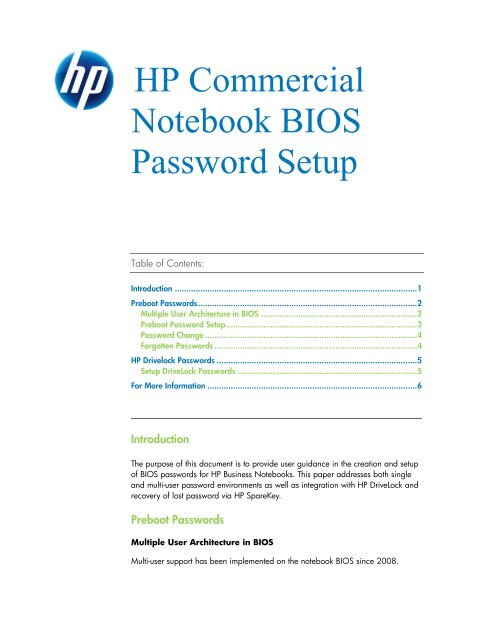HP Commercial Notebook BIOS Password Setup - Hewlett Packard
HP Commercial Notebook BIOS Password Setup - Hewlett Packard
HP Commercial Notebook BIOS Password Setup - Hewlett Packard
Create successful ePaper yourself
Turn your PDF publications into a flip-book with our unique Google optimized e-Paper software.
<strong>HP</strong> <strong>Commercial</strong><br />
<strong>Notebook</strong> <strong>BIOS</strong><br />
<strong>Password</strong> <strong>Setup</strong><br />
Table of Contents:<br />
Introduction ........................................................................................................ 1<br />
Preboot <strong>Password</strong>s .............................................................................................. 2<br />
Multiple User Architecture in <strong>BIOS</strong> ................................................................... 2<br />
Preboot <strong>Password</strong> <strong>Setup</strong> .................................................................................. 3<br />
<strong>Password</strong> Change ........................................................................................... 4<br />
Forgotten <strong>Password</strong>s ....................................................................................... 4<br />
<strong>HP</strong> Drivelock <strong>Password</strong>s ...................................................................................... 5<br />
<strong>Setup</strong> DriveLock <strong>Password</strong>s ............................................................................. 5<br />
For More Information .......................................................................................... 6<br />
Introduction<br />
The purpose of this document is to provide user guidance in the creation and setup<br />
of <strong>BIOS</strong> passwords for <strong>HP</strong> Business <strong>Notebook</strong>s. This paper addresses both single<br />
and multi-user password environments as well as integration with <strong>HP</strong> DriveLock and<br />
recovery of lost password via <strong>HP</strong> SpareKey.<br />
Preboot <strong>Password</strong>s<br />
Multiple User Architecture in <strong>BIOS</strong><br />
Multi-user support has been implemented on the notebook <strong>BIOS</strong> since 2008.
Multi-user support is necessary to solve boot password sharing issues<br />
Required for the <strong>HP</strong> ProtectTools One-Step Logon feature<br />
Multi-user architecture enables access control to <strong>BIOS</strong> policies and settings<br />
User Groups in <strong>BIOS</strong><br />
In the multi-user architecture, there are different role based user groups. The<br />
<strong>BIOS</strong> has the capability for separation of function and access among these<br />
different user groups. The separation promotes higher security in situations<br />
where:<br />
Users will not have to share passwords<br />
<strong>BIOS</strong> administrator will not have to share setup passwords with users<br />
<strong>BIOS</strong> administrator will be able to assign granular control of setup<br />
features to users<br />
Currently there are three types of <strong>BIOS</strong> users defined:<br />
<strong>BIOS</strong> Administrator<br />
The <strong>BIOS</strong> administrator user is created in F10 or remotely via the WMI tools.<br />
<strong>BIOS</strong> administrator privilege includes:<br />
<strong>BIOS</strong> User<br />
Management of other <strong>BIOS</strong> users<br />
Full access to F10 <strong>BIOS</strong> policy and settings<br />
Control F10 access of other users<br />
Unlocking the system when other <strong>BIOS</strong> users fail preboot<br />
authentication (<strong>BIOS</strong> administrator is one of the recovery options when<br />
the user authentication fails)<br />
<strong>BIOS</strong> users are created by <strong>BIOS</strong> administrator in F10 or remotely via the WMI<br />
tools. <strong>BIOS</strong> users are OS independent.<br />
<strong>BIOS</strong> user privilege includes:<br />
Use his/her <strong>BIOS</strong> password to authenticate and boot the <strong>BIOS</strong><br />
Use his/her <strong>BIOS</strong> password to access F10 based upon permissions<br />
setup by the <strong>BIOS</strong> administrator<br />
2
ProtectTools Users<br />
ProtectTools users are created by <strong>HP</strong> ProtectTools within Windows. One-Step<br />
Logon requires the <strong>BIOS</strong> ProtectTools user, Drive Encryption user, and the<br />
Windows user to be one in the same. These users are registered in Windows<br />
with supporting user information dispatched down to FVE and <strong>BIOS</strong> domain.<br />
The user information includes user name, domain, SID, password/credentials.<br />
The resulting authentication is OS independent. This group of uses cannot<br />
change their password in F10.<br />
ProtectTools user privileges include:<br />
Use his/her Windows password and other security tokens to authenticate<br />
and boot the <strong>BIOS</strong> and if enabled, can log all the way into Windows.<br />
Use his/her Windows password to access F10 based upon permissions<br />
setup by the <strong>BIOS</strong> administrator. ProtectTools users have the same<br />
privilege as the <strong>BIOS</strong> users when accessing F10.<br />
Preboot <strong>Password</strong> <strong>Setup</strong><br />
Setting up <strong>BIOS</strong> preboot authentication without <strong>HP</strong> ProtectTools<br />
Note: This procedure is equivalent to the earlier Power-On <strong>Password</strong>.<br />
2008 and newer Business <strong>Notebook</strong> <strong>BIOS</strong> support multi-user authentication. To<br />
enable <strong>BIOS</strong> preboot authentication:<br />
First setup the <strong>BIOS</strong> administrator password via F10 setup -> Security.<br />
This establishes a <strong>BIOS</strong> administrator<br />
Next log into F10 as the <strong>BIOS</strong> administrator and add <strong>BIOS</strong> user(s) to <strong>BIOS</strong><br />
via F10 setup -> Security -> User Management<br />
At this point the <strong>BIOS</strong> will prompt for a <strong>BIOS</strong> user password during boot.<br />
Setting up <strong>BIOS</strong> preboot authentication with <strong>HP</strong> ProtectTools<br />
An alternative way to enable <strong>BIOS</strong> preboot authentication is to use the <strong>HP</strong><br />
ProtectTools Security Manager within Windows. This process requires the user to<br />
go through the <strong>HP</strong> ProtectTools wizard to setup as a ProtectTools user, select and<br />
register security tokens such as a smart card or fingerprints and enable preboot<br />
security. The <strong>BIOS</strong> will then prompt for the PT user to authenticate themselves by<br />
using a Windows password, smart card or fingerprint during boot.<br />
3
If there are both <strong>BIOS</strong> users and ProtectTools users within <strong>BIOS</strong> and preboot<br />
security is enabled within ProtectTools, the <strong>BIOS</strong> will prompt with a list of all<br />
current <strong>BIOS</strong> users and ProtectTools users.<br />
If a <strong>BIOS</strong> user is selected from the list, the <strong>BIOS</strong> will authenticate the <strong>BIOS</strong> user<br />
with the appropriate <strong>BIOS</strong> user password, afterwards the user must log in again to<br />
Windows.<br />
However, if a ProtectTools user is selected from the list, the <strong>BIOS</strong> will authenticate<br />
the user according to the policy set within ProtectTools, enabling the user to log in<br />
all the way to Windows.<br />
<strong>Password</strong> Change<br />
For <strong>BIOS</strong> users and <strong>BIOS</strong> administrator, go to F10 or use remote WMI tool to<br />
change the password if the old password is known.<br />
For ProtectTools users, boot to Windows and then change the Windows password.<br />
The change will be automatically reflected in <strong>BIOS</strong>.<br />
Forgotten <strong>Password</strong>s<br />
<strong>BIOS</strong> Users<br />
There are three possible scenarios which apply regarding forgotten passwords:<br />
If a <strong>BIOS</strong> user forgets his/her password and has setup <strong>HP</strong> SpareKey,<br />
he/she can use the assistance offered by <strong>HP</strong> SpareKey to boot up the<br />
system. The <strong>BIOS</strong> will take the user to <strong>BIOS</strong> recovery screen upon his/her<br />
failure to enter the correct password, where the user can then use <strong>HP</strong><br />
SpareKey to re-gain access to the system.<br />
If the <strong>BIOS</strong> user forgets their password and there is a <strong>BIOS</strong> administrator,<br />
the <strong>BIOS</strong> administrator can go to F10 to remove and add the <strong>BIOS</strong> user<br />
again, effectively supplying the user with a new password.<br />
If the PT user forgets the PT user password and has no <strong>HP</strong> SpareKey and<br />
there is NO <strong>BIOS</strong> administrator, the PT user can enter F10 as Guest User<br />
and then define a <strong>BIOS</strong> administrator and remove the PT user. Or, as an<br />
alternative, request <strong>HP</strong> Services to use a secured <strong>HP</strong> service tool to reset<br />
the system to factory default.<br />
4
<strong>BIOS</strong> Administrator<br />
If the <strong>BIOS</strong> administrator forgets the <strong>BIOS</strong> administrator password and has setup<br />
<strong>HP</strong> SpareKey, he/she can use the <strong>HP</strong> SpareKey to enter F10.<br />
Otherwise, for 2009 and newer commercial notebook platforms, it would require<br />
<strong>HP</strong> Services to use a secured <strong>HP</strong> service tool to reset the system to factory default.<br />
ProtectTools Users<br />
If the ProtectTools user forgets his/her Windows password and has setup <strong>HP</strong><br />
SpareKey, he/she can use the <strong>HP</strong> SpareKey to boot up the system.<br />
If Preboot Security is enabled and the user fails to enter the correct<br />
password the <strong>BIOS</strong> will take the user to a <strong>BIOS</strong> recovery screen where the<br />
user can use <strong>HP</strong> SpareKey to re-gain access to the system.<br />
If Preboot Security is not enabled, the user can press F7 to go to the <strong>BIOS</strong><br />
recovery screen and use <strong>HP</strong> SpareKey to re-gain access to the system.<br />
If a ProtectTools user forgets his/her password and there is a <strong>BIOS</strong> administrator,<br />
the <strong>BIOS</strong> administrator can use the <strong>BIOS</strong> administrator password at the <strong>BIOS</strong><br />
authentication screen. However, the user will have to be authenticated again at<br />
the next domain: Drive Encryption or Windows.<br />
<strong>HP</strong> DriveLock <strong>Password</strong>s<br />
<strong>Setup</strong> <strong>HP</strong> DriveLock <strong>Password</strong>s<br />
The <strong>BIOS</strong> options for managing DriveLock are:<br />
Automatic DriveLock – Enable/Disable -Default: Disable<br />
DriveLock – Enable/Disable -Default: Disable<br />
Key points of distinction for DriveLock:<br />
DriveLock is a legacy single user approach<br />
Automatic DriveLock allows multiple user support for DriveLock.<br />
Legacy DriveLock and Automatic DriveLock settings are mutually exclusive.<br />
Auto-DriveLock<br />
When Automatic DriveLock is enabled, the <strong>BIOS</strong> will automatically generate a user<br />
DriveLock password, and the <strong>BIOS</strong> admin password is used as the master<br />
DriveLock password. This Automatic DriveLock feature is tied to the <strong>BIOS</strong> preboot<br />
authentication scheme. On boot the <strong>BIOS</strong> will first authenticate the user. This<br />
could consist of TPM (Trusted Platform Module) pre-boot authentication, a <strong>BIOS</strong><br />
5
user password, or a ProtectTools user with their Windows password or other token<br />
type such as a fingerprint or smartcard. Once this is done, the <strong>BIOS</strong> will<br />
automatically decrypt the DriveLock user password and unlock the drive.<br />
How to recover when Automatic DriveLock fails<br />
In the case where the user password fails to unlock the drive, the <strong>BIOS</strong> will display<br />
the message saying "Automatic DriveLock was previously enabled on this drive.<br />
Please enter the <strong>BIOS</strong> admin password from when this drive was present." If the<br />
<strong>BIOS</strong> admin password is correctly presented the user will be able to successfully<br />
boot and access the drive, otherwise the drive will be locked and a Non-system<br />
disk error will be displayed.<br />
Manual DriveLock<br />
The manual DriveLock feature allows a user to type in his/her own passwords.<br />
However, this feature only supports one password and in the case where more<br />
than one user is sharing the system, they will also have to share the DriveLock<br />
password.<br />
How to recovery when DriveLock password is forgotten<br />
If a user forgets the DriveLock password, the <strong>BIOS</strong> will allow the user to enter the<br />
<strong>BIOS</strong> administrator password to unlock the drive. Successfully entering the <strong>BIOS</strong><br />
admin password will permit booting and access to the drive, otherwise the drive<br />
will be locked and a Non-system disk error will be displayed.<br />
Note: In case where both the DriveLock password and the <strong>BIOS</strong> administrator<br />
password are not available, the drive cannot be recovered.<br />
For more information<br />
<strong>HP</strong> Business PC Security Solutions -<br />
http://h20331.www2.hp.com/hpsub/cache/281822-0-0-225-121.html<br />
2008 <strong>HP</strong> Business <strong>Notebook</strong> PC F10 <strong>Setup</strong> Overview<br />
http://bizsupport1.austin.hp.com/bc/docs/support/SupportManual/c01607517<br />
/c01607517.pdf<br />
© 2009 <strong>Hewlett</strong>-<strong>Packard</strong> Development Company, L.P. The information contained herein<br />
is subject to change without notice. The only warranties for <strong>HP</strong> products and services<br />
are set forth in the express warranty statements accompanying such products and<br />
services. Nothing herein should be construed as constituting an additional warranty. <strong>HP</strong><br />
shall not be liable for technical or editorial errors or omissions contained herein. Itanium<br />
is a trademark or registered trademark of Intel Corporation or its subsidiaries in the<br />
United States and other countries.<br />
6