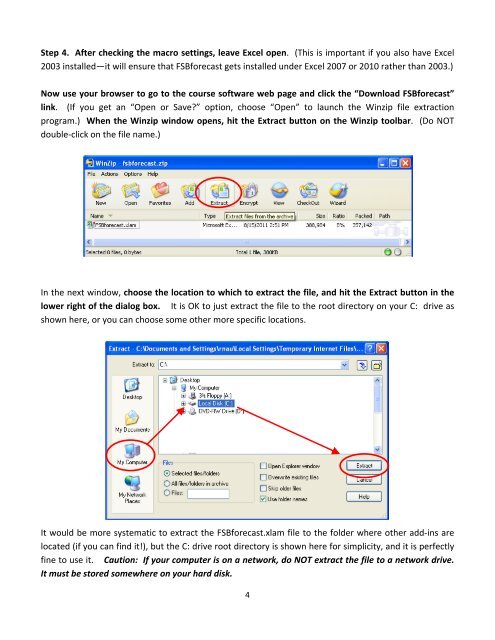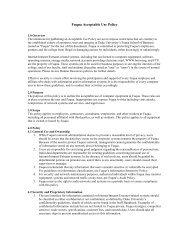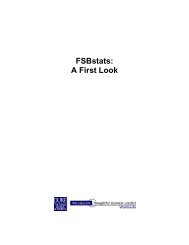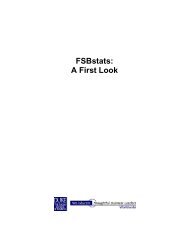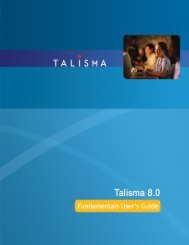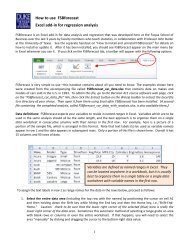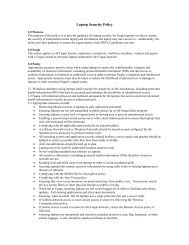HOW TO INSTALL AND UNINSTALL FSBforecast - Duke's Fuqua ...
HOW TO INSTALL AND UNINSTALL FSBforecast - Duke's Fuqua ...
HOW TO INSTALL AND UNINSTALL FSBforecast - Duke's Fuqua ...
Create successful ePaper yourself
Turn your PDF publications into a flip-book with our unique Google optimized e-Paper software.
Step 4. After checking the macro settings, leave Excel open. (This is important if you also have Excel<br />
2003 installed—it will ensure that <strong>FSBforecast</strong> gets installed under Excel 2007 or 2010 rather than 2003.)<br />
Now use your browser to go to the course software web page and click the “Download <strong>FSBforecast</strong>”<br />
link. (If you get an “Open or Save” option, choose “Open” to launch the Winzip file extraction<br />
program.) When the Winzip window opens, hit the Extract button on the Winzip toolbar. (Do NOT<br />
double‐click on the file name.)<br />
In the next window, choose the location to which to extract the file, and hit the Extract button in the<br />
lower right of the dialog box. It is OK to just extract the file to the root directory on your C: drive as<br />
shown here, or you can choose some other more specific locations.<br />
It would be more systematic to extract the <strong>FSBforecast</strong>.xlam file to the folder where other add‐ins are<br />
located (if you can find it!), but the C: drive root directory is shown here for simplicity, and it is perfectly<br />
fine to use it. Caution: If your computer is on a network, do NOT extract the file to a network drive.<br />
It must be stored somewhere on your hard disk.<br />
4