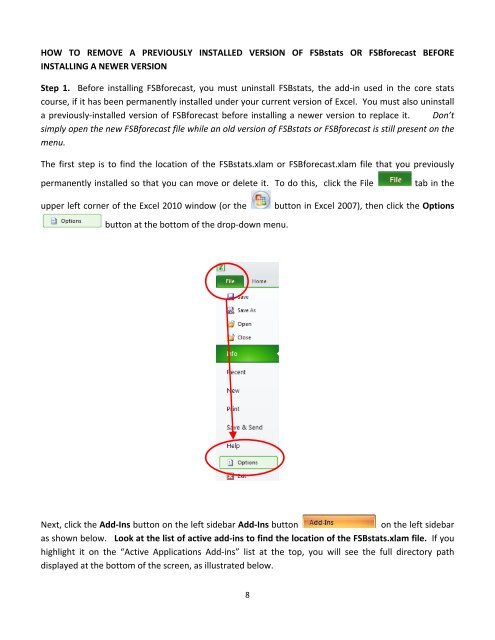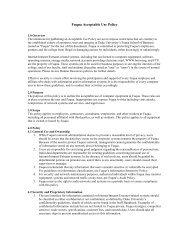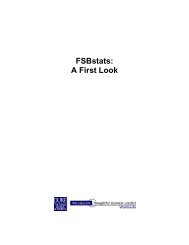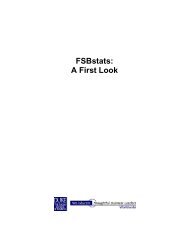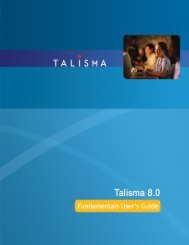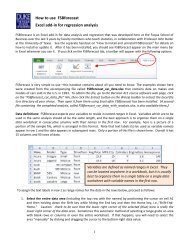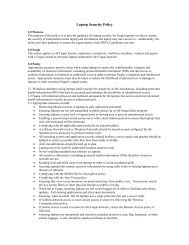HOW TO INSTALL AND UNINSTALL FSBforecast - Duke's Fuqua ...
HOW TO INSTALL AND UNINSTALL FSBforecast - Duke's Fuqua ...
HOW TO INSTALL AND UNINSTALL FSBforecast - Duke's Fuqua ...
You also want an ePaper? Increase the reach of your titles
YUMPU automatically turns print PDFs into web optimized ePapers that Google loves.
<strong>HOW</strong> <strong>TO</strong> REMOVE A PREVIOUSLY <strong>INSTALL</strong>ED VERSION OF FSBstats OR <strong>FSBforecast</strong> BEFORE<br />
<strong>INSTALL</strong>ING A NEWER VERSION<br />
Step 1. Before installing <strong>FSBforecast</strong>, you must uninstall FSBstats, the add‐in used in the core stats<br />
course, if it has been permanently installed under your current version of Excel. You must also uninstall<br />
a previously‐installed version of <strong>FSBforecast</strong> before installing a newer version to replace it. Don’t<br />
simply open the new <strong>FSBforecast</strong> file while an old version of FSBstats or <strong>FSBforecast</strong> is still present on the<br />
menu.<br />
The first step is to find the location of the FSBstats.xlam or <strong>FSBforecast</strong>.xlam file that you previously<br />
permanently installed so that you can move or delete it. To do this, click the File<br />
tab in the<br />
upper left corner of the Excel 2010 window (or the<br />
button in Excel 2007), then click the Options<br />
button at the bottom of the drop‐down menu.<br />
Next, click the Add‐Ins button on the left sidebar Add‐Ins button<br />
on the left sidebar<br />
as shown below. Look at the list of active add‐ins to find the location of the FSBstats.xlam file. If you<br />
highlight it on the “Active Applications Add‐ins” list at the top, you will see the full directory path<br />
displayed at the bottom of the screen, as illustrated below.<br />
8