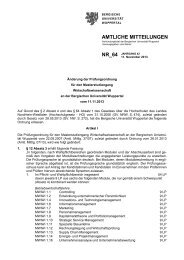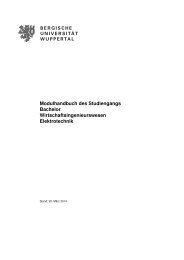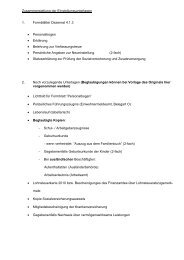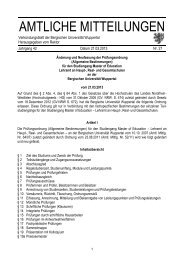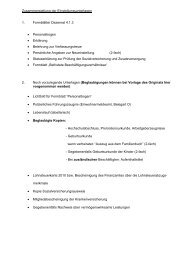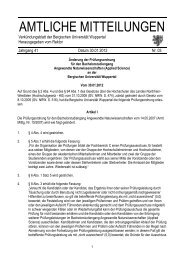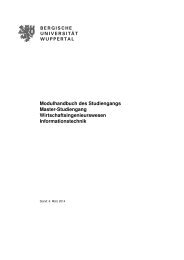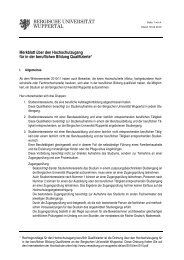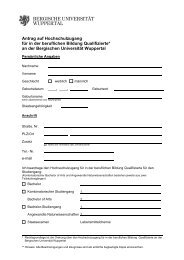Sophos Mobile Security startup guide
Sophos Mobile Security startup guide
Sophos Mobile Security startup guide
You also want an ePaper? Increase the reach of your titles
YUMPU automatically turns print PDFs into web optimized ePapers that Google loves.
<strong>Sophos</strong> <strong>Mobile</strong> <strong>Security</strong> <strong>startup</strong> <strong>guide</strong><br />
2.1.2 Computer requirements<br />
Component<br />
Disk space<br />
Windows 2000 Server/Professional<br />
Windows 2003 Server<br />
Windows XP Professional<br />
Requirement<br />
5 MB free disk space<br />
SP4<br />
R2<br />
SP2<br />
3 Installing <strong>Sophos</strong> <strong>Mobile</strong> <strong>Security</strong><br />
To install on your mobile device via your computer:<br />
1.<br />
2.<br />
.<br />
4.<br />
Create a live ActiveSync connection with your mobile device, and<br />
ensure that synchronization is working properly.<br />
If you have been given a configuration file <strong>Mobile</strong><strong>Security</strong>.cfg,<br />
copy it to the My Device folder on your mobile device.<br />
Copy the installer <strong>Sophos</strong> <strong>Mobile</strong> <strong>Security</strong> Deployment Tool.msi<br />
to a temporary folder on your computer.<br />
Use Windows Explorer to navigate to the installer and doubleclick<br />
it to start it. <strong>Sophos</strong> <strong>Mobile</strong> <strong>Security</strong> installs on your mobile<br />
device.<br />
To install directly on your mobile device:<br />
1.<br />
If you have been given a configuration file <strong>Mobile</strong><strong>Security</strong>.cfg,<br />
copy it to the My Device folder on your mobile device.