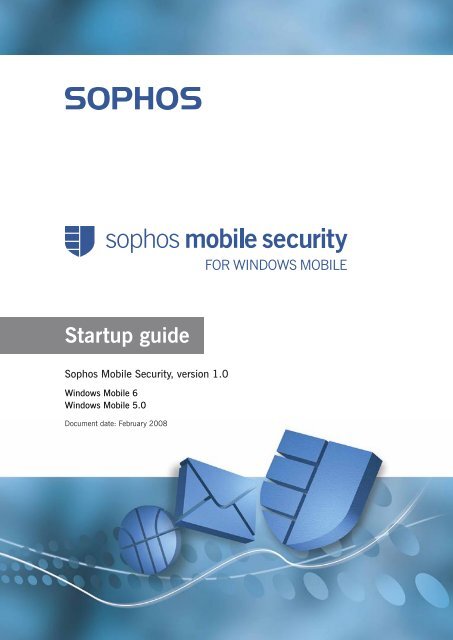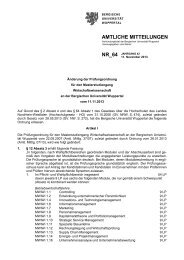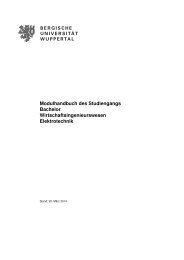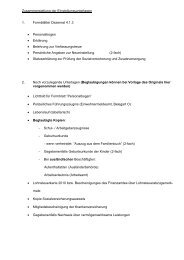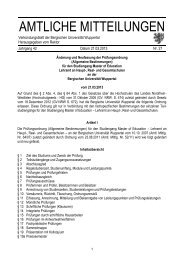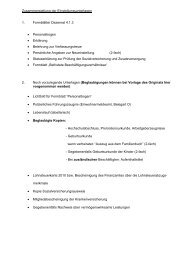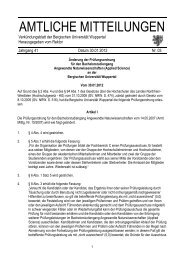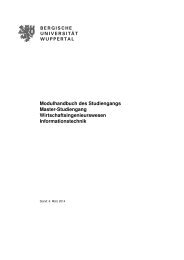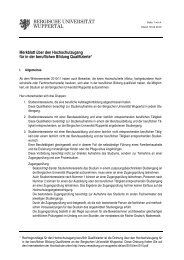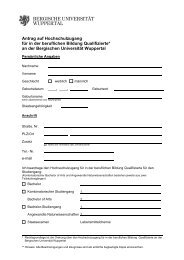Sophos Mobile Security startup guide
Sophos Mobile Security startup guide
Sophos Mobile Security startup guide
You also want an ePaper? Increase the reach of your titles
YUMPU automatically turns print PDFs into web optimized ePapers that Google loves.
Startup <strong>guide</strong><br />
<strong>Sophos</strong> <strong>Mobile</strong> <strong>Security</strong>, version 1.0<br />
Windows <strong>Mobile</strong> 6<br />
Windows <strong>Mobile</strong> 5.0<br />
Document date: February 2008
Contents<br />
1 Who should read this <strong>guide</strong>...................................................................4<br />
2 Before you install.....................................................................................4<br />
3 Installing <strong>Sophos</strong> <strong>Mobile</strong> <strong>Security</strong>..........................................................5<br />
4 Removing <strong>Sophos</strong> <strong>Mobile</strong> <strong>Security</strong>.........................................................7<br />
5 Protecting your mobile device with <strong>Sophos</strong> <strong>Mobile</strong> <strong>Security</strong>...............9<br />
Technical support..................................................................................11
<strong>Sophos</strong> <strong>Mobile</strong> <strong>Security</strong> <strong>startup</strong> <strong>guide</strong><br />
1 Who should read this <strong>guide</strong><br />
This <strong>guide</strong> is for the end user who wants to install, remove, or<br />
configure <strong>Sophos</strong> <strong>Mobile</strong> <strong>Security</strong> on their mobile device.<br />
2 Before you install<br />
If you have any other vendor’s anti-virus software, uninstall it first.<br />
2.1 System requirements<br />
To install <strong>Sophos</strong> <strong>Mobile</strong> <strong>Security</strong>, your mobile device and computer<br />
must meet the following requirements.<br />
2.1.1 <strong>Mobile</strong> device requirements<br />
Component<br />
Permanent storage<br />
Platform<br />
Requirement<br />
5 MB free storage space<br />
Windows <strong>Mobile</strong> 6 Professional Edition<br />
Windows <strong>Mobile</strong> 6 Classic Edition<br />
Windows <strong>Mobile</strong> 5.0 Pocket PC Edition<br />
Windows <strong>Mobile</strong> 5.0 Pocket PC Phone Edition<br />
<strong>Sophos</strong> <strong>Mobile</strong> <strong>Security</strong> does not support the following platforms:<br />
• Windows <strong>Mobile</strong> 6 Standard Edition<br />
• Windows <strong>Mobile</strong> 5.0 Smartphone Edition<br />
<strong>Sophos</strong> <strong>Mobile</strong> <strong>Security</strong> can only be used on Windows <strong>Mobile</strong> 6<br />
devices in 96 dpi screen mode.
<strong>Sophos</strong> <strong>Mobile</strong> <strong>Security</strong> <strong>startup</strong> <strong>guide</strong><br />
2.1.2 Computer requirements<br />
Component<br />
Disk space<br />
Windows 2000 Server/Professional<br />
Windows 2003 Server<br />
Windows XP Professional<br />
Requirement<br />
5 MB free disk space<br />
SP4<br />
R2<br />
SP2<br />
3 Installing <strong>Sophos</strong> <strong>Mobile</strong> <strong>Security</strong><br />
To install on your mobile device via your computer:<br />
1.<br />
2.<br />
.<br />
4.<br />
Create a live ActiveSync connection with your mobile device, and<br />
ensure that synchronization is working properly.<br />
If you have been given a configuration file <strong>Mobile</strong><strong>Security</strong>.cfg,<br />
copy it to the My Device folder on your mobile device.<br />
Copy the installer <strong>Sophos</strong> <strong>Mobile</strong> <strong>Security</strong> Deployment Tool.msi<br />
to a temporary folder on your computer.<br />
Use Windows Explorer to navigate to the installer and doubleclick<br />
it to start it. <strong>Sophos</strong> <strong>Mobile</strong> <strong>Security</strong> installs on your mobile<br />
device.<br />
To install directly on your mobile device:<br />
1.<br />
If you have been given a configuration file <strong>Mobile</strong><strong>Security</strong>.cfg,<br />
copy it to the My Device folder on your mobile device.
<strong>Sophos</strong> <strong>Mobile</strong> <strong>Security</strong> <strong>startup</strong> <strong>guide</strong><br />
2.<br />
.<br />
4.<br />
Copy the installation file <strong>Mobile</strong><strong>Security</strong>.cab to the My Device<br />
folder on your mobile device.<br />
You can transfer the installation and configuration files using a<br />
storage card, although you cannot install <strong>Sophos</strong> <strong>Mobile</strong> <strong>Security</strong><br />
on the storage card.<br />
From your mobile device, use File Explorer to navigate to the My<br />
Device folder.<br />
Tap <strong>Mobile</strong><strong>Security</strong>.cab. <strong>Sophos</strong> <strong>Mobile</strong> <strong>Security</strong> installs on your<br />
mobile device.<br />
To reinstall on your mobile device via your computer:<br />
1.<br />
2.<br />
.<br />
Create a live ActiveSync connection with your mobile device, and<br />
ensure that synchronization is working properly.<br />
If you have been given a configuration file <strong>Mobile</strong><strong>Security</strong>.cfg,<br />
copy it to the My Device folder on your mobile device.<br />
Click Start, click Programs, click <strong>Sophos</strong>, click <strong>Sophos</strong> <strong>Mobile</strong><br />
<strong>Security</strong>, and then click Install <strong>Mobile</strong> <strong>Security</strong> to your device.<br />
<strong>Sophos</strong> <strong>Mobile</strong> <strong>Security</strong> installs on your mobile device.
<strong>Sophos</strong> <strong>Mobile</strong> <strong>Security</strong> <strong>startup</strong> <strong>guide</strong><br />
4 Removing <strong>Sophos</strong> <strong>Mobile</strong> <strong>Security</strong><br />
At some point, you may need to remove <strong>Sophos</strong> <strong>Mobile</strong> <strong>Security</strong> from<br />
your mobile device or computer.<br />
There are two ways to remove <strong>Sophos</strong> <strong>Mobile</strong> <strong>Security</strong>:<br />
• Using ActiveSync<br />
• Directly<br />
4.1 Remove <strong>Sophos</strong> <strong>Mobile</strong> <strong>Security</strong> using ActiveSync<br />
You can use ActiveSync to remove <strong>Sophos</strong> <strong>Mobile</strong> <strong>Security</strong> only from<br />
your mobile device, or from your mobile device and computer.<br />
Removing <strong>Sophos</strong> <strong>Mobile</strong> <strong>Security</strong> only from your mobile device<br />
enables you to easily reinstall it on your mobile device, because you<br />
will not need to reinstall it on your computer.<br />
To remove <strong>Sophos</strong> <strong>Mobile</strong> <strong>Security</strong> using ActiveSync:<br />
1.<br />
2.<br />
.<br />
4.<br />
5.<br />
6.<br />
Create a live ActiveSync connection with your mobile device, and<br />
ensure that synchronization is working properly.<br />
From ActiveSync, on the Tools menu, click Add/Remove<br />
Programs.<br />
Do one of the following:<br />
• To remove <strong>Sophos</strong> <strong>Mobile</strong> <strong>Security</strong> only from your mobile<br />
device, clear its check box.<br />
• To remove <strong>Sophos</strong> <strong>Mobile</strong> <strong>Security</strong> from both your mobile<br />
device and your computer, select it and click Remove.<br />
Click Explore.<br />
Double-click My Windows <strong>Mobile</strong>-Based Device.<br />
Delete the configuration file <strong>Mobile</strong><strong>Security</strong>.cfg if it is present.
<strong>Sophos</strong> <strong>Mobile</strong> <strong>Security</strong> <strong>startup</strong> <strong>guide</strong><br />
4.2 Remove <strong>Sophos</strong> <strong>Mobile</strong> <strong>Security</strong> directly<br />
To remove <strong>Sophos</strong> <strong>Mobile</strong> <strong>Security</strong> directly from your mobile device:<br />
1.<br />
2.<br />
.<br />
4.<br />
5.<br />
Tap Start > Settings > System tab > Remove Programs.<br />
Highlight <strong>Sophos</strong> <strong>Mobile</strong> <strong>Security</strong> and tap Remove.<br />
Tap Yes. If another confirmation message appears, tap Yes again.<br />
Use File Explorer to navigate to My Device.<br />
Delete the configuration file <strong>Mobile</strong><strong>Security</strong>.cfg if it is present.<br />
To remove <strong>Sophos</strong> <strong>Mobile</strong> <strong>Security</strong> directly from your computer:<br />
1.<br />
2.<br />
.<br />
Click Start, click Control Panel, and then double-click Add or<br />
Remove Programs.<br />
Click Change or Remove Programs.<br />
Click <strong>Sophos</strong> <strong>Mobile</strong> <strong>Security</strong> Deployment Tool, and then click<br />
Remove.<br />
If you did not use the <strong>Sophos</strong> <strong>Mobile</strong> <strong>Security</strong> Deployment Tool<br />
to install <strong>Sophos</strong> <strong>Mobile</strong> <strong>Security</strong> on your mobile device, it will not<br />
be displayed in Add or Remove Programs.
<strong>Sophos</strong> <strong>Mobile</strong> <strong>Security</strong> <strong>startup</strong> <strong>guide</strong><br />
5 Protecting your mobile device with<br />
<strong>Sophos</strong> <strong>Mobile</strong> <strong>Security</strong><br />
This chapter covers the fundamental steps you need to take to ensure<br />
that your mobile device is protected by <strong>Sophos</strong> <strong>Mobile</strong> <strong>Security</strong>.<br />
Some of the following settings may have been locked out by your<br />
administrator and will be unavailable on your mobile device.<br />
5.1 Check that your mobile device is protected<br />
To check that your mobile device is protected by on-access scanning:<br />
1.<br />
2.<br />
Tap Start > Programs > <strong>Sophos</strong> <strong>Mobile</strong> <strong>Security</strong>.<br />
Check that the <strong>Sophos</strong> <strong>Mobile</strong> <strong>Security</strong> home screen displays the<br />
message On-access scanning: Active.<br />
If the <strong>Sophos</strong> <strong>Mobile</strong> <strong>Security</strong> home screen displays the message<br />
On-access scanning: Inactive, you will need to enable on-access<br />
scanning.<br />
To enable on-access scanning:<br />
1.<br />
2.<br />
Tap Start > Programs > <strong>Sophos</strong> <strong>Mobile</strong> <strong>Security</strong> > Scans ><br />
Global settings tab.<br />
Select the Enable on-access scanning check box.
<strong>Sophos</strong> <strong>Mobile</strong> <strong>Security</strong> <strong>startup</strong> <strong>guide</strong><br />
5.2 Keep your protection updated<br />
To download regular updates and keep your protection updated,<br />
you may need to enter your credentials for the update server. These<br />
credentials will be supplied by your administrator.<br />
To enter your update credentials:<br />
1.<br />
2.<br />
.<br />
4.<br />
Tap Start > Programs > <strong>Sophos</strong> <strong>Mobile</strong> <strong>Security</strong> >Updates ><br />
Account tab.<br />
In the User name box, type your account name for the update<br />
server.<br />
In the Password box, type your account password for the update<br />
server.<br />
Tap OK.<br />
To update your protection immediately:<br />
1.<br />
2.<br />
Tap Start > Programs > <strong>Sophos</strong> <strong>Mobile</strong> <strong>Security</strong> > Updates.<br />
Tap Update now.<br />
10
<strong>Sophos</strong> <strong>Mobile</strong> <strong>Security</strong> <strong>startup</strong> <strong>guide</strong><br />
Technical support<br />
For technical support, visit www.sophos.com/support.<br />
If you contact technical support, provide as much information as<br />
possible, including the following:<br />
• <strong>Sophos</strong> software version number(s)<br />
• Operating system(s) and patch level(s)<br />
• The device on which the problem was found<br />
• The exact text of any error messages<br />
Copyright © 2008 <strong>Sophos</strong> Group. All rights reserved. No part of<br />
this publication may be reproduced, stored in a retrieval system, or<br />
transmitted, in any form or by any means, electronic, mechanical,<br />
photocopying, recording or otherwise unless you are either a valid<br />
licensee where the documentation can be reproduced in accordance<br />
with the licence terms or you otherwise have the prior permission in<br />
writing of the copyright owner.<br />
<strong>Sophos</strong> and <strong>Sophos</strong> Anti-Virus are registered trademarks of <strong>Sophos</strong><br />
plc and <strong>Sophos</strong> Group. All other product and company names<br />
mentioned are trademarks or registered trademarks of their respective<br />
owners.<br />
11