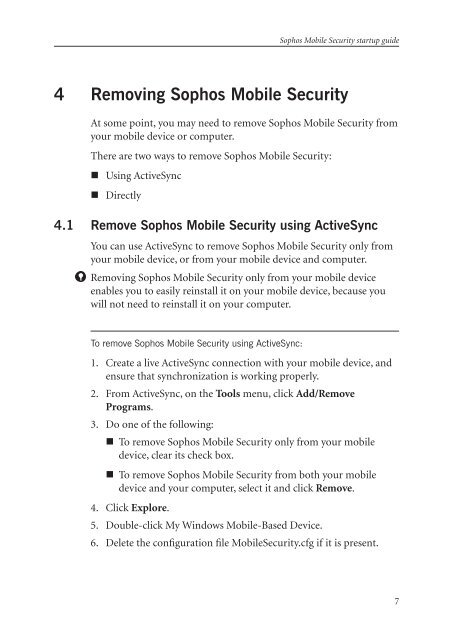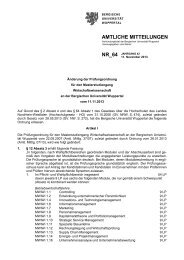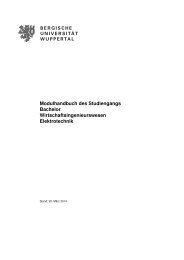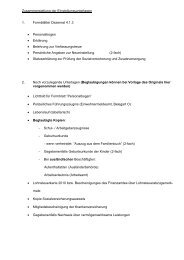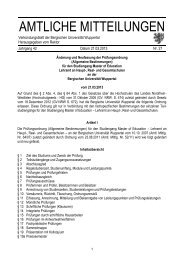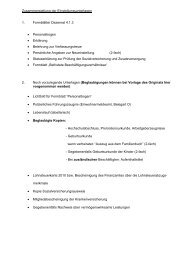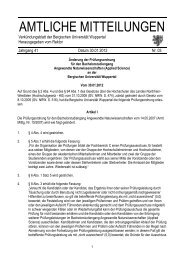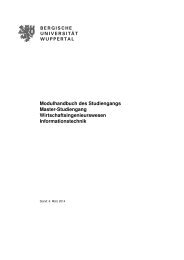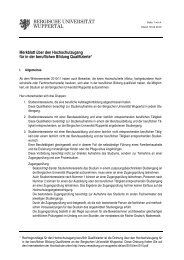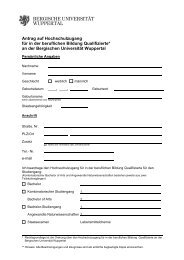Sophos Mobile Security startup guide
Sophos Mobile Security startup guide
Sophos Mobile Security startup guide
You also want an ePaper? Increase the reach of your titles
YUMPU automatically turns print PDFs into web optimized ePapers that Google loves.
<strong>Sophos</strong> <strong>Mobile</strong> <strong>Security</strong> <strong>startup</strong> <strong>guide</strong><br />
4 Removing <strong>Sophos</strong> <strong>Mobile</strong> <strong>Security</strong><br />
At some point, you may need to remove <strong>Sophos</strong> <strong>Mobile</strong> <strong>Security</strong> from<br />
your mobile device or computer.<br />
There are two ways to remove <strong>Sophos</strong> <strong>Mobile</strong> <strong>Security</strong>:<br />
• Using ActiveSync<br />
• Directly<br />
4.1 Remove <strong>Sophos</strong> <strong>Mobile</strong> <strong>Security</strong> using ActiveSync<br />
You can use ActiveSync to remove <strong>Sophos</strong> <strong>Mobile</strong> <strong>Security</strong> only from<br />
your mobile device, or from your mobile device and computer.<br />
Removing <strong>Sophos</strong> <strong>Mobile</strong> <strong>Security</strong> only from your mobile device<br />
enables you to easily reinstall it on your mobile device, because you<br />
will not need to reinstall it on your computer.<br />
To remove <strong>Sophos</strong> <strong>Mobile</strong> <strong>Security</strong> using ActiveSync:<br />
1.<br />
2.<br />
.<br />
4.<br />
5.<br />
6.<br />
Create a live ActiveSync connection with your mobile device, and<br />
ensure that synchronization is working properly.<br />
From ActiveSync, on the Tools menu, click Add/Remove<br />
Programs.<br />
Do one of the following:<br />
• To remove <strong>Sophos</strong> <strong>Mobile</strong> <strong>Security</strong> only from your mobile<br />
device, clear its check box.<br />
• To remove <strong>Sophos</strong> <strong>Mobile</strong> <strong>Security</strong> from both your mobile<br />
device and your computer, select it and click Remove.<br />
Click Explore.<br />
Double-click My Windows <strong>Mobile</strong>-Based Device.<br />
Delete the configuration file <strong>Mobile</strong><strong>Security</strong>.cfg if it is present.