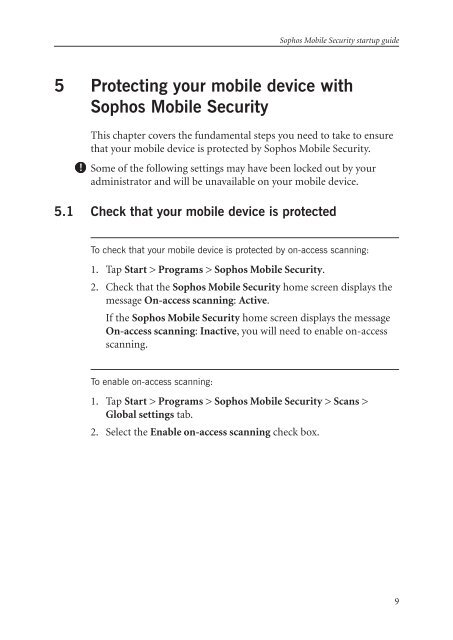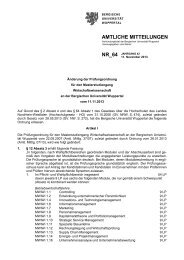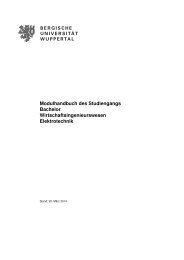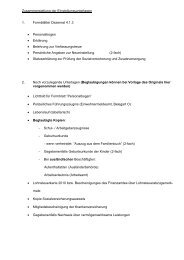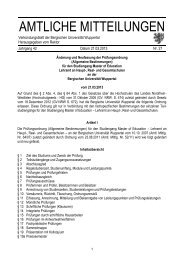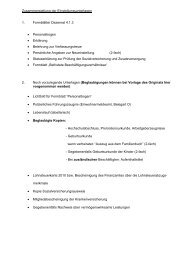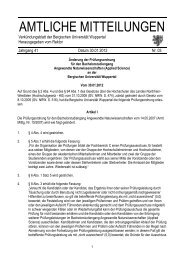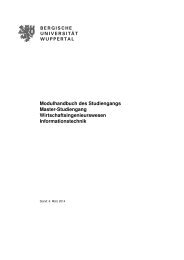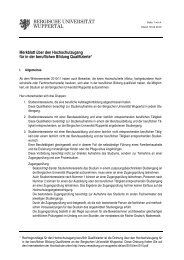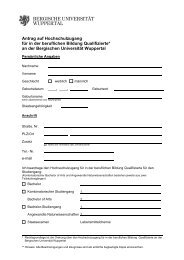Sophos Mobile Security startup guide
Sophos Mobile Security startup guide
Sophos Mobile Security startup guide
Create successful ePaper yourself
Turn your PDF publications into a flip-book with our unique Google optimized e-Paper software.
<strong>Sophos</strong> <strong>Mobile</strong> <strong>Security</strong> <strong>startup</strong> <strong>guide</strong><br />
5 Protecting your mobile device with<br />
<strong>Sophos</strong> <strong>Mobile</strong> <strong>Security</strong><br />
This chapter covers the fundamental steps you need to take to ensure<br />
that your mobile device is protected by <strong>Sophos</strong> <strong>Mobile</strong> <strong>Security</strong>.<br />
Some of the following settings may have been locked out by your<br />
administrator and will be unavailable on your mobile device.<br />
5.1 Check that your mobile device is protected<br />
To check that your mobile device is protected by on-access scanning:<br />
1.<br />
2.<br />
Tap Start > Programs > <strong>Sophos</strong> <strong>Mobile</strong> <strong>Security</strong>.<br />
Check that the <strong>Sophos</strong> <strong>Mobile</strong> <strong>Security</strong> home screen displays the<br />
message On-access scanning: Active.<br />
If the <strong>Sophos</strong> <strong>Mobile</strong> <strong>Security</strong> home screen displays the message<br />
On-access scanning: Inactive, you will need to enable on-access<br />
scanning.<br />
To enable on-access scanning:<br />
1.<br />
2.<br />
Tap Start > Programs > <strong>Sophos</strong> <strong>Mobile</strong> <strong>Security</strong> > Scans ><br />
Global settings tab.<br />
Select the Enable on-access scanning check box.