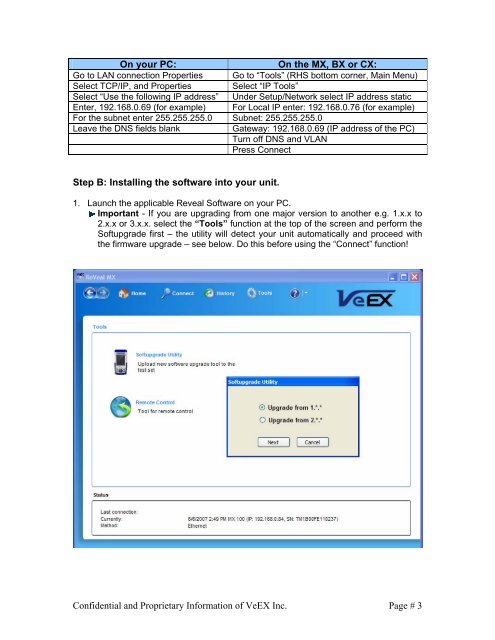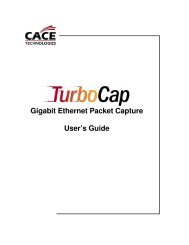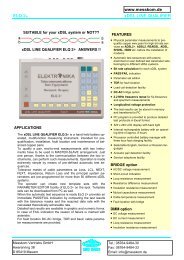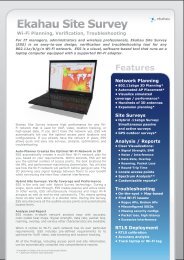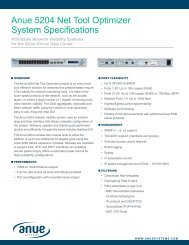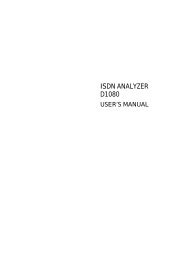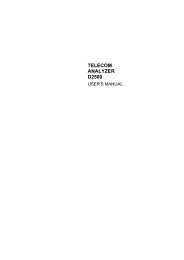VPAL100 Software Upgrade Procedure - messkom.de
VPAL100 Software Upgrade Procedure - messkom.de
VPAL100 Software Upgrade Procedure - messkom.de
Create successful ePaper yourself
Turn your PDF publications into a flip-book with our unique Google optimized e-Paper software.
On your PC: On the MX, BX or CX:<br />
Go to LAN connection Properties Go to “Tools” (RHS bottom corner, Main Menu)<br />
Select TCP/IP, and Properties Select “IP Tools”<br />
Select “Use the following IP address” Un<strong>de</strong>r Setup/Network select IP address static<br />
Enter, 192.168.0.69 (for example) For Local IP enter: 192.168.0.76 (for example)<br />
For the subnet enter 255.255.255.0 Subnet: 255.255.255.0<br />
Leave the DNS fields blank Gateway: 192.168.0.69 (IP address of the PC)<br />
Turn off DNS and VLAN<br />
Press Connect<br />
Step B: Installing the software into your unit.<br />
1. Launch the applicable Reveal <strong>Software</strong> on your PC.<br />
Important - If you are upgrading from one major version to another e.g. 1.x.x to<br />
2.x.x or 3.x.x. select the “Tools” function at the top of the screen and perform the<br />
Softupgra<strong>de</strong> first – the utility will <strong>de</strong>tect your unit automatically and proceed with<br />
the firmware upgra<strong>de</strong> – see below. Do this before using the “Connect” function!<br />
Confi<strong>de</strong>ntial and Proprietary Information of VeEX Inc.<br />
Page # 3