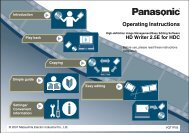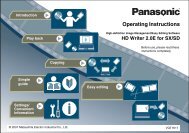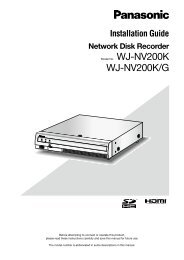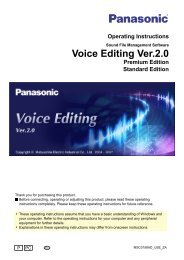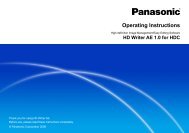Operating Instructions Blu-ray Discâ„¢ Player DMP ... - Panasonic
Operating Instructions Blu-ray Discâ„¢ Player DMP ... - Panasonic
Operating Instructions Blu-ray Discâ„¢ Player DMP ... - Panasonic
Create successful ePaper yourself
Turn your PDF publications into a flip-book with our unique Google optimized e-Paper software.
Playing still pictures<br />
BD DVD CD SD USB<br />
(BD-RE, DVD-R/-R DL, CD-R/RW, SD Card, USB device)<br />
In order to play back 3D still pictures (MPO), this unit should<br />
be connected to a Full HD 3D compatible TV via an HDMI<br />
terminal.<br />
1 Insert the media.<br />
When the contents menu is displayed, press<br />
[3, 4, 2, 1] to select the item. (� 17)<br />
2 Press [3, 4] to select the folder and<br />
press [OK].<br />
“3D” : 3D still pictures (MPO) are sorted here. To play<br />
back in 3D, select from “3D”. (Still pictures in “2D” are<br />
played back in 2D)<br />
Photo View<br />
SD card<br />
2D<br />
3D<br />
Folder Name<br />
Photos<br />
XXXXXXXX<br />
XXXX<br />
42<br />
105<br />
XXXXXXXX<br />
58<br />
XXXXXXXX<br />
77<br />
XXXXXXXX<br />
48<br />
XXXXXXXX<br />
5<br />
OK<br />
Previous Next Page01/02<br />
OPTION RETURN<br />
Slideshow Select<br />
To select folders or still pictures that are played on<br />
slideshow.<br />
3 Press [3, 4, 2, 1] to select the still<br />
picture and press [OK].<br />
Press [2, 1] to display the previous or next still picture.<br />
To show DIRECT NAVIGATOR screen or exit the screen<br />
Press [TOP MENU].<br />
∫ To show the still picture properties<br />
While playing, press [STATUS] once or twice.<br />
Date 11/12/2007<br />
Size 500 x 375<br />
Manufacturer<br />
Equipment<br />
To exit the screen<br />
Press [STATUS].<br />
22 VQT3B75<br />
1 / 26<br />
1 Press [OPTION].<br />
2 Select an item, then press [OK].<br />
While Photo View screen is displayed<br />
Start Slideshow<br />
You can display still pictures one by one at<br />
a constant interval.<br />
Interval<br />
Change the display interval.<br />
Transition Effect<br />
Set display method.<br />
Repeat Play<br />
Repeat slideshow.<br />
Slideshow<br />
Random Soundtrack<br />
Background music is played in random<br />
order.<br />
Soundtrack<br />
An MP3 on the USB device can be played<br />
back during the slideshow of JPEG on the<br />
USB device or the SD card. (A music CD<br />
also can be played back during the<br />
slideshow of JPEG on the SD card.)<br />
While playing<br />
�<br />
Useful functions<br />
Start<br />
Slideshow<br />
Start the slideshow.<br />
Screen<br />
Aspect<br />
Switch the screen mode.<br />
Status<br />
Rotate<br />
Show the still picture properties.<br />
RIGHT<br />
Rotate<br />
LEFT<br />
Rotate the still picture.<br />
Wallpaper<br />
Set the still picture to the wallpaper of<br />
HOME screen. (� 17)<br />
Graphic<br />
Display<br />
Level<br />
Pop-up position for the playback menu or<br />
message screen etc. can be adjusted<br />
during 3D playback.<br />
≥ Depending on the condition of the unit and media contents, displayed<br />
items are different.<br />
≥ When a still picture with large number of pixels is played, the display<br />
interval may become longer. Even if the setting is changed, the display<br />
interval may not become shorter.<br />
≥ When both the music CD and the USB device with recorded MP3 is<br />
inserted into this unit, the music CD has priority to be played back as<br />
background music.<br />
≥ Still pictures displayed as “ ” cannot be played back with this unit.