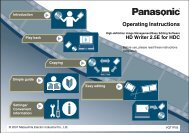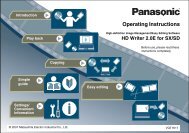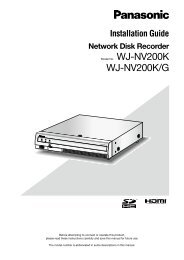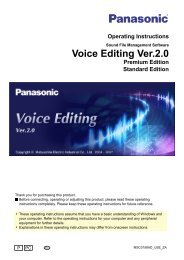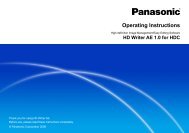Operating Instructions Blu-ray Discâ„¢ Player DMP ... - Panasonic
Operating Instructions Blu-ray Discâ„¢ Player DMP ... - Panasonic
Operating Instructions Blu-ray Discâ„¢ Player DMP ... - Panasonic
Create successful ePaper yourself
Turn your PDF publications into a flip-book with our unique Google optimized e-Paper software.
Playing contents saved<br />
on other equipment<br />
You can enjoy viewing a content saved on other equipment<br />
(Windows 7 operating system, smartphone, etc.) connected<br />
to the home network with this unit.<br />
Preparation<br />
1 Perform network connection (� 11) and network setting<br />
(� 13) of this unit.<br />
2 Perform Home Network settings of the connected<br />
equipment.<br />
Internet<br />
Broadband router, Wireless router,<br />
etc.<br />
LAN Cable<br />
DLNA Certified media server<br />
For details about the setting and operation method of<br />
connected equipment, and compatible equipment,<br />
refer to the following Website and the operating<br />
instructions for each item of equipment.<br />
http://panasonic.jp/support/global/cs/<br />
(This site is in English only.)<br />
It is possible to play back the video, still pictures, and music<br />
in the shared folder of the Windows 7 operating system.<br />
You can also enjoy viewing the video and still pictures<br />
recorded in <strong>Panasonic</strong> DLNA compatible recorders (DIGA).<br />
≥ The countries where DIGA is available are limited. Refer<br />
to following site for availability.<br />
http://panasonic.jp/support/global/cs/<br />
Preparation<br />
Perform steps 1 and 2.<br />
When connected to a PC with Windows 7<br />
installed<br />
≥ Add the contents and folder to the Windows Media ®<br />
<strong>Player</strong> library.<br />
≥ Playlist of Windows Media ® <strong>Player</strong> can play back only<br />
the contents that are stored in the libraries.<br />
Regarding setting method of Windows 7 refer to its<br />
instructions or help.<br />
When connected to a <strong>Panasonic</strong> DLNA<br />
compatible recorder (DIGA)<br />
When a message requesting operation of the equipment<br />
to be registered is displayed, perform steps 1-4.<br />
1 Press [HOME].<br />
2 Press [3] to select “Network”.<br />
3 Press [3] to select “Home Network”.<br />
4 Press [3] to select “DLNA Client”.<br />
≥ A list of equipment connected via the network is<br />
displayed.<br />
≥ This list can be updated by pressing the red button on<br />
the remote control.<br />
e.g.<br />
Playing back contents on the<br />
DLNA server (DLNA)<br />
DLNA Client<br />
OK<br />
RETURN<br />
Update<br />
XXXXXX<br />
Servers found on the network are displayed.<br />
Please select one.<br />
5 Press [3, 4] to select the equipment to<br />
playback the contents, and press [OK].<br />
(Continued on the next page.)<br />
VQT3B75<br />
25<br />
Playback