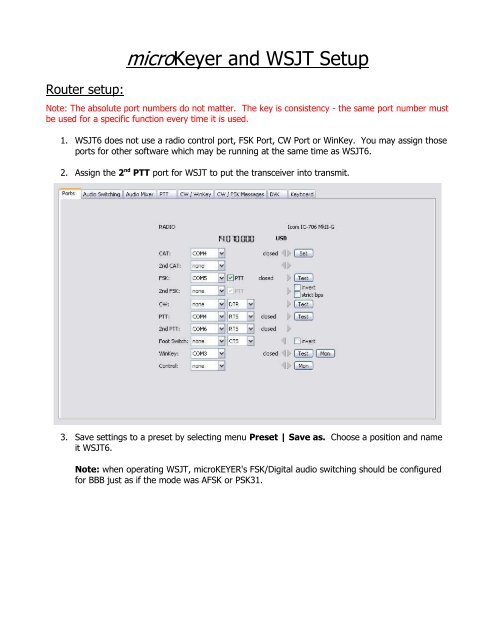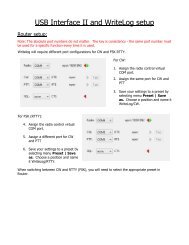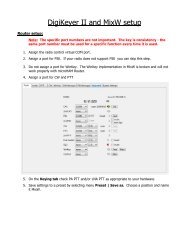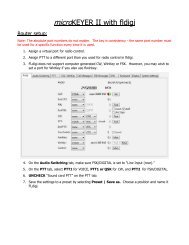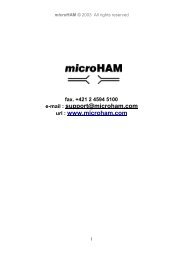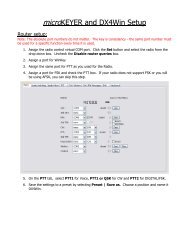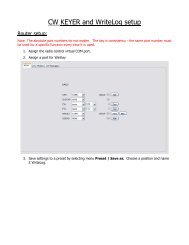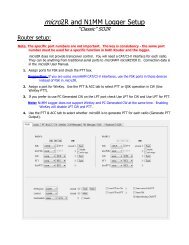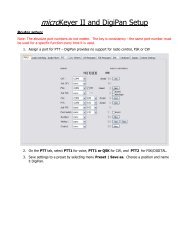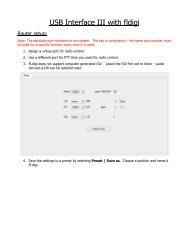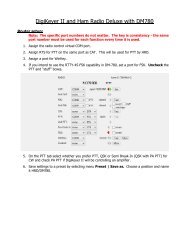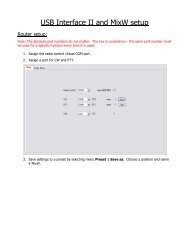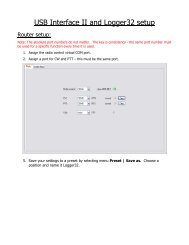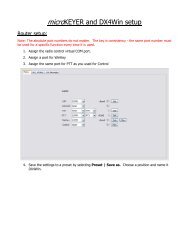micro Keyer and WSJT Setup - microHAM
micro Keyer and WSJT Setup - microHAM
micro Keyer and WSJT Setup - microHAM
Create successful ePaper yourself
Turn your PDF publications into a flip-book with our unique Google optimized e-Paper software.
Router setup:<br />
<strong>micro</strong><strong>Keyer</strong> <strong>and</strong> <strong>WSJT</strong> <strong>Setup</strong><br />
Note: The absolute port numbers do not matter. The key is consistency - the same port number must<br />
be used for a specific function every time it is used.<br />
1. <strong>WSJT</strong>6 does not use a radio control port, FSK Port, CW Port or WinKey. You may assign those<br />
ports for other software which may be running at the same time as <strong>WSJT</strong>6.<br />
2. Assign the 2 nd PTT port for <strong>WSJT</strong> to put the transceiver into transmit.<br />
3. Save settings to a preset by selecting menu Preset | Save as. Choose a position <strong>and</strong> name<br />
it <strong>WSJT</strong>6.<br />
Note: when operating <strong>WSJT</strong>, <strong>micro</strong>KEYER's FSK/Digital audio switching should be configured<br />
for BBB just as if the mode was AFSK or PSK31.
<strong>WSJT</strong>6 setup:<br />
1. Select the <strong>WSJT</strong>6 Console Window <strong>and</strong> make note of the “Audio Device” numbers for the input<br />
<strong>and</strong> output of the computer's sound card.<br />
2. Select <strong>Setup</strong> | Options or press F2 to open the <strong>WSJT</strong> Options dialog.<br />
3. Set Audio In: <strong>and</strong> Audio Out to the audio device numbers from the Console screen.<br />
4. Set PTT Port to the virtual serial port you assigned for 2 nd PTT in Router.