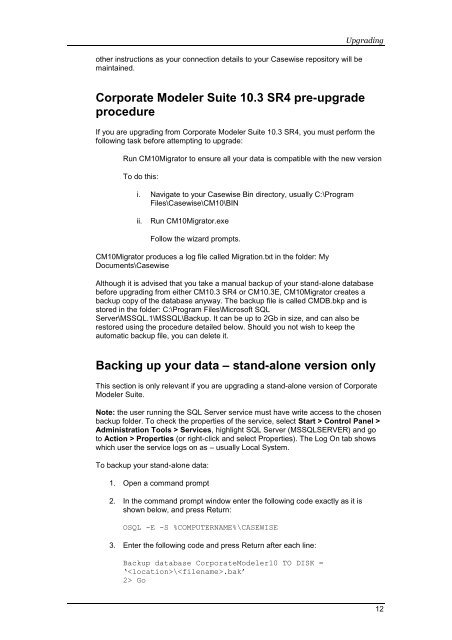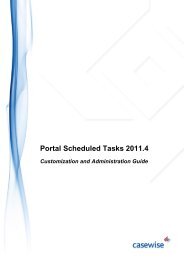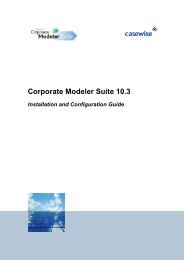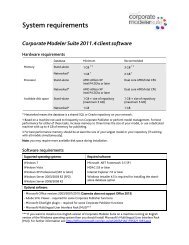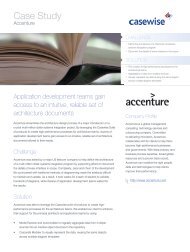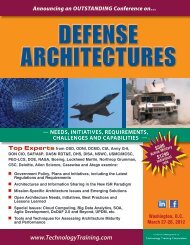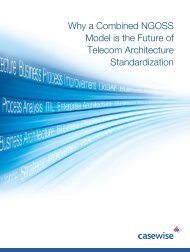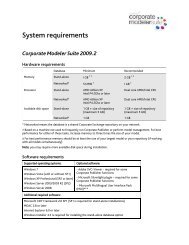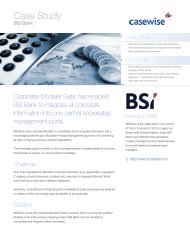Installation Guide - Casewise
Installation Guide - Casewise
Installation Guide - Casewise
You also want an ePaper? Increase the reach of your titles
YUMPU automatically turns print PDFs into web optimized ePapers that Google loves.
other instructions as your connection details to your <strong>Casewise</strong> repository will be<br />
maintained.<br />
Upgrading<br />
Corporate Modeler Suite 10.3 SR4 pre-upgrade<br />
procedure<br />
If you are upgrading from Corporate Modeler Suite 10.3 SR4, you must perform the<br />
following task before attempting to upgrade:<br />
Run CM10Migrator to ensure all your data is compatible with the new version<br />
To do this:<br />
i. Navigate to your <strong>Casewise</strong> Bin directory, usually C:\Program<br />
Files\<strong>Casewise</strong>\CM10\BIN<br />
ii.<br />
Run CM10Migrator.exe<br />
Follow the wizard prompts.<br />
CM10Migrator produces a log file called Migration.txt in the folder: My<br />
Documents\<strong>Casewise</strong><br />
Although it is advised that you take a manual backup of your stand-alone database<br />
before upgrading from either CM10.3 SR4 or CM10.3E, CM10Migrator creates a<br />
backup copy of the database anyway. The backup file is called CMDB.bkp and is<br />
stored in the folder: C:\Program Files\Microsoft SQL<br />
Server\MSSQL.1\MSSQL\Backup. It can be up to 2Gb in size, and can also be<br />
restored using the procedure detailed below. Should you not wish to keep the<br />
automatic backup file, you can delete it.<br />
Backing up your data – stand-alone version only<br />
This section is only relevant if you are upgrading a stand-alone version of Corporate<br />
Modeler Suite.<br />
Note: the user running the SQL Server service must have write access to the chosen<br />
backup folder. To check the properties of the service, select Start > Control Panel ><br />
Administration Tools > Services, highlight SQL Server (MSSQLSERVER) and go<br />
to Action > Properties (or right-click and select Properties). The Log On tab shows<br />
which user the service logs on as – usually Local System.<br />
To backup your stand-alone data:<br />
1. Open a command prompt<br />
2. In the command prompt window enter the following code exactly as it is<br />
shown below, and press Return:<br />
OSQL -E -S %COMPUTERNAME%\CASEWISE<br />
3. Enter the following code and press Return after each line:<br />
Backup database CorporateModeler10 TO DISK =<br />
‘\.bak’<br />
2> Go<br />
12