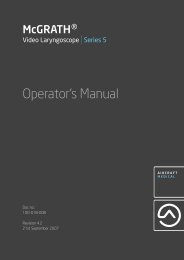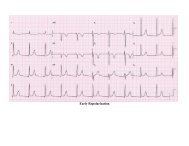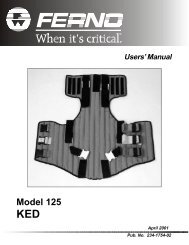Instructions For Updating i-STAT 1 Handheld Software
Instructions For Updating i-STAT 1 Handheld Software
Instructions For Updating i-STAT 1 Handheld Software
You also want an ePaper? Increase the reach of your titles
YUMPU automatically turns print PDFs into web optimized ePapers that Google loves.
Connecting/Setting Up Equipment<br />
<strong>Handheld</strong>-to-<strong>Handheld</strong><br />
2<br />
Make sure the power is off on the Receiving <strong>Handheld</strong>.<br />
3<br />
Place Sending and Receiving <strong>Handheld</strong>s on a<br />
flat surface with infrared (IR) windows aligned,<br />
approximately 1 foot apart.<br />
1’<br />
Receiving <strong>Handheld</strong><br />
Sending <strong>Handheld</strong><br />
4<br />
Turn on the Sending <strong>Handheld</strong>, press MENU,<br />
and select 7-Utility.<br />
5<br />
When prompted for a password, press ENT<br />
and continue.<br />
If the correct password was not<br />
entered, the Utility Menu will not<br />
appear. Check for data entry<br />
errors and retry.<br />
If still unsuccessful, call APOC<br />
Technical Support and indicate:<br />
• A <strong>Handheld</strong>-to-<strong>Handheld</strong><br />
update has been attempted<br />
• Password for Utility Menu<br />
is unknown<br />
If that did not work, a password is needed.<br />
Enter the password defined by your facility and press ENT.<br />
Art: 725708-00A Rev. Date 05MAY2010 12



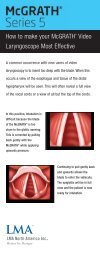
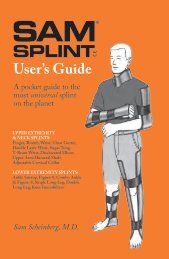
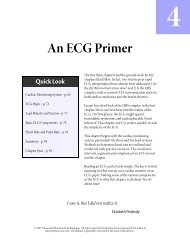
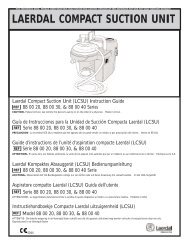

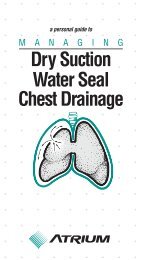
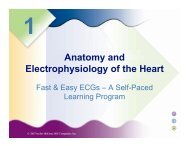
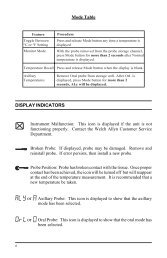
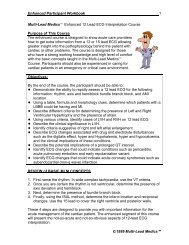
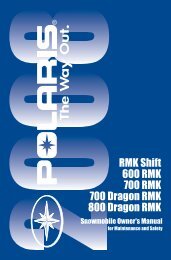
![EKG Basics.ppt [Read-Only] - Grand County EMS](https://img.yumpu.com/34986415/1/190x146/ekg-basicsppt-read-only-grand-county-ems.jpg?quality=85)