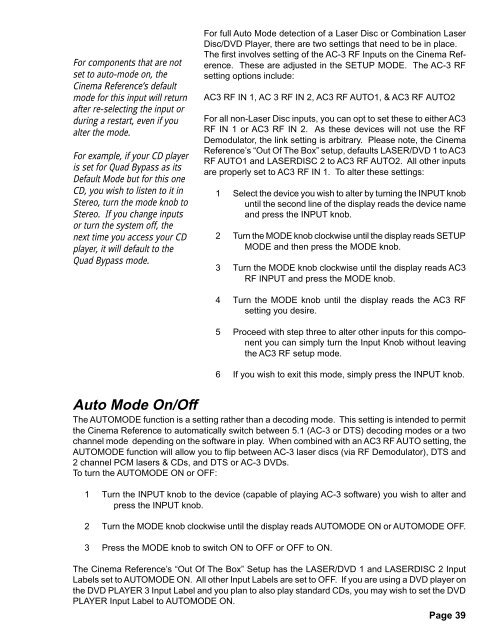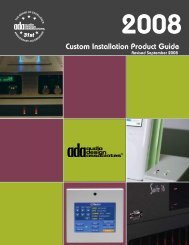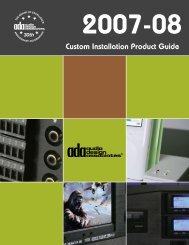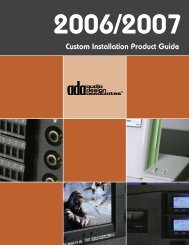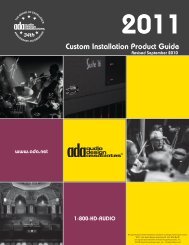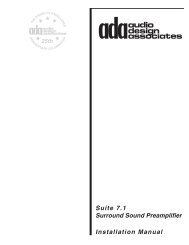Cinema Referance Manual - Audio Design Associates
Cinema Referance Manual - Audio Design Associates
Cinema Referance Manual - Audio Design Associates
Create successful ePaper yourself
Turn your PDF publications into a flip-book with our unique Google optimized e-Paper software.
For components that are not<br />
set to auto-mode on, the<br />
<strong>Cinema</strong> Reference’s default<br />
mode for this input will return<br />
after re-selecting the input or<br />
during a restart, even if you<br />
alter the mode.<br />
For example, if your CD player<br />
is set for Quad Bypass as its<br />
Default Mode but for this one<br />
CD, you wish to listen to it in<br />
Stereo, turn the mode knob to<br />
Stereo. If you change inputs<br />
or turn the system off, the<br />
next time you access your CD<br />
player, it will default to the<br />
Quad Bypass mode.<br />
For full Auto Mode detection of a Laser Disc or Combination Laser<br />
Disc/DVD Player, there are two settings that need to be in place.<br />
The first involves setting of the AC-3 RF Inputs on the <strong>Cinema</strong> Reference.<br />
These are adjusted in the SETUP MODE. The AC-3 RF<br />
setting options include:<br />
AC3 RF IN 1, AC 3 RF IN 2, AC3 RF AUTO1, & AC3 RF AUTO2<br />
For all non-Laser Disc inputs, you can opt to set these to either AC3<br />
RF IN 1 or AC3 RF IN 2. As these devices will not use the RF<br />
Demodulator, the link setting is arbitrary. Please note, the <strong>Cinema</strong><br />
Reference’s “Out Of The Box” setup, defaults LASER/DVD 1 to AC3<br />
RF AUTO1 and LASERDISC 2 to AC3 RF AUTO2. All other inputs<br />
are properly set to AC3 RF IN 1. To alter these settings:<br />
1 Select the device you wish to alter by turning the INPUT knob<br />
until the second line of the display reads the device name<br />
and press the INPUT knob.<br />
2 Turn the MODE knob clockwise until the display reads SETUP<br />
MODE and then press the MODE knob.<br />
3 Turn the MODE knob clockwise until the display reads AC3<br />
RF INPUT and press the MODE knob.<br />
4 Turn the MODE knob until the display reads the AC3 RF<br />
setting you desire.<br />
5 Proceed with step three to alter other inputs for this component<br />
you can simply turn the Input Knob without leaving<br />
the AC3 RF setup mode.<br />
6 If you wish to exit this mode, simply press the INPUT knob.<br />
Auto Mode On/Off<br />
The AUTOMODE function is a setting rather than a decoding mode. This setting is intended to permit<br />
the <strong>Cinema</strong> Reference to automatically switch between 5.1 (AC-3 or DTS) decoding modes or a two<br />
channel mode depending on the software in play. When combined with an AC3 RF AUTO setting, the<br />
AUTOMODE function will allow you to flip between AC-3 laser discs (via RF Demodulator), DTS and<br />
2 channel PCM lasers & CDs, and DTS or AC-3 DVDs.<br />
To turn the AUTOMODE ON or OFF:<br />
1 Turn the INPUT knob to the device (capable of playing AC-3 software) you wish to alter and<br />
press the INPUT knob.<br />
2 Turn the MODE knob clockwise until the display reads AUTOMODE ON or AUTOMODE OFF.<br />
3 Press the MODE knob to switch ON to OFF or OFF to ON.<br />
The <strong>Cinema</strong> Reference’s “Out Of The Box” Setup has the LASER/DVD 1 and LASERDISC 2 Input<br />
Labels set to AUTOMODE ON. All other Input Labels are set to OFF. If you are using a DVD player on<br />
the DVD PLAYER 3 Input Label and you plan to also play standard CDs, you may wish to set the DVD<br />
PLAYER Input Label to AUTOMODE ON.<br />
Page 39