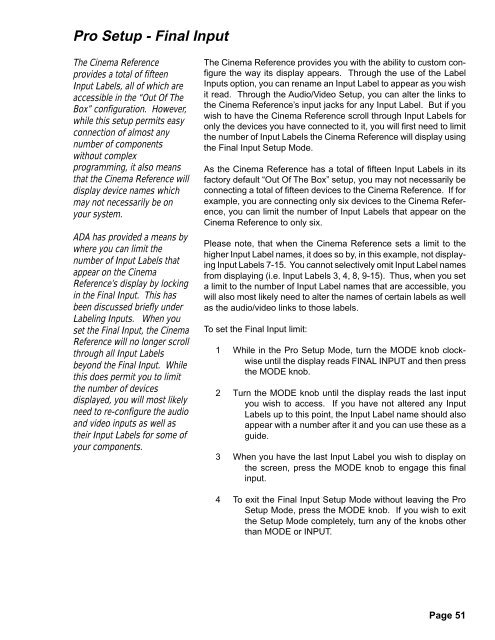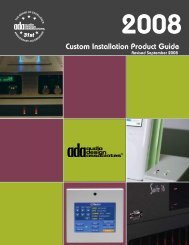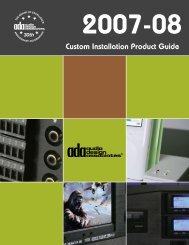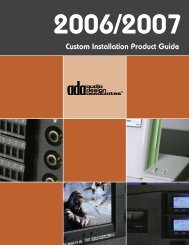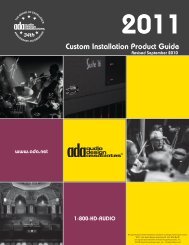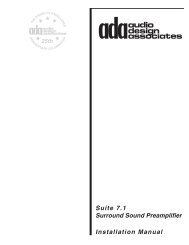Cinema Referance Manual - Audio Design Associates
Cinema Referance Manual - Audio Design Associates
Cinema Referance Manual - Audio Design Associates
You also want an ePaper? Increase the reach of your titles
YUMPU automatically turns print PDFs into web optimized ePapers that Google loves.
Pro Setup - Final Input<br />
The <strong>Cinema</strong> Reference<br />
provides a total of fifteen<br />
Input Labels, all of which are<br />
accessible in the “Out Of The<br />
Box” configuration. However,<br />
while this setup permits easy<br />
connection of almost any<br />
number of components<br />
without complex<br />
programming, it also means<br />
that the <strong>Cinema</strong> Reference will<br />
display device names which<br />
may not necessarily be on<br />
your system.<br />
ADA has provided a means by<br />
where you can limit the<br />
number of Input Labels that<br />
appear on the <strong>Cinema</strong><br />
Reference’s display by locking<br />
in the Final Input. This has<br />
been discussed briefly under<br />
Labeling Inputs. When you<br />
set the Final Input, the <strong>Cinema</strong><br />
Reference will no longer scroll<br />
through all Input Labels<br />
beyond the Final Input. While<br />
this does permit you to limit<br />
the number of devices<br />
displayed, you will most likely<br />
need to re-configure the audio<br />
and video inputs as well as<br />
their Input Labels for some of<br />
your components.<br />
The <strong>Cinema</strong> Reference provides you with the ability to custom configure<br />
the way its display appears. Through the use of the Label<br />
Inputs option, you can rename an Input Label to appear as you wish<br />
it read. Through the <strong>Audio</strong>/Video Setup, you can alter the links to<br />
the <strong>Cinema</strong> Reference’s input jacks for any Input Label. But if you<br />
wish to have the <strong>Cinema</strong> Reference scroll through Input Labels for<br />
only the devices you have connected to it, you will first need to limit<br />
the number of Input Labels the <strong>Cinema</strong> Reference will display using<br />
the Final Input Setup Mode.<br />
As the <strong>Cinema</strong> Reference has a total of fifteen Input Labels in its<br />
factory default “Out Of The Box” setup, you may not necessarily be<br />
connecting a total of fifteen devices to the <strong>Cinema</strong> Reference. If for<br />
example, you are connecting only six devices to the <strong>Cinema</strong> Reference,<br />
you can limit the number of Input Labels that appear on the<br />
<strong>Cinema</strong> Reference to only six.<br />
Please note, that when the <strong>Cinema</strong> Reference sets a limit to the<br />
higher Input Label names, it does so by, in this example, not displaying<br />
Input Labels 7-15. You cannot selectively omit Input Label names<br />
from displaying (i.e. Input Labels 3, 4, 8, 9-15). Thus, when you set<br />
a limit to the number of Input Label names that are accessible, you<br />
will also most likely need to alter the names of certain labels as well<br />
as the audio/video links to those labels.<br />
To set the Final Input limit:<br />
1 While in the Pro Setup Mode, turn the MODE knob clockwise<br />
until the display reads FINAL INPUT and then press<br />
the MODE knob.<br />
2 Turn the MODE knob until the display reads the last input<br />
you wish to access. If you have not altered any Input<br />
Labels up to this point, the Input Label name should also<br />
appear with a number after it and you can use these as a<br />
guide.<br />
3 When you have the last Input Label you wish to display on<br />
the screen, press the MODE knob to engage this final<br />
input.<br />
4 To exit the Final Input Setup Mode without leaving the Pro<br />
Setup Mode, press the MODE knob. If you wish to exit<br />
the Setup Mode completely, turn any of the knobs other<br />
than MODE or INPUT.<br />
Page 51