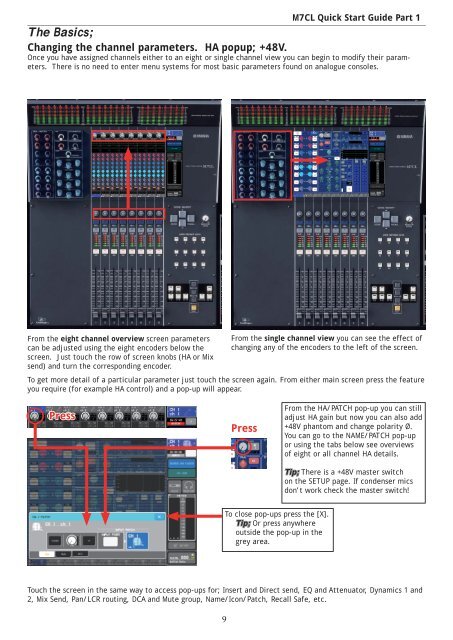M7CL Quick Start Guides.
M7CL Quick Start Guides.
M7CL Quick Start Guides.
Create successful ePaper yourself
Turn your PDF publications into a flip-book with our unique Google optimized e-Paper software.
<strong>M7CL</strong> <strong>Quick</strong> <strong>Start</strong> Guide Part 1<br />
The Basics;<br />
Changing the channel parameters. HA popup; +48V.<br />
Once you have assigned channels either to an eight or single channel view you can begin to modify their parameters.<br />
There is no need to enter menu systems for most basic parameters found on analogue consoles.<br />
From the eight channel overview screen parameters<br />
can be adjusted using the eight encoders below the<br />
screen. Just touch the row of screen knobs (HA or Mix<br />
send) and turn the corresponding encoder.<br />
From the single channel view you can see the effect of<br />
changing any of the encoders to the left of the screen.<br />
To get more detail of a particular parameter just touch the screen again. From either main screen press the feature<br />
you require (for example HA control) and a pop-up will appear.<br />
Press<br />
Press<br />
From the HA/PATCH pop-up you can still<br />
adjust HA gain but now you can also add<br />
+48V phantom and change polarity Ø.<br />
You can go to the NAME/PATCH pop-up<br />
or using the tabs below see overviews<br />
of eight or all channel HA details.<br />
Tip; There is a +48V master switch<br />
on the SETUP page. If condenser mics<br />
don’t work check the master switch!<br />
To close pop-ups press the [X].<br />
Tip; Or press anywhere<br />
outside the pop-up in the<br />
grey area.<br />
Touch the screen in the same way to access pop-ups for; Insert and Direct send, EQ and Attenuator, Dynamics 1 and<br />
2, Mix Send, Pan/LCR routing, DCA and Mute group, Name/Icon/Patch, Recall Safe, etc.<br />
9